Support for Inventory Attributes and Serials During Receiving
We’ve enhanced Mobile App Receiving to include support to receive inventory that tracks Inventory attributes, Batch, Expiry date, and serials. Now, when you are receiving inventory in the mobile app you will be able to receive and enter the information.
RECEIVING ITEMS THAT ARE SERIAL TRACKED
In order for the system to track serial numbers in receiving the company parameter must be enabled.
NOTE: When you are receiving a shipment in the mobile app with the Receive by SKU mode enabled, if the item is serial tracked, you will not be able to receive serial track items in this mode. You will be asked to receive the shipment using LPN Mode.
SKU SCAN MODE
On scanning the item barcode that tracks serial number, the application prompts you to scan for serial numbers based on the IB Shipment Type configuration and item configuration. This is applicable in both LPN and SKU scan mode for non-cartonised shipments.
You will be able to scan all the serial numbers according to the quantity that you are receiving. So if you receive 10 units you must scan 10 serial numbers. The screen provides user a guidance by displaying a count 1 0f 10. The counter will increase each time you scan a serial numbers.
This transaction will also give you the option to edit serial numbers and delete a serial numbers if necessary.
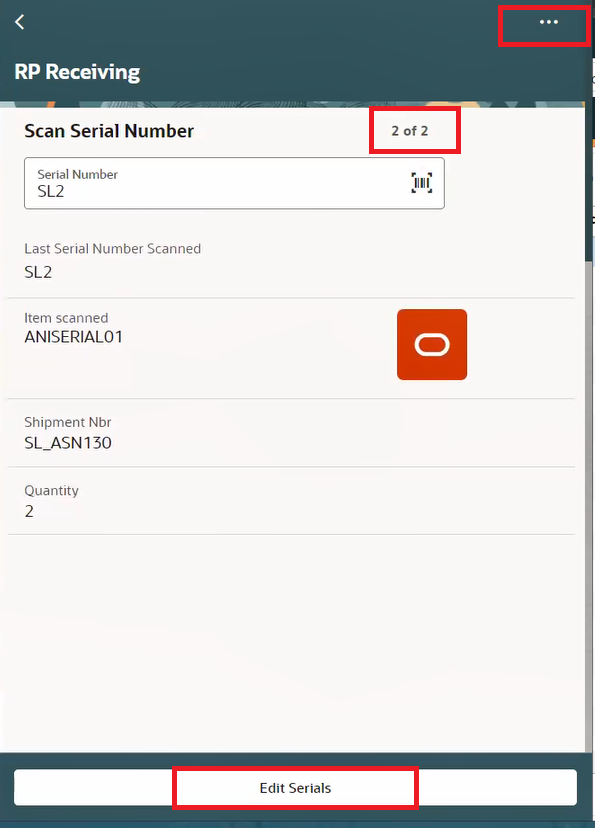
Option to Edit Serial Number
You can select one or more scanned serial number as shown below:
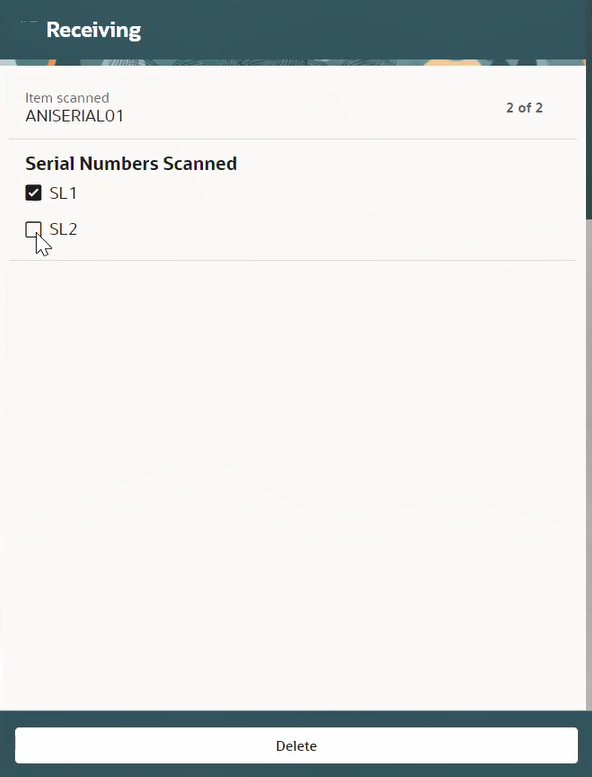
Serial Number
After you select the serial number to delete, the application displays the following Acceptance pop-up window:
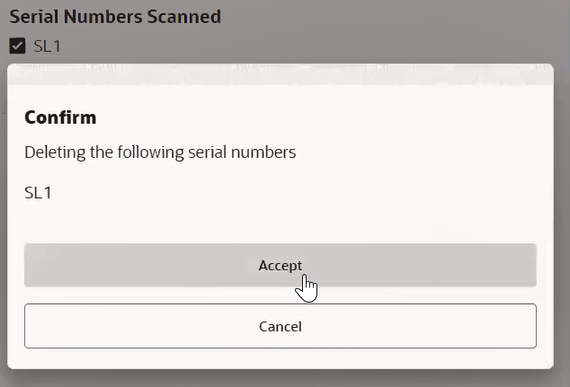
Deletion Acceptance
On accepting, the system deletes the serial numbers. Also, based on the deleted serial numbers, you will be prompted to scan the missing serial numbers.
NOTE: The application will restrict you from proceeding if you do not have the same number of serial numbers as the quantity provided.
- On scanning the last serial number, the application displays the secondary actions in the “…” (ellipses) button where you can perform more actions from the following options:
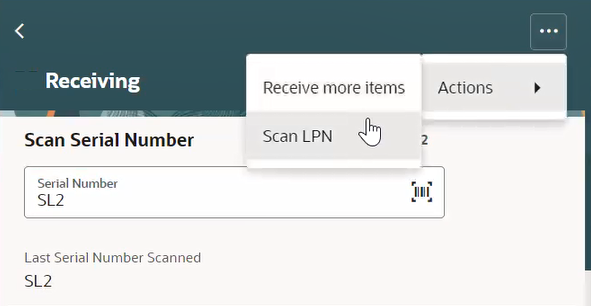
Options in Action Button
- Receive more items: Receive more items into the LPN. The prompt will go to SKU scan screen.
- Scan LPN: Scan LPN and keep receiving.
LPN MODE
On disabling the Receive by SKU toggle, the application prompts you to scan the LPN first, followed by the SKU details. Here, on scanning the first serial number, the application displays the “Edit Serial” action button. However, on scanning the last serial number, the application displays following Summary page with Primary action button “Receive more LPNs” and secondary action button “…” with more option:
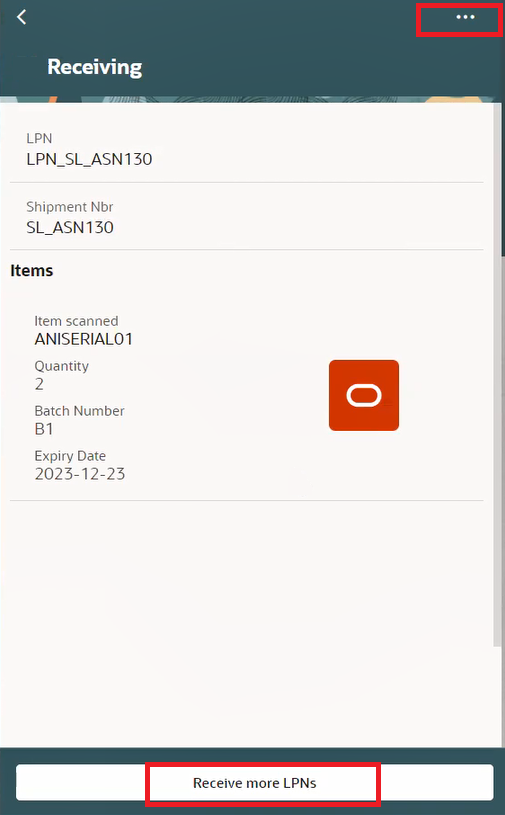
LPN Mode
- Receive more LPNs: Receive more items into the LPN. The prompt will go to SKU scan screen.
- Action button (…): You can perform more actions from the following options:
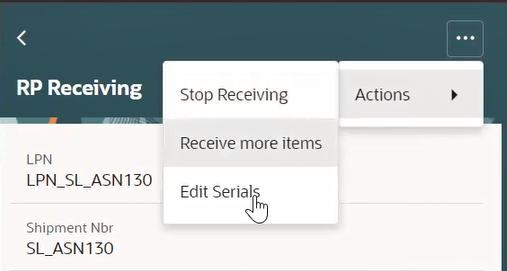
More Actions
-
- Stop Receiving
- Receive more Items
- Edit Serials: You can view and verify the scanned serial number. You can also choose the delete the scanned serial number.
SHIPMENT TYPE FLAG
The application checks item characteristics and the shipment type flag. i.e., The system first checks the item characteristics at the tracking level. If the item characteristics are set to DON'T VALIDATE or VALIDATE, then the application checks the shipment type's flags:
- PROMPT_IF_NOT_KNOWN: Applies when the serial number is not provided with the ASN.
- ALWAYS_PROMPT
MOBILE RECEIVING BY ATTRIBUTE
You can now receive Items that track Inventory Attributes within the VBCS mobile app. During receiving, if the item is inventory attribute tracked, you now have an ability to enter the inventory attribute. However, the application displays the attributes information based on the item configuration for inventory attribute:
- Not Required: Does not prompt for the attributes.
- Required, don't validate: Prompts for the attributes.
- Required, Validate, and allow user to override: Prompts for the attributes.
NOTE: If the item configuration for at least one of the inventory attributes a - g is set to either Required, don't validate or Required, Validate and allow user to override, then following screen is displayed after scanning the item.
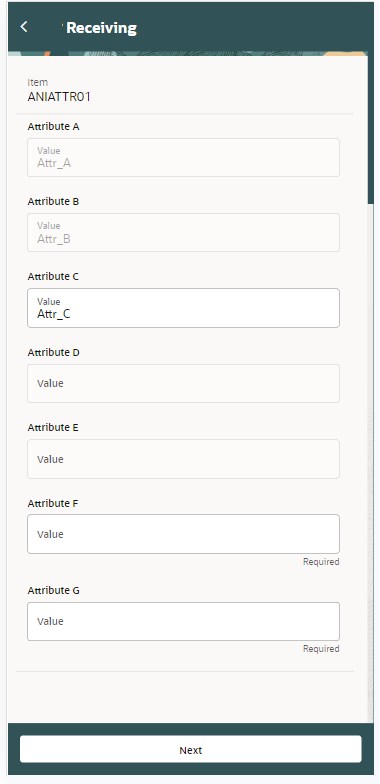
Attributes
The application prompts you to enter attributes according to item configuration, shipment information.
NOTE: The application only prompts you to enter an attribute that is not known. If value is known (from shipment details, or if you do not wish to specific value), then the field will be disable
VBCS MOBILE RECEIVING – BATCH AND EXPIRY SHIPMENT TYPE CONFIRMATION
In 24A, we’ve extended the support for batch and expiry tracked receiving to verify the configuration for Inbound Shipment Type when receiving the LPN. Now, while receiving inventory that is Batch/Expiry tracked the system is going to consider the configuration in the Shipment type flags:
- Cartonized receiving batch and expiry prompt control
- Non-Cartonized receiving batch and expiry prompt control.
If the Inbound Shipment the user is receiving contains an Inbound Shipment Type, the system will take a look at the configuration in the above flags before checking the item characteristics.
Steps to Enable
You don't need to do anything to enable this feature.