 Print Management of Labels and Documents
Print Management of Labels and Documents
NEW PRINTING HISTORY UI
Printing is an essential part of your warehouses’ daily operations. With the 24B release, you can manage label and document printing transactions for applicable screens in a new UI screen called Printing History.
Wouldn’t it be useful to know the particulars of your printing transactions for auditing, record-keeping or validating purposes? Would you like to know which warehouse user fired a specific tranche of printing labels?
Or, it might benefit your operational decisions to know the exact time when the bulk of your label prints are triggered! Maybe, you would also like to know which particular label was getting printed too at the same time.
Well, the new Printing History screen features a suite of enhancements that lets you do all this and more. With this feature, WMS supports the functionalities of capturing printing logs and preventing reprints at the facility-level.
Now, you enjoy the added benefits including:
- Better accountability in warehouse operations by displaying printing audit trails. You can also drill down to a more granular snapshot by running a search-by-filters snapshot for pertinent details.
- Rationalizing printing expenses by cutting down on accidental and improper use of printing transactions.
- Reducing your carbon footprint and meeting SDG goals by curbing the impact of unjustified use of printing paper.
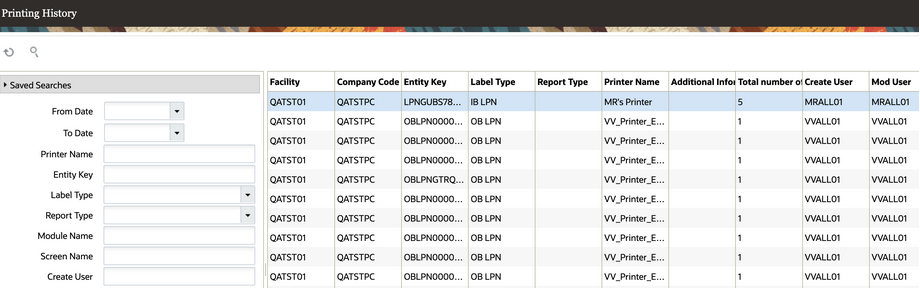
Printing History UI
In the Printing History UI, you can view data for the following details:
| Column Name | Description |
|---|---|
|
Facility Code |
Displays the facility code where the print was initiated. |
|
Company Code |
Displays the company code where the print was initiated. |
|
Entity Key |
Displays the value (entity code+LPN) corresponding to the entity that was printed. NOTE: For some kinds of labels, this can be blank. |
|
Label Type |
Displays the label type of the label that was printed. |
|
Report Type |
Displays the document type that was printed (such as Packing Slips, BOL, Task Reports etc) |
|
Printer Name |
If a label type is printed, then the corresponding zebra printer is displayed here. If a document is printed, then it would be the corresponding document printer. |
|
Additional Info |
For more details, see the Print Management Trigger Points document. |
|
Number of Labels |
Displays the actual number of labels printed. |
| Create User |
Displays the user who has printed an instance of the label or document. |
| Mod User |
Displays the user who has reprinted the same entity/key for same label or document type, if applicable. |
| Create Timestamp |
Displays the timestamp when the print request was fired. |
| Mod Timestamp |
Displays the timestamp when the reprint was invoked. |
| Module Name |
Displays the module name that was used for last printing action. |
| Screen Name |
Displays the screen name that was used for last printing action. |
|
Label Template |
Displays the label designer template name used for printing, if any. NOTE: This column entry depends on whether the type of label that was printed is eligible to use a label designer template and it was used in the printing action. |
|
Report Sub Type |
Displays the report sub-type for documents like BOL. |
|
Web Report Path |
Displays the Web Report Path template. |
|
Web Report Format |
Displays the type of Web Report generated (such as .xls, .pdf, .csv etc) for a printing action. |
The Printing History screen captures printing logs for the following types of labels:
- Outbound LPNs
- Inbound LPNs
- Blind LPN Labels
- Print ASN Labels
- Print Work Order Labels
- Print Location Labels
- Print Pallet Labels
- Item Labels
- Price Labels
- Inbound Shipment Inquiry - LPN Labels
- UOM Labels
- Picking Wave - Print Labels and Packing Slips
For the labels printed as a part of a Picking Wave, the Printing History screen records a separate record for each OBLPN-Label Type combination depending upon the column ordering rule provided on wave template. The Printing History screen captures the corresponding wave number in the "Additional Info" column. Also, the OBLPN number (for printed OBLPN labels, OBLPN Contents label and/or Shipping labels) or the Order/Task Number (for printed Order Packing Slip and/or Task Report) is populated in the "Key" column. Reprinting of labels through Wave Inquiry and Task Inquiry will not subjected to a reprint check.
In the case of print transactions for multi-SKU LPNs, if one of the SKUs has a quantity equal to zero, then, the Printing History UI does not record that entry.
NOTE:
-
You can search for relevant entries by filtering the data grid table using the following criteria:
-
From Date
-
To Date
-
Printer Name
-
Entity Key
-
Label Type
-
Report Type
-
Module Name
-
Screen Name
-
Create User
-
You can also export these details of your configured data grid table as .csv files.
NEW FACILITY-LEVEL FLAG TO ENABLE/DISABLE THE WRITING OF PRINTING LOGS
To localize the printing history data, we have designed the printing logs for use at the facility-level so that you can view more granular location-specific information. We’ve added the following action buttons on the Facility UI that let you enable/disable the writing of printing logs:
- Set Printing Audit History Flag - Click to enable the writing of printing audit trails for a particular facility.
- Unset Printing Audit History Flag - Click to disable the writing of printing audit trails for a particular facility.

"Set Printing Audit History Flag" and "Unset Printing Audit History Flag" action buttons
To help filter your searches, we’ve also introduced the a new filter criteria in the drop-down called capture_printing_audit_history. When you click on Set Printing Audit History Flag for your facility, the flag value for capture_printing_audit_history flag changes to "Yes". Conversely, the Unset Printing Audit History Flag, the flag value changes to "No".
NOTE:
-
By default, the capture_printing_audit_history flag is set as "No" for the existing facility as well as for new facilities created. If you wish to avail of the functionality, you must set the flag value as "Yes".
-
The Printing History screen displays the records that are made when you perform any printing transaction, irrespective of the status of the actual material print.
-
Any downloaded .pdf, .csv and other format files such as BOL (that are not fired to print to the configured printer) will not be recorded on the Printing History UI.
REPRINT CHECKS
In addition to the new printing log capabilities, we’ve introduced checks in the system to perform reprints of the same labels via the new group permission Printing/Allow Reprint.
This prevents unwanted duplicate copies for the following labels:
- Outbound LPNs
- Inbound LPNs
- Print ASN Labels
- Print Work Order Labels
- Print Location Labels
- Print Pallet Labels
NOTE: For more info regarding the scenarios where the above mentioned labels can be subjected to reprint check, refer the Print Management Trigger Points document here.
On performing a print, an additional check will confirm if you are trying to reprint the label and also confirm if you have the relevant permission. This check is applicable only when the facility-level flag for capturing printing logs is turned on and the logged in user has the group permission "Printing/Allow Reprint".
If you do not have the relevant permissions, the system will display the message "Label already printed for LPN %LPN_Number", Reprint not possible, contact supervisor".
WRITE PRINTING HISTORY WHEN AUTO-PRINTING SHIPPING DOCUMENTS
Documents that are auto-generated (via Event Trigger configuration/ Output Interface configuration), as a part of wave or packing process, will be recorded in the print history with relevant details. Documents like Bill of Lading (BOL)/Commercial invoice/SED/ESPL can be generated as a part of Close Load/Ship Load process through Web UI/RF.
Steps to Enable
- To enable the writing of printing logs for a particular facility, click the Set Printing Audit History Flag action button.
- To disable the writing of printing logs for a particular facility, click the Unset Printing Audit History Flag action button.
- To enable additional printing log details, enable the group permission Printing/Allow Reprint for the relevant user.