Introduce Redwood Template in Order Picking
The Order Picking screen is now enhanced with the new Redwood template. After entering the OBLPN and scanning the order number, the Order Information Detail screen displays the following fields:
- Secondary Option where you can End LPN, Short Pick or Skip Item.
- Order Number
- IBLPN: Click the arrow to view the IBLPN details.
- Location
- Item Description
- Allocated Quantity
- Confirm Quantity: You can increment/decrement the quantity through the up and down arrow.
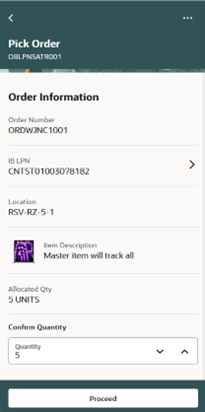
Order Information - Confirm Quantity
VBCS - IMPLEMENT NEW REDWOOD MESSAGE COMPONENT
We’ve standardized the display of errors, warning messages, and notifications across all transactions in our PWA mobile app.
PWA CURSOR AUTO-FOCUS ON THE FIRST ENTRY FIELD
In 24B, the cursor automatically focuses on the first entry field whether it is the first page of a transaction or subsequent pages. This change is added in the following screens:
- Receiving
- Lock/ Unlock
- Putaway
- Create LPN
- LPN Inquiry
- Item Inquiry
- Cycle Count
- Ship OBLPN
- Order Shipping
INBOUND SHIPMENT - MULTIPLE LINE ITEMS
You can now receive IB shipments that contain multiple line items (each with its attribute information) for the same item. Now, if there are multiple lines for the same SKU, and each has its attribute information. When you are prompted in the Receiving screen, the attribute information should be empty and allow you to enter this information.
BATCH - SHIPMENT TYPE CONFIGURATION
When you are receiving Batch Tracked LPNs, the system now checks the configuration of the IB Shipment Type and takes into consideration if the batch can easily be identified from the IB Shipment detail information. Depending on the configuration of the following two flags, the system will or will not ask for a batch number:
- Cartonized receiving batch and expiry prompt control.
- Non-Cartonized receiving batch and expiry prompt control.
Steps to Enable
You don't need to do anything to enable this feature.