Mail Audit and Resend
This feature enhances the capabilities provided by the application to ensure that your email notifications are successfully delivered to their recipients. Previously, the focus for the applications Mail Audit and Resend capabilities were focused on issues related to quotas or invalid sender/recipient email address configuration issues. The enhanced Mail Audit and Resend capabilities now provides options for resending your critical email communications (e.g., Tender emails) - even in situations where, from the application's perspective, the emails were successfully sent, but failed to be delivered due to downstream issues.
This update provides an enhancement to better track and manage email delivery issues. Depending on the email's criticality, each email may be:
- Audited in a summary table. The summary includes: Time Sent, Subject, Status, Use Case, Context (e.g. PK), From, To, Time Resent. The status provided (below) indicates whether the email was successfully sent:
- QUOTA - blocked by mail quota
- SENDER - blocked by invalid mail sender
- SUPPRESSION - refused due to recipient suppression
- FAILURE - refused due to some other error (e.g. bad address)
- SENT - sent out of the application, though not necessarily delivered
- Data saved includes all the summary information and adds:
- Full Addressing - all reply-to and cc parties
- Message Content - the text or HTML of the email message
- Attachments - records holding the content of each attachment.
Audited email can be searched and accessed via the Mail Audit Power Data finder/viewer. Business Process Automation > Power Data > Mail Management > Mail Audit.
A single action, Resend, is available from both the Mail Audit and Saved Mail finders/viewers. This action resends the selected mail, if content exists.
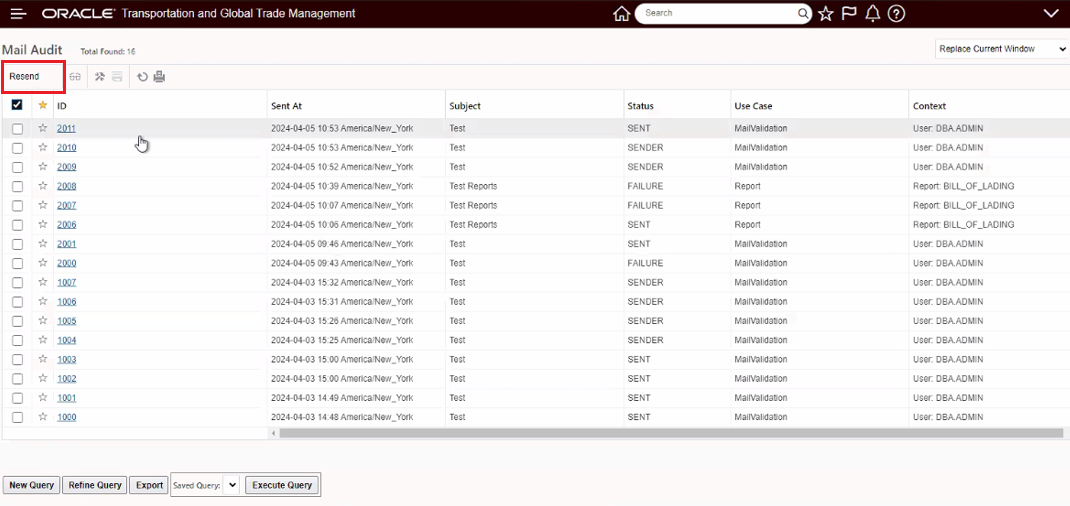
Mail Audit Resend Action
Selecting Mail for Audit and Persistence
Not all mail requires auditing or persistence. As an example, you may want to:
- audit all business-sensitive email like tenders and reports
- persist any email failures for potential resend
- persist all tenders, including sent mail, for potential resend. Tenders that are sent out of OTM but eventually rejected by a mailbox may be corrected and resent.
This filtering of audit and persistence is managed through Mail Audit Groups (previously called Mail Quota Group) and Mail Audit Profiles.
The Mail Audit Group defines a set of emails to which an audit/persistence rule applies. Other than name change, an ad-hoc email recipient(s) has been added to the definition of a Mail Audit Group. This gives you the option to define audit/persistence not just for a set of contacts but for a set of explicit email addresses.
Staged Mail Audit Groups
Mail Audit Groups were provided in previous updates - these include:
- TENDER = containing all tender Notify Functions.
- REPORTS = containing the Report component. These are emails generated by report workflow or the report manager.
Staged Audit Profiles
The following Mail Audit Profiles are staged in 24C:
- AUDIT ALL - Audits all emails. Inactive by default.
- AUDIT FAILURES FOR RESEND - Audits and Persists all emails that failed due to Quota, Sender, Suppression or Failure. Active by default.
- AUDIT TENDERS - Audits all tender emails. Active by default.
- AUDIT TENDERS FOR RESEND - Audits and persists all tender emails. This includes emails in a Sent status. Active by default.
- AUDIT REPORTS - Audits all report emails. Active by default.
- AUDIT REPORTS FOR RESEND - Audits and persists all report emails that failed due to Quota, Sender, Suppression or Failure. Active by default.
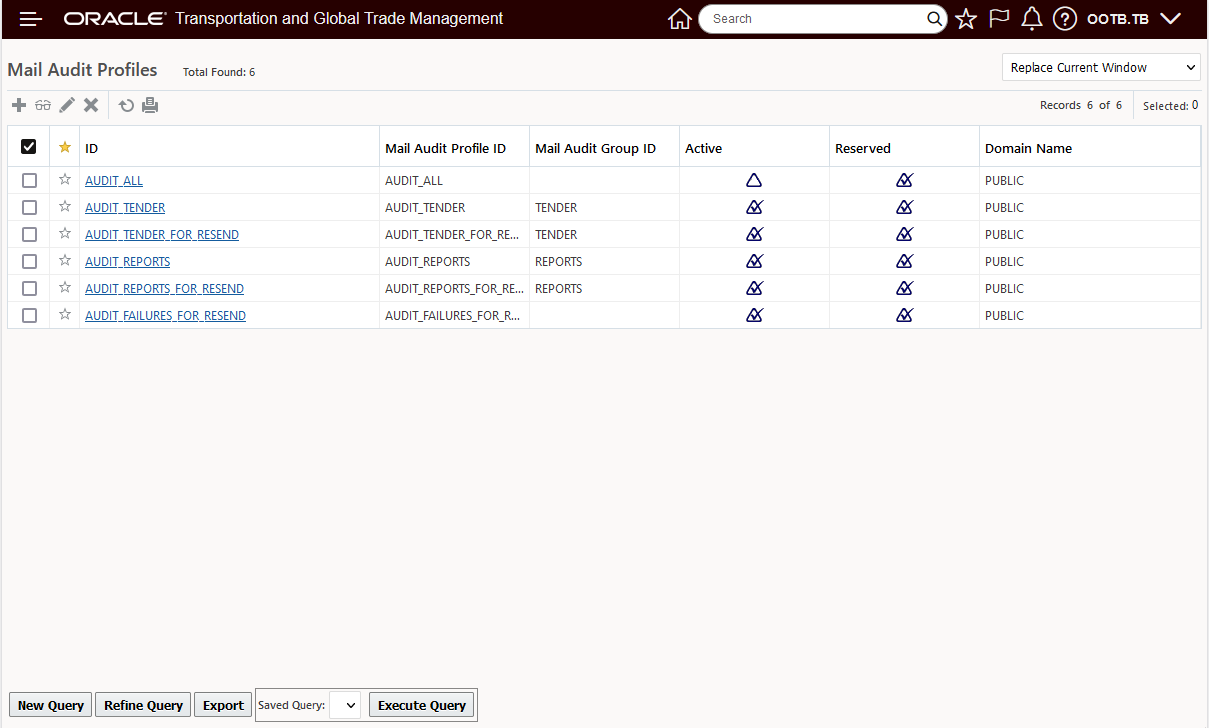
Public Mail Audit Profiles
Audit Profiles and Audit Group Profiles can activated/deactivate, but you cannot modify the audit group profile or persistent states in it. Nor can a customer modify the details of any reserved audit group profile.
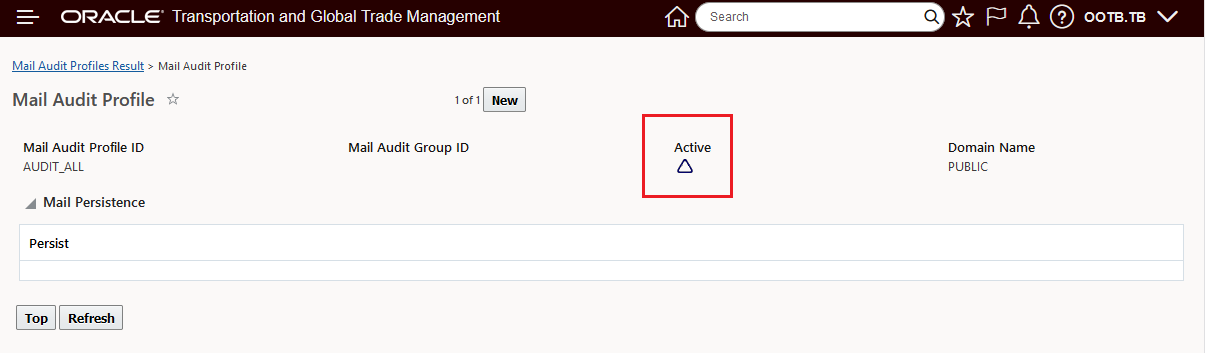
Mail Audit Profiles Activate/Deactivate
Resending Persisted Mail
The action Resubmit Saved Mail allows you to manually resend of emails persisted for error recovery. This action has the parameters:
- Status - a set of email statuses to filter for the resend. If omitted, only emails blocked by QUOTA are resent (this is for backward-compatibility).
- Younger Than - only emails younger than the time period will be resent. This allows customers to specify a resend of the emails saved only in the last few hours. If omitted, all saved mails are resent.
- Batch Size - specifies a maximum # of emails to resend. Defaults to 500.
When run, OTM searches for a batch of saved emails, oldest to youngest, matching the specified statuses and resends them out with saved content. Each saved mail record is then deleted.
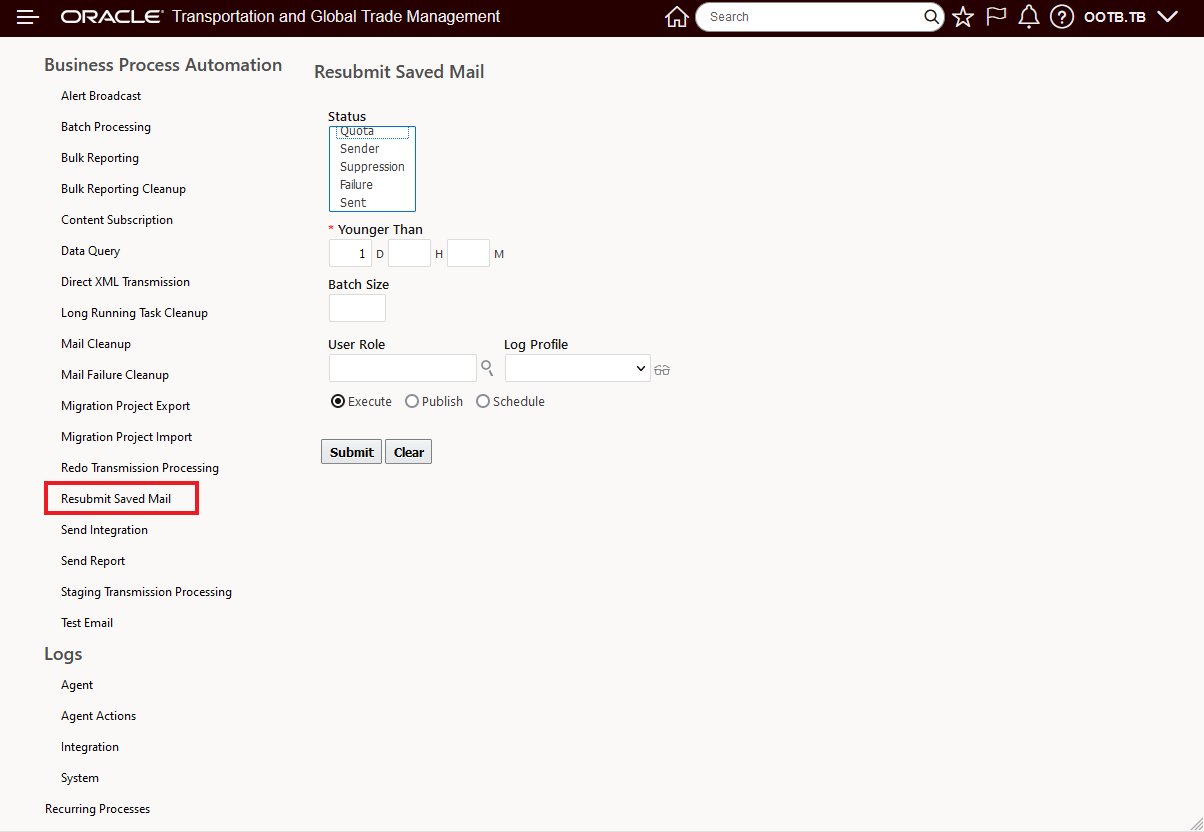
Business Process Automation - Resubmit Saved Mail
This feature enhances the applications ability to ensure that your critical email communications are successfully transmitted and received.
Steps to Enable
Not setup is required to use this feature, the feature is configured to audit and resend certain critical email communications - like Tender emails, however, you have the option to configure your own Mail Audit and Resend conditions. The steps required are well documented in the Online Help under the Mail Audit topic.
Tips And Considerations
Previously, saved email was referred to as Blocked Mail (as it was always blocked by a quota). All referenced to blocked mail have been recast as Saved Mail. Saved mail can be accessed from a link in the Mail Audit Viewer or searched and accessed via the Saved Mail Power Data finder/viewer Business Process Automation > Power Data > Mail Management > Saved Mail. The Saved Mail concept and navigation links replaces the previous menu link Business Process Automation > Communication Management > Blocked Mail.