Expedite Orders at Risk Using Digital Assistant (ODA)
Experience warehouse operations in Oracle WMS with the advantages of our proprietary AI-driven digital assistant. With this smart and friendly chat feature called Oracle WMS Cloud Digital Assistant (ODA), we’ve spruced up the workflow with a conversational approach and useful interactions. Now, you can get insights and data by simply asking questions by voice or typing it out in the chat box window on your VBCS PWA.
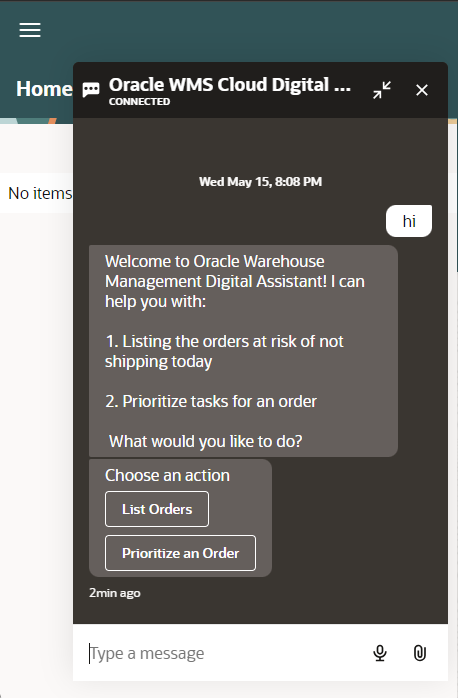
Oracle WMS Digital Assistant
Currently, Oracle WMS supports this feature for "Orders at Risk" and "Prioritize Tasks" on a selected Order.
ORDERS AT RISK
This ODA Skill helps you identify the orders at risk of not shipping today, i.e, having a status less than "Shipped". So, the required Ship Date needs to be less than or equal to today. For example, if you type your queries or ask by voice (after clicking the microphone action button in the chat box): "All order not shipping today", "All orders at risk", "What orders are missing shipping today?" or "Give me orders at risk", the Oracle Digital Assistant responds with the details like Order Info, Ship Date and Destination Facility Code for those orders at risk.
PRIORITIZING A TASK FOR AN ORDER
Our next ODA Skill helps you re-prioritize tasks for identified orders at risk so that you can meet shipping deadlines. All you need to do is click on the "Prioritize <order_name>" action button for the listed orders at risk or type/speak in to your chat box the order names to be prioritized like so: "Prioritize <order_name>.
NEW GROUP PERMISSION
The Digital Assistant feature is controlled by a new group permission "SaasAppConfig/Access ODA". Refer to the following section for the prerequisites to enable this feature:
ODA PRE-REQUISITES
In order to integrate the ODA skill for "Orders at Risk" and "Prioritize Tasks" you will need to have the following:
- ODA enabled on your OCI tenancy. Visit the OCI Object Storage download page to download the OCI Object Storage.
- "Orders at Risk" and "Prioritize Tasks" skills imported in your ODA instance.
- An ODA Channel pointing to the imported "Orders at Risk" and "Prioritize Tasks" skills with Client Authentication Enabled.
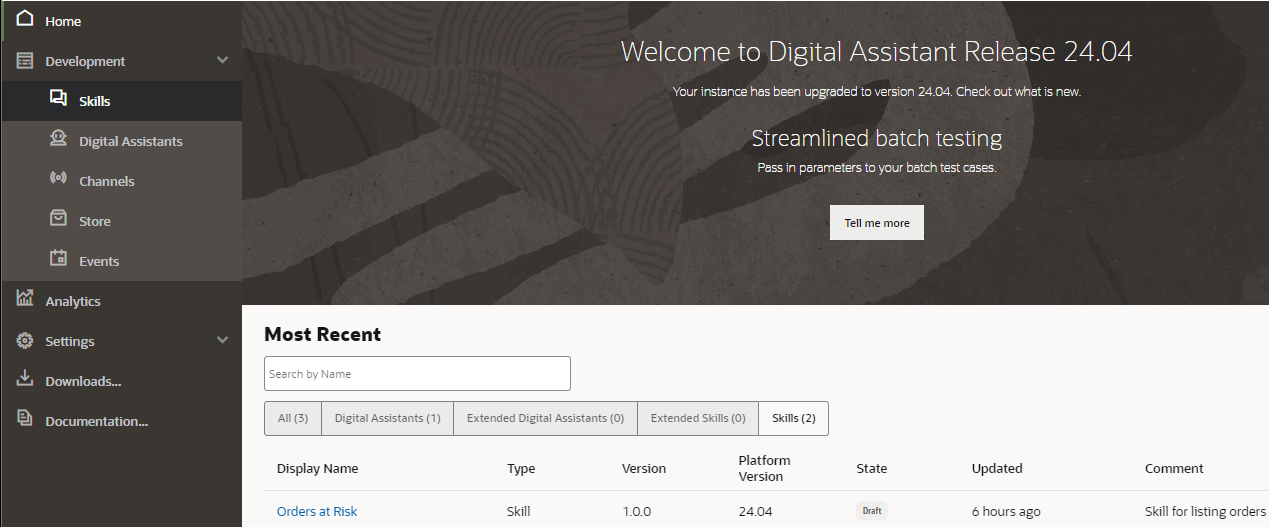
Importing "Skills"
WMS INTEGRATION
To integrate ODA with WMS you will use the SAAS App Configuration screen:
- From the ODA Channel collect the following information:
- URI: This will be the URL of your ODA "up to the .com".
Example: https://oda-6af6554865894b6bbefe05d6eadd92c1-da2.data.digitalassistant.oci.oraclecloud.com/
-
- Channel ID
-
- Secret Key: You will need to click the Copy link next to the Secret Key field in your ODA channel.
.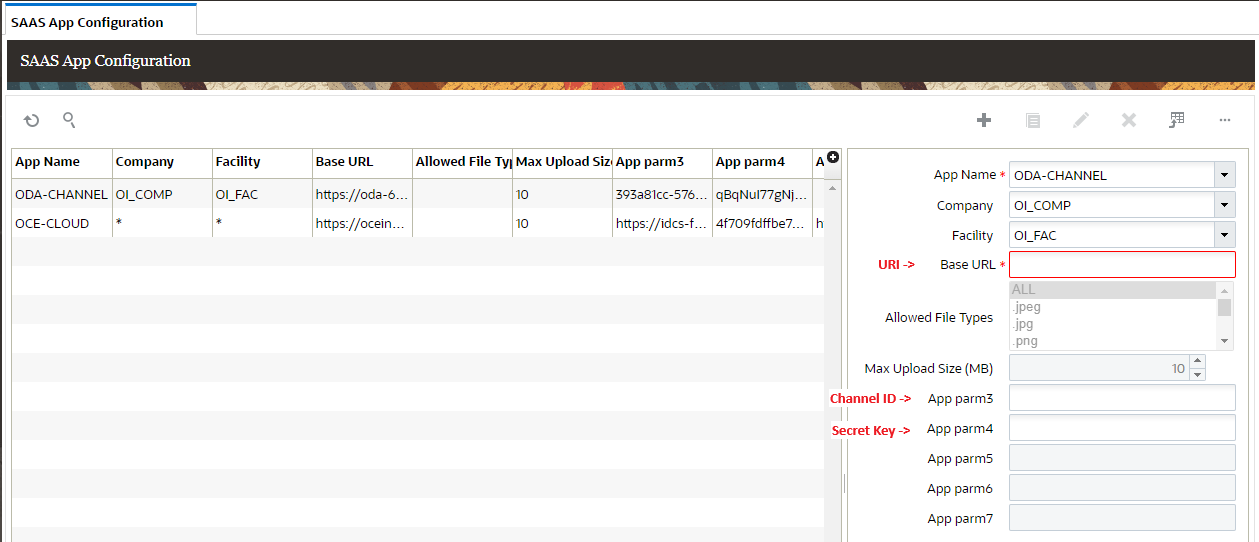
SAAS App Configuration UI
- In WMS, from the SAAS App Config screen, create an ODA_CHANNEL.
- Company and Facility are required fields.
- Base URL takes the URI from the ODA Channel.
- App parm3 takes the Channel ID from the ODA Channel.
- App parm4 takes the Secret Key from the ODA Channel.
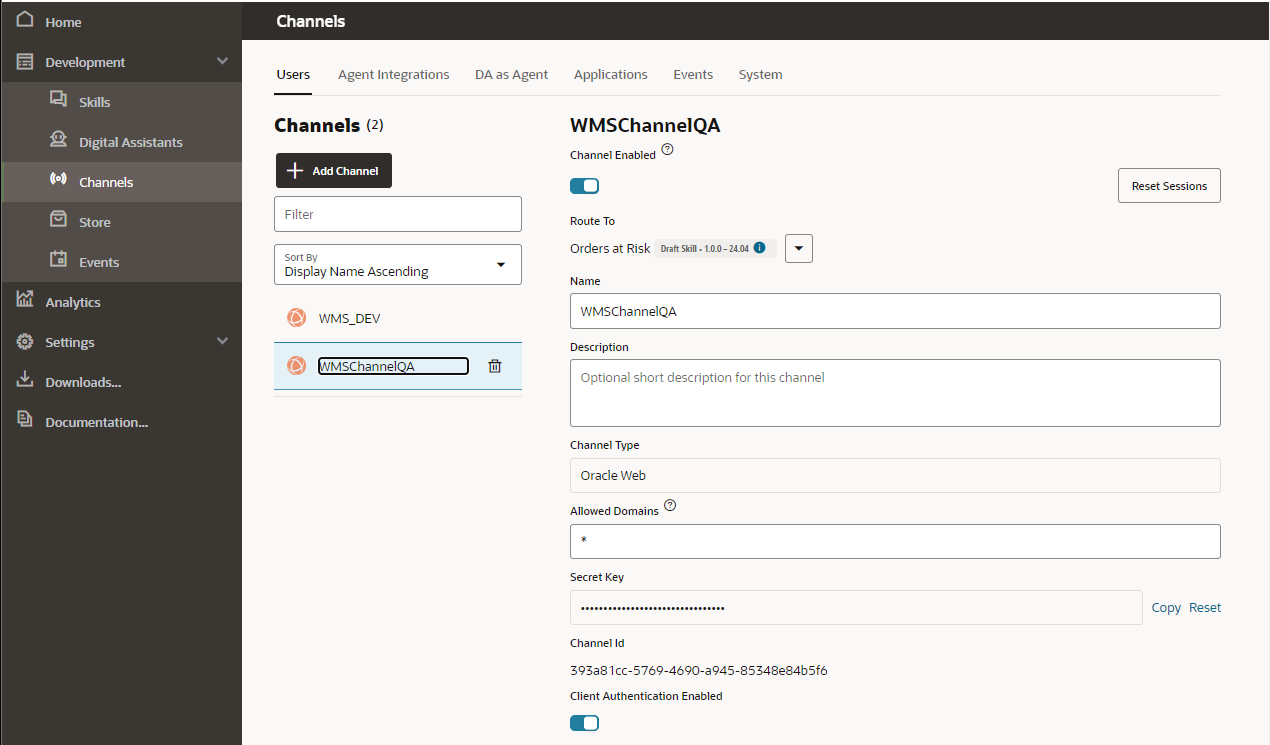
- In the WMS Application, on the Groups screen add the group permission "SaasAppConfig / Access ODA".
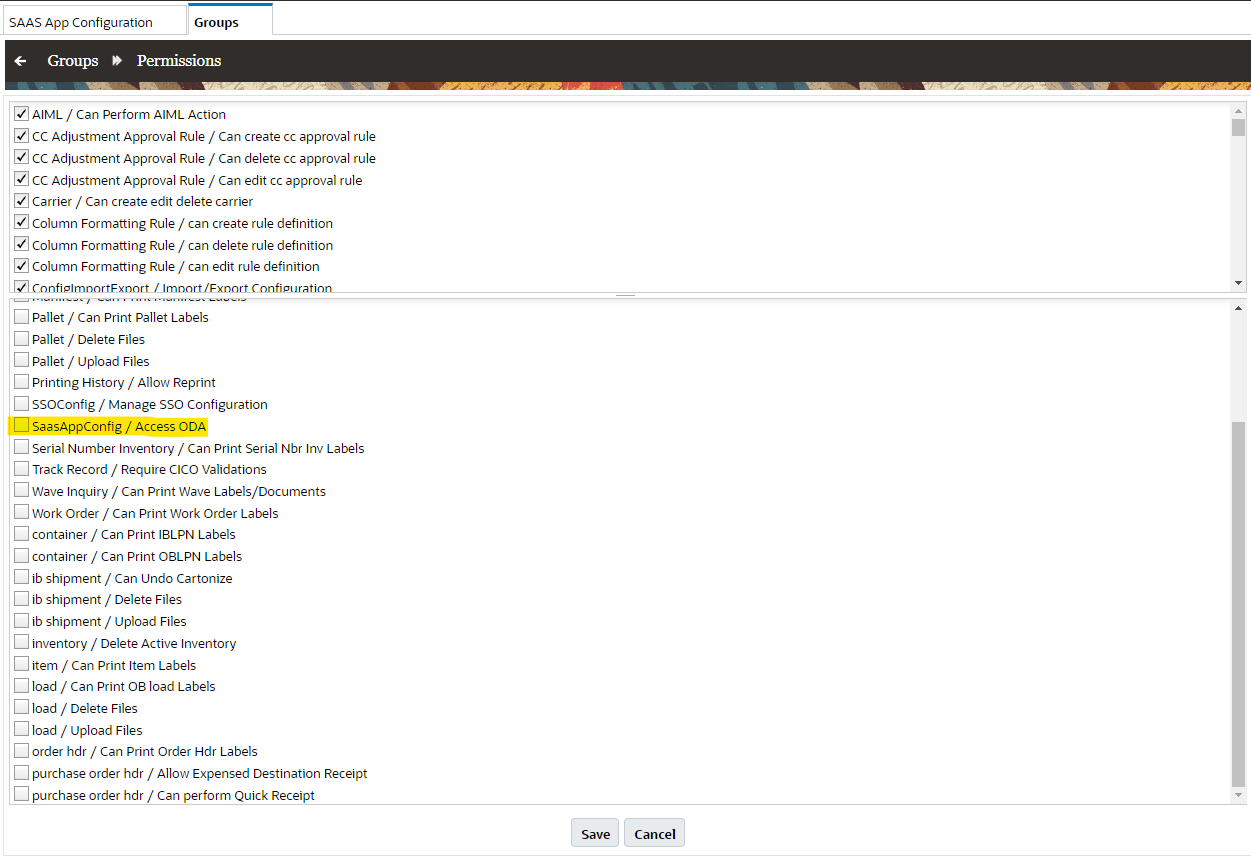
Group Permission "SaasAppConfig / Access ODA"
Steps to Enable
- Go to the Groups screen and add the group permission "SaasAppConfig / Access ODA" for the user.
- Follow ODA Pre-requisites section detailed above to be eligible for ODA integration.