 Prompt for Lots and Inventory Attributes During RF Repack
Prompt for Lots and Inventory Attributes During RF Repack
In the warehouse, during repack operations, items can be picked for multiple orders and moved to a packing station to perform repacking. Since the items are batch and attribute controlled, to avoid inventory mismatch or recall of inventories back to warehouse, we have added batch and attribute validation for the RF Repack OBLPN (rf.outbound.cwrfrepackoblpn) transaction. This assures the repacking of an order with the required batch/attribute for an OBLPN.
We have introduced batch and attribute prompts to the RF Repack OBLPN transaction. So that if the same SKUs are present with different batch/attribute combinations in the source OBLPN, you can now scan and select specific batch or attribute tracking inventories.
To control batch or attribute prompts in the RF Repack OBLPN transaction, we have introduced the following new screen parameter.
|
Screen Parameter |
Parameter Value |
Behavior |
|---|---|---|
|
prompt-batch-expiry-attr |
always prompt |
The system always prompts to confirm the batch and inventory attribute details. |
|
prompt for conflicting values |
The system prompts to confirm the batch and inventory attribute details, only when there is a conflict of batch or inventory attributes for the same SKU in the source LPN. |
|
|
Blank |
The system falls back to default repack behavior (no prompt for batch or inventory attributes). |
Based on the above parameter configuration, after scanning a SKU and hitting either Tab or Enter, the system prompts for batch or inventory attributes.
The following examples explains about the batch and inventory attribute prompts behavior.
Example 1:
If the screen parameter “prompt-batch-expiry-attr” = “always prompt” and the item has inventory attributes.
| OBLPN Inventory Details | Behavior | ||
|---|---|---|---|
| Item | Attribute-A | Attribute-B | The system prompts for Attribute-A and Attribute-B. |
| SKU-A | ABC | 123 | |
Example 2:
If the screen parameter “prompt-batch-expiry-attr” = “always prompt” and the item has batch and inventory attributes.
| OBLPN Inventory Details | Behavior | |||
|---|---|---|---|---|
| Item | Batch Number | Attribute-A | Attribute-B | The system prompts for Batch Number, Attribute-A, and Attribute-B. |
| SKU-B | BATCH-01 | ABC | 123 | |
Example 3:
If the screen parameter “prompt-batch-expiry-attr” = “prompt for conflicting values” and the item has multiple details with batch and inventory attributes.
| OBLPN Inventory Details | Behavior | ||||
|---|---|---|---|---|---|
| Item | Batch Number | Expiry | Attribute-A | Attribute-B |
The system prompts only for Batch Number. As batch number is different and inventory will be picked based on the selected batch detail. If the batch number is same, then the system prompts for attributes. |
| SKU-C | BATCH02 | 06/06/2024 | ABC | DEF | |
| SKU-C | BATCH03 | 07/06/2024 | 456 | 123 | |
During the RF Repack OBLPN transaction:
- If you scan an inventory attribute or batch that is not available in the source OBLPN, the system displays the following error messages.
- Inventory not present for Attribute %X%: %Attribute%
- Inventory not present for Batch Nbr: %Attribute%
- If you scan batches or inventory attributes more than the picked quantity, the system throws an error “Only %qty% units available for packing”.
DISPLAY THE ITEMS LIST PRESENT IN THE SOURCE LPN DURING RF REPACK
We have enhanced the RF Repack OBLPN transaction to show all inventories within the source OBLPN. A new hot key “Ctrl-F (From LPN Item List)” allows you to preview the unpicked items before initiating the repack, making planning efficient.
You no longer need to exit the RF Repack OBLPN transaction to check the pending SKUs and quantities in the source OBLPN. During the RF Repack OBLPN transaction, when you enter the “Ctrl-F (From LPN Item List)” hot key, the system displays the list of unpicked items in the source OBLPN with quantity and UOM (“item code” – “quantity” “UOM”).
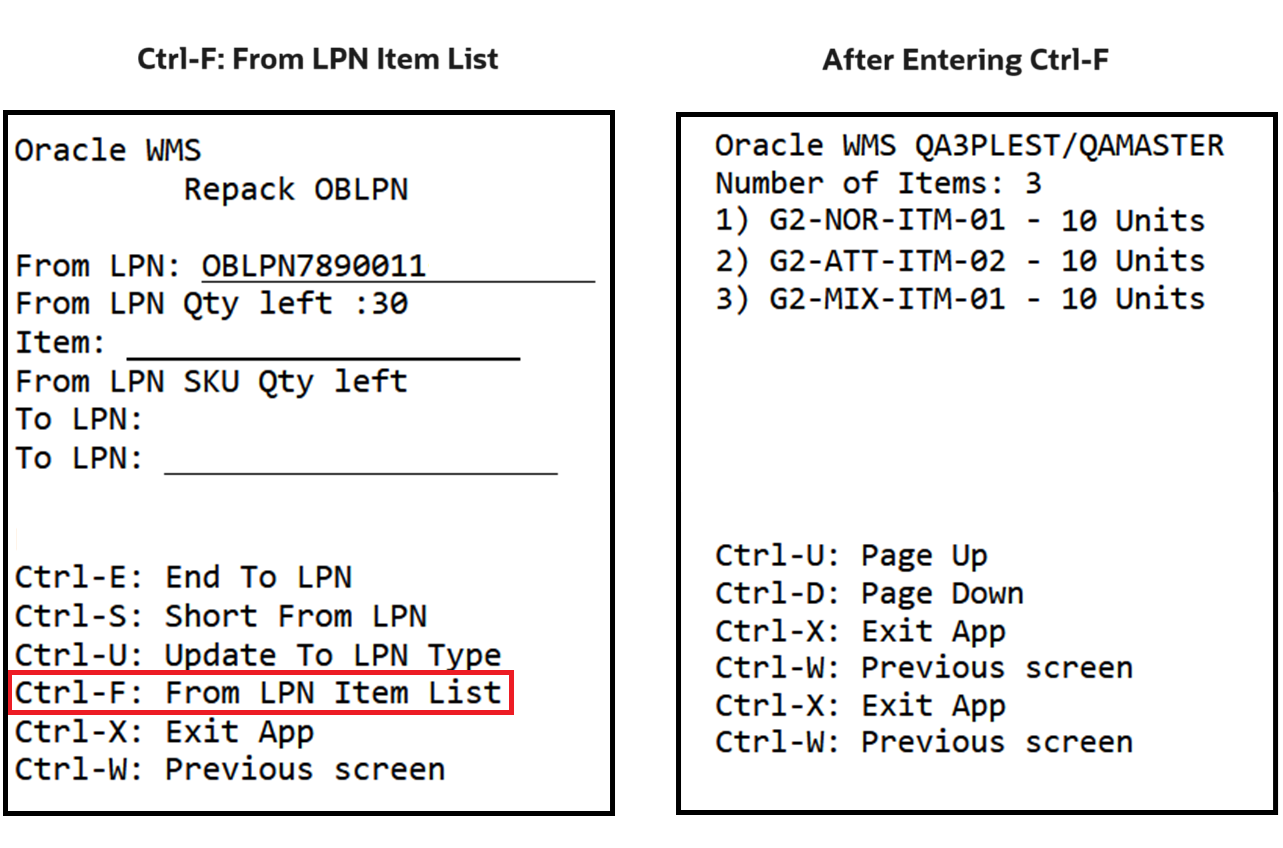
Ctrl-F Hotkey
Points for Consideration
- After invoking the hot key, the system displays the list of items (unpicked) present in the OBLPN. If you pick any item during the RF Repack OBLPN transaction, the system doesn’t display the picked item in the item list again.
- The system doesn’t display the items with zero inventory.
- If the same SKU has multiple lines of attributes/batch combination, the system displays the total quantity of the SKU.
- The system displays the UOM based on the item’s Primary UOM.
Steps to Enable
You don't need to do anything to enable this feature.