Support Break, VAS, and Manual Activity Clocking in RF CICO User Transaction
Prior to 24D, the WFM RF User CICO screen supported self-clocking only for Facility and Work Area. In 24D, we’ve extended support for Break, VAS, and Manual activity clocking via this RF option.
On choosing the WFM RF CiCo User option (module: rf.wfm.cwrfcicouser), the transaction displays the following enhanced screen to the user, where:
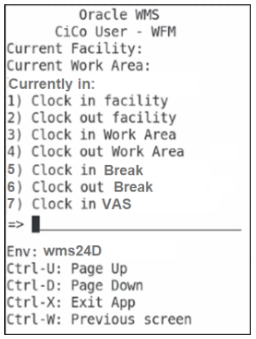
CICO User
- A new field Currently in: is introduced after the "Current Work Area" field. This field displays the break, VAS, or Manual activity in which the logged in user is currently clocked in, irrespective of where the user has clocked in from (for example, Clock UI, Auto clock, other RF clock options, Clock REST API or Clock Input Interface). If the field displays an empty value, then the system indicates that the user has not clocked into break, VAS or manual activity.
- Following 5 additional clock options are introduced on the screen:
- Clock in Break: On selecting option 5, the system displays all the breaks configured in the logged in facility:
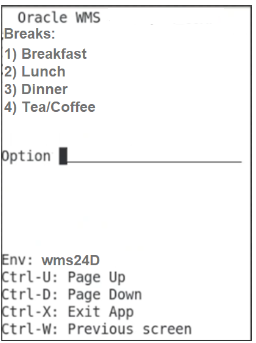
Clock in Break
On selecting a break, the system displays the main screen with the selected break in the "Currently in" field.
NOTE: If user is not clocked into facility OR already clocked into a break, VAS or manual activity, an appropriate error is displayed, and no action is taken.
- Clock out Break: On selecting option 6, user is clocked out of the break and the "Currently in" field is cleared. If user is not clocked into a break, then no action is taken.
- Clock in VAS: On selecting option 7, the system displays all the VAS activities configured in the Work Area in which the user is currently clocked in:
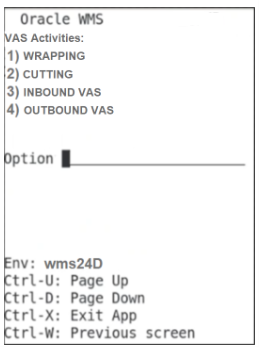
Clock in Vas
After user selects an activity, the main screen is displayed with the selected activity in the "Currently in" field.
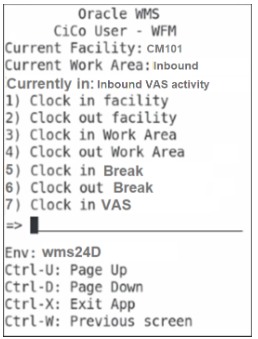
Clock in VAS
NOTE: If user is not clocked into a workarea OR already clocked into a break, VAS or manual activity, an appropriate error is displayed, and no action is taken.
- Clock in Manual: On selecting option 8, the system displays list of Manual activities configured in the Work Area in which the user is currently clocked in. The same set of validations that is performed on selecting option 7 is performed on selecting option 8 as well.
- Clock out VAS/Manual: On selecting option 9, user is clocked out of the VAS/Manual activity and the "Currently in" field is cleared. If user is not clocked into a VAS/Manual activity, then no action is taken.
Steps to Enable
Customers with WFM subscription can use the WFM RF CiCo User option without any additional configuration.