 Implement Item Driven Cycle Counting for Reserve Locations
Implement Item Driven Cycle Counting for Reserve Locations
In 24C, we have introduced item specific cycle count for active locations. To expand item specific cycle count, we are extending item specific cycle count in detailed mode for reserve locations.
Now, we have enhanced the item specific cycle count to allow CC-LOC-BY-ITEM task creation for reserve locations without any error. For more details on CC-LOC-BY-ITEM task creation, refer Implement Item-Driven Cycle Counting for Active Locations in the 24C what’s New.
In 24D, on executing the CC-LOC-BY-ITEM task creation template (configured with item selection criteria), the system creates multiple CC-LOC-BY-ITEM tasks for reserve Location as long as there is no common SKU for which an existing task is available for that location. Though we allow multiple CC-LOC-BY-ITEM tasks creation for the same location, if an existing “CC-LOC-BY-ITEM” task is in-progress, the system restricts another “CC-LOC-BY-ITEM” task execution for the same location.
IMPROVEMENTS TO CYCLE COUNT (CC-LOCN-BY-ITEM)
We have enhanced the “CC-LOCN-BY-ITEM” task creation to create more than one CC-LOC-BY-ITEM task type for a location via a CC type task template. This allows you to create multiple item driven cycle count tasks for distinct items in a location.
The following example details the “CC-LOCN-BY-ITEM” task creation behavior with this new change:
| Existing Task Number | Cycle Count Location | Existing Task SKUs | Shorlisted New SKUs for "CC-LOCN-BY-ITEM" task creation | New Task Cycle Count Location | Behavior |
|---|---|---|---|---|---|
|
TASK01 |
LOC01 |
ITEM01 |
ITEM02 |
LOC01 |
The system allows “CC-LOCN-BY-ITEM” task creation for LOC01 with ITEM02. |
|
TASK01 |
LOC01 |
ITEM01, ITEM03, ITEM05 |
ITEM02 |
LOC01 |
The system allows “CC-LOCN-BY-ITEM” task creation for LOC01 with ITEM02. |
|
TASK01 |
LOC01 |
ITEM01, ITEM03, ITEM05 |
ITEM03, ITEM06 |
LOC01 |
The system restricts “CC-LOCN-BY-ITEM” task creation for LOC1 with ITEM03 and ITEM06. |
|
TASK01 |
LOC01 |
ITEM01, ITEM03, ITEM05 |
ITEM03, ITEM06 |
LOC01, LOC02 |
The system restricts “CC-LOCN-BY-ITEM” task creation for LOC1 with ITEM03 and ITEM06. The system allows “CC-LOCN-BY-ITEM” task creation for LOC02 with ITEM03 and ITEM06. |
If the system fails, the “CC-LOCN-BY-ITEM” task creation for one or more locations, the system records CC logs “Location %s skipped. CC Task %s with same items exists.” This applies when the system identifies that there are existing cycle count tasks for particular items at a specific location. Rather than creating new “CC-LOCN-BY-ITEM” tasks for the same items and location, the system leverages the existing tasks to avoid duplication. This ensures efficient task management and prevents unnecessary repetitions.
NOTE:
-
This applies for both Active and Reserve Locations.
-
For a reserve or active location, if an existing “CC-LOC-BY-ITEM” task is in-progress, the system now restricts “CC-LOC-BY-ITEM” tasks execution for the same location. In this case, on scanning the cycle count location, the system displays a hard error message “A CC-LOC-BY-ITEM task is already in progress for this location”. Therefore, in 24D, we are not allowing users to execute multiple CC-LOC-BY-ITEM” tasks for a location.
ITEM DRIVEN CYCLE COUNT FOR RESERVE LOCATION
During CC-LOC-BY-ITEM task execution in the RF Cycle Count Location transaction, after scanning a location and LPN, as it is a guided count (only for tasking mode), the system displays the item to be counted.
NOTE: LPNs are not defaulted or guided during the transaction.
In SKU-Qty mode, the system navigates you to scan or enter the item and quantity details. After ending a SKU count, the system updates the counted LPNs and guides you to the next item scan. On completion of the SKU count in an LPN, the system prompts for next LPN scan. You can observe the Counted LPNs count displayed in the transaction. After pressing the hotkey “Ctrl-B: SKUs to be counted”, you can view all shortlisted SKUs present in the scanned CC-LOCN-BY-ITEM task detail with the counted LPNs count beside each SKU.
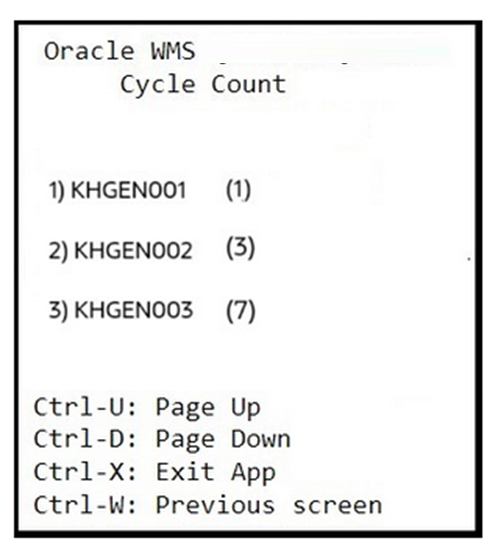
CC Reserve location
During transaction, if you scan a SKU that is not in focus or display, the system displays an error “SKU count in progress, cannot override SKU”.
Points for Consideration
- Inventory adjustment updates are limited to filtered or shortlisted items (from the task detail).
- You can scan an anticipated SKU (present in the scanned task detail) to count for any of the scanned LPN in the CC-LOC-BY-ITEM task. (Though the scanned SKU is unanticipated or not part of the scanned LPN).
- If you scan a SKU that is already counted for the scanned LPN, the system displays an error message “%SKU already counted. Do you want to override the count of this SKU?”.
- If you skip a SKU without confirmation or if you end a SKU count without quantity entry, the system displays a warning message “Uncounted qty will be reduced from inventory for %SKU, proceed?”. On accepting the message, the system updates the inventory of that SKU to 0 for that LPN.
- During an item driven reserve location cycle count, if you enter Ctrl-B: SKUs to be counted hotkey, the system displays the list of SKUs to be counted for the Location (it also shows the total number of LPNs counted in parenthesis, beside each SKU).
- Similar to an active location, there is no impact of the screen parameter “update-locn-invn-mode” on the “CC-LOCN-BY-ITEM” task. SKUs that are not present in a CC-LOC-BY-ITEM task are not impacted for a location. However, you are required to scan all the inventories of the SKUs that are present in a task detail. Otherwise, the system updates the uncounted inventories to 0 (only applicable to the shortlisted SKUs).
- You are allowed to scan Lost LPNs if the scanned LPN have shortlisted SKUs (as per task detail).
- In SKU-Quantity mode, you are required to press CTRL-D hotkey to end the SKU being counted and to proceed for the next SKU prompt. Once all SKUs are counted from the list, pressing CTRL-P hotkey ends the cycle count for that LPN and you have to scan next LPN to proceed with cycle count. Once all LPNs are counted for the scanned location, you have to press CTRL-E- End Location count hotkey to end the location count.
- When screen parameter “qty-uom” is set to “infer UOM from item barcode” the system displays both CTRL-N and CTRL-D hotkeys. CTRL-N hotkey allows you to end the inventory count of the SKU being prompted (SKU with the selected attribute combination) whereas CTRL-D ends the count of SKU being prompted.
- Currently, for the item driven reserve location cycle count, pallet prompt is not supported. However, you are allowed to scan LPN as a physical pallet and LPNs in a pallet.
You can now scan unanticipated LPNs (LPNs that are not expected at the location) via item driven reserve location cycle count. In this case, the system loops you through all the SKUs that are present in the scanned task detail. You can press CTRL-D-end SKU count hotkey for any SKU that is not relevant to the scanned LPN and proceed forward with the counting. For the SKUs that are physically present in the scanned LPN, you can confirm the SKUs and proceed the cycle count.
NOTE: Inventory adjustment updates are limited to counted SKUs only.
The following table explains the Location and LPN-SKU combination scan behavior:
| Scanned LPN | Scanned SKU | Behavior |
|---|---|---|
|
Anticipated for the Location to complete “CC-LOCN-BY-ITEM” task |
You scan a SKU which is present in the task |
The system proceeds with cycle count (regular flow). |
|
Unanticipated for the location but present in the facility (LPN is physically present in location) |
You scan a SKU which is present in the task |
The system displays a warning message “Scanned LPN is not present in task, proceed?”. You can update this warning message as a hard error to restrict unanticipated LPN scan. Upon scanning the system loops you through all the shortlisted SKU (present in a task detail) |
|
Anticipated/unanticipated in the cycle count location |
You scan a SKU which does not present in the task |
The system displays an error message “Scanned SKU is not in task”. |
During an RF Cycle Count Location Transaction, if you end the location count using the CTRL-E- End Location count hotkey without counting all anticipated SKUs, the system displays a warning message “LPNs not counted will be marked as lost. Proceed further? %s”. For a multi-SKU LPN, if the anticipated SKUs (from the task detail) are not scanned, the system reduces the LPN inventories only for those SKUs. The system does not impact the LPN Inventory for the SKUs that are not present in the task detail. When a multi-SKU LPN goes to lost status via item driven reserve location cycle count, the system updates the LPN inventories to 0.
LPN Scan Mode
To provide flexibility to perform LPN based counting with respect to SKUs, the item driven Cycle Count flow supports LPN scan mode. In LPN scan mode, after scanning a Cycle Count Location, the system guides you to scan anticipated LPNs. On counting the guided LPN, the system increases the LPN count.
For a multi-SKU LPN if more than one SKU is in the task detail, on counting the LPN, the system increases the inventories for all shortlisted SKUs that are present in the scanned task detail.
NOTE: This applies only when the content-count screen parameter is set to Blank.
The system allows you to scan a cancelled or new LPN when the content-count is on for a reserve location. If not, the system displays an error message while scanning a cancelled or new LPN in the LPN scan mode.
HT UPDATES
On performing the RF Cycle Count Location transaction for Reserve location, the system records the following Inventory history transactions with REF CODE 15 and REF Value 15.
| Column | Value |
|---|---|
|
REF CODE 15 |
“CCT (Cycle Count Type)” for the following Inventory History Transactions.
|
|
REF Value 15 |
Location - If IHTs are generated from location base reserve location cycle counting. Item- If IHTs are generated from item driven reserve location cycle count. |
Steps to Enable
You don't need to do anything to enable this feature.