New Redwood Experience for Additional Configuration Screens
WAREHOUSE MANAGEMENT UI
Providing a more intuitive and accessible product, we’ve updated additional WMS screens with the new Redwood look and feel. The Redwood Experience enables you to easily navigate and utilize the powerful features and functionality that Oracle offers.
The Configuration tab allows you to view and configure multiple sets of WMS screens. From here, you can conveniently view all of your configuration settings in one central location.
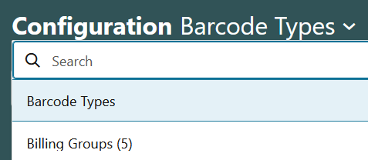
Configuration Barcode Type
From the configuration drop-down, you will have access to the following:
| Entity | Module |
|---|---|
|
Barcodetype |
BarcodeTypeView |
|
TaskType |
TaskTypeView |
|
MenuItem |
MenuHdrView |
|
Cubing Rule |
CubingRuleView |
|
WaveTemplate |
WaveTemplateView |
|
MHESystem |
MheSystemView |
|
MheLane |
MheLaneView |
|
ColumnOrdering |
ColumnOrderingView |
|
PackingRestrictionRuleHdr |
PackingRestrictionRuleHdrView |
|
OrderSeqRuleHdr |
OrderSeqRuleHdrView |
|
MovementRequestType |
MovementRequestTypeView |
|
ReplenishmentTypeZoneXref |
ReplenishmentTypeZoneXrefView |
|
ShiptoCompany |
ShiptoCompanyView |
|
BillingItemView |
BillingItemView |
|
ColumnFormattingRuleDefinitionView |
ColumnFormattingRuleDefinitionView |
|
DockTypeView |
DockTypeView |
|
DockView |
DockView |
|
EventTrigger |
EventTriggerView |
|
InputInterfaceConfig |
InputInterfaceConfigView |
|
InvHistoryActivityParam |
InvHistoryActivityParamView |
|
OutputInterfaceConfig |
OutputInterfaceConfigView |
|
PutawayTypeCalcRule |
PutawayTypeCalcRuleView |
|
ShipVia |
ShipViaView |
|
TaskZoneMoveRuleHdr |
TaskZoneMoveRuleHdrView |
We have also implemented logic for the action button in the Inventory Lock Code View, redirecting you to a new screen. On this screen, you can navigate back to the configuration page via the Parent Navigation button, filter data using a search bar and filter chips, and apply filters matching the Dojo screen options: Lock Code, Action Value (Update/Delete), and timestamp filters (From Mod ts, To Mod ts).
WORKFORCE MANAGEMENT (WFM)
All WFM screens are now updated and available from the Configuration drop-down with the new Redwood look and feel.
Also, we have added a new customizable color palettes for Breaks and Work Area screens and time component drop-downs for Shifts. These additions improve visual management and operational efficiency, catering to preferences.
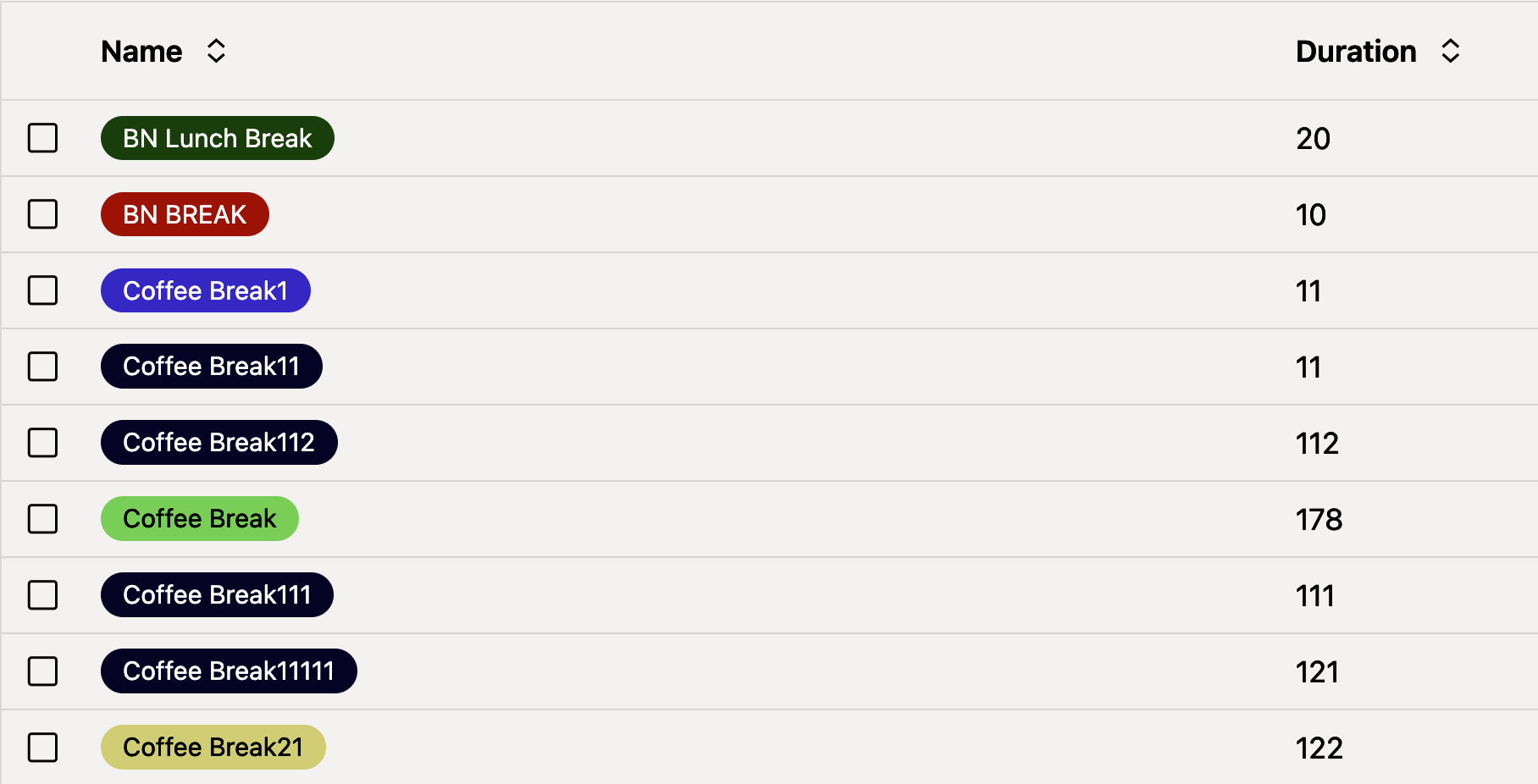
Redwood Color pallet
Steps to Enable
You don't need to do anything to enable this feature.