Improved Processing for Restricted Party Screening
This feature provides a better process for Restricted Party Screening (RPS) by using newly introduced enhancements and existing capability to enhance the efficiency and speed of the RPS engine. Recommendations include:
- Utilize Global Exclusion Service Preference parameter instead of exclusion words at the Service Preference level (existing capability)
- Utilize Service Parameter level thresholds (existing capability)
- Suppress lifetime events during RPLS (existing capability)
- Improvements to the RPLS service process (enhancement)
- Utilize "SINGLE USER" Data Source Profile (enhancement)
- Improvements to RPLS screening via agents (enhancement)
Utilize Global Exclusion Service Preference instead of Exclusion Words at the Service Preference Level
The Global Exclusion Service Preference is a single list of exclusion words that is available globally and enables you to create the exclusion words list used in restricted party screening by parameter. When you define global exclusion words via the Service Preference Parameter, denied parties are cached in memory after the removal of words that match this list and before screening begins. Using the global exclusion list improves the performance of the restricted party screening engine.
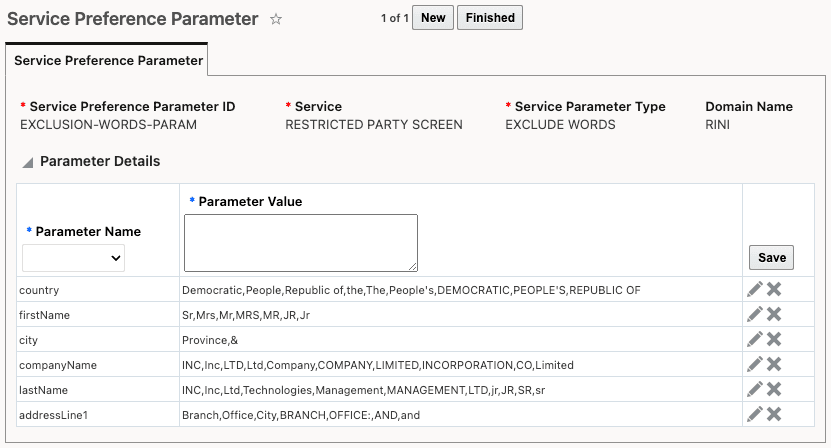
Service Preference Parameter for Exclude Words
Utilize Service Parameter Level Thresholds
The Service Parameter is used to define criteria which are utilized by the RPS engine. When you configure this existing capability, it is important to configure the Forward Threshold and Backward Threshold which define limits for processing during your screening. By setting these thresholds you can optimize performance, better manage resources, and improve the overall screening efficiency.
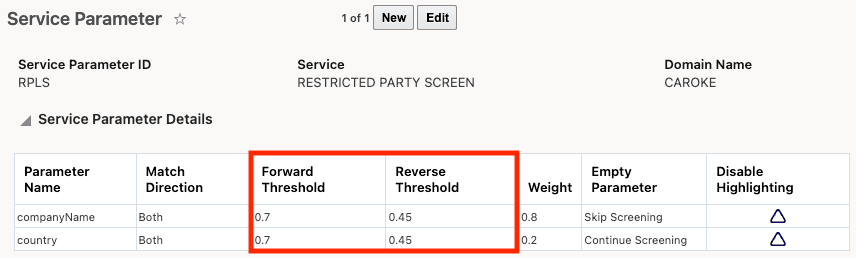
Service Parameter with Thresholds
Suppress Lifetime Events During RPLS
The "gtm.rpls.suppressLifetimeEventsAfterScreeningUpdate" property enables you to suppress lifetime events related to GTM_PARTY_LAST_SCREEN events after restricted party screening. Suppressing these events enables you to avoid unnecessary event generation, resulting in better performance. This is particularly useful during high-volume screenings. To suppress these lifetime events, set the "gtm.rpls.suppressLifetimeEventsAfterScreeningUpdate" property to "true". The default value is "false".
Improvements to the RPLS Service Process
Additional properties enable you to increase the performance of the RPS engine:
- gtm.rpls.process.useTaskList - This property enables you to use a tasklist for parallel process, which allows for multiple tasks to be processed simultaneously. Set this property to "true" to increase the performance of the screening engine. The default value is "false".
- glog.workflow.task.flags.ScreenPartyProcess - This property helps to improve processing speed by bypassing unnecessary lifetime security checks. A new value of "NO_LIFETIME_SECURITY" has been added so that you can avoid these checks. When you set the "glog.workflow.task.flags.ScreenPartyProcess" property to "NO_LIFETIME_SECURITY", agent events raised by tasks circumvent entry point security checks. It is recommended that you include additional flags on the property so that it looks as follows: glog.workflow.task.flags.ScreenPartyProcess = ABORT_ON_TIMEOUT,LOG_BATCHES,NO_LIFETIME_SECURITY. The default value is ABORT_ON_TIMEOUT,LOG_BATCHES.
- gtm.rpls.avoidLockingPartyForBulkScreening - This property reduces delays caused by locking parties during bulk screening, which enhances throughput. Set this property to "true" to avoid locking the parties during screening. The default value is "false".
Utilize SINGLE USER Data Source Profile
A SINGLE USER Data Source Profile is a high-performance connection pool assigned to a single user, eliminating the need for additional Virtual Private Database (VPD) calls. Configuring a SINGLE USER Data Source Profile improves performance by reducing the connection overhead and is ideal for high-speed data access scenarios. If half of your work uses a User Role assigned to a SINGLE USER and the other half to DEFAULT, GTM may fully use connections from both under heavy load. Certain steps must be taken to take advantage of a SINGLE USER Data Source Profile.
- Obtaining a SINGLE USER Profile - You must request a CR from Ops to obtain the SINGLE USER profile along with any requisite database resource increases needed for the new pools.
- Use Roles for SINGLE USER Profile Access - Once you have SINGLE USER Profile Access, you need to create a user role that takes advantage of the SINGLE USER role.
- Managing Data Source Profiles - Once a SINGLE USER profile is available, a DBA.ADMIN user must grant user role(s) access.
For more details on configuring a SINGLE USER Data Source Profile, please refer to the Restricted Party Screening > Restricted Party Screening help topic.
Improvements to RPLS Screening via Agents
Once you have a SINGLE USER Data Source configured, you can use it in automation agents. This ensures high-performance data access and reduces overhead during agent-based screenings. When you configure the automation agent for restricted party screening, you can set the Run As = USER ROLE and enter the User Role that is associated with the SINGLE USER Data Source.
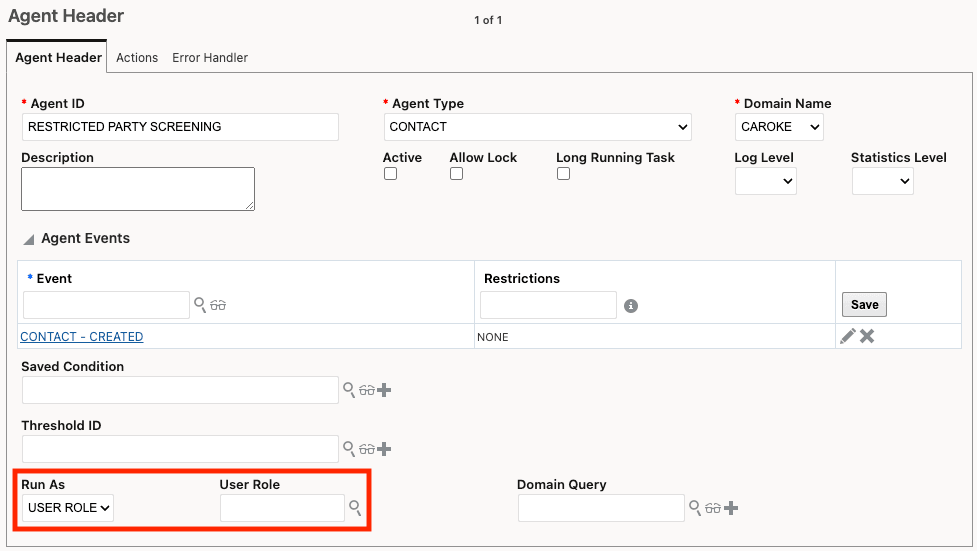
Automation Agent - Run As Equals User Role
By implementing these recommendations, you can significantly enhance the efficiency and speed of the Restricted Party Screening process.
Steps to Enable
You can take advantage of these performance improvements by configuring the following:
- Create a Service Preference Parameter containing your exclusion words and assign it to the global exclude words service preference called GLOBAL_EXCLUSION_WORK_SERV_PREF. Set the existing GTM property gtm.rpls.useExclusionWords = GlobalExclusionServicePreference.
- Within your Service Parameter, set your Forward Threshold and Backward Threshold. Assign it to your Service Preference.
- Configure SINGLE USER Data Source Profile - refer to help for additional details.
- Configure properties within Property Sets including:
- gtm.rpls.suppressLifetimeEventsAfterScreeningUpdate = true
- gtm.rpls.process.useTaskList = true
- glog.workflow.task.flags.ScreenPartyProcess = ABORT_ON_TIMEOUT,LOG_BATCHES,NO_LIFETIME_SECURITY
- gtm.rpls.avoidLockingPartyForBulkScreening = true
Tips And Considerations
The "gtm.rpls.avoidLockingPartyForBulkScreening" property applies only when restricted party screening is triggered as a bulk process. This property does not impact screening via an action or agent action where the party is always locked.
It is recommended that the "glog.workflow.task.flags.ScreenPartyProcess property" is configured with the following values: ABORT_ON_TIMEOUT,LOG_BATCHES,NO_LIFETIME_SECURITY
Key Resources
- For more details on configuring restricted party screening, refer to GTM How To/Configuration topic called “Restricted Party Screening” in help. This topic also includes details on configuring a SINGLE USER Data Source Profile.