 Table Parameter Defaults for Horizontal Vertical Gridlines
Table Parameter Defaults for Horizontal Vertical Gridlines
This feature provides the option to set your Enhanced Workbench Table Gridlines (Horizontal and Vertical) when you add or edit a table using the Table Parameter Defaults. This capability is in addition to the previously available Gridline options which allows you to configure the Horizontal and Vertical Gridlines using the Enhanced Workbench Table Parameters.
When you add a Table Component to your Enhanced Workbench, you now have the option to configure the default setup for the Table Gridlines - both Horizontal and Vertical. By default, the configuration sets the Horizontal Gridlines as visible and the Vertical Gridlines as hidden - as shown below.
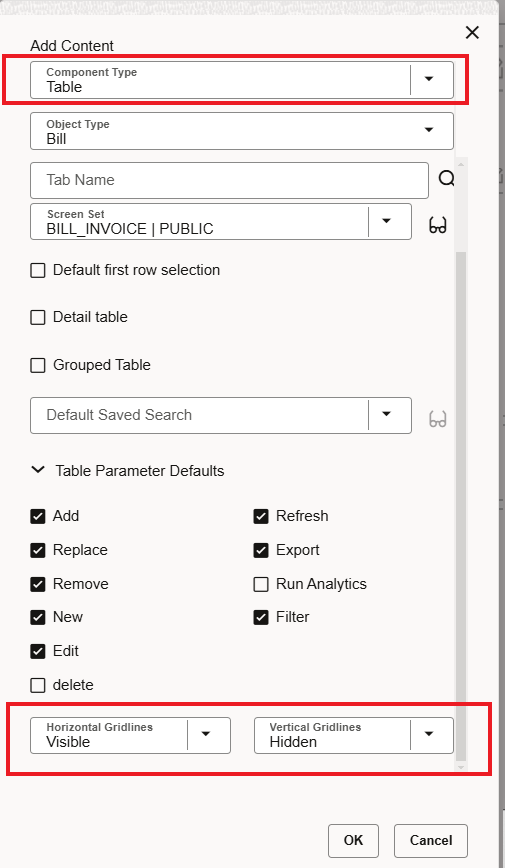
Enhanced Workbench Table Component Gridline Options in the Table Add Content or Edit Content
The default Gridline configuration provides the view below.
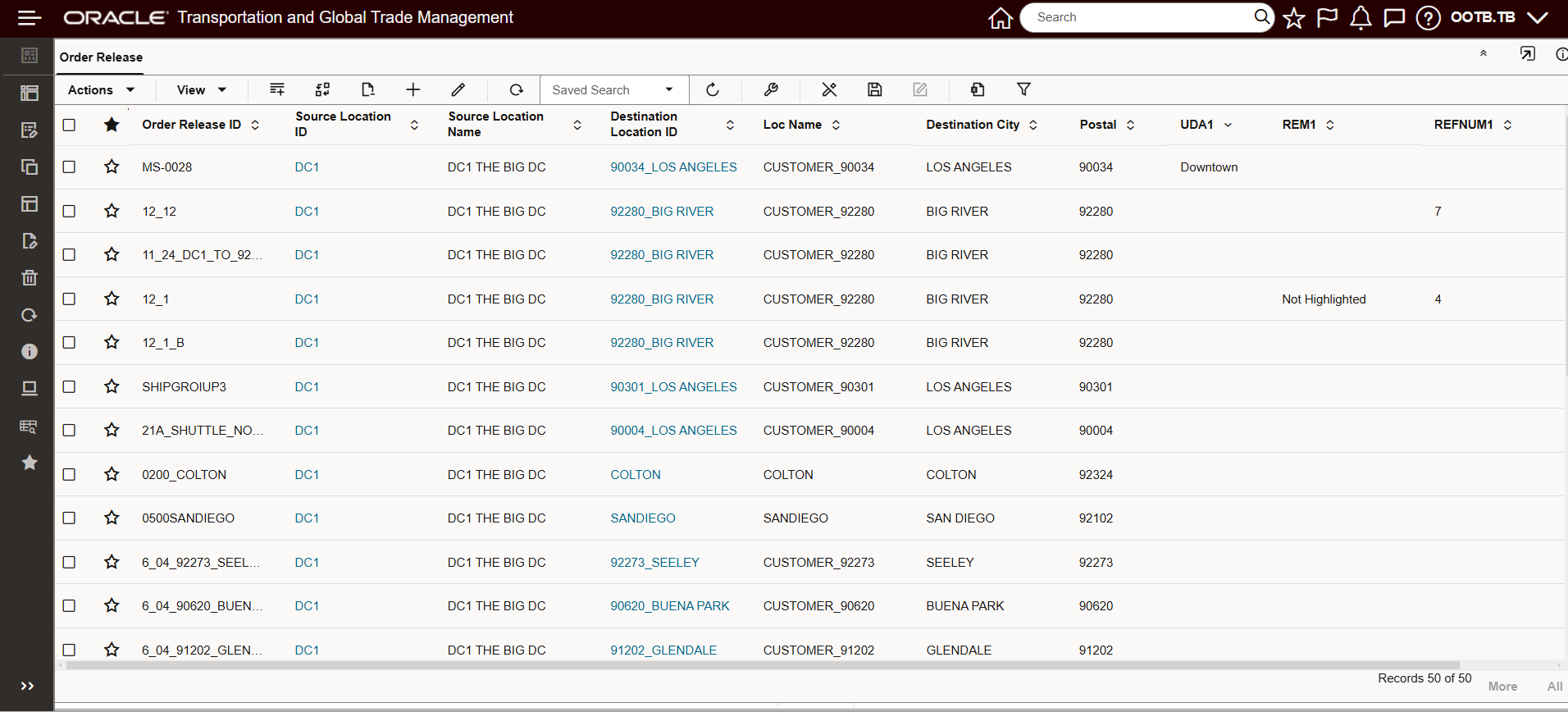
Gridlines - Horizontal Visible Vertical Hidden
In the example below, both Gridline options will be made Visible via Edit Content.
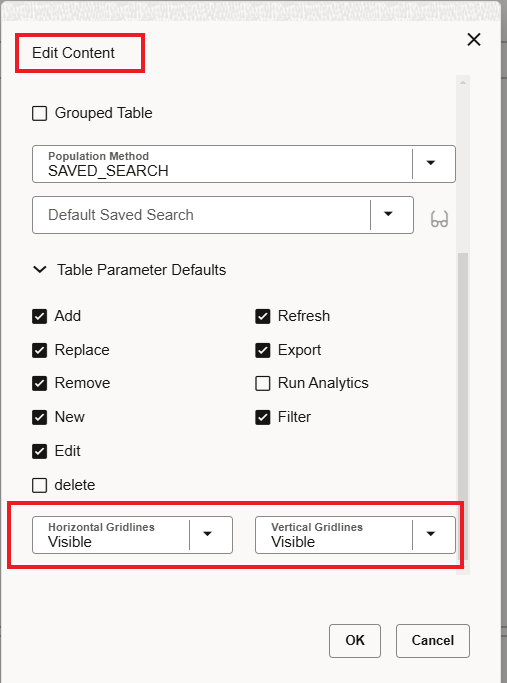
With both Gridline options Visible the view below is provided.
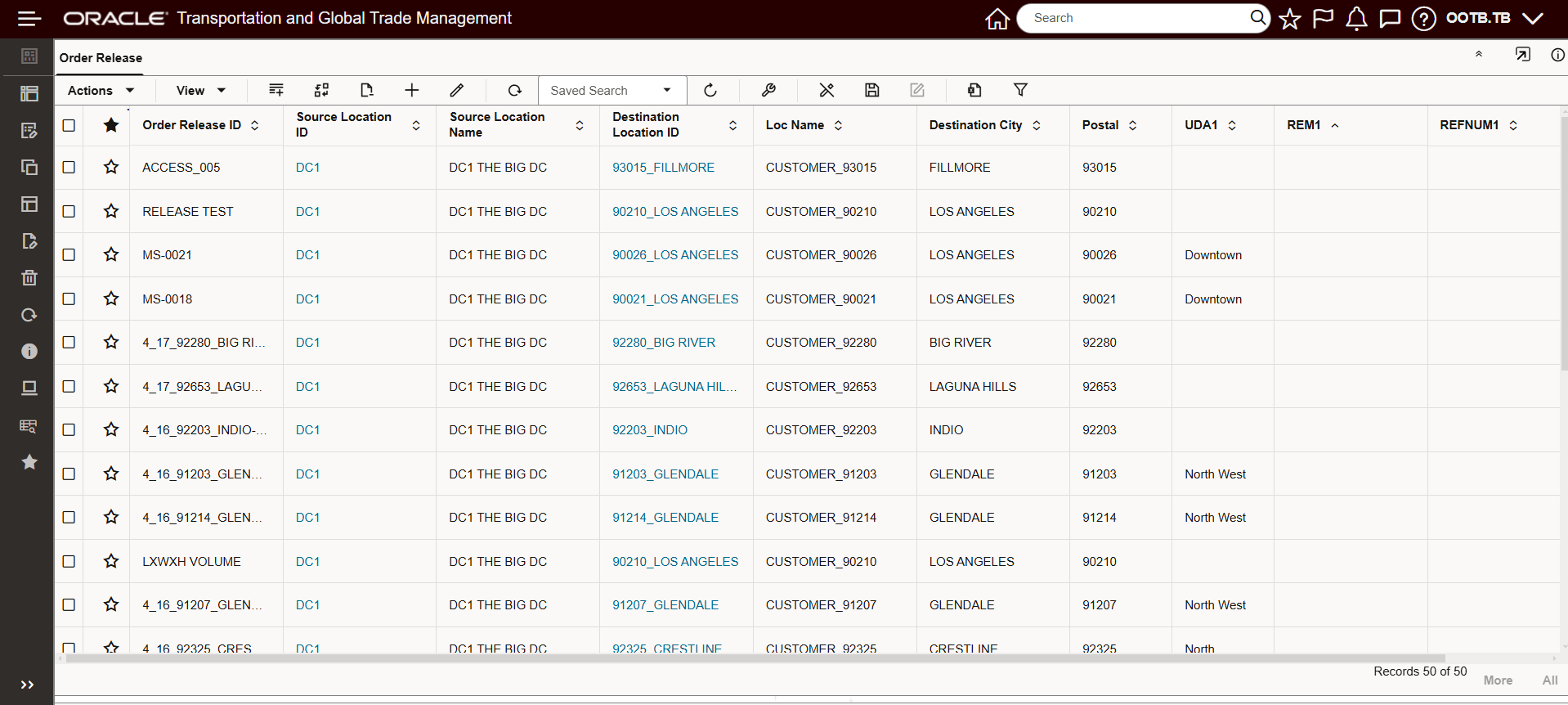
Horizontal and Vertical Gridlines Visible
In the example below, both Gridlines options will be Hidden via Edit Content.
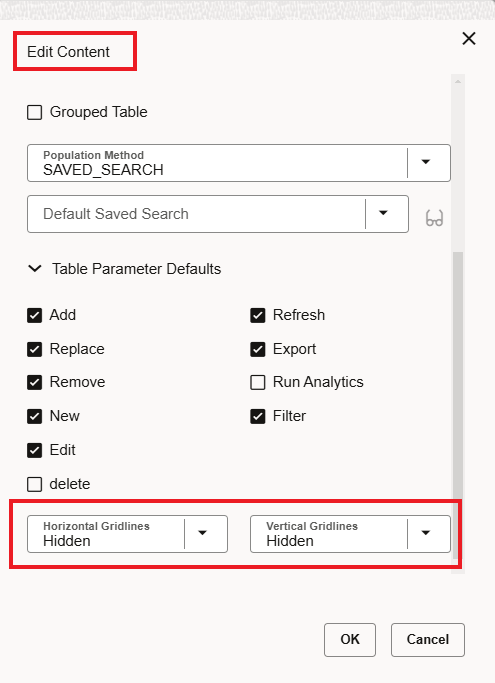
Edit - Horizontal and Vertical Gridlines Hidden
With both Gridline options Hidden the view below is provided.
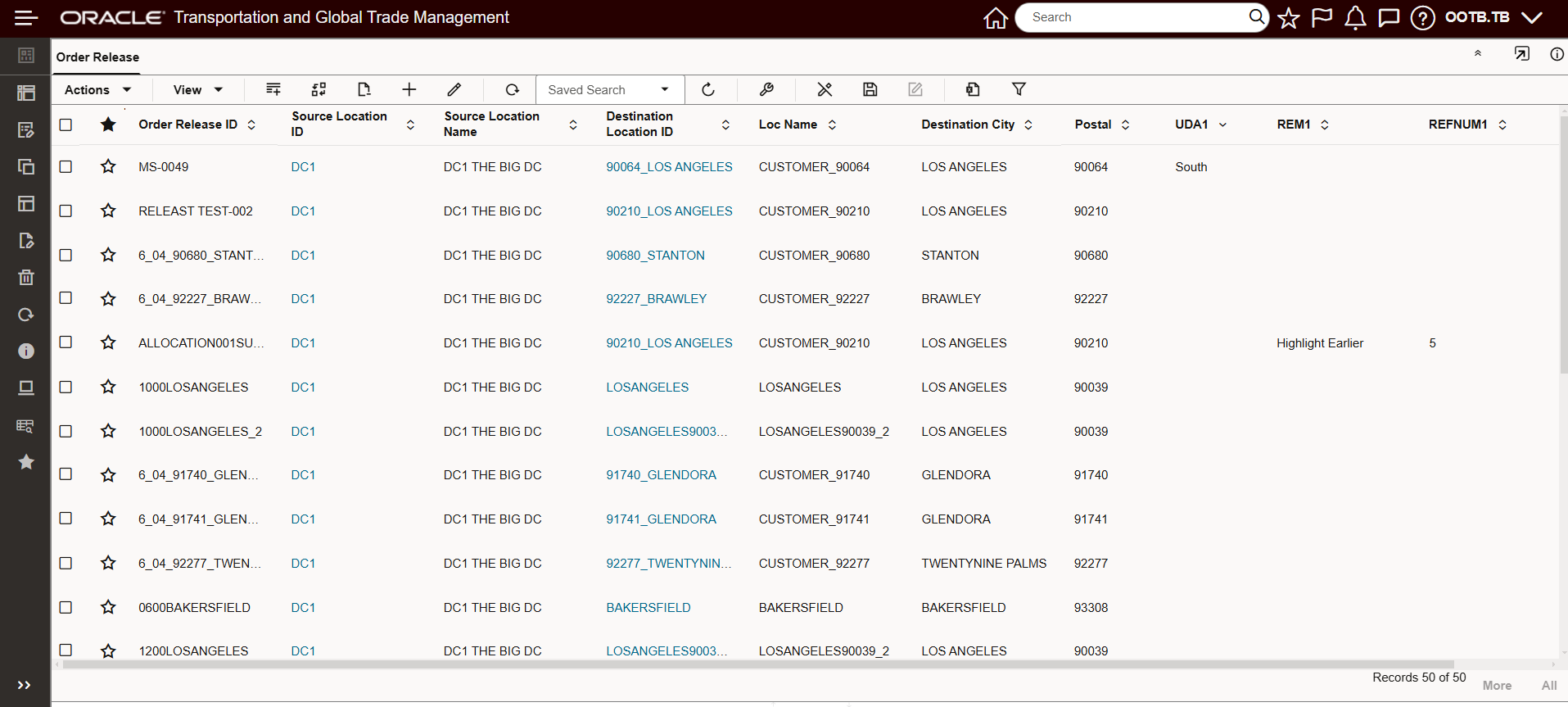
Horizontal and Vertical Gridlines Hidden
This feature allows you to configure a default setup for your Table Guidelines -adding to the flexibility already provided for your Enhanced Workbench Table configuration.
Steps to Enable and Configure
You don't need to do anything to enable this feature.