 Enhance Warehouse Efficiency with Item-Specific UOM Conversions
Enhance Warehouse Efficiency with Item-Specific UOM Conversions
We have introduced Item Specific UOM Conversions to help you receive and store inventories with one UOM class and fulfill orders or handle the corresponding billings in an another UOM class. This allows you to process purchase orders, inbound shipments, and sales orders with UOMs that belong to a different UOM class than the item’s primary UOM.
Also, you can easily keep a track of inventory in the Primary UOM while enabling customers and external systems to interact with UOMs, that are more relevant for your operations.
Item Specific UOM Conversion UI defines conversion factors specific to an item. The conversion is defined between the base UOM of the item’s primary UOM class and the base UOM of the target UOM class.
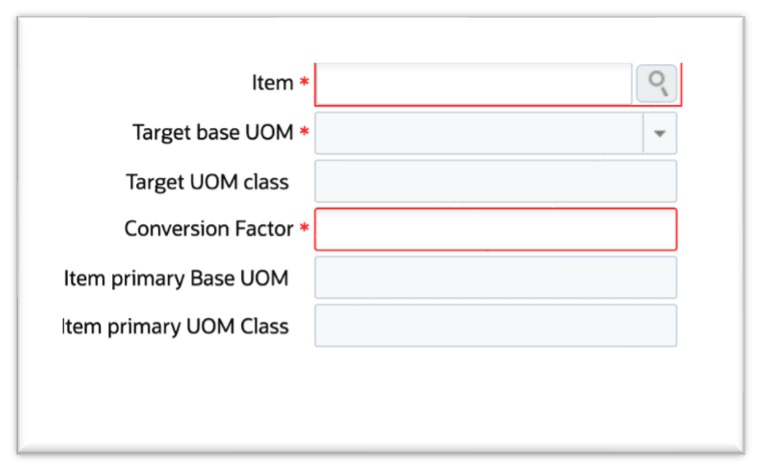
UOM Conversion
NOTE: An item specific conversion record can be interpreted as Target Base UOM = Conversion factor x Item primary base UOM.
A new JSON input interface ‘Item specific uom conversion’ is also introduced allowing you to create item specific UOM conversion records using the following API.
URL
POST .../wms/lgfapi/v10/stage/item_specific_uom_conversion/
NOTE:
-
Item specific conversion records are specific to items. Therefore, if there is an item specific conversion record already created for an item and there is another record using the same item, then item primary base UOM and the target base UOM combination cannot be created.
-
In case, any transaction takes place using the item specific UOM conversion record (Purchase order, IB shipment, or Order is created using the conversion record), the conversion record cannot be deleted or modified in the system.
The item specific UOM conversion can be used interfacing Purchase order, IB shipments, and sales order.
INBOUND SHIPMENT
For Inbound Shipment (IB Shipment) - you can now send expected quantities in terms of the shipped UOM.
The following new fields are available now in XML and PSV formats for inbound shipment verification:
- shipped_uom
- shipped_uom_qty
- shipped_uom_received_qty (calculated from primary UOM)
Example: A sample example related to IB shipment is provided here for your reference.
Here a conversion record is required between the Base UOM of the Primary UOM class and the base UOM of the target UOM class for SKU01:
| IB Shipment | Expected Quantity | Received Quantity | Primary UOM | SKU | Shipped UOM Quantity | Shipped UOM | Status |
|---|---|---|---|---|---|---|---|
| ASN01 | 250 | 0 | Each | SKU01 | 5 | Kgs | In-Transit |
After Partial Receiving (200 Eaches received):
| IB Shipment | Expected Quantity | Received Quantity | Primary UOM | SKU | Shipped UOM Quantity | Shipped UOM | Shipped UOM Received Quantity |
|---|---|---|---|---|---|---|---|
| ASN01 | 250 | 200 | Each | SKU01 | 5 | Kgs | 4 |
SALES ORDERS AND SHIPPING
Sales orders can now be processed and tracked in the ordered UOM, even when it differs from the item’s primary UOM. Enhancements include:
- Introduction of new fields in XML, PSV, and JSON formats for OBLPN and Pallet shipping info:
- ordered_uom
- ordered_uom_qty
- ordered_uom_shipped_qty (calculated from primary UOM)
- Updates to the OBLPN Shipping Info (OLO) and Pallet Shipping Info (PLO) files to reflect these new fields.
UPDATE / MODIFY ITEM-SPECIFIC UOM CONVERSION
- To modify an existing UOM conversion, select an item in the Item UOM Conversion screen, select it, and update the necessary fields.
- When finished, click Save to confirm the changes.
NOTE:
-
If no conversion exists, and the ordered UOM is of a different class than the primary UOM, the system will fail the interface.
-
Existing same-class UOM conversions remain unchanged.
Steps to Enable
To Create Item-Specific UOM Conversion:
- Go to the Item UOM Conversion screen.
- Click Create and populate the necessary fields as described in the table below:
Field Description Required Item Select the item for which the conversion is defined. Yes Target Base UOM Specify the target base unit of measure. Yes Target UOM Class Choose the appropriate UOM class. No Conversion Factor Enter the conversion factor between UOMs. Yes Item Primary Base UOM Displays the item’s primary base unit of measure. Yes Item Primary UOM Class Displays the item’s primary UOM class. No - Click Save to store the UOM conversion.
NOTE: To proceed with creating an Item-Specific UOM Conversion, you need to have the appropriate group permissions set. Here are the three group permissions required:
- Item Specific UOM Conversion / Can Configure Item Specific UOM Conversion
- Item Specific UOM Conversion / Can Delete Item Specific UOM Conversion
- Item Specific UOM Conversion / Can Edit Item Specific UOM Conversion
Without the group permissions, any attempt to process UOM conversions for Purchase Orders, IB Shipments, or Sales Orders will fail. Ensure the proper setup and group permissions before initiating these transactions.