Mobile - Dock Appointment Scheduling
This feature enables you to view, add, modify, and delete dock appointments in the mobile app. It is available for both the Driver and Service Provider flows.
A new "Dock Appointments" dynamic box has been added to the dashboard. It is hidden by default. To enable this box, you must edit your mobile layout and set the hideOnDashboard to "false" for the dock appointments dynamic box.
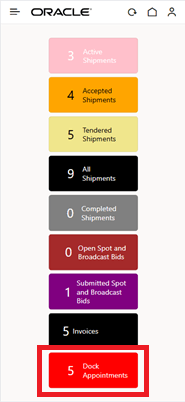
Dock Appointments Dynamic Box
The dock scheduling functionality can be configured using the following section in the mobile layout:
"dockScheduling": {
"enableAppointments": false, "showAppointmentFields": false,
"locationResourceTypeGid": "DOCK DOOR"
},
- enableAppointments: Shows/hides the Appointments icon on the Details page. This icon will appear for all boxes, not just the Dock Appointments box. Default: false.
- showAppointmentFields: Shows/hides the Appointment Pickup and Delivery fields on the Details page. Default: false.
- locationResourceTypeGid: Allows you to select which resource type to show when querying appointments. These are set on the Resource tab of the Location manager (main OTM application). Default: "DOCK DOOR".
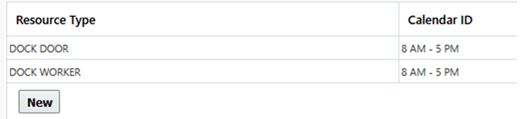
Resource Type Configuration
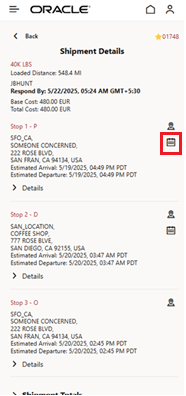
Appointment Icon
When you click on the Appointment icon (the highlighted calendar icon in the above screenshot), you will be taken to the Manage Appointments page where you can add or edit an appointment. As highlighted below, if the stop doesn't have an appointment, you will see a "+" icon which will allow you to add an appointment. If the stop has an appointment, you will see the "pencil" and "x" icons which will allow you to modify or delete the existing appointment.
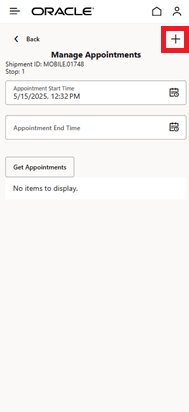
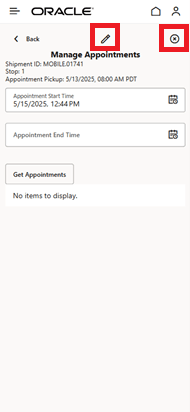
Add Appointment Modify/Delete Appointment
The Get Appointments button (highlighted below) retrieves the available appointments for a stop. You can then select the required appointment slot to schedule an appointment. The Get Appointments button retrieves the available appointments for a stop. You can then select the required appointment slot to schedule an appointment.
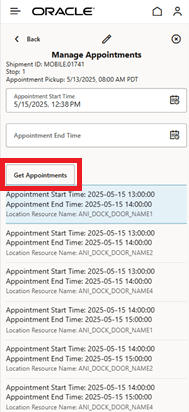
Get Appointments
NOTE: After adding, modifying, or deleting an appointment, you must tap the Refresh icon to have your changes displayed elsewhere in the app.
Business Impact:
You can now view, add, modify, and delete dock appointments from the mobile app. This will help accommodate real-time operational delays and opportunities, enabling you to choose appointments that work best for you and reduce demand on the back-office staff.
Steps to Enable and Configure
- Enable the Dock Appointments dynamic box by setting the "hideOnDashboard" field to "false" in the mobile layout.
- Update the dockScheduling section of the mobile layout to set enableAppointments to "true".
Tips And Considerations
- For the Carrier flow, the Dock Appointments dynamic box will show the same shipments as the Tendered box by default.
- For the Driver flow, it will show shipments in the Current, Confirmed, and Assigned boxes by defaulted boxes by default.