WMS Screens Via Home with Ask Oracle in Redwood Desktop
As we continue our transition to Redwood, we are introducing Home with Ask Oracle. This is the new home and global navigation experience for Oracle Fusion Cloud Applications. Home with Ask Oracle is accessible from the Home with Ask Oracle button in Redwood Desktop, ensuring better organization, clarity, and an improved user experience. Users can navigate between different areas of the system when switching context to start a new task.
IMPROVED MODULE GROUPING AND ORGANIZATION
Now, you can use the Home with Ask Oracle button (from the bottom right side of the Redwood Desktop home page.) The home page provides a search box, a product map for easy navigation, and notifications panel that will be available in upcoming releases.
The product map is a high-level ordering of features to provide an overview of what’s available and give access to the landing page for each feature. They are divided by categories. You can click on a WMS category (such as Receiving, Putaway, or Wave Execution for example), and you’ll be able to drill-down and see the available WMS transactions in each module category that are available in the Redwood experience. Screens available in Ask Oracle are those that have been converted to Redwood and also part of the user’s UI menu. All screens that are available in the user’s menu, regardless of the number of levels of the menu are grouped under its module category. Category is a new attribute that has been added to the module screen.
Every module in the WMS has been assigned a category, such as Receiving, Wave Execution etc. As part of this any sub-menu names created in the standard WMS menu are ignored and instead are grouped under pre-defined categories. This approach aligns the Ask Oracle product map with Oracle Redwood design patterns, while at the same time allowing existing menus to be seamlessly merged into this new experience.
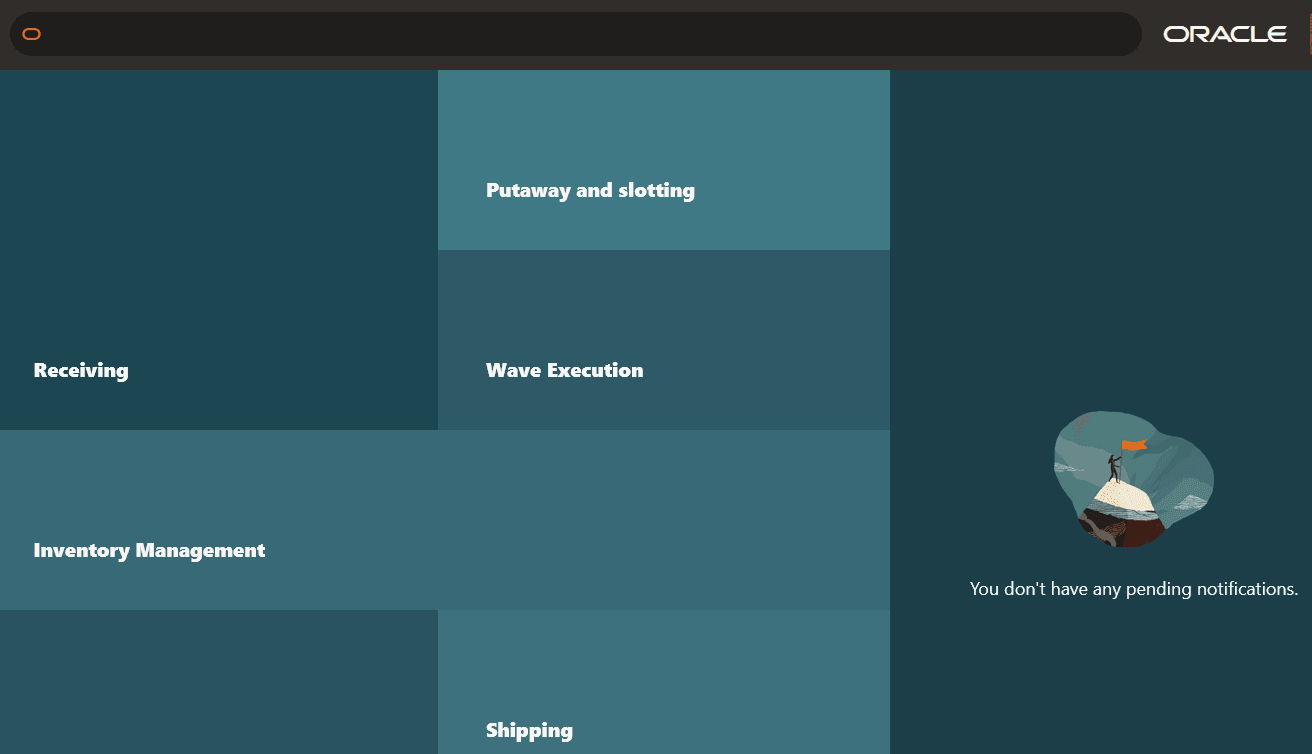
Ask Oracle Categories
For example, if you click on the Wave Execution module category, you’ll then see a list of several associated transactions including Wave, Work Order Type, Replenishment type and so on. When you select a screen, all the screens available in that category are rendered in the bottom in-app Nav Bar with the selected screen’s tab highlighted. The idea is that related screens are also easily accessible.
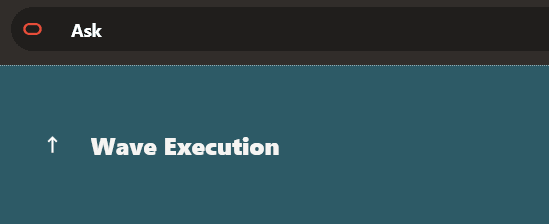
Wave Execution
You can select the Back arrow button to return to the Home with Ask Oracle/Module Categories Home.
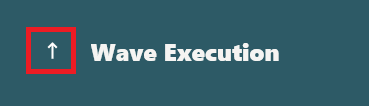
Back Arrow
Click the Close Home with Ask Oracle button to return to the Redwood Desktop Home page.
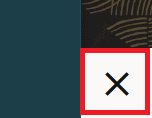
Close Ask Oracle
With these updates, we aim to provide a more intuitive and informative Module Categories screen, easily accessible from Home with Ask Oracle, making it easier for our users to navigate and understand our platform's evolution.
Steps to Enable
To access the Home with Ask Oracle screen:
- From the User drop-down, select -> Try the new Redwood Experience.
- After the Redwood screen opens, click the Home with Ask Oracle button in the bottom right.
- From the Home with Ask Oracle page, you can choose a category and then find all screens available underneath each selected category.