Redwood: Capture Shipment Level Images as part of Mobile Receiving
You can now easily upload and manage images/files related to shipments, trailers, or loads using "Ctrl-F: Attachments" hotkey during the following receiving mobile transactions:
- Receive by Load
- Receive by Shipment
- Receive Single SKU
You can also upload and manage files/images through the Load OBLPN mobile transaction.
This provides you the traceability of the shipments, trailers, or loads within warehouse.
After scanning a load number:
- From the Actions drop-down, simply select the new “Attachments” action (CTRL-F) to add images or documents to your outbound load.
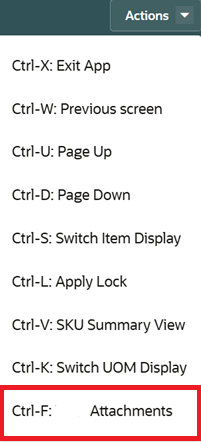
Attachments - Ctrl F
- Once the image and file are uploaded, this should increase the count for the Number of Attachments and you can access the images/files.
- You can click on the hyperlink to see the uploaded files.
The following file types are supported: jpg, jpeg, png, pdf, doc, docx, xls, xlsx.
Steps to Enable
You don't need to do anything to enable this feature.