Redwood Experience for Agency Facing Account Management
Enhance your agency staff's experience with account management pages developed using the Visual Builder Studio (VBS).
These examples illustrate the pages featuring the enhanced UI.
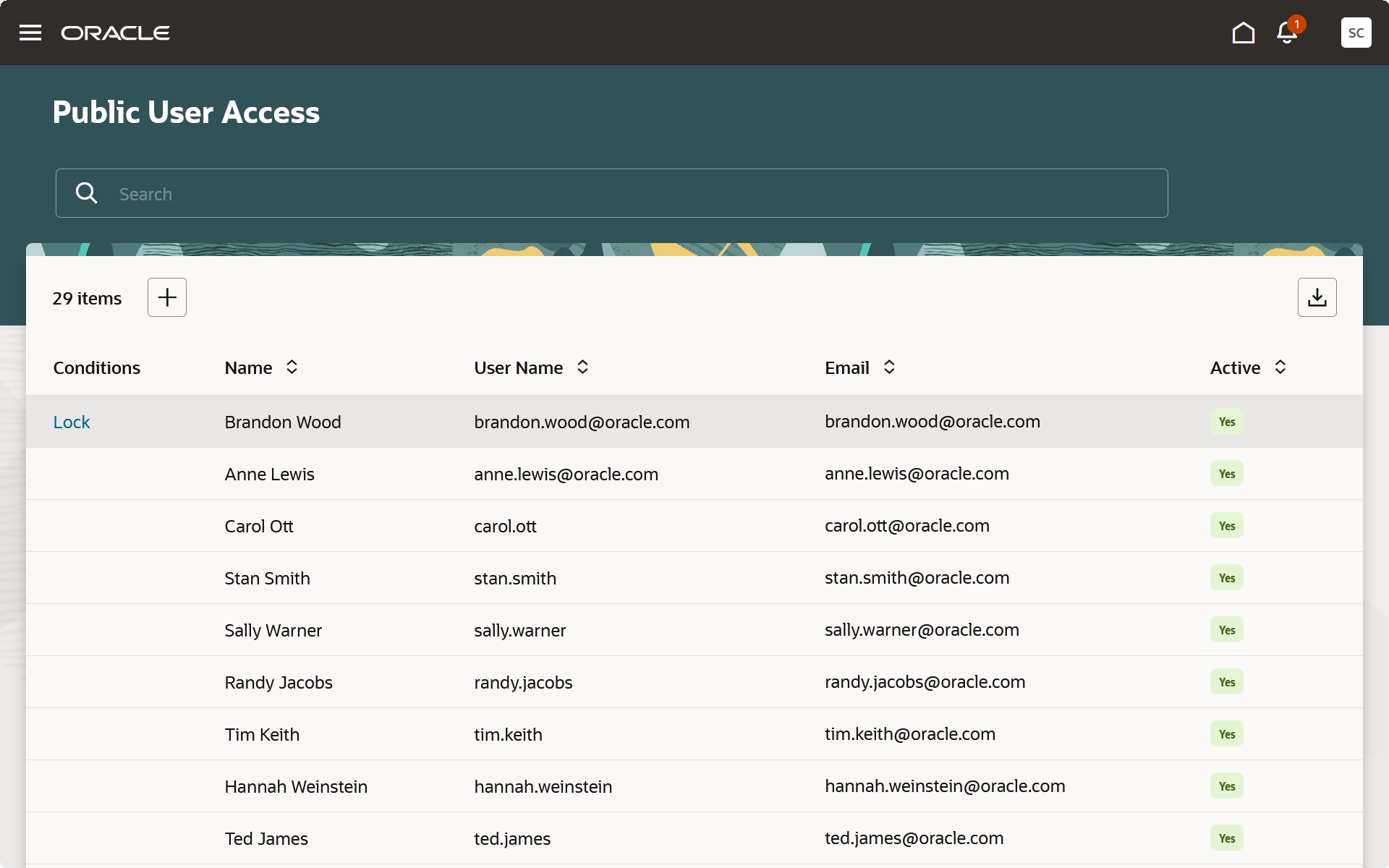
Public User Access Page
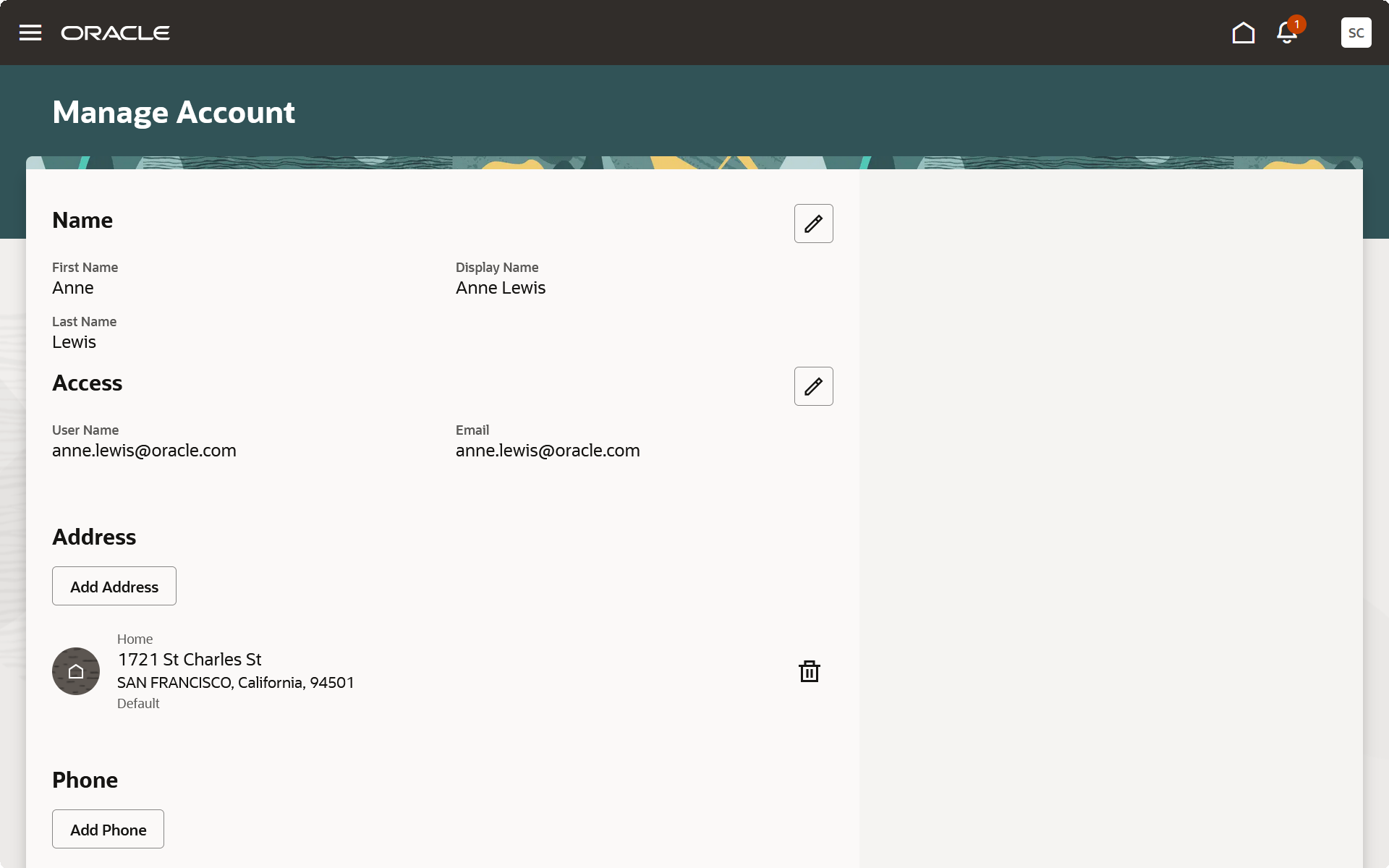
Manage Account Page (1 of 2)
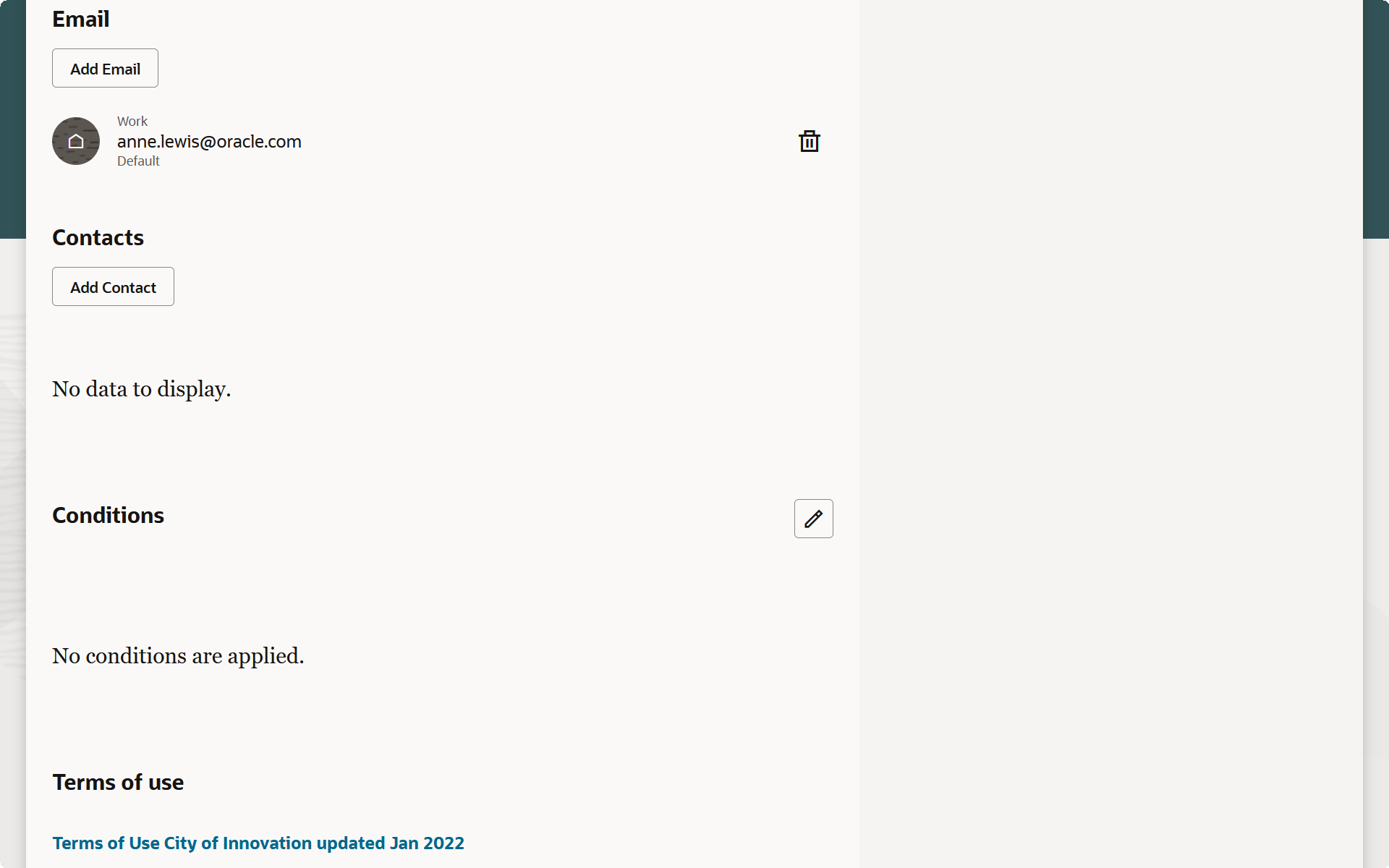
Manage Account Page (2 of 2)
This example illustrates the drawers used to add or update account details.
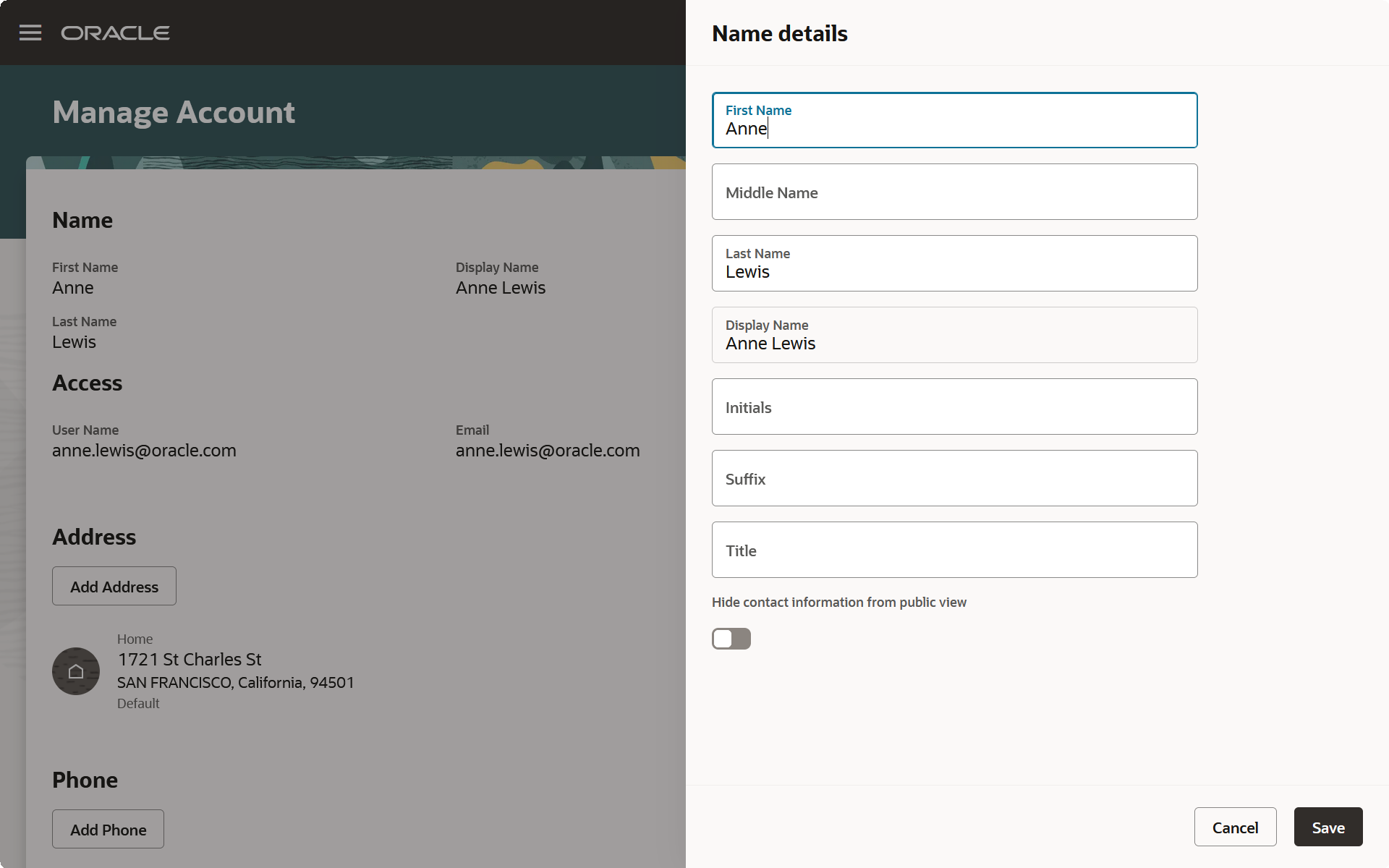
Manage Account - Name Details Drawer
The new enhanced user experience streamlines the look and feel of Oracle Permitting and Licensing, including the agency facing account management pages.
Steps to Enable and Configure
Use the Opt In UI to enable this feature. For instructions, refer to the Optional Uptake of New Features section of this document.
Offering: Permits No Longer Optional From: Update 25A
Account profile information has been restructured and is now integrated into the account information.
By default, the Redwood Experience for Agency Facing Account Management is enabled in Functional Setup Manager. If you want to revert back to the classic account management pages, you can do this by following the steps below in Functional Setup Manager.
- Navigate to Setup and Maintenance.
- Click the Change Feature Opt In link.
- Click on Features in the System Administration row.
- Disable "Enable Next Generation Flow for Registration and User Account Management" and enable "Enable Classical Flow for Registration and User Account Management".
Tips And Considerations
- The account-level license section, which was previously in maintenance mode, has now been phased out, and agencies can no longer view existing account-level licenses online. The preexisting license data can still be accessed using SQL if needed.
- Agency staff who have access to this component can manage registered users' account or register a new user.
- The Redwood Experience page supports capturing the address during registration.
Key Resources
-
See Using Community Development Permits, "Managing Public Users" on the Oracle Help Center.