Automatic Condition with Expiration of Credentials
Agencies can now apply restrictive conditions to business licenses when credentials associated with the business license expire. The credential condition can be set up to apply to business licenses and also to be inherited by related business license transactions. Credential conditions can be applied manually or automatically using scheduled rules set up in the Business Rules Framework.
A new business rule, Business License Credential Expiration, is now available delivered with a default configuration that can look for a credential that expired the previous day for active and expired business licenses and then apply the condition. The delivered scheduled rule can be copied and the copied rule can be modified by the agency to suit business needs. You can also set up communications using the Business License Credential Expiration communication event. The communication template can be configured to list all the credentials for the business license in the notification text.
This example illustrates the drawer for adding an expiration condition to a new credential.
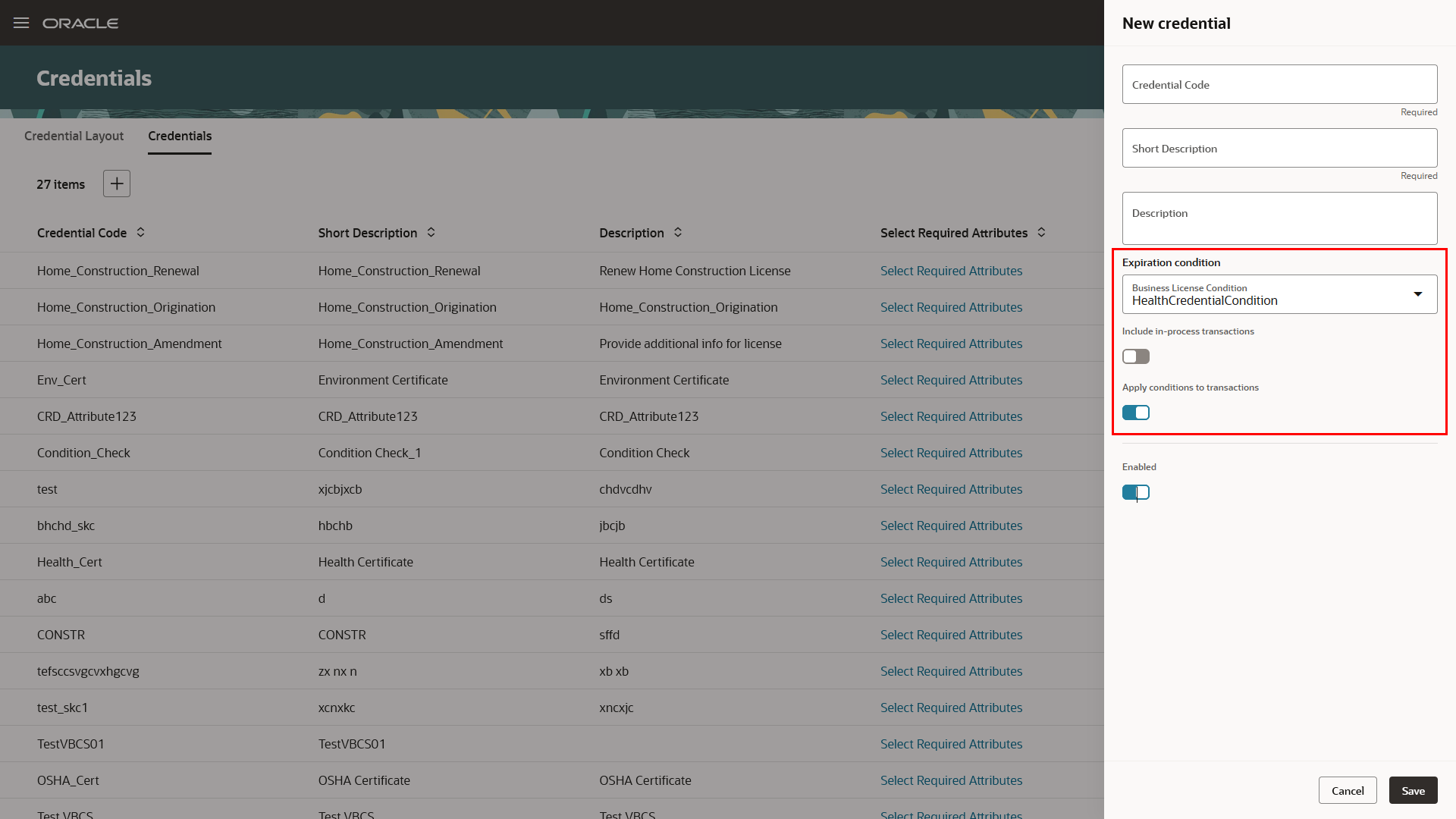
Credentials Setup Page - New Credential Drawer with Expiration Condition
Agency staff can leverage the business rules framework to track the expiration of credentials and automatically apply the selected condition to the business license.
Steps to Enable and Configure
To enable this feature complete the following:
- Define the Business License condition for each credential you want monitored. See Using Business Licenses, "Managing Business Licenses", Applying Conditions to Business Licenses.
- Once defined, navigate to Setup and Maintenance (FSM) > Agency Profile > Manage Credential Layout and Credentials. Ensure that your Offering is Business Licenses and that you select "All Tasks" in the Agency Profile Task list.
- Select the Credentials tab.
- For each credential, click on the row.
- Select the business license condition that you want to be applied for that credential in the Expiration condition drop down list.
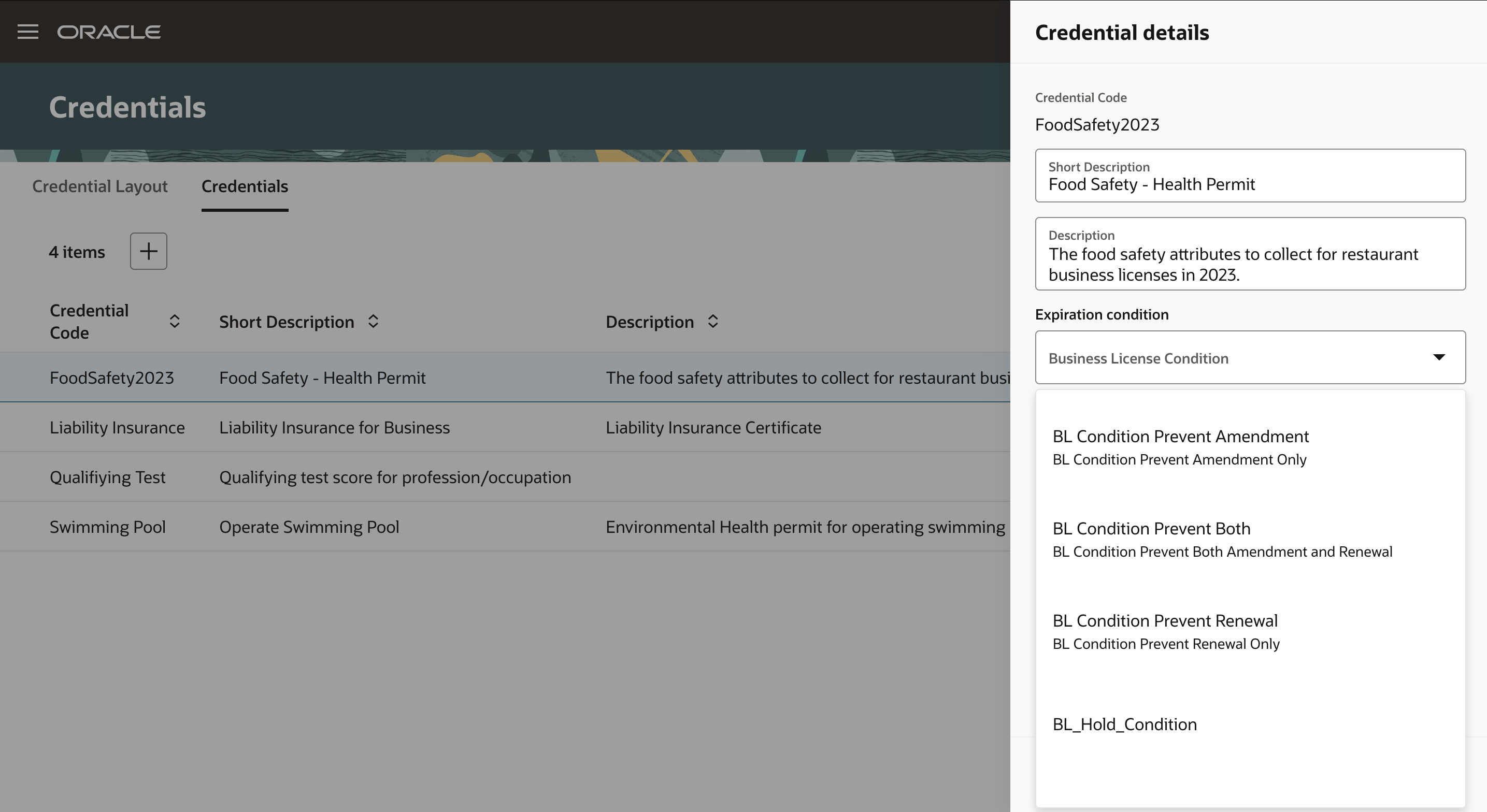
Credential Details
- Navigate to Communication Setup > Communication Events.
- Select the Business License Credential Expiration row (LIC_CREDENTIAL_EXP).
- Under the Communication Template, click Add and set up the template.
- In the template, in the "To" section, any contact type can be selected to send the communication. The template can also be configured to list all the credentials for a business license in the notification body.
- Navigate to Common Setup > Business Rules Framework. Select Scheduled Rules.
- Select the Business License Credential Expiration event and use the default rule or copy and modify the copied rule.
- Select the communication template you already created and schedule the rule.
Tips And Considerations
- This feature allows you to automatically apply a business license condition when a business license credential expires.
- The delivered scheduled rule's default rule can monitor Active and Expired business licenses where the credential has expired the day before, to apply conditions, and send communications.
- It is recommended to schedule the rule to run daily.
- Default Business Rules Framework rules can be copied and and the copied rule can be modified.
- The communication event template must be configured to send out the communication.
Key Resources
-
See Implementing Permitting and Licensing, "Setting Up Business Licenses," Setting Up Credential Conditions on the Oracle Help Center.
-
See Using Business Licenses, "Managing the Business License," Applying Conditions to Business Licenses on the Oracle Help Center.
-
See Using Business Licenses, "Managing Business License Applications," Working with Credentials and Applying Conditions to Applications on the Oracle Help Center.