Consolidate Expiration Communication
Agency users can send a consolidated communication about expiration to multiple business licenses for one location. With this option enabled, the communications configured on the Business License Expiration Group is ignored; however, the sending of the consolidated communications will still be triggered during the processing of the Expiration Rules.
On the Business License Options page, use the "Enable consolidated expiration communication" switch to send the consolidated business license communication for a single location.
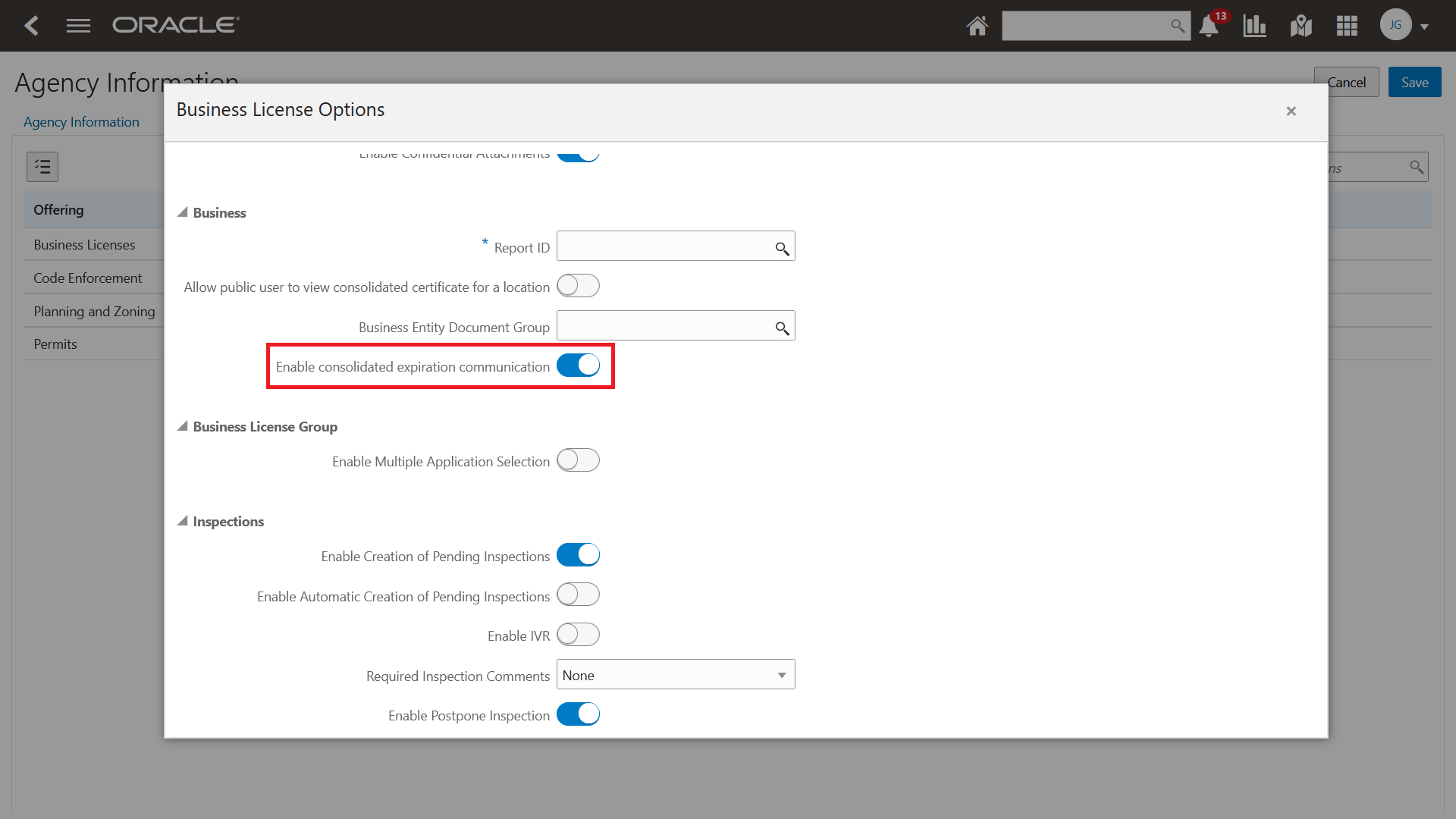
Business License Options Page
Agency users can use the "Add Grid" button on the Communication Template Details page for sending send the communication to about to expire, expired, or expired past grace date business licenses of a location.
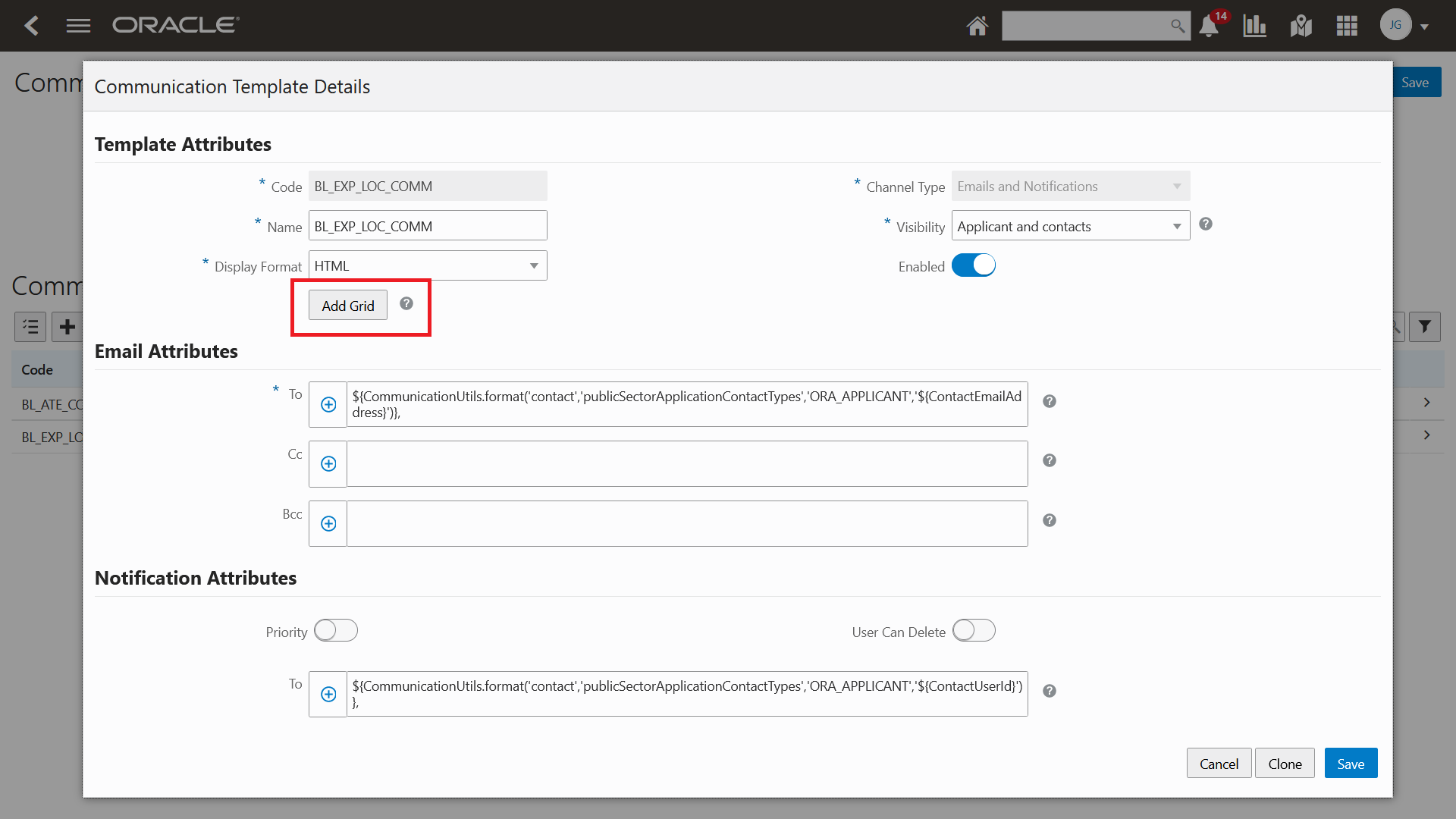
Communication Template Details
Reduces the number of messages a business will receive regarding the expiration of licenses with the same date.
Steps to Enable
To enable this feature:
- Navigate to Common Setup > Agency.
- Select your agency. Click on the Features tab.
- In the Business License row, click on the Options link.
- Select "Enable consolidated expiration communication" in the Business section.
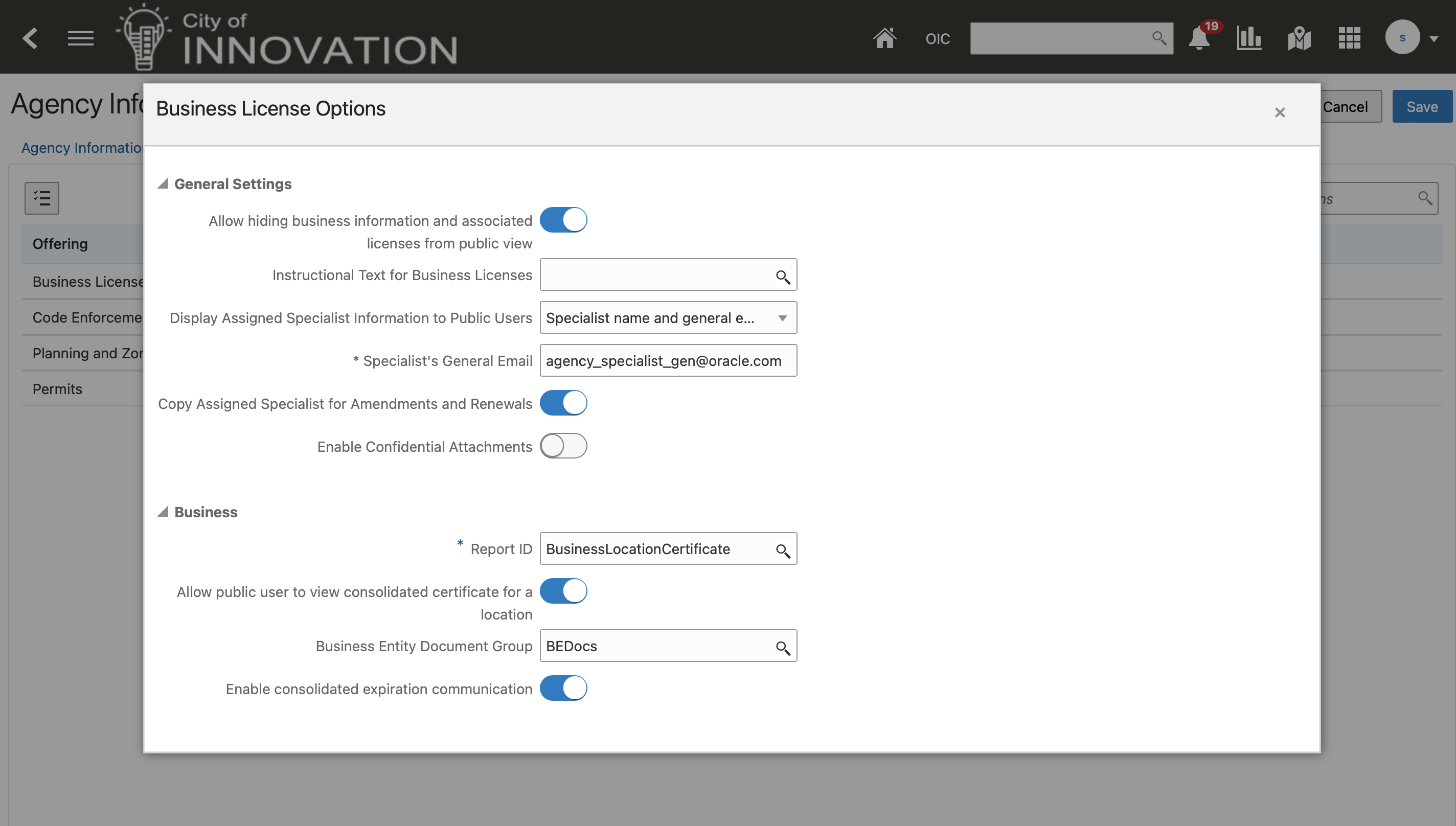
Business Section
- Navigate to Communications Setup > Communications Event.
- Select BL-EXPIRATION-BY_LOC. Click Add in the Communication Template section to configure the communication template. Configure the communications template.
- In the Template Attributes, click Add Grid.
- Select Business License by location in the drop-down. Select the appropriate grid for either "About to expire", "Expired", "Expired past grace date," or "All licenses".
- Complete the communication template.
- Navigate to Common Setup > Business Rules Framework > Common > Expiring Business License by Location.
- Click Add to configure the rule.
Key Resources
- See Implementing Permitting and Licensing, "Setting Up Business Licenses," Setting Up Business License Expiration Rules on the Oracle Help Center.