Redwood Application List Grid Personalization
In the Redwood experience, you can click the Customize Columns button for application lists to display the Columns window.

Customize Columns button
You can select the columns to display and hide. You can also use drag and drop to adjust the left-to-right order of the columns.
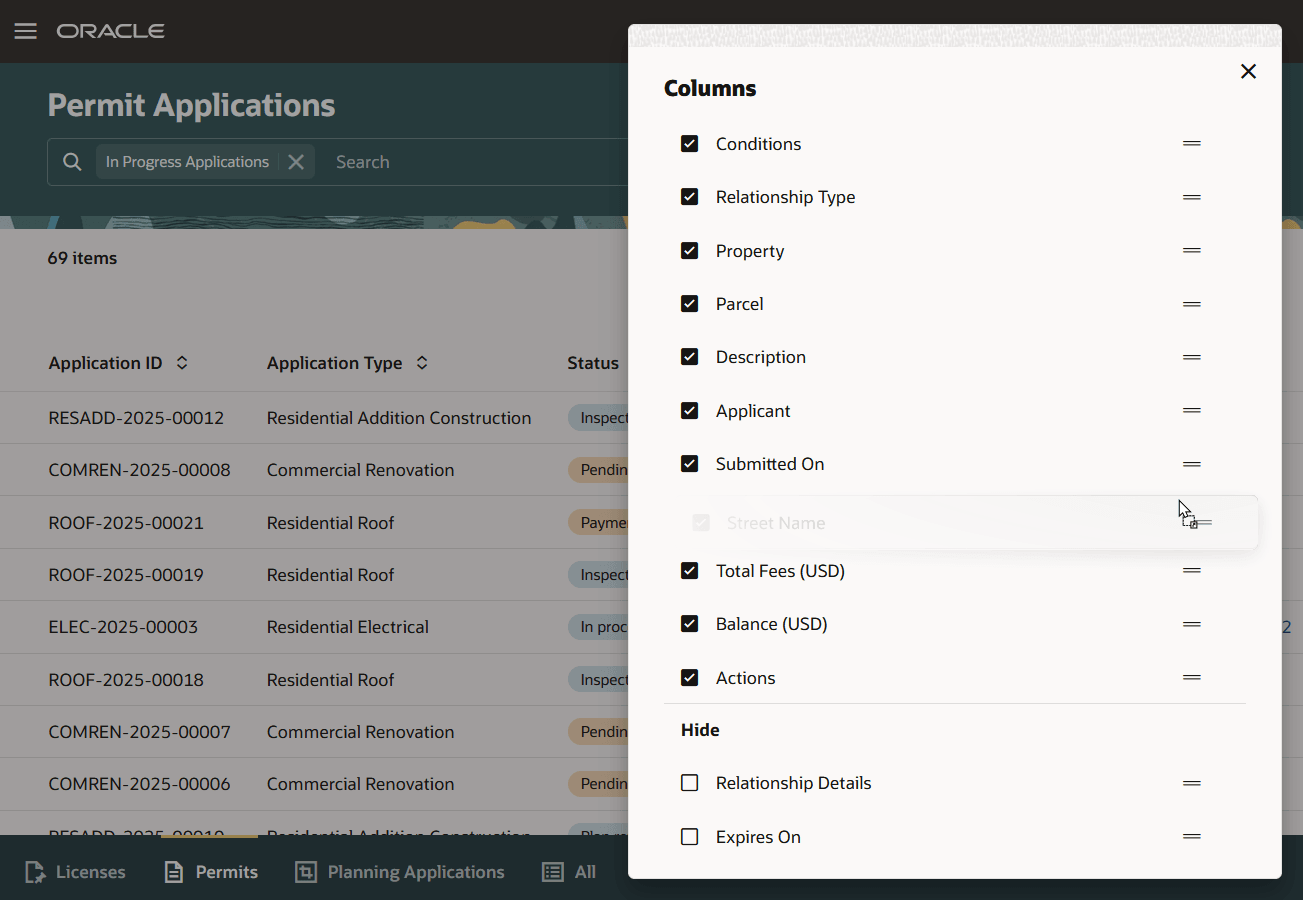
Permit Applications page column view personalization
You can personalize the column view for each offering type. For example, you can have different column settings for the License Applications page and the Permits Applications page.
The personalized view applies to the currently signed in user and is saved in the browser cache for each device.
Some of the features in the previous user interface aren't available in the Redwood user interface. When personalizing columns consider that:
- You can freeze only the Balance and Actions columns.
- You can't freeze columns on the left side.
- Adjustments to column size aren't saved.
- Search criteria isn't saved.
- To restore defaults you'll need to delete the browser cache on the current device.
Being able to customize the column display on the application list page for licenses, permits, and planning applications enables users to personalize the application lists to display the critical information they need when managing applications.
Steps to Enable
You don't need to do anything to enable this feature.
Key Resources
- See Using Community Development Permits, "Managing the Applications List," Managing Applications on the Oracle Help Center.