Coverage Product Support for Oracle Order Management Integrations
One of the essential aspects of asset-based ordering is selling relevant service products that cover the customer-owned assets. Beginning in Oracle CPQ 24A, sales users can add coverage service products on a quote, search, select, and associate a product from the current quote or a previously ordered item with the service. This product can belong to the current quote, as part of the new sale, or it can be a product previously sold to the same customer.
The following sub-document attributes are added to support coverage products:
-
Coverage Line Number (
_s_coverageLineNumber) the source line number of the coverage line for Oracle Order Management Integration. -
Coverage Order Number
(_s_coverageOrderNumber) the source order number of the coverage line for Oracle Order Management Integration. -
Is Coverage Product (
_is_coverage_product) indicates whether the product is of coverage type.
A new Add Covered Product button is available on the Line Item Grid for coverage products (i.e., products where the Sales Product Type is COVERAGE). When a sales user selects a product and clicks Add Coverage Product, a Coverage drawer opens. Sales users can search by Current Quote or Order Number to add a new coverage product. When the Coverage Product is added, the Coverage Order Number and Coverage Line Number are updated in the Line Item Grid.
For example, a customer previously purchased a Hybrid Generator 650KW and was not willing to buy an extended warranty on this product. Extended Warranty is a coverage service type product that will cover the generator (covered product) for the specified term (1 Year) and is priced at $500/year.
-
The sales user can now add the coverage service product to a quote and can select the Hybrid Generator product as a ‘covered item’ from a previously placed order through the selector drawer.
-
Alternatively, if both, the covered item (generator) and coverage service (warranty) is being sold through the same quote, the user can use the coverage drawer to associate these two items on the quote.
When a product with the COVERAGE Sales Product Type is added to a transaction, the ‘Is Coverage Product’ attribute is checked.
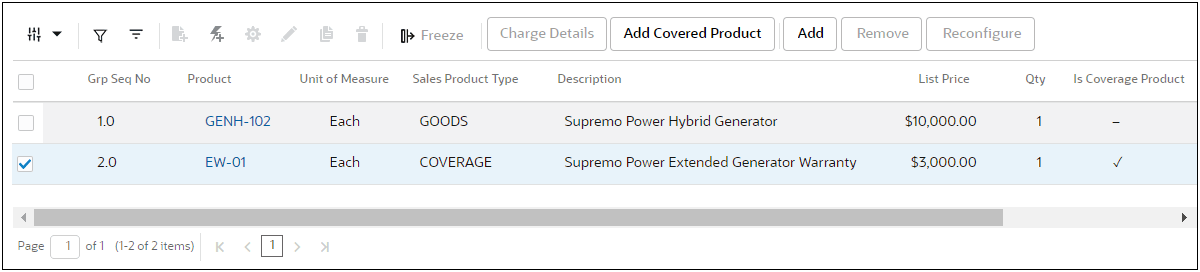
To add coverage service, the sales user selects the coverage product and clicks Add Coverage Product. The Coverage drawer opens, allowing the sales user to select covered products From Current Quote or From Order Number.
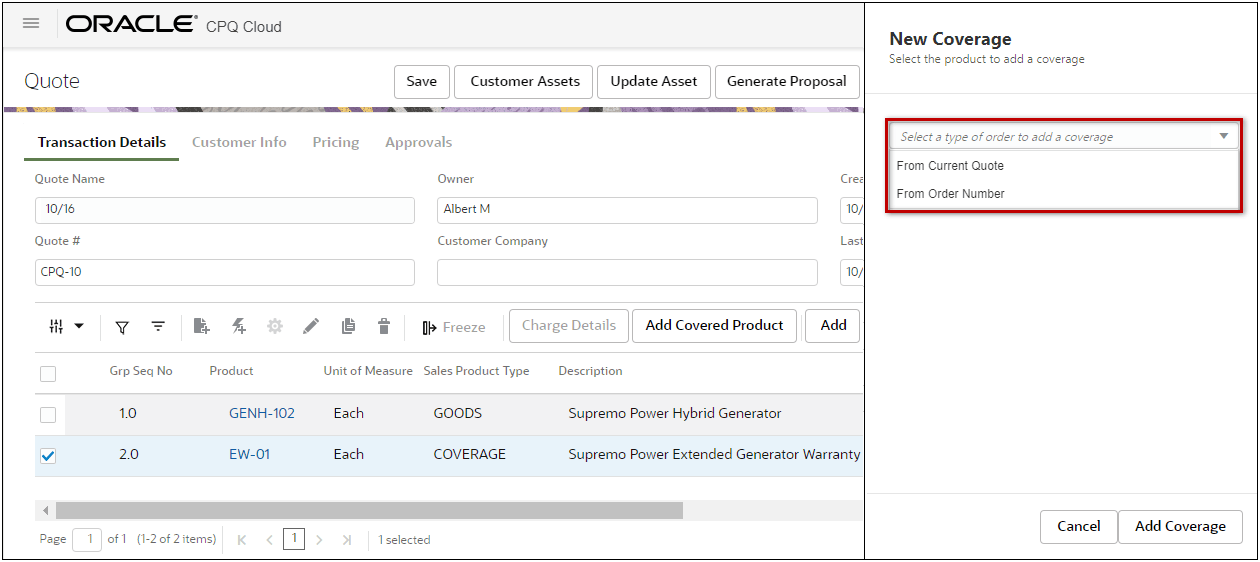
To add a coverage service for a covered product listed in the current quote:
-
Select From Current Quote from the Select a type of order to add a coverage drop-down.
-
Select a covered product from the Search Product drop-down.
-
Click Add Coverage.
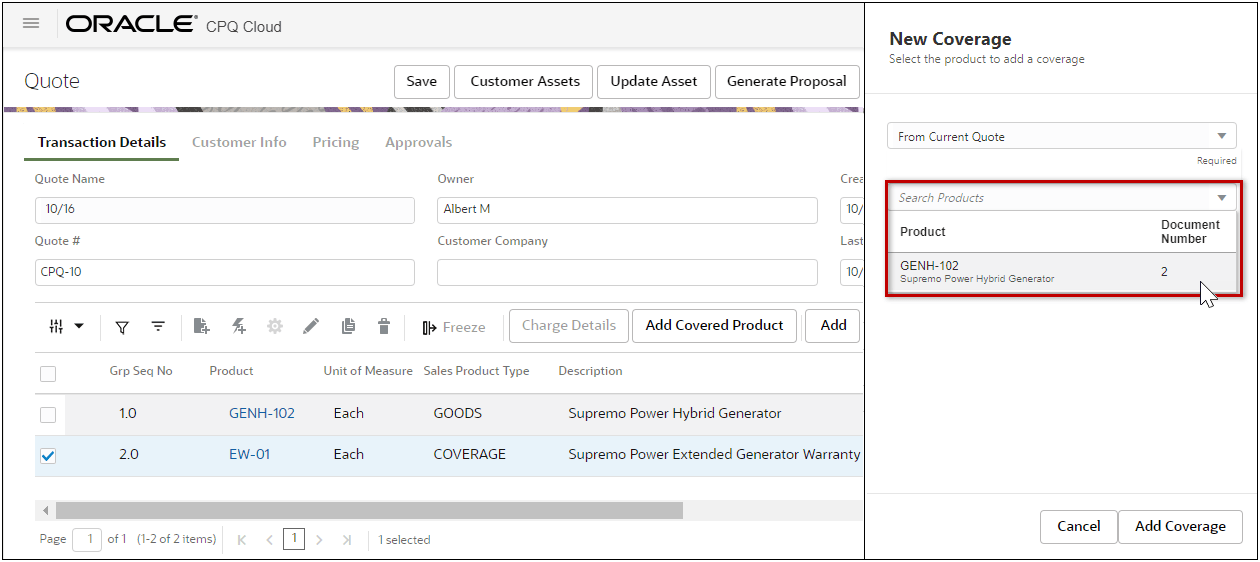
To add a coverage service for a covered product ordered in a previous quote:
-
Select From Order Number from the Select a type of order to add a coverage drop-down.
-
Select the applicable Order Number.
Note: Users can search based on the source order number which is the same as ‘Quote #’ field(i.e. Transaction Number attribute).
-
Select a covered product from the Search Product drop-down.
-
Click Add Coverage.
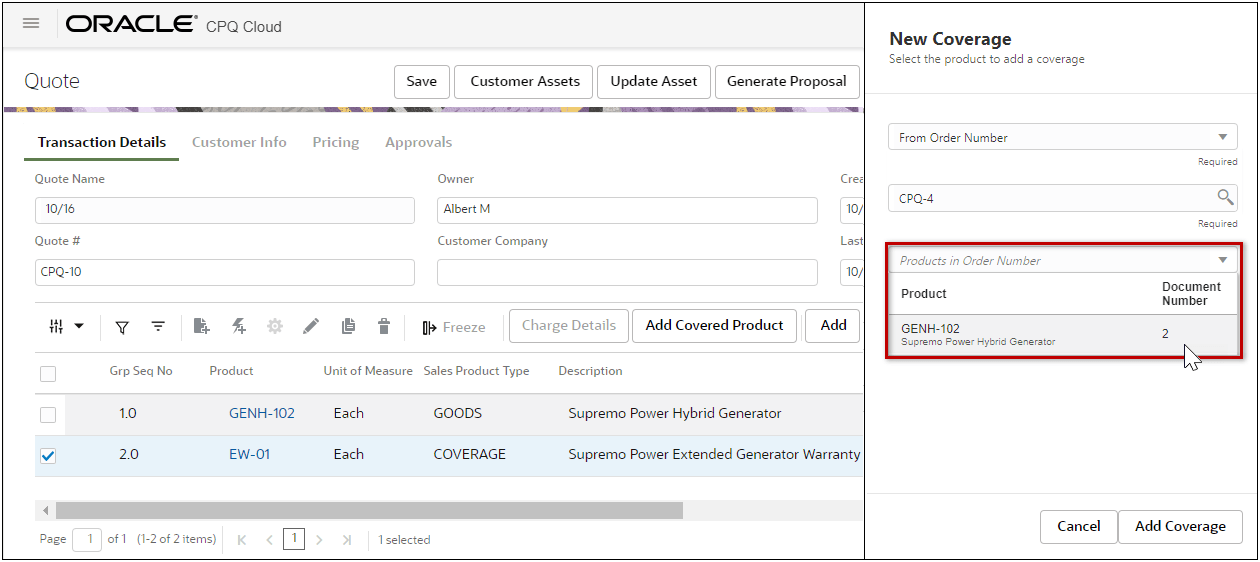
After the sales user adds coverage, the Coverage Order Number and Coverage Line Number for the associated product are updated in the Line Item Grid.

Sales users can add coverage service products.
Steps to Enable
Enable Coverage Products for a Standard Process
Complete the following steps to enable coverage products for a Standard Process:
-
Navigate to the Admin Home Page.
-
Click Process Definition in the Commerce and Documents section.
-
Select Documents from the applicable process Navigation drop-down menu, and then click List.
-
Click on the sub-document Document Name (Transaction Line).
-
Select the Yes option for Enable Coverage Service Quoting.
NOTE: The coverage product attributes are automatically mapped for the Standard Process.
-
Click Apply or Update.
Enable Coverage Products for a non-Standard Process
Complete the following steps to enable coverage products for a Standard Process:
-
Navigate to the Admin Home Page.
-
Click Process Definition in the Commerce and Documents section.
-
Select Documents from the applicable process Navigation drop-down menu, and then click List.
-
Click on the sub-document Document Name (Transaction Line).
-
Select the Yes option for Enable Coverage Service Quoting.
NOTE: The Sales Product Type attribute in the sub-document Part Attribute Set must be enabled. Refer to CPQ Administrator Online Help > Commerce > Attributes & Arrays > Attribute & Array Sets > Manage Parts Attributes for instructions.
-
Search and map the following fields:
-
Coverage Order Number Mapping – the attribute which records the order number attribute of the covered product.
-
Coverage Line Number Mapping - the attribute which records the line number attribute of the covered product.
-
UOM Mapping - the attribute which records the ‘Unit of Measure’ of the coverage service, which should be same as that of the covered product.
-
Quantity Mapping - the attribute which records the 'Quantity' of the coverage service, which should be same as that of the covered product.
-
Order Number Customer Id Mapping - the attribute which records the 'Quantity' of the coverage service, which should be same as that of the covered product.
-
Click Apply or Update.
Tips And Considerations
-
Associating coverage for PTO models that have optional items with ‘Enable Contract Coverage’ set to Yes is not supported.
-
Associating Coverage to a KIT only adds the coverage to the root item.