Microsoft Dynamics 365: Connect using Oracle CPQ Integration Center
A new Microsoft Dynamics 365 CRM integration type is added to the Oracle CPQ Integration Center. This feature streamlines the set up and management of the connection(s) between Oracle CPQ and Microsoft Dynamics. This new interface allows administrators to directly configure the details of the Dynamics environment without the assistance of customer support. New and existing Dynamics 365 CRM integrations will use these properties when making Web Service calls to Microsoft Dynamics 365.
The Microsoft Dynamics 365 CRM integration in the Integration Center supports three states, as follows:
- No CRM Integration setup – Oracle CPQ to Microsoft Dynamics 365 integration is not set up and does not yet exist.
- Enable Integration checkbox Not Selected – The administrator has started to set up the Microsoft Dynamics 365 CRM integration but the integration connection is not active. In this state, no calls to Microsoft Dynamics 365 can be made. This includes calls for buy-side integrations, user token generation, and administrative testing.
- Enable Integration checkbox Selected/Integration Fully Active – The administrator has set up the Microsoft Dynamics 365 CRM integration and the integration connection is active between the two applications. When active, the integration exists and administrator can entirely configure CRM integrations, and the user-side will execute those integrations.
Steps to Enable
To create a Microsoft Dynamics 365 CRM integration type, administrators with permissions can complete the following steps:
- Click Integration Center in the Integration Platform section of the Admin Home page.
- Click Create Integration.
- Select CRM from the Type drop-down.
- Select Dynamics365 from the Vendor drop-down. The Microsoft Dynamics 365 Integration field entries display.
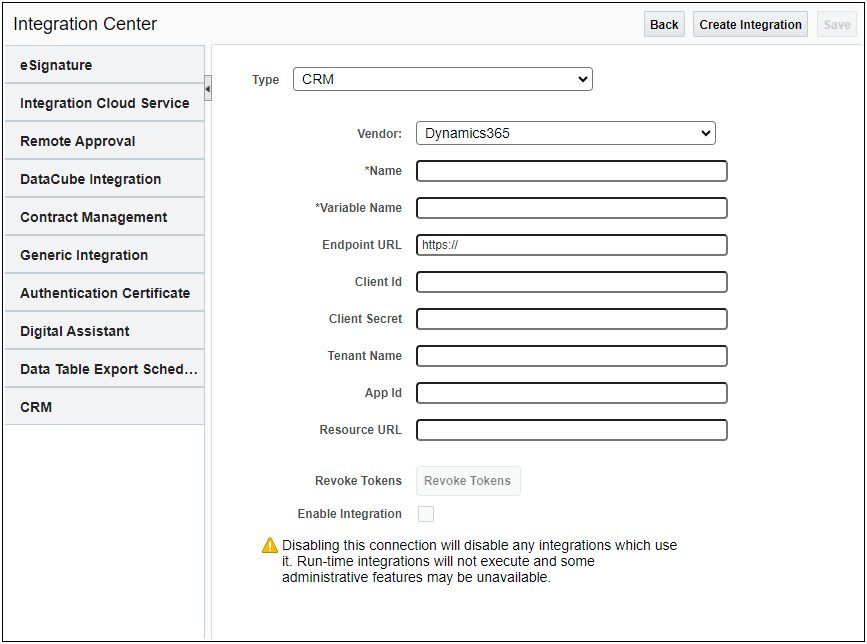
- Enter the Name of the integration.
- Enter the Variable Name of the integration.
- Enter the Endpoint URL. This is the Microsoft Dynamics 365 domain URL. For example,
https://login.microsoftonline.com/
IMPORTANT: This URL must be included in the allow list of approved domains. To modify the allow list of approved domains, log a Service Request (SR) with My Oracle Support.
- Enter the Client Id. This is the unique identifier for the Microsoft Dynamics 365 connection.
- Enter the Client Secret. This is a secret string that the application uses to prove its identity when requesting a token.
- Enter the Tenant Name. This is the directory ID for the Microsoft Dynamics 365 connection.
- (Optional) Enter the App Id. This is the unique identifier for the Model-driven Sales Hub app.
- Enter the Resource URL. This is the environment for data access. This may be a production or sandbox environment.
- Select the Enable Integration checkbox to enable the Microsoft Dynamics 365 CRM.
- Click Save.
WARNING: Once the CRM Integration is active, unselecting the Enable Integration checkbox disables any integrations which use it. Run-time integrations will not execute and some administrative features may not be available.
The User Integration page is used to store partner login credentials and to generate or revoke the user’s OAuth tokens. To manage the tokens that Microsoft Dynamics 365 generates for user access, perform the following steps:
- Navigate to the User Integration page as follows:
- As a user, click the My Profile icon in the Navigation menu to open the My Profile page then click User Integration at the bottom of the page.
- As an administrator, click Internal Users from the Admin Home page. Click on the user login link to open the User Administration page then click User Integration at the bottom of the page.
The CRM/idP tab displays with the Customer Relationship Management/Identity Provider user fields.
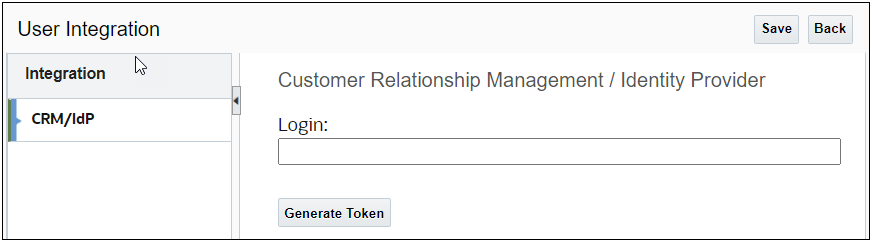
- Enter the partner login in the Login field.
- Click Save.
IMPORTANT:
If a token exists, the Revoke Token button displays. Clicking this button deletes the authentication token and clears the partner login field.
If a token doesn’t exist, the Generate Token button displays. Clicking this button takes you to the Microsoft Dynamics 365 login page. Enter your Microsoft Dynamics 365 username/password. This generates a valid token and returns to the Oracle CPQ User Integration page where the presence of the Remove Token button indicates a token exists.
Generating a token is an optional step and not required for most end users. If no token exists and the partner login field is populated, the iFrame punch-in from Microsoft Dynamics 365 will authenticate and generate a token.
Tips And Considerations
- Once a Microsoft Dynamics 365 CRM integration is enabled, you cannot enable another CRM integration.
- Upon upgrade to Oracle CPQ 24A, the following Microsoft Dynamics 365 fields are auto-populated in the Microsoft Dynamics 365 CRM Integration Center: Name, Variable Name, Endpoint URL, Client Id, Client Secret, Tenant Name, Resource URL, and App Id. The Name of the integration can be changed after it is automatically generated.
- A Revoke Tokens button is added to the Microsoft Dynamics 365 CRM Integration page. This button allows administrators to revoke all authentication tokens associated with the Microsoft Dynamics 365 CRM integration.
- Oracle CPQ is not certified to support Oracle Identity Cloud Service (IDCS) and Microsoft Dynamics 365 CRM Integration simultaneously.
- Refer to the Oracle CPQ Connector for Microsoft Dynamics Installation and Setup Guide for detailed instructions.