Filter Tasks in the XML Integration Log
Oracle CPQ 25A introduces a new setting for XML Integration, formerly known as Real-Time Integration, to filter the tasks which display in the XML Integration Logs. Administrators have the option to display only Failed tasks or display all tasks (Completed, In Progress, Pending, and Failed) in the log.
This enhancement provides the ability to focus the log information to an administrator’s needs and be able to easily locate information.
Steps to Enable
To set up XML Integration complete the following steps:
- Navigate to the Admin Home page.
-
Click XML Integration in the Integration Platform section. The XML Integration page opens.
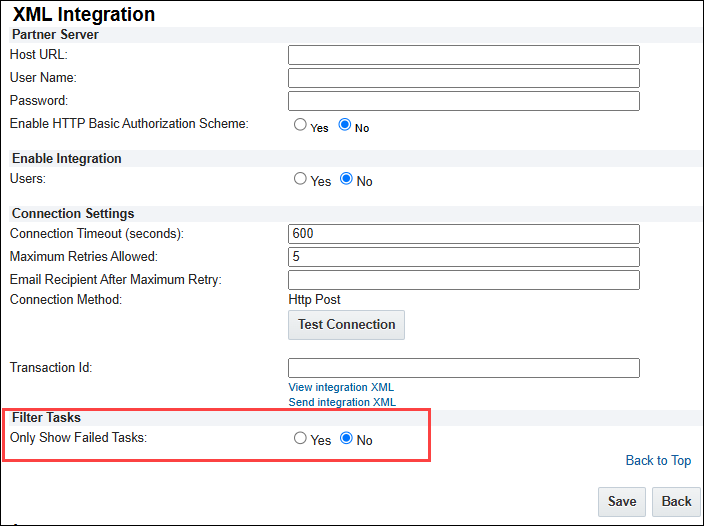
-
Enter the address of the host to be accessed in the Host URL field. Do not enter an IP address in this field as it is against Security rules.
-
Enter the name of the partner server in the User Name field. This is only required when posting to a site that requires a secure login.
-
Enter the password required to access the partner server in the Password field. This is only required when posting to a site that requires a secure login.
-
Select one of the following for the HTTP Basic Authorization Scheme option:
- Yes: When using Basic Authorization, the destination system can determine whether the incoming message is valid or not, without processing the entire request. As a result, FullAccess Users of the destination system have more control against denial of service and/or security attacks.
-
No: A protocol that is unique to CPQ. This works well for Oracle CPQ - middleware integrations. This is the default.
-
Select one of the following for the Users field in the Enable Integration section:
-
Yes: If a user on the User Administration List page is updated, a user integration XML is sent to the external server.
-
No: If a user on the User Administration List page is updated, a user integration XML is not sent to the external server.
-
Enter the duration (in seconds) after which the connection will be closed in the Connection Timeout field.
-
Enter the maximum retires allows in the Maximum Retries Allowed field.
-
In the Email Recipient After Maximum Retry field, enter the email address of one or more recipients to receive email notifications that the maximum number of retries has failed.
-
Click Test Connection to test the connection.
Note: An error displays if the connection cannot be established. For example, if you use the wrong username, an error message will tell you that you entered the incorrect username.
-
Enter the Transaction ID.
-
Select one of the following for the Only Show Failed Tasks field in the Filter Tasks section:
-
Yes: If you want to only display Failed tasks.
-
No: If you want all tasks to be included the Logs. This is the default value.
- Click Save to save the information and return to the Admin Home Page or click Back to return to the Admin Home Page without saving change.
Tips And Considerations
Upon upgrade to Oracle CPQ 25A, the Only Show Failed Tasks will be set to the default value No. Unless the setting is changed, all tasks will be included in the XML Integration Logs.