 Extensible Outputs from a Pricing Matrix without a Script
Extensible Outputs from a Pricing Matrix without a Script
Prior to Oracle CPQ 25A, Attribute-based Charge type Pricing Matrix Templates allowed only Item Price and Block Pricing attributes as output columns. Oracle CPQ 25A now adds the ability to define additional extensible output values for any pricing attribute on charges, product prices, or quote lines using a pricing matrix without the need for a script. This productizes support for writing multiple price points or other relevant attribute values as outputs to both quote lines and charges, including outputs such as distributor price, end-customer price, or maximum discount, cost, or margin. This feature also enables pricing natively in Pricing Engine rather than requiring a custom data table and BML script to perform complex, multi-dimensional pricing.
As in the past, Pricing Matrices with extensible output columns can be associated or used by any type of Price Model other than Advanced Models that use a script. The type of Price Model using a Template will determine how the Unit Price value in the template will be interpreted. A Price List type Price Model will write unit currency values to this Unit Price whereas a Discount or Markup Percent type Price Model will apply a discount percentage adjustment.
The new Add More Columns action for Output Columns is used to add extensible attributes to an Attribute-based Charge Template.
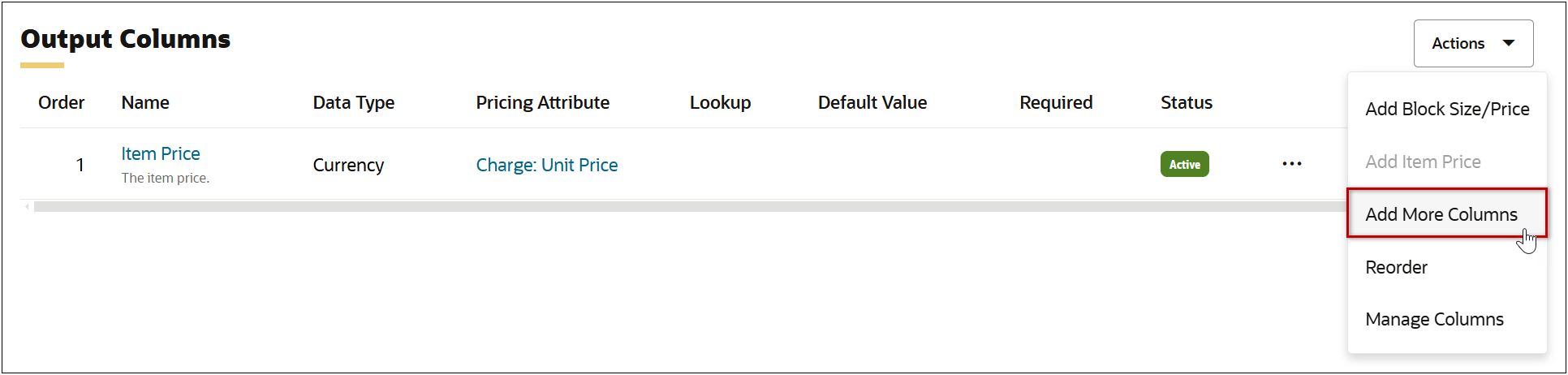
In the following example, Minimum Discount and Maximum Discount attribute are added as pricing matrix output columns.

Oracle CPQ 25A also provides the following enhancements for Pricing Matrix Templates:
-
The pricing entity type (Header, Line, or Charge) prefix is added to Pricing Attributes used in Pricing Matrix Templates for easier and more precise attribute selection.
-
The sequence of column definition items is updated to reflect the logical progression for adding Pricing Attributes. (i.e. Pricing Attribute, Lookup, then Default Value)
-
When a Pricing Attribute has a pre-defined Lookup and Default Value, the associated values are auto-populated for the template column. Administrators can select different default values if required.
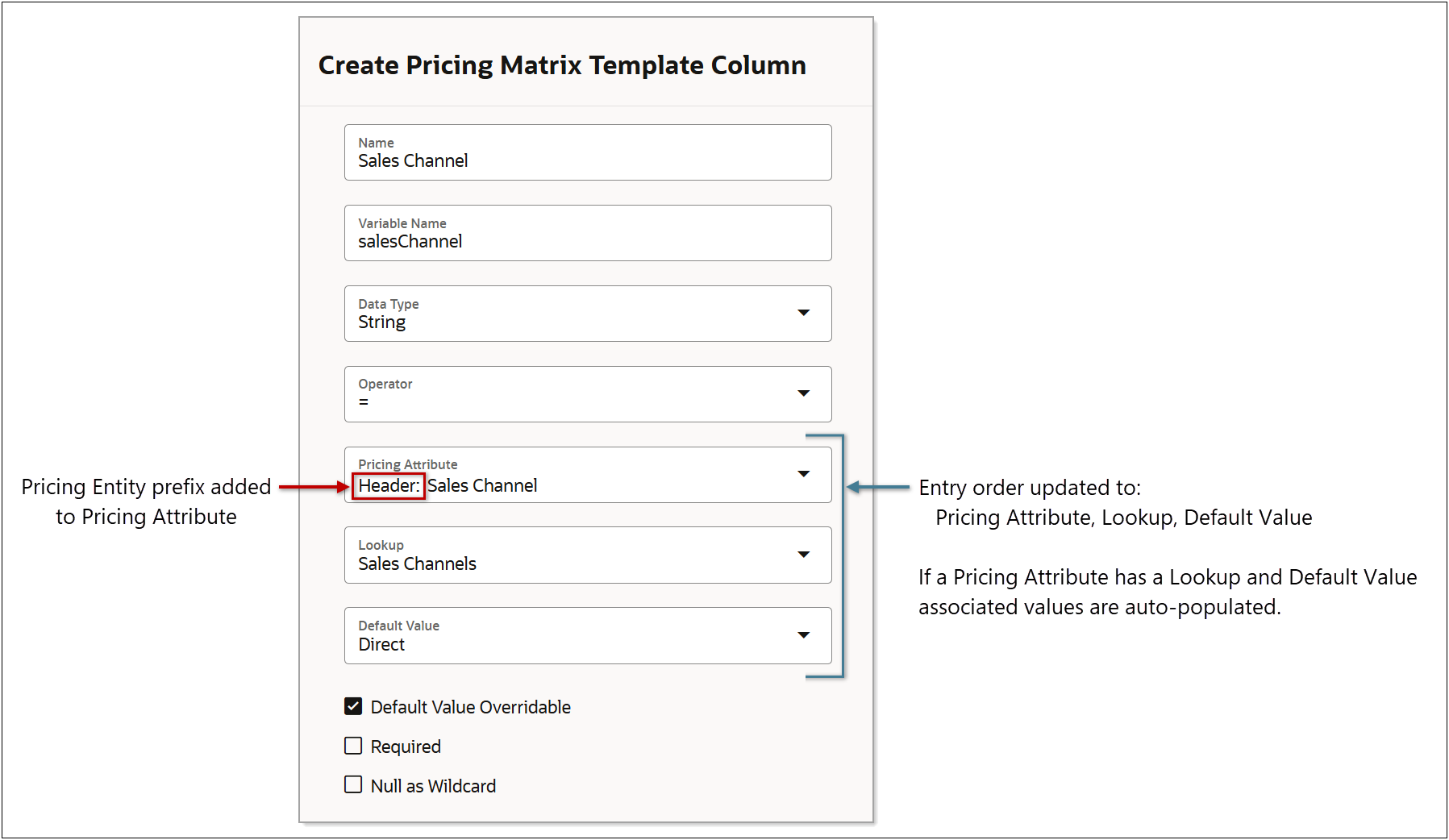
This feature provides the advantages of extensible output values without scripting.
Steps to Enable
Add an Attribute-based Charge Pricing Matrix Template
Complete the following steps to create an Attribute-based Charge type Pricing Matrix Template in the CPQ Pricing Portal.
-
Navigate to Admin > Pricing Portal > Pricing Matrix Templates.
-
Select Add from the Actions drop-down.
-
Enter a name in the Name field.
-
Enter the Variable Name.
-
Select Attribute-based Charge from the Template Type drop-down.
-
(optional) Enter a Description.
-
Click Create.
-
If required, add a Charge Definition Constraint.
-
Click the Basic Details Edit button.
-
Click on More Details.
-
Click inside the Charge Definition Constraint field, and the select the applicable Charge Definitions.
-
Click the Basic Details Update button.
-
Add Pricing Matrix Template Input Columns
-
Select Add from the Input Columns - Actions drop-down.
-
Enter a Name for the input column.
-
Enter the Variable Name for the input column.
-
Select the Data Type.
-
Select the Operator function to use for the specified Pricing Attribute.
-
Select the applicable Pricing Attribute.
Notes:
-
You can enter text in the Pricing Attribute field to filter the Pricing Attributes list.
-
When a Pricing Attribute has a pre-defined a Lookup and Default Value, the associated values are auto-populated for the template column. Administrators can select different default values if required.
-
If applicable, select a Pricing Lookup from the Lookup drop-down.
Note: This field is only available for string data types. Refer to Pricing Lookups for more information.
-
(optional) Select or enter a Default Value.
-
Check Default Value Overridable if the default value can be modified by a sales user.
-
This option is only editable when a Default Value is specified.
-
The default value cannot be specified for currency data types.
-
Only True or False values can be selected for Boolean data types.
-
When a Lookup is selected, you can select a default value from values defined in Pricing Lookups.
-
Check Required to make this field mandatory.
-
Check Null as Wildcard to regard a Null value in the pricing matrix as a wildcard in matching the input condition. Refer to Pricing Matrix Templates for more information.
-
(optional) Enter a Description.
-
Click Create.
-
Repeat Step 4 to create additional input columns.
Note: The Item Price attribute is automatically populated as a default output column.
-
If required, select Add Block Size/Price from the Output Columns - Actions drop-down to add block pricing output columns.
Note: Both Block Size and Block Price attributes are added when Add Block Size/Price is selected. Correspondingly, if the Block Size attribute or the Block Price attribute is deleted, both of these interdependent attributes are also deleted.
-
Add more Pricing Matrix Template output columns
-
Select Add More Columns from the Output Columns - Actions drop-down.
-
Enter a Name for the output column.
-
Enter the Variable Name for the output column.
-
Select the Data Type.
-
Select the applicable Pricing Attribute.
Notes:
-
You can enter text in the Pricing Attribute field to filter the Pricing Attributes list.
-
When a Pricing Attribute has a pre-defined a Lookup and Default Value, the associated values are auto-populated for the template column. Administrators can select different default values if required.
-
If applicable, select a Pricing Lookup from the Lookup drop-down.
Note: This field is only available for string data types. Refer to Pricing Lookups for more information.
-
(optional) Select or enter a Default Value.
-
Check Default Value Overridable if the default value can be modified by a sales user.
-
This option is only editable when a Default Value is specified.
-
The default value cannot be specified for currency data types.
-
Only True or False values can be selected for Boolean data types.
-
When a Lookup is selected, you can select a default value from values defined in Pricing Lookups.
-
Check Required to make this field mandatory.
-
(optional) Enter a Description.
-
Click Create.
-
Repeat Step 6 to create additional output columns.