Generate Account Description Using Generative AI
Use Generative AI to generate account descriptions from .PDF documents, such as a 10k financial disclosure document, to help with account planning activities. Salespeople can type "Generate Account Description" in the action bar from the Account details page. If there's already a description, then this action opens a drawer which displays the account description. If there's no description to display, then you can choose to upload a document of your choice. For example, select and upload a 10k document and once it's completed processing, click Generate to generate the description based on the 10k document. The generated description is displayed in the text area where you can review and modify the description. You can use the writing assistant to either proofread or change formatting before saving the description.
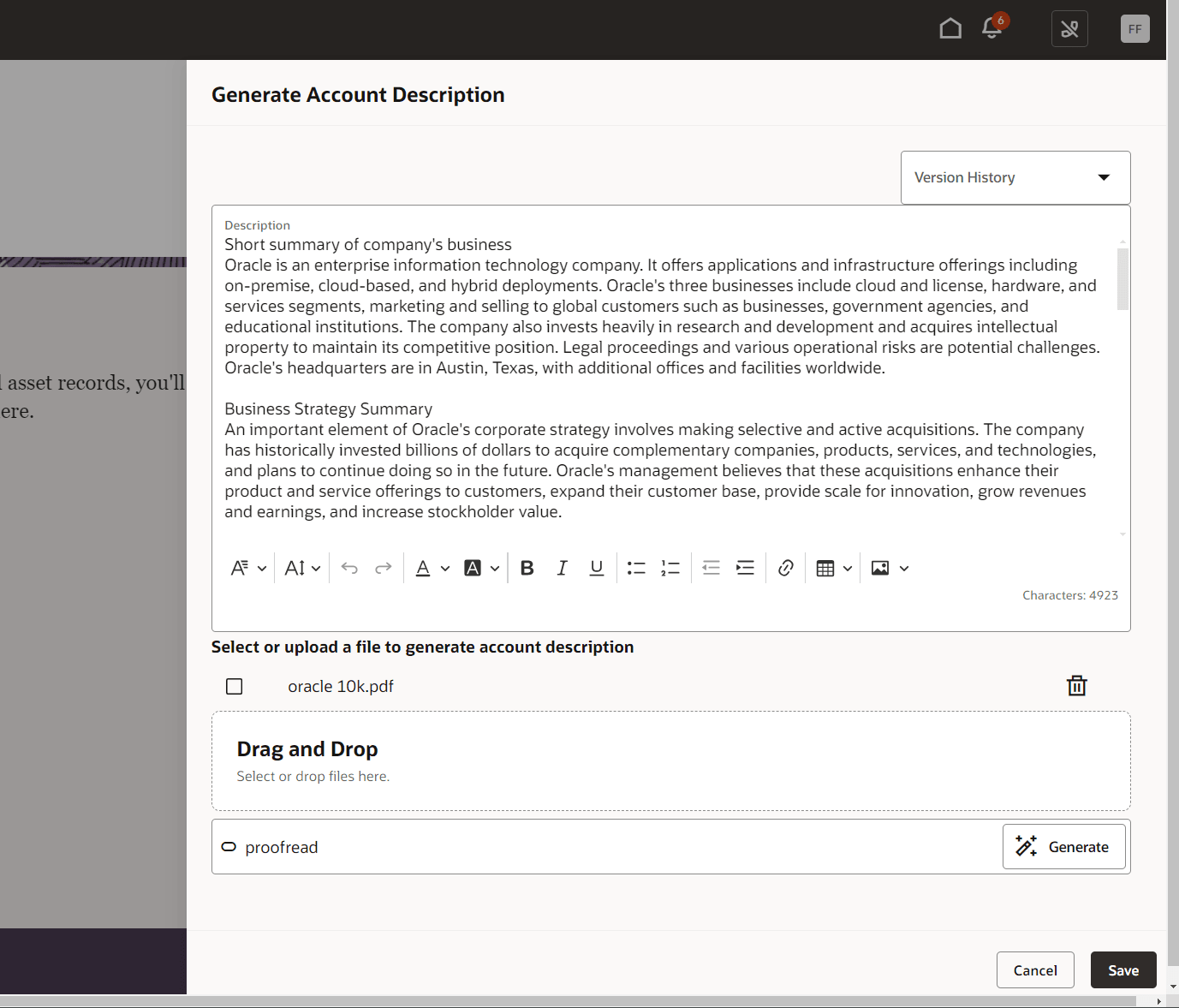
Generate Account Description
This feature saves you a lot of time as you can easily research the account rather than spending hours going through long documents or searching on the internet for information about the account.
Steps to Enable
Ensure Use Generative AI Features in Sales feature selection is enabled. If not, follow the steps below to enable it
- Log in to your CX Sales instance as an administrator and navigate to Setup and Maintenance
- Under Sales, click on the drop down menu next to Intelligence in Sales functional Area
- Click on change feature selection
- Enable Use Generative AI Features in Sales is enabled
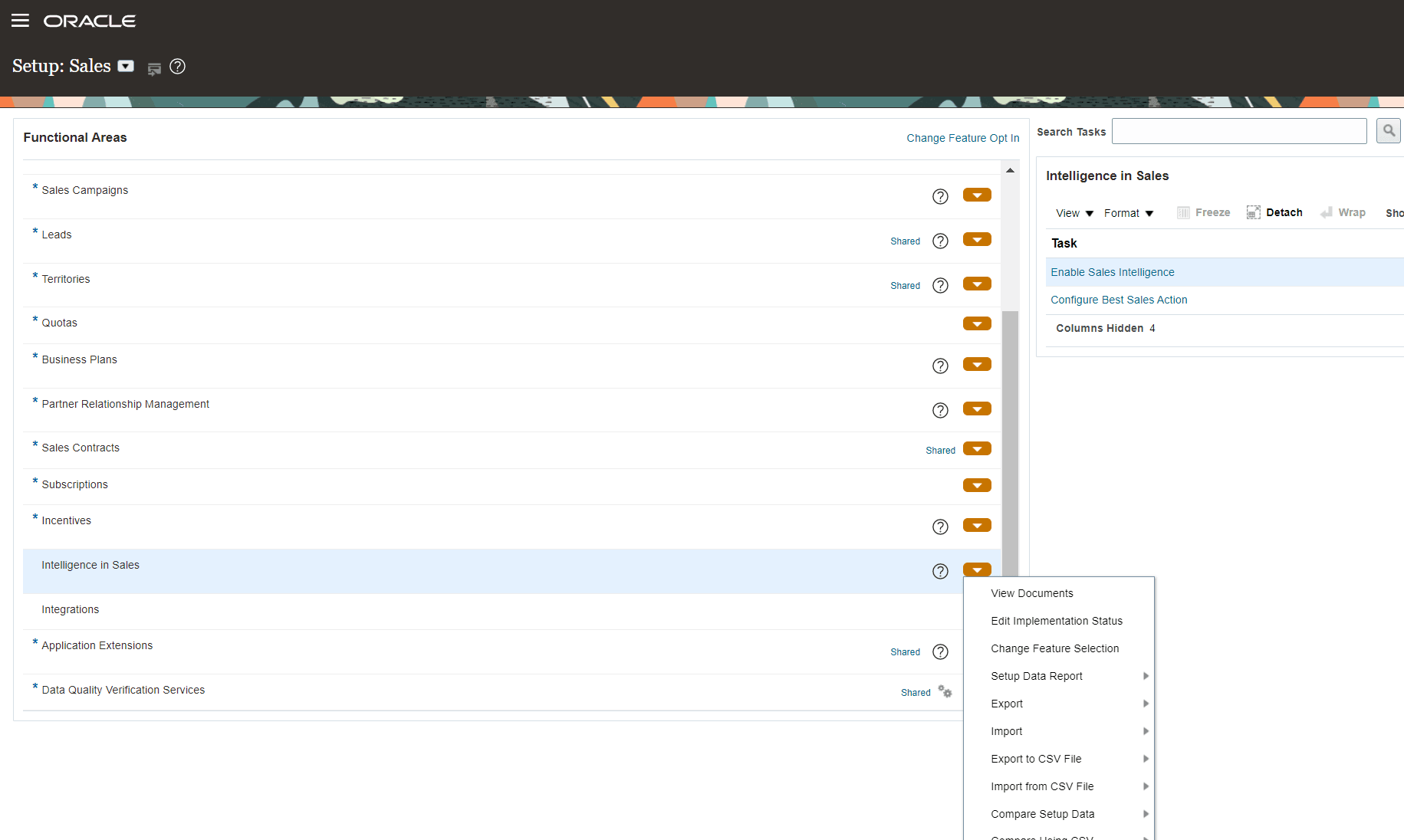
Intelligence in Sales functional area

Use Generative AI Features in Sales
Next, enable the smart action to enable this feature from action bar in redwood sales app. To do so
- Navigate to configuration area in the navigator and click on Sandboxes
- Create and enter a new sandbox and choose application composer as the tool.
- Click on the Smart Actions link in the left panel
- In the search box, search for "Generate Account Description" smart action
- Enable the smart action
- Test and then publish the sandbox

Enable Generate Account Description Smart Action
Tips And Considerations
- As with all generative AI features, it's important that your users clearly check and verify the content generated for correctness and accuracy.
- You can manage the insights generated from the 10k documents by modifying the prompt used for generating the insight. The prompt code used for this feature is cx.sales.generate_account_description_from_documents_using_rag and you can modify it in the Prompt Management UI.
- To add additional insights, use "#" as a separator for e.g. Short summary of company's business#Competitive Landscape#Industry Trends#Strategic Initiatives
- The response will include each of these as separate paragraph.
- By default the account description generated is saved in Description field. If you are using Description field for other purpose, modify the layout to refer to a different field perhaps a custom long text field.
- When you upload a document to an account, it gets saved as an attachment to the account. When you delete the document within the drawer that opens up when generating account description, it doesn't delete the corresponding attachment . If required, delete the attachment through attachments subview.
- If you do not select a document when generating an account description, the feature then generate an account description based on the LLMs knowledge of an account which maybe dated and perhaps inaccurate. So, with any generative AI feature, please verify the content generated for accuracy and correctness.
- To have a seamless integrated way to view the account description across many channels, we use ZCA_SAVE_ACC_SUMMARY_TO_FIELD profile option to identify the field where account description is saved. Please update this profile option value if you choose to use say a custom field to store the description.
Access Requirements
If you're using custom roles and would like to restrict access to GenAI features to only specific roles, you may do so by granting those users ZCA_USE_GENAI_IN_SALES_PRIV privilege.