Reply to Emails using Generative AI
With the Redwood Sales Add-in, sellers can now draft contextualized replies to customer emails using Generative AI with the click of a new Reply - AI Assist button in the home page. The AI leverages the ongoing email thread as context to generate a tailored response. Users can further refine the reply by adjusting the tone, length, or providing input through the embedded tools. Finally, the Use this draft option lets users bring the generated email into Outlook for final edits before sending.
Sellers can save significant time by utilizing Generative AI to draft responses to customer emails, improving efficiency and engagement.
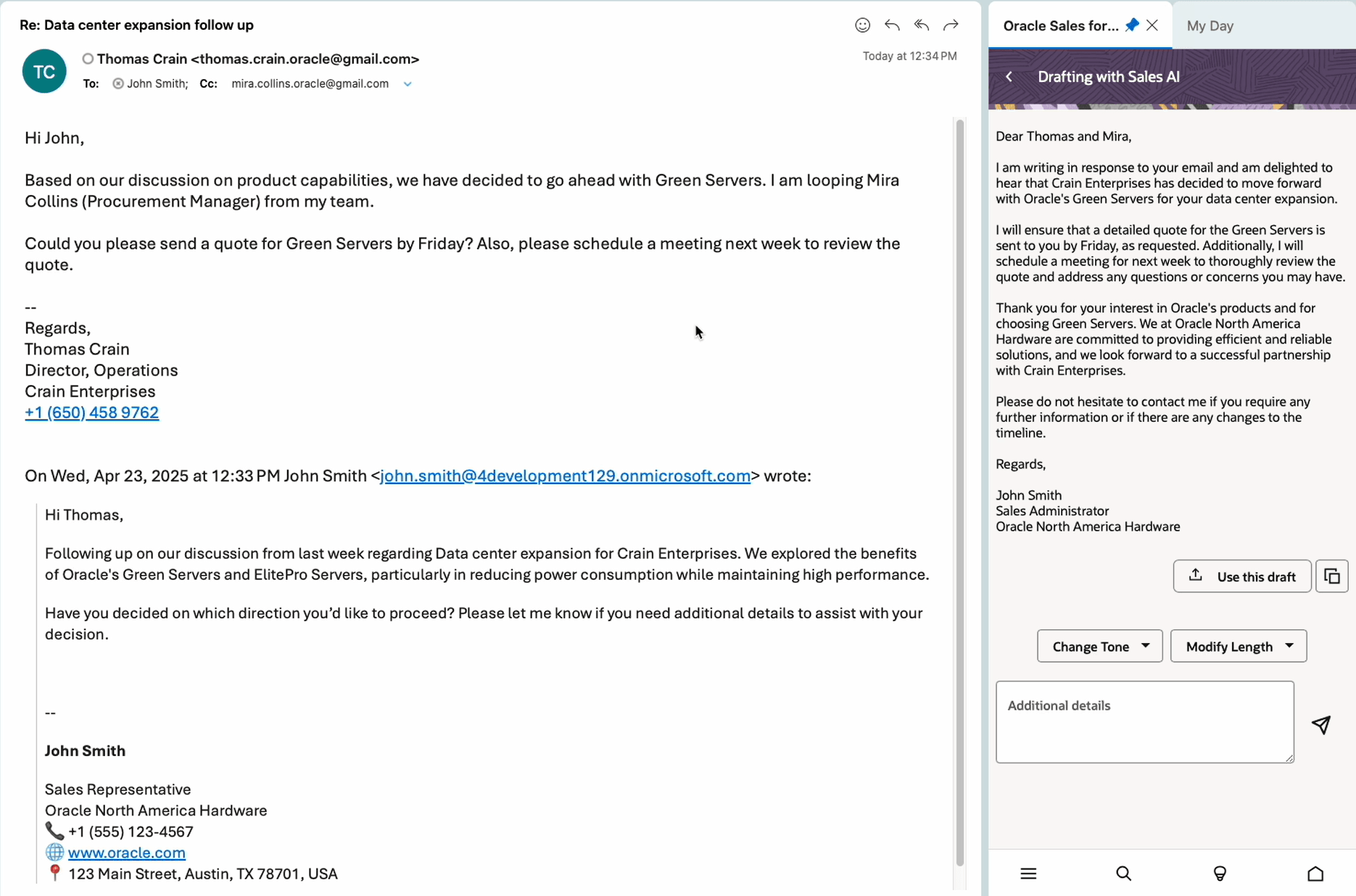
Generate replies using Reply with AI function
Steps to Enable
Leverage Application Composer to expose and adjust page layout and attributes. To learn more about extending your application using Application Composer, visit Oracle Help Center > your apps service area of interest > Books > Configuration and Extension.
- In a publishable sandbox, navigate to Application Composer > Productivity Application Setup > Oracle Sales for Outlook
- In the Application Features pane, click Share.
- In the Share Views pane, select Email.
- In the Layouts pane, select an existing custom layout where Reply with AI feature is to be enabled. Else, clone the standard layout and enter a layout name.
- Expand the Generative AI pane and turn on the Reply - AI Assist toggle.
- Click Save.
Tips And Considerations
- As with all Generative AI features, it's important that your users clearly check and verify the content generated for correctness and accuracy.
- Reply - AI Assist button appears only when users are reviewing an email that include at least one Sales contact.
- Sent emails using Reply with AI function are automatically shared to Sales.
Access Requirements
If you're using a custom role for the add-in users, you may need to grant ZCA_USE_GENAI_IN_SALES_PRIV privilege to the custom role to ensure the users have access to generative AI functions.