Generate Account Summary using Generative AI
With the Redwood Sales Add-in, sellers can now use Generative AI to get summaries for the accounts they are scheduled to meet with. The AI summary is drawn from the public knowledge of the account. Sellers can add their notes to the summary and save to the account record for future reference.
Sellers can significantly boost their productivity by leveraging Generative AI to automatically gather, analyze, and present a comprehensive account summary, eliminating the need to manually compile information from multiple sources.
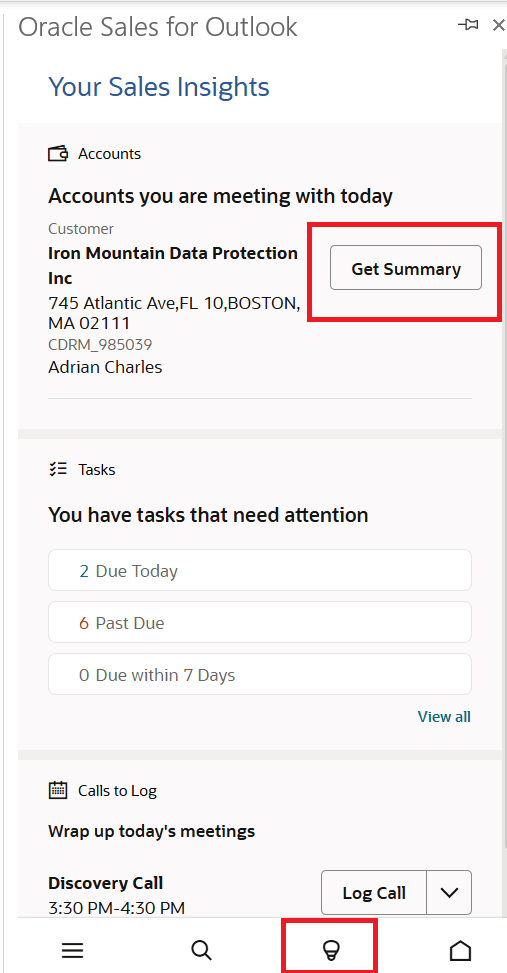
Account card in the Insights page
Steps to Enable
Leverage Application Composer to expose and adjust page layout and attributes. To learn more about extending your application using Application Composer, visit Oracle Help Center > your apps service area of interest > Books > Configuration and Extension.
Steps to enable the Get Summary button in the Accounts card on the Insights page of the Redwood Sales Add-in
- In a publishable sandbox, navigate to Application Composer > Productivity Application Setup > Oracle Sales for Outlook
- In the Application Features pane, click Cards.
- In the Layouts pane, select an existing custom layout where Account Summary feature is to be enabled. Else, click the Click to Clone icon for the standard layout and enter a layout name that reflects the purpose of the layout.
- Click on the Accounts card.
- Expand the Appointment Card Settings pane and enable Account Summary toggle button.
- Use Assigned Roles panes to add Roles to this custom layout, as required.
- Click Save.
By default the generated account summaries are saved under Description, which is a standard text field on the Account. For using a custom field which supports long text, following are the steps involved:
- Create a custom field supporting long text under the Account object. Note down the Name of this custom field.
- Under Setup and Maintenance, click on Tasks and then Search.
- Search for Manage Administrator Profile Values and click on the matching search result.
- Search for Profile Option Code ORA_ZCA_SAVE_ACC_SUMMARY_TO_FIELD.
- Under Profile Values section, put the name of the custom field. Click Save.
- Then, while still in an active sandbox, go to Navigator > Configuration > Application Composer.
- In the Common Setup menu, or on the Overview page, go to Productivity Application Setup and then select Oracle Sales for Outlook tab.
- In the Application Features pane, click Accounts.
- Under Accounts Views pane, click on Summary.
- In the Layouts pane, select an existing custom layout. Else, click the Click to Clone icon for the standard layout and enter a layout name that reflects the purpose of the layout.
- In the page layout, under INFO 1 COLUMN, replace the default Description field with the new custom field.
- Click Save.
Tips And Considerations
As with all generative AI features, it's important that users verify the generated content for correctness and accuracy.
Access Requirements
If you're using custom roles and would like to restrict access to GenAI features to only specific roles, you may do so by granting those users ZCA_USE_GENAI_IN_SALES_PRIV privilege.