Generative AI Quote Summaries
Oracle CPQ 25B leverages Generative AI (GenAI) to automatically generate comprehensive quote summaries. Users can then choose to use the generated quote summary when communicating with customers or internal stakeholders, as needed. The new main document Generate Quote Summary type action is used to retrieve the GenAI summary from an integrated Oracle Sales site. The new GenAI quote summaries are available for Redwood Quote UIs and JET Transaction UIs.
GenAI Assist Type Action
Oracle CPQ 25B introduces the new main document GenAI Assist type action to retrieve the GenAI quote summary from an integrated Oracle Sales site.
Note: The GenAI Assist type action is only available for CPQ sites integrated with Oracle Sales.
GenAI Quote Summaries for Redwood
In the Redwood Quote UI, Generative AI (GenAI) quote summaries are incorporated into the Ask Oracle assist bar. Ask Oracle acts as an intelligent assistant, guiding users through the quote summary process, offering real-time suggestions, and providing on-demand insights about key components of the quote, such as pricing, discounts, and terms.
After a CPQ administrator creates the GenAI Assist type action, sales users can access and invoke the action from the Ask Oracle assist bar. In the following example the GenAI Assist type action is named Quote Summary.
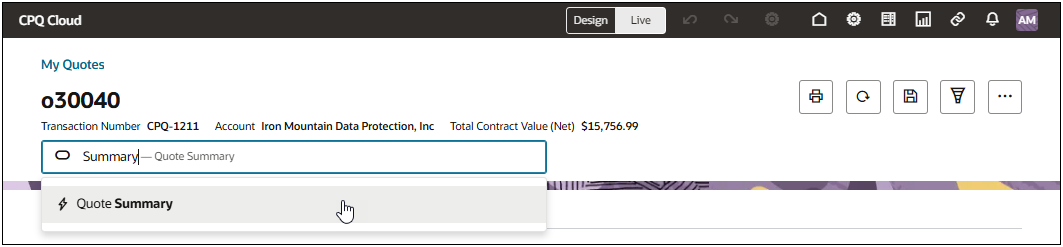
The GenAI quote summary is displayed at the top of the current view. Sales users can copy or close the summary by clicking the applicable icon in the upper left corner of the summary.
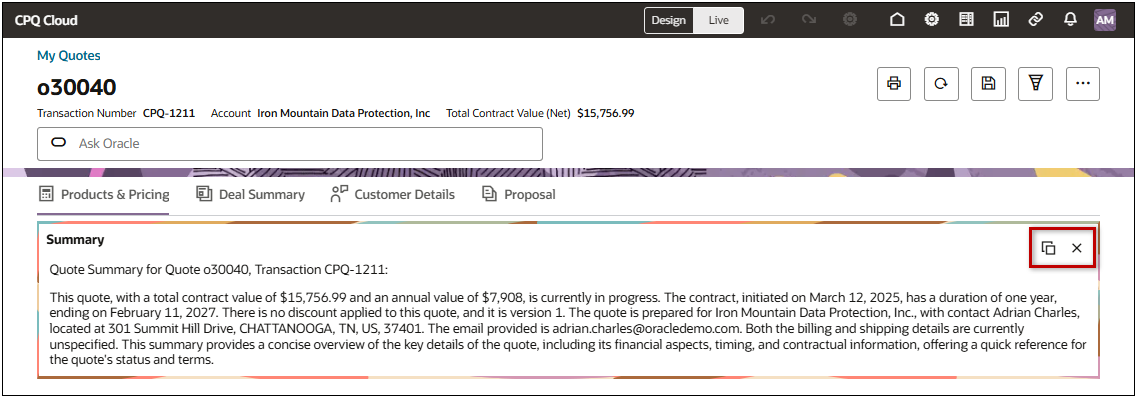
With the Ask Oracle assist bar, users can interact with AI-driven suggestions, customize the summary, ask follow-up questions, and refine the output in real time. This capability ensures that both sales teams and customers receive highly tailored, professional summaries while maintaining full control over the summary content and presentation.
GenAI Quote Summaries for JET Transaction UIs
After a CPQ administrator creates the GenAI Assist type action and adds it to the Transaction UI, sales users can invoke the action to display the quote summary. When a sales user clicks the Quote Summary action, a new drawer opens to display the quote summary.
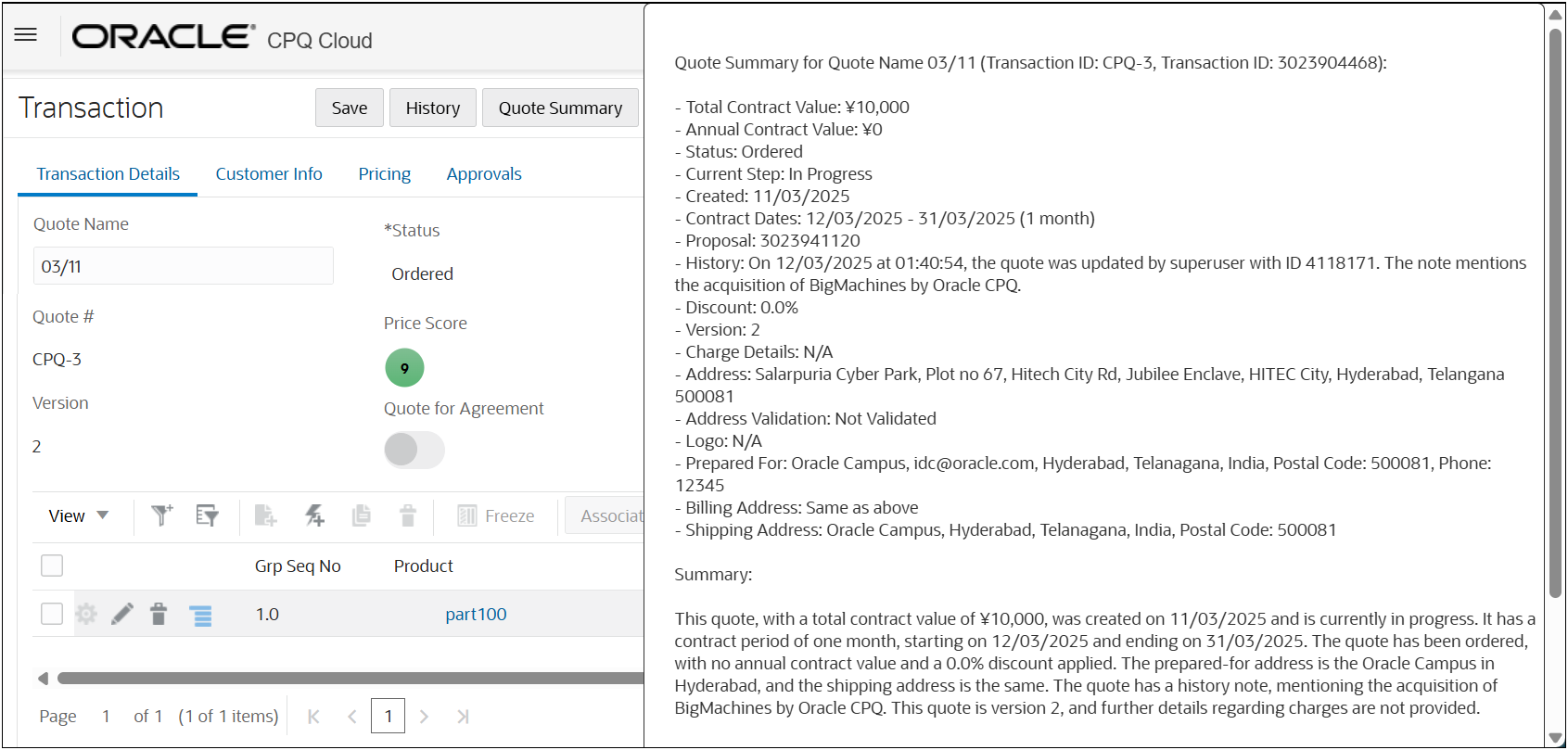
GenAI quote summaries provide the following business benefits:
-
Enhanced Communication: Providing a rich, GenAI quote summaries improves the clarity and effectiveness of communications with approvers, buyers, and customers.
-
Time Efficiency: Automating the generation of quote summaries reduces the time and effort required by sales representatives and administrators.
-
Consistency: Ensures consistent and accurate presentation of quote details across different scenarios and communication channels.
Steps to Enable
Note: The GenAI quote summaries are only available for CPQ sites integrated with Oracle Sales. Refer to How do I get started with the Revenue Transformation Solution? Oracle Sales Playbook for information on the Oracle Fusion Application to Oracle CPQ integration.
Create a Generate Quote Summary Action
Complete the following steps to create a GenAI Assist type action.
-
Navigate to the Admin page.
-
Click Process Definition in the Commerce and Documents section.
-
Click on the applicable Commerce process.
-
Select Actions from the Navigation drop-down for the applicable document, and then click List.
-
Click Add at the bottom of the Actions List page.
-
Enter a Label.
-
Enter a unique Variable Name.
-
Select GenAI Assist from the Action Type from the drop-down.
-
Click Add to save changes and open Admin Action editor.
-
Click the Generate Summary tab.
-
Enter the Prompt Name for the Oracle Sales quote summary action.
For example, cx.cpq.quote_summary -
Click Apply or Update.
-
Deploy the Commerce process.
Tips And Considerations
-
AI-generated quote summaries are intended as a drafting aid and should not be considered final or legally binding. Sales users must review the content for accuracy, relevancy, and appropriateness before sharing content with customers or including in formal agreements.
-
For JET Transaction UIs, the Generate Summary action must be added to layout. Refer to Oracle CPQ Administration Online Help > Commerce > Transactions > Layout Editor for more information.