 Part Custom Fields in Product Search
Part Custom Fields in Product Search
When Search Page and Search Page Results were enabled for a Part Custom Field in prior releases, the Part Custom Field could only be used as search criteria for part filters and in advanced part searches. Beginning in Oracle CPQ 25B, Add Products in the Redwood Quote UI will also utilize search-enabled Part Custom Fields for product search criteria and display in product search results. Sales users can now use defined Part Custom Fields to further refine product search results when searching for parts to add to a transaction the Redwood Quote UI.
For example, a customer wants their sales users to be able to search parts based on "Size" and "Color". The sales user selects the Type filter, the selects the Parts type.
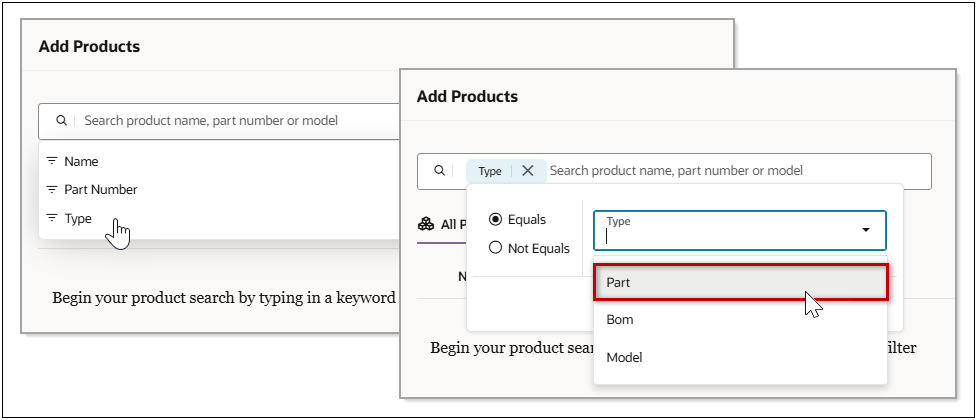
After the Part type is selected, the "Color" and "Size" Part Custom Fields appear in the filter list.
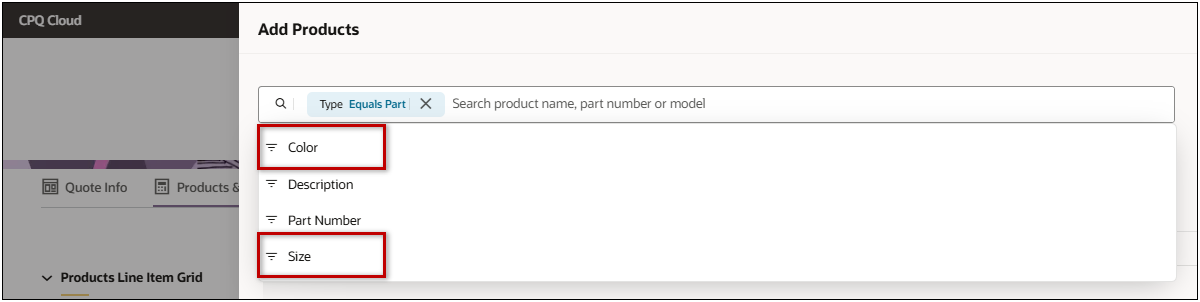
The sales user can select the available filters and define applicable criteria to filter the search results.
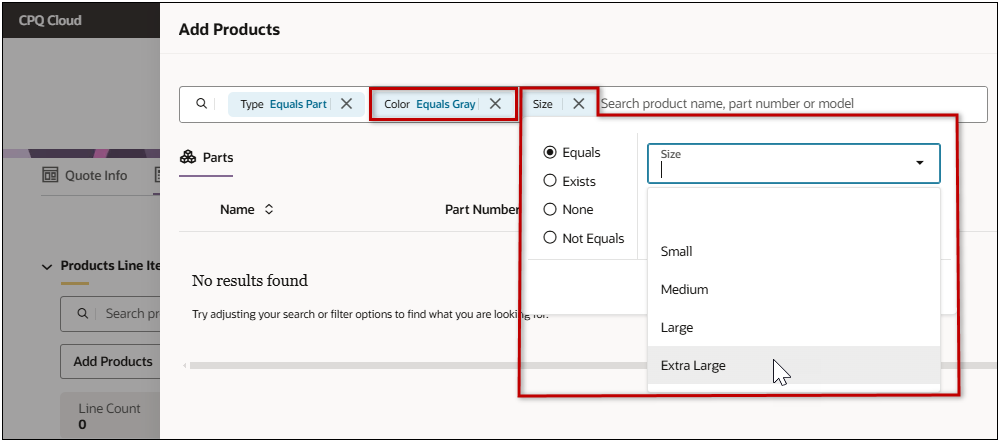
Customers can also display relevant Part Custom Fields in the parts search results. In the following example the "Color", "Size", and "Weight" fields are displayed.
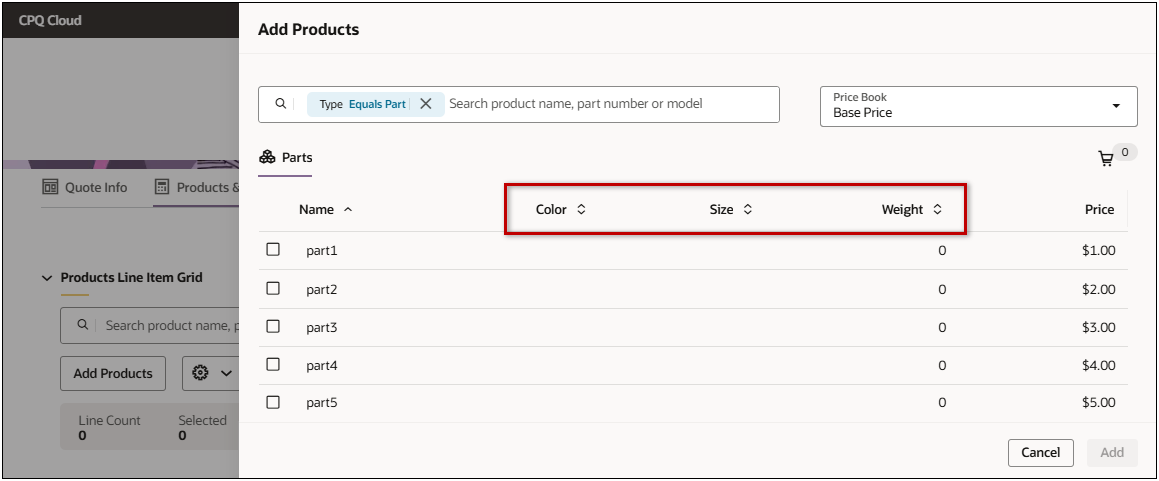
Administrators can enable Search Page and Search Page Results in the Part Custom Field Editor. In the following example Search Page is enabled for the "Color" and "Size" fields. Search Page Results is enabled for the "Color", "Size", and "Weight" fields.
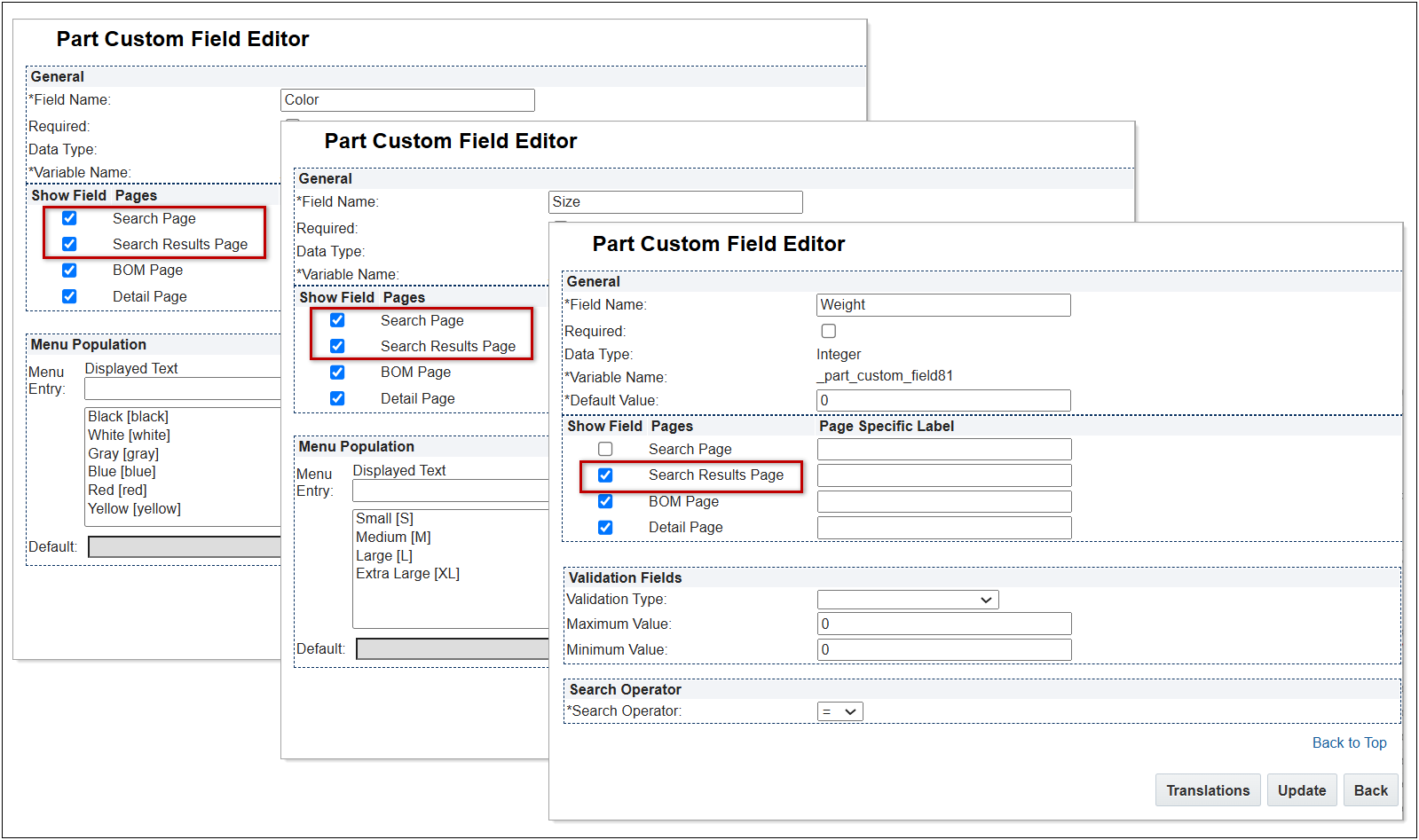
Customers can use Part Custom Fields to provide product categorization to qualify the selection of products in Product Search and when adding products to a quote.
Steps to Enable
Enable Search Page and Search Page Results for Part Custom Fields
Complete the following steps to enable.
-
Navigate to Admin > Parts > Customize Part Fields.
-
Open or add the applicable Part Custom Filed.
-
Select the Show Field option to enable the following search functions:
-
Search Page – use this field for product search criteria
-
Search Page Results - display this field in product search results
-
(optional) Enter a Page Specific Label to display a custom label.
-
Click Update.
-
Click Deploy to activate the custom parts fields and filters.