Deploy sales AI Agents using RAG tools
Use AI Agents to get insights from PDF documents using retrieval augmented generate (RAG) tool. For this, you will create one or more tool and provide a set of documents for each tool. The set of document can also be viewed as a topic on which user can ask questions using Agent UI. Next create one or more agent and enable these in the Redwood Sales application by creating smart action that's connected to the agent you create. Users can then invoke the agent, select a topic on which to ask questions and get a response in the AI agents UI.
AI Agents allow salespeople to easily get insights from one or more large PDF documents thereby increasing their productivity with accurate and tailored response.
Steps to Enable
Make sure profile option ORA_HCM_VBCS_PWA_ENABLED is set to Y. To do so
- Search for Manage Administrator Profile Values task in Fusion Setup Manager
- Search for Profile Option with Code ORA_HCM_VBCS_PWA_ENABLED
- If the value is not set, set it to Y
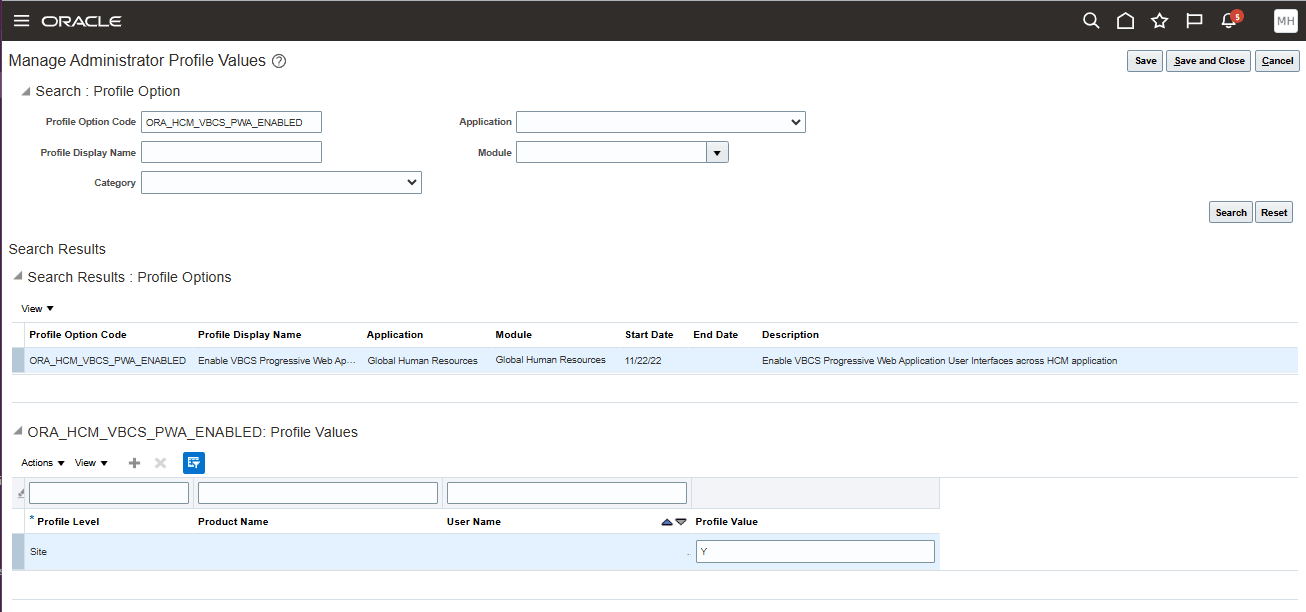
Accessing Agents Admin UI
Replace the host name to your specific CX Sales instance host in the URL below
https://<hostName>/fscmUI/redwood/human-resources/gen-ai
- Click on Tools next to Agent at the bottom of the page
- Click on Add to Create a new tool
- Give a name and fill out Description on the tool
- Under Documents, click on Add
- Upload one or more PDF document that you would like to add to the tool
- Under status, set it to Ready to publish
- Click Save on top right
- Click on Agents
- Click on Add
- Give the Agent a name, code and enter description.
- Under Category, select "Others"
- Click on Add under tools
- Select the tool add in earlier steps
- Click Save on top right
- Under Navigator, click on Tools and then Scheduled Process
- Click on Schedule New Process
- Search for Process Agent Documents
- Schedule the job.
- Once the job completes successfully, navigate back to Agent Admin UI
- Under tools, click on pencil icon next to Tool
- Make sure documents are in Published Status.
- Create and enter a sandbox and choose Application Composer tool
- Click on Smart Actions
- Create smart action on an object(s) where you would like to enable the agent.
- Set ActionIntent.SubType as the Agent Code value specified above when creating the agent.
- Save the smart action.
- Now navigate to the object in Redwood Sales and test the agent invocation using smart action.
- In Agent UI, select a tool (under topic) and ask question related to the documents uploaded.
- Once tested and verified, publish the sandbox to make the agent accessible to all users with appropriate privilege.
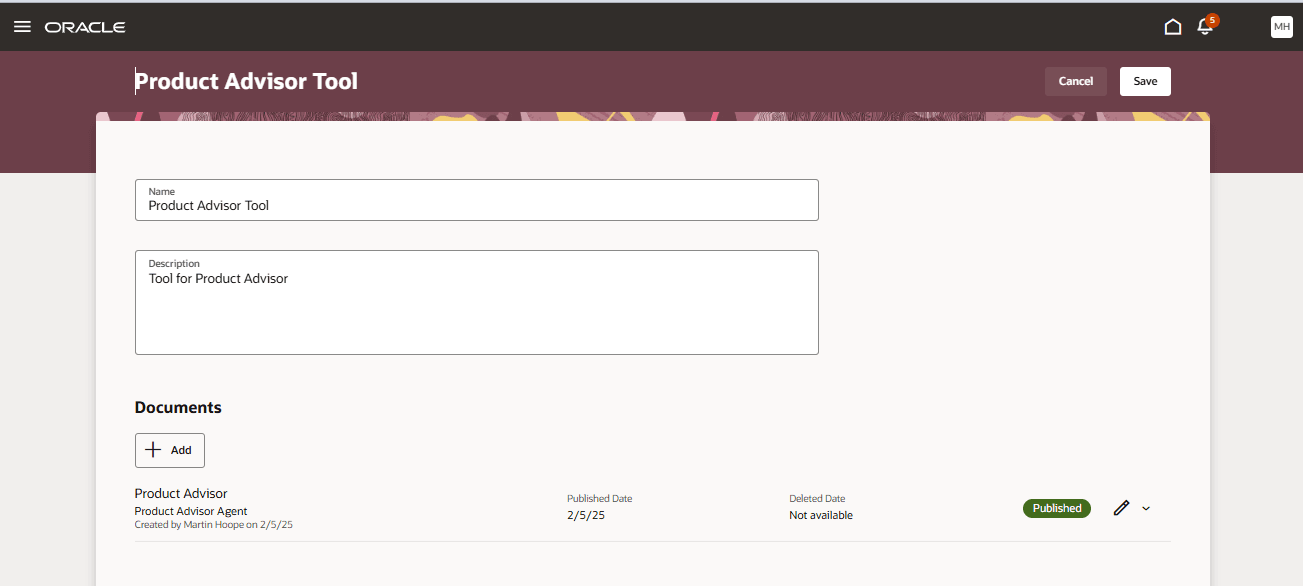
Create tool and associate PDF documents under topics
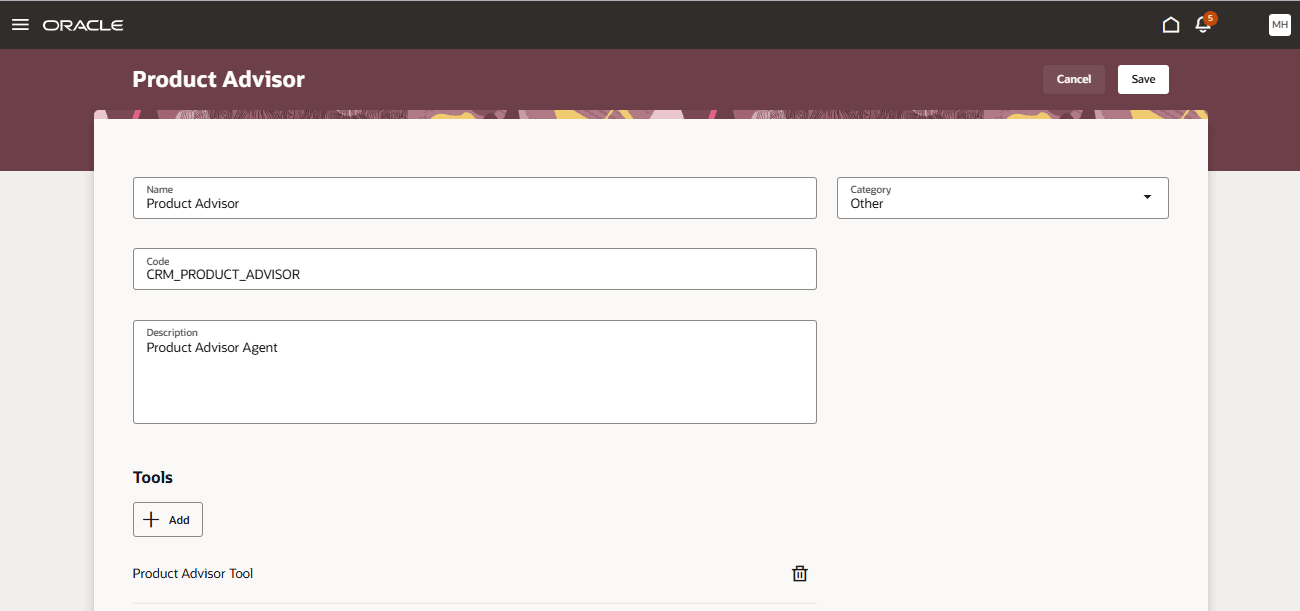
Create agent and associate tools to agent
Tips And Considerations
- An Agent can have access to multiple tools. User selects which tool to get an answer from
- At this time, only PDF format documents are supported. Table and Figures are not supported at this time.
- A tool can have multiple documents.
- When adding documents to tools, Name is what will appear as a topic in the Agent UI. So make sure the name is something that user will be easily to understand as a topic if you were to create multiple topics.
Access Requirements
Security Setup:
Grant the following privilege to administrators who you would want to create agents and tools and deploy them
Privilege Code: HRC_MANAGE_AI_AGENT_PRIV
Privilege Title: Manage Intelligent Agent
Grant the following privilege to users who you would want to be able to interact with the agent at run-time.
Privilege Code: HRC_ACCESS_AI_AGENT_CHAT_PRIV
Privilege Title: Access Intelligent Agent Chat