Intelligence Portal
Oracle CPQ 25C introduces the Intelligence Portal to enable administration of AI-generated product recommendations. The new Intelligence Portal shows the current intelligence models, the deployment status, and the data source for the recommendations. The intelligence model status can be:
-
Draft: indicates there is not a deployed training session for this intelligence model, or
-
Ready: indicates there is a deployed training session for this intelligence model.
Note: Product recommendation intelligence models are automatically created when a new Commerce process is deployed. Customers cannot manually create new intelligence models.
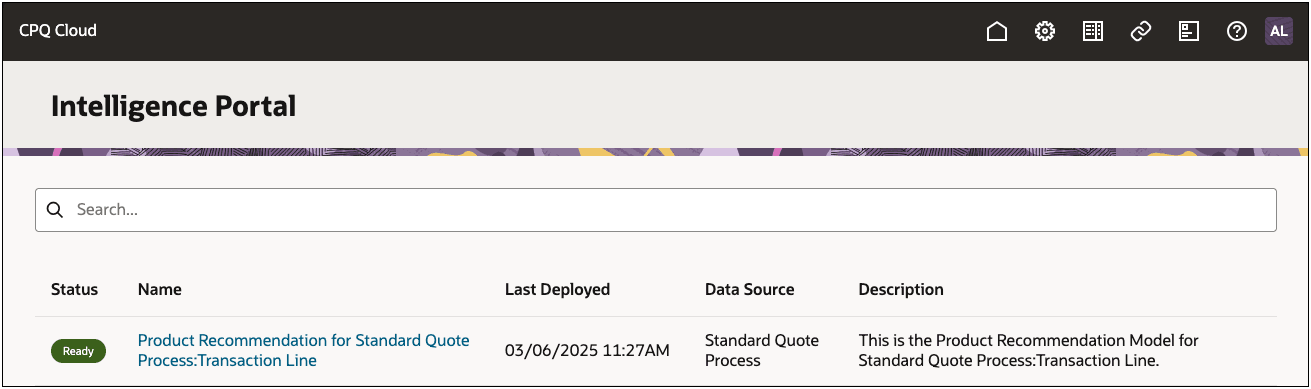
The Intelligence Portal provides a task-oriented process for intelligence model administration.
The Basic Details page is used to define settings for your product recommendations, such as Frequently Bought Together, Customers also bought, and the number of recommendations to return.
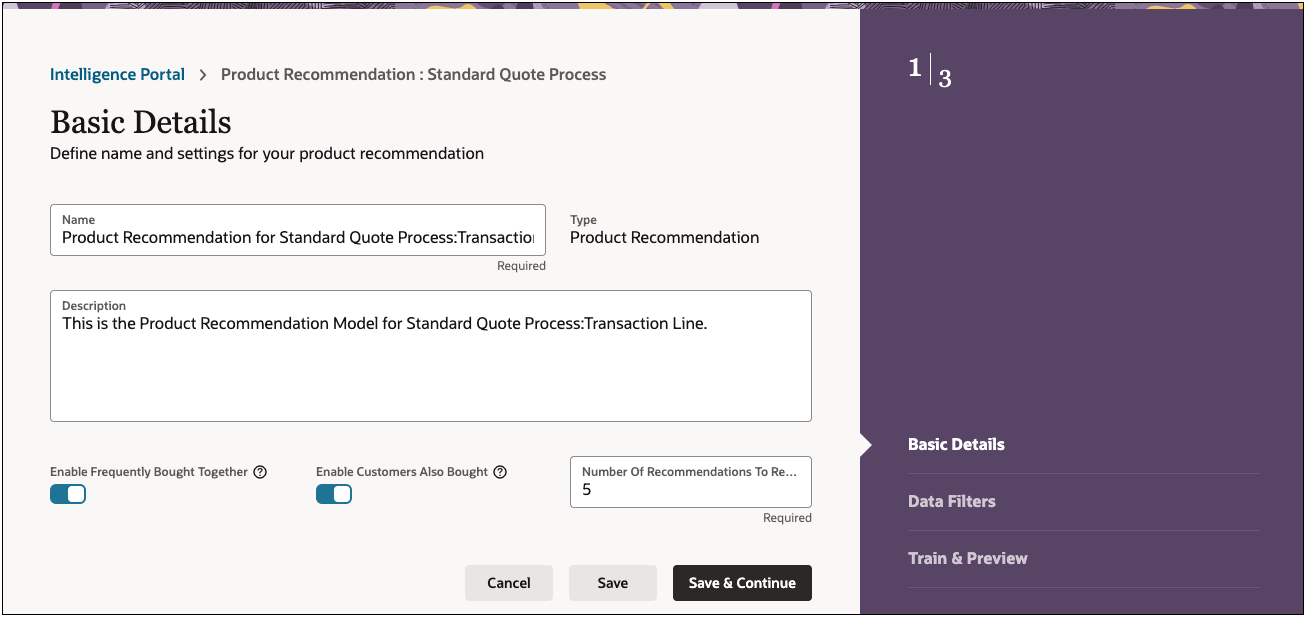
The Data Filters page is used to specify data criteria for the training sessions. For example, you can specify only transactions where the Status is ORDERED should be used for training.
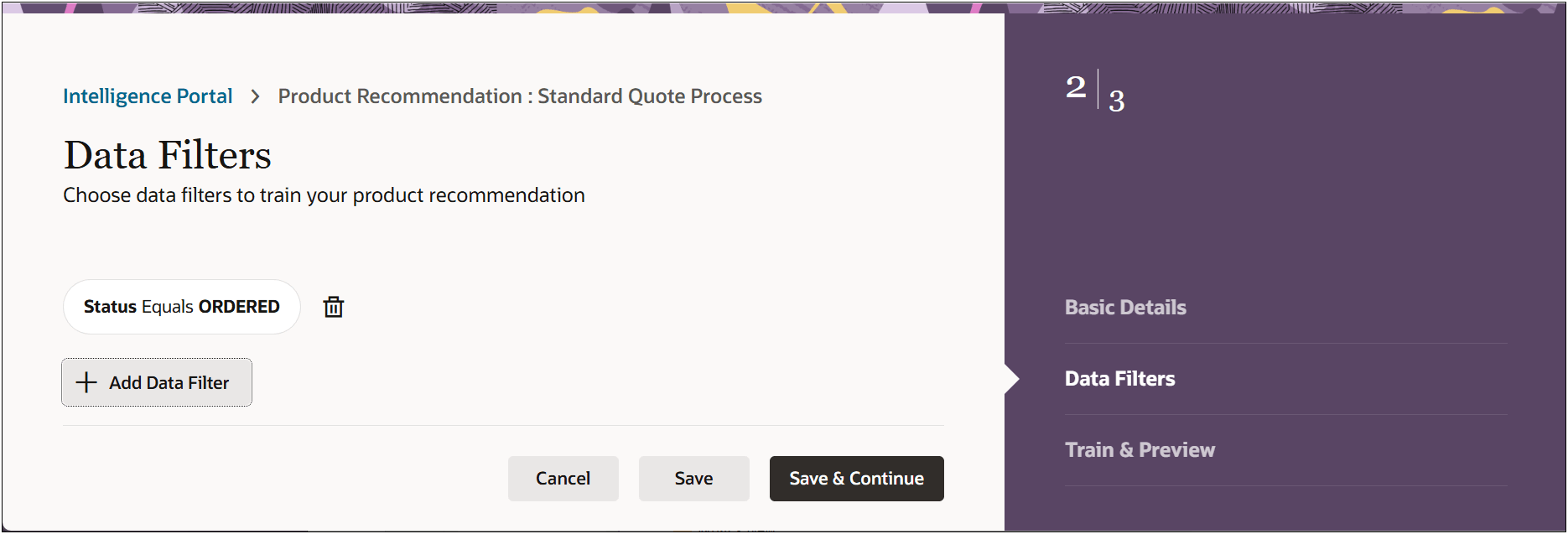
The Train & Preview page is used to add, delete, preview, deploy, and undeploy training sessions. This page displays the training date, last deployed date, status, number of records used, training time, and training outcome for each training session. The training session status can be:
-
Started: training is in progress.
-
Trained: the training session successfully completed. Only Trained sessions can be deployed.
-
Failed: the training session failed.
-
Deployed: the training session is deployed and the Intelligence Portal can generate Product Recommendations when users add products.
-
A Deployed training session can be undeployed, the status will go back to Trained.
-
Only one training session can be deployed. As a result, deploying any other training session will automatically undeploy the previously deployed training session.
-
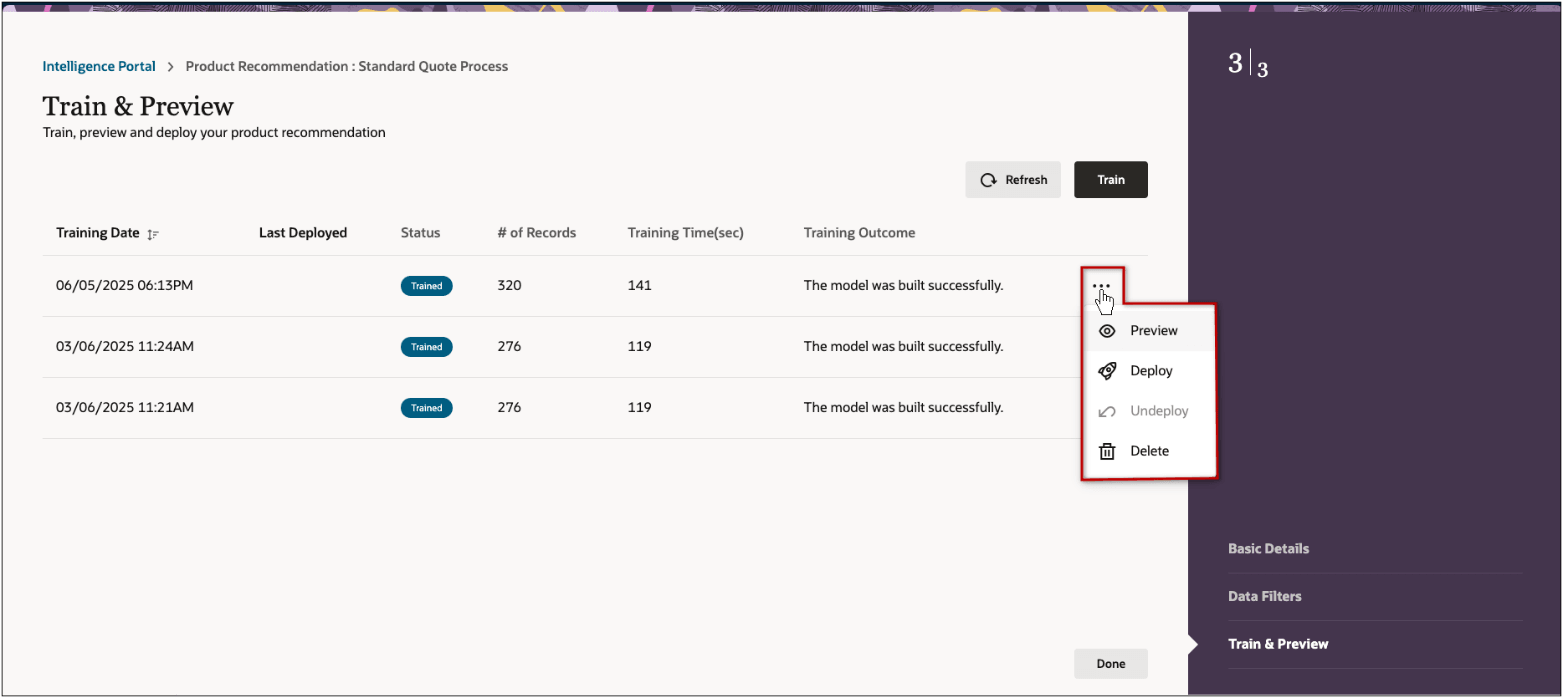
Administration users can easily refine the Product Recommendation Machine Learning models' definitions.
Steps to Enable
Train and Deploy an Intelligence Model
Complete the following steps to train an intelligence model.
-
Log into Oracle CPQ as a Full Access user.
-
Navigate to the Admin Home page.
-
Click Intelligence Models in the Products section.
-
Click on the applicable intelligence model Name.
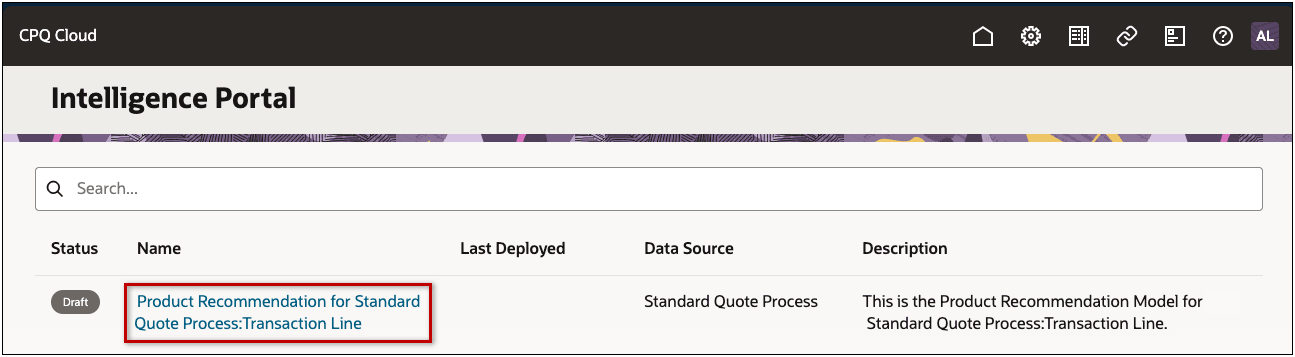
-
Define the Basic Details for the training session.
-
If desired, update the intelligence model Name.
-
If desired, update the intelligence model Description.
-
Select the Enable Frequently Bought Together option to recommend products based on items commonly purchased together in the same quote.
-
Select the Enable Customers Also Bought option to recommend products based on items frequently bought by the same customer, including purchases from different quotes.
-
Enter the Number of Recommended Items to Return.
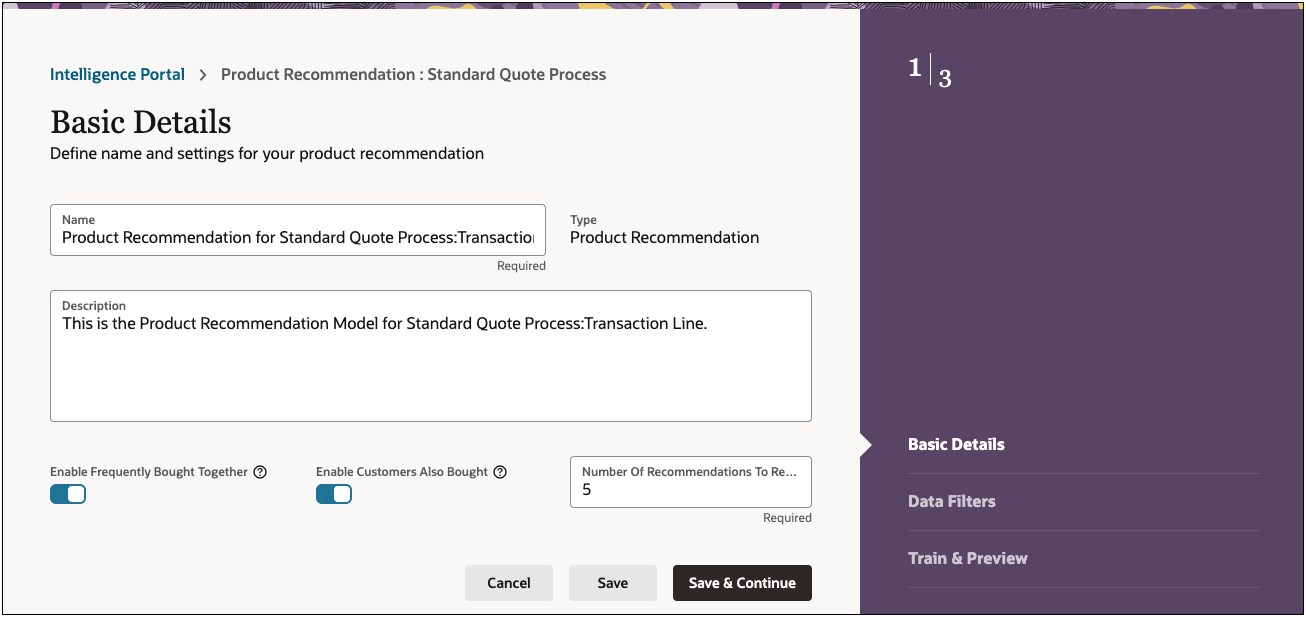
-
Click Save & Continue.
-
Optional, define Data Filters for the training session.
-
Click Add Data Filter to create a new filter.
-
Select the Attribute, Operator, and Value.
-
Click Create.
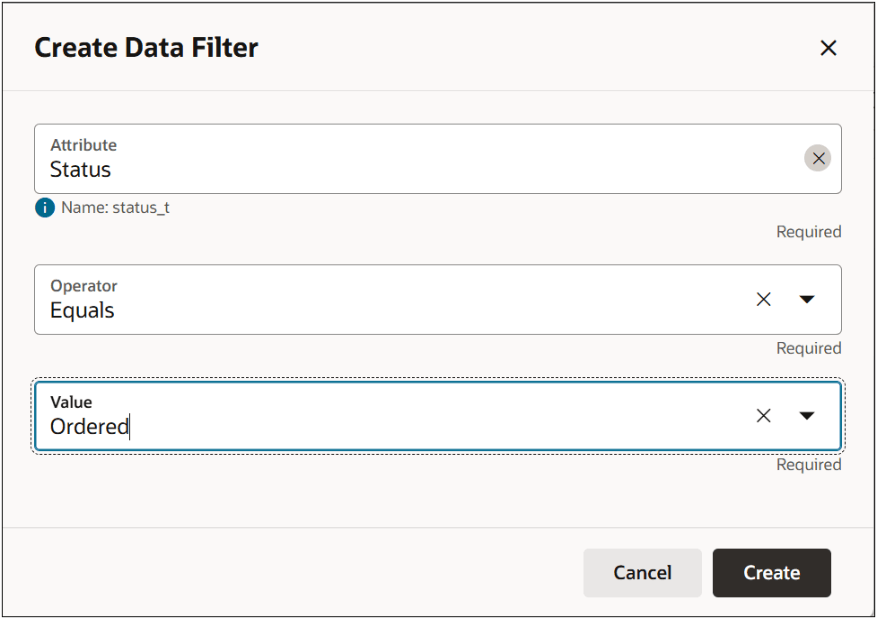
-
The Data Filters page will display available filters.
-
Click the Delete icon to remove a filter.
-
Click the ReAdd icon to reapply the filter.
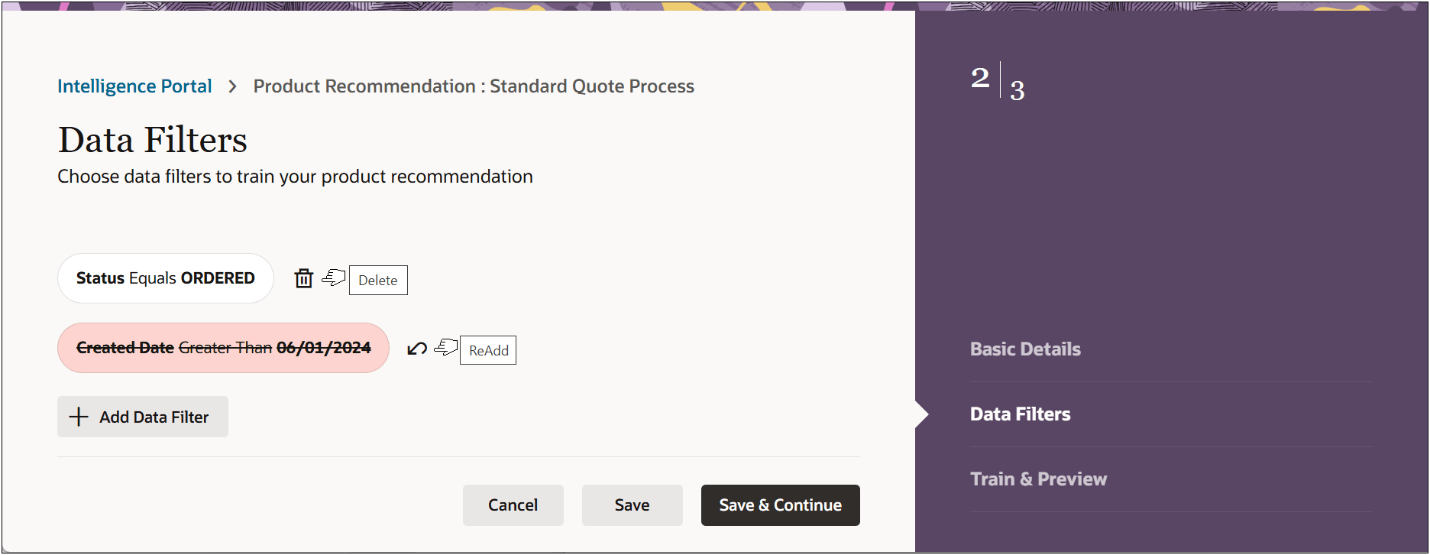
-
Click Save & Continue.
-
Select Deploy from the line ellipse drop-down for the applicable training session.
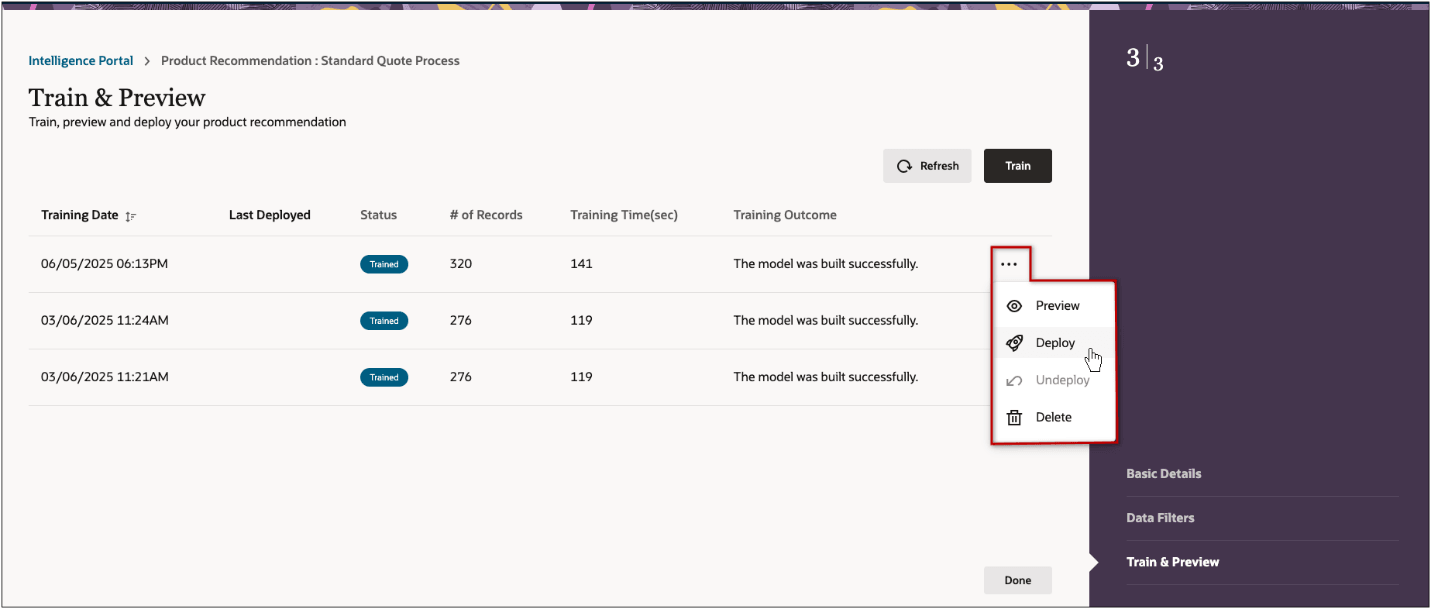
-
Click Done.