Redwood Quoting Enhancements
Oracle CPQ provides the following Redwood Designer enhancements:
Allow User to Edit Section in a Drawer
When a Redwood Quote UI section is Read Only, this option allows users to edit the section in a drawer. Users can edit specific sections within a slide-out drawer, offering a more focused and streamlined editing experience. By reducing on-page clutter and preserving the overall page context, this feature enhances both usability and efficiency.
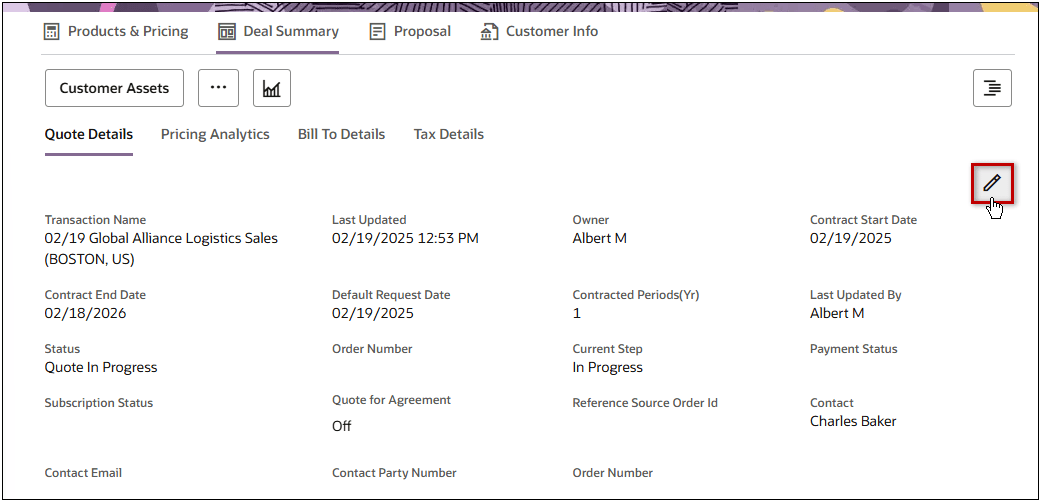
When users click the Edit icon, the section opens in a drawer in edit mode. Users click the Close icon to collapse the edit drawer.
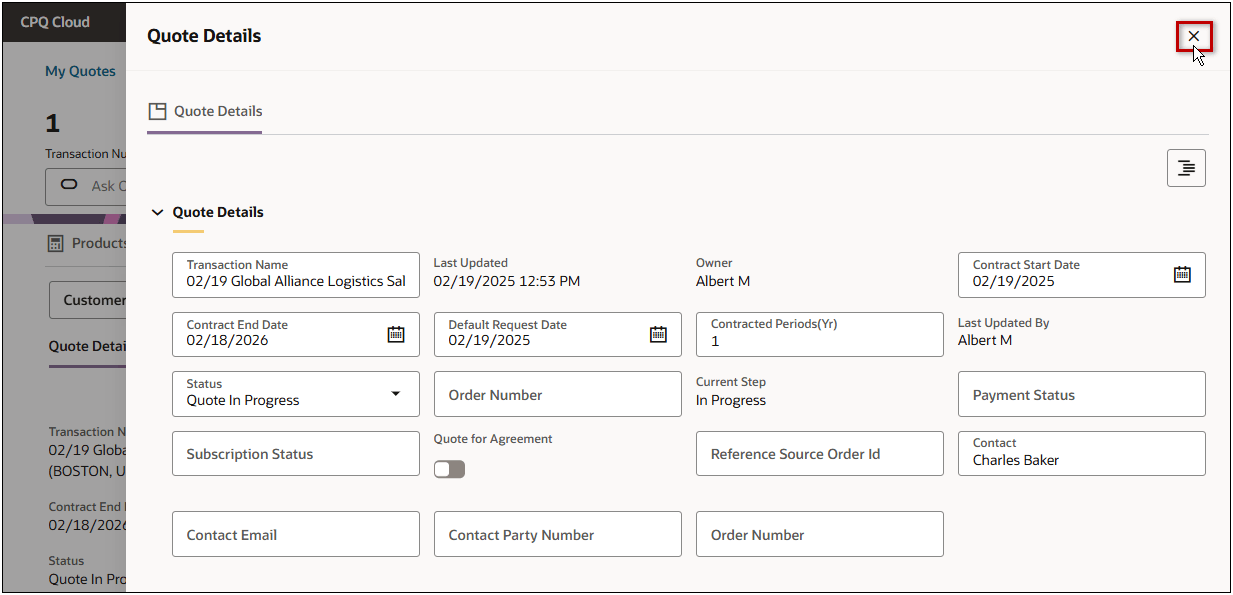
Administrators complete the following steps to allow edit in drawer and customize the drawer size.
-
Open or create a Redwood quote, then click Design.
-
Click the applicable view.
-
Click the applicable section.
-
Click Customize Section.
-
Click Styles, then click General.
-
Select the Allow Edit in Drawer setting.
Note: The Read Only setting must be enabled.
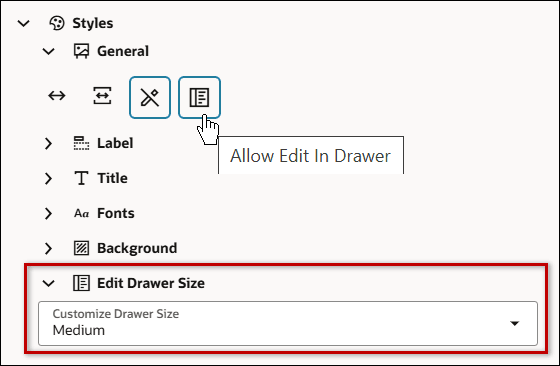
-
Click Edit Drawer Size to customize the drawer size.
Compact Section Height in Grid Mode
When grid mode is selected for a Redwood Quote UI view, the sections can be displayed in standard height or compact height. The following image shows a grid mode view with standard height sections.
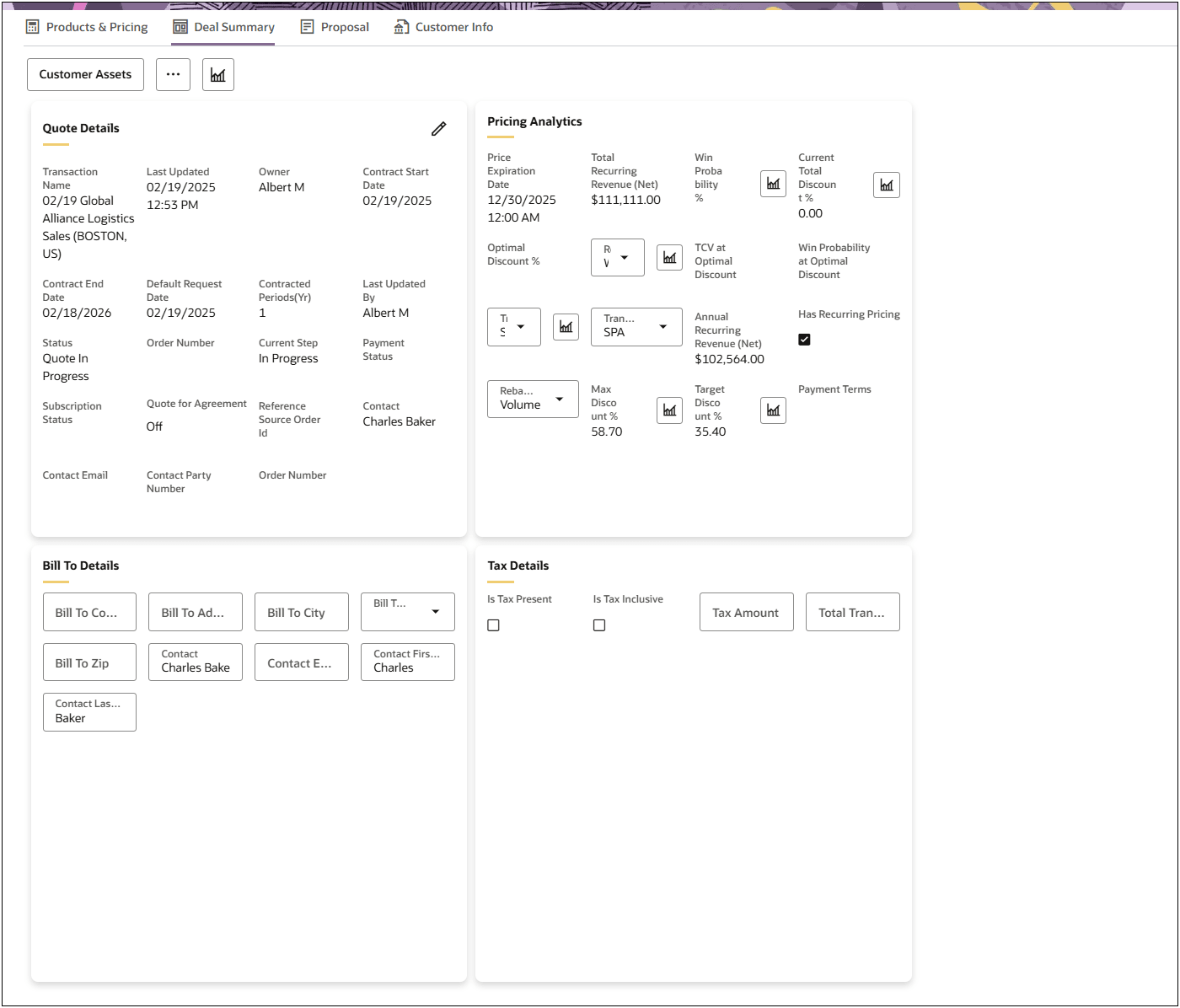
The following image shows a grid mode view with compact height sections. Scrollbars are added to the larger sections to facilitate viewing of content.
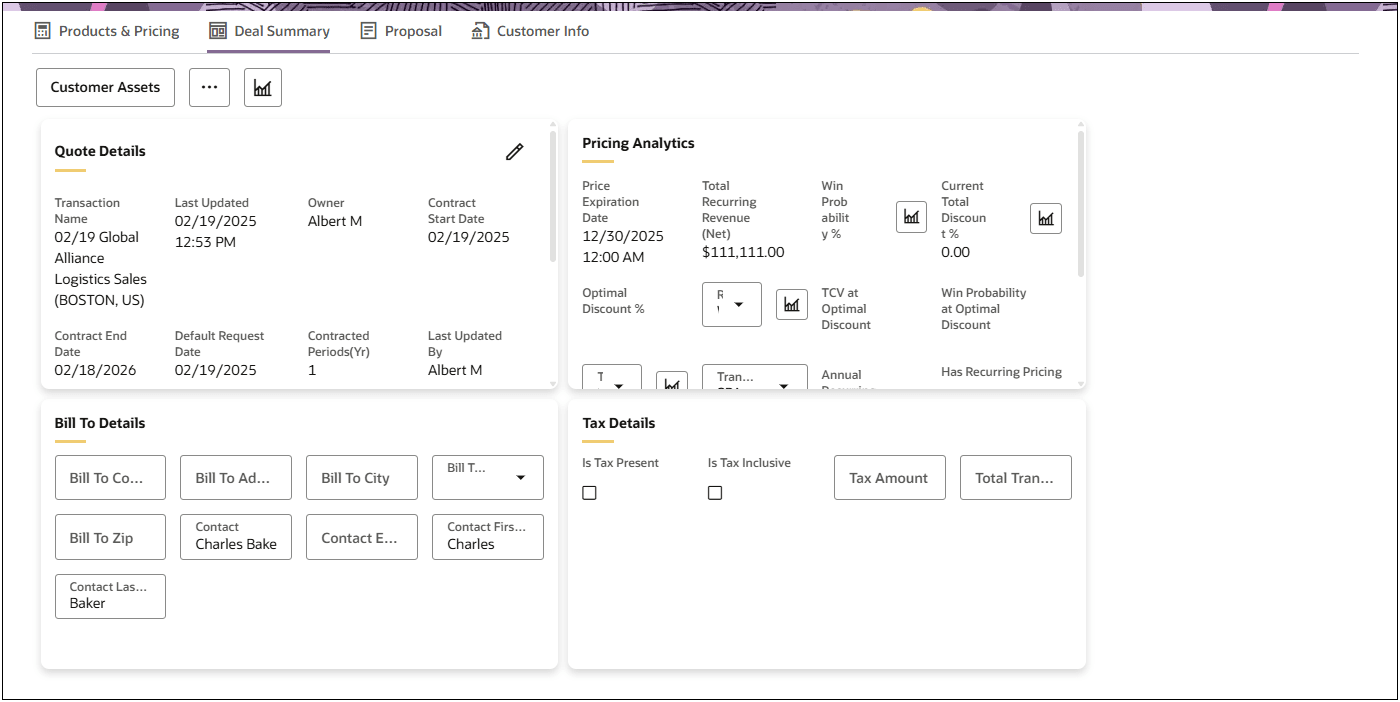
Administrators can complete the following steps to customize the section height for grid mode views.
-
Open or create a Redwood quote, then click Design.
-
Click in the applicable view.
-
Click Customize View.
-
Click Styles, then click General.
-
Set the section height:
Note: Grid mode orientation must be enabled.
-
-
Select the Compact Section Height setting for compact grid mode sections.
-
Deselect the Compact Section Height setting for standard grid mode sections.
-
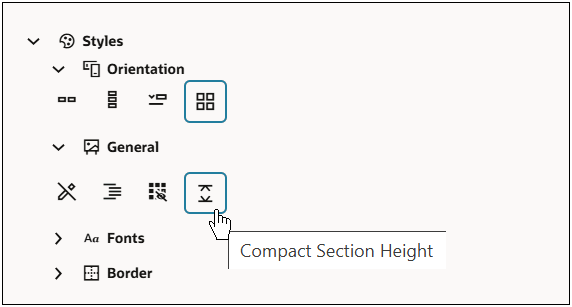
Header Customization with Banner
In the Redwood Quote Designer, administrators can now enhance the quote header by adding a Banner using the Customize Header option. The banner can be positioned either Inline or at the top, allowing teams to highlight important information, brand elements, or contextual messages directly within the quote layout.
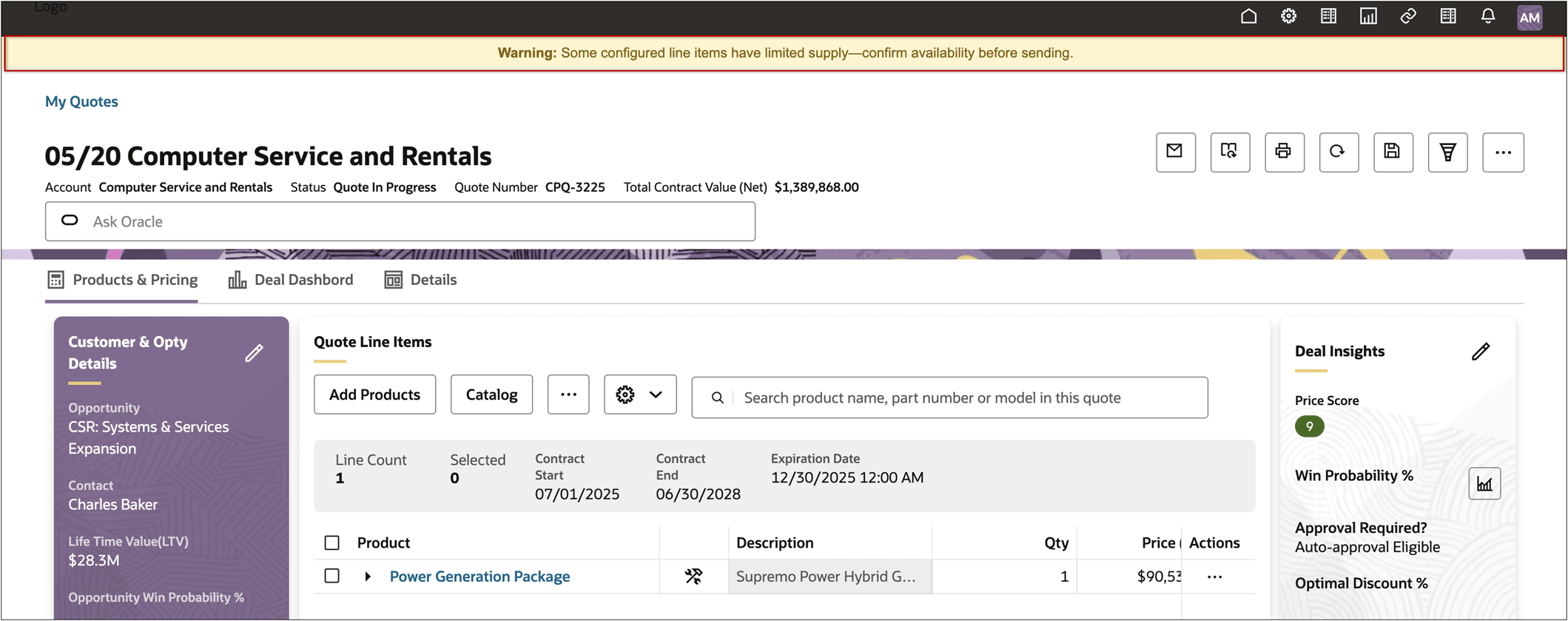
Administrators can complete the following steps to launch an action drawer and customize the drawer content.
-
Open or create a Redwood quote, then click Design.
-
Click inside the quote header section.
-
Click Customize Header.
-
Open the Banner section.
-
Select the applicable HTML type attribute from the Banner drop-down.
- Select the Display Position.
- Inline
- Top
Launch Drawer After Action
When users click on an enabled Modify type actions, a drawer will be launched.
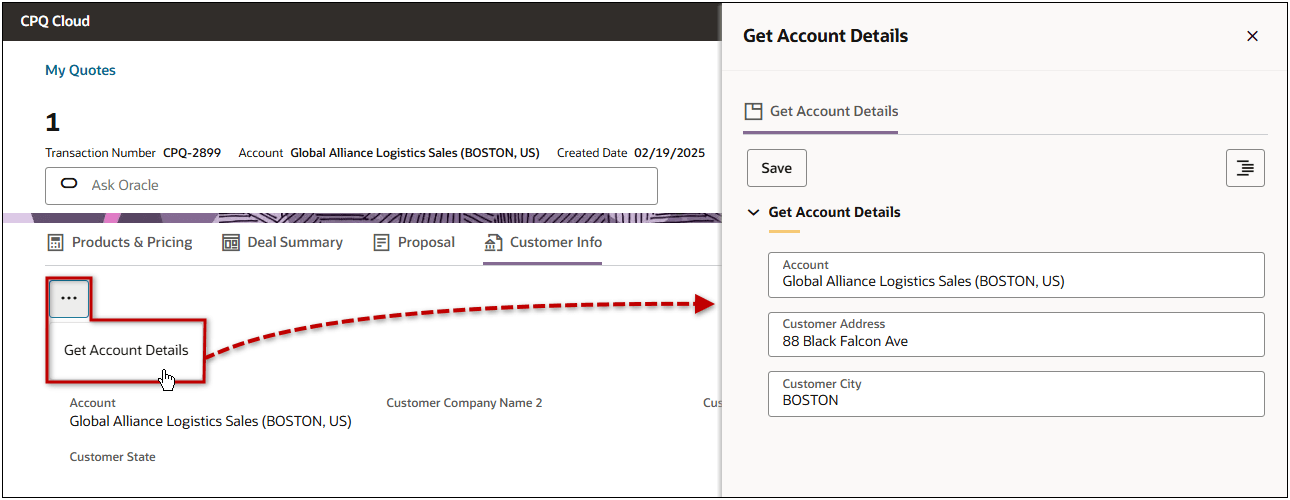
Administrators can complete the following steps to launch an action drawer and customize the drawer content.
-
Open or create a Redwood quote, then click Design.
-
Click the applicable action.
-
Click Customize Action.
-
Open the action properties.
-
Select the Launch Drawer After Action setting.
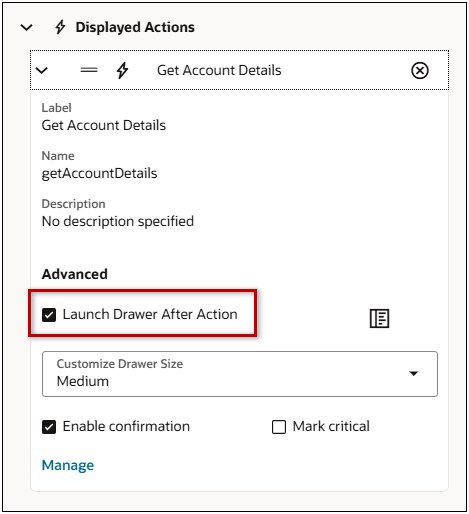
-
Select the desired size from the Customize Drawer Size drop-down.
-
Select the Enable confirmation setting to display a Confirm Action dialog when the action is invoked.
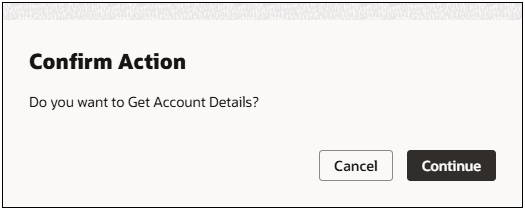
-
Select the Mark critical setting to display a critical Confirm Action dialog when the action is invoked.
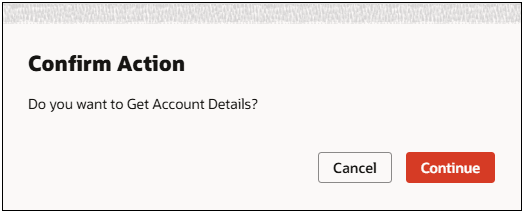
-
Click the Customize Action Edit Drawer to customize the drawer.
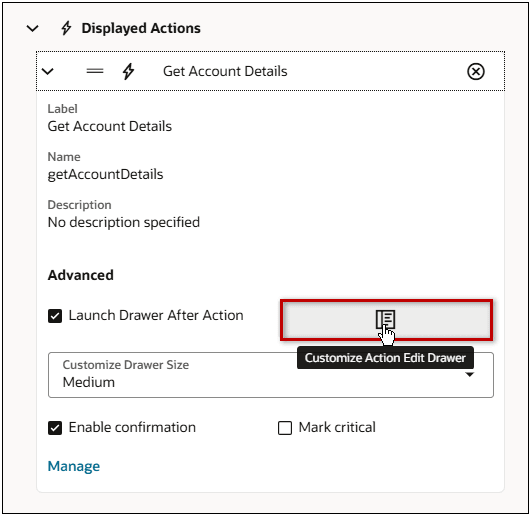
Refer to the Oracle CPQ Administration Online Help Commerce > Transactions | Quotes > Redwood > Quote Designer > Sections for information about adding items and customizing the action drawer.
The Redwood Designer enhancements implement product improvement ideas and enhancement requests from Oracle customers and partners. Your feedback and participation help us find, prioritize, and implement the ideas that will provide you and your organization with the greatest benefits.
Steps to Enable
You don't need to do anything to enable this feature.