Lock Transactions to Prevent Updates
Prevent a transaction from being updated by locking it. Lock a transaction by setting the lock flag to Y when you no longer want the transaction to be updated. Only when the transaction is unlocked by setting the lock flag to N, it can be updated again. Use this locking feature to prevent updates to transactions for which you have already processed earnings and payments.
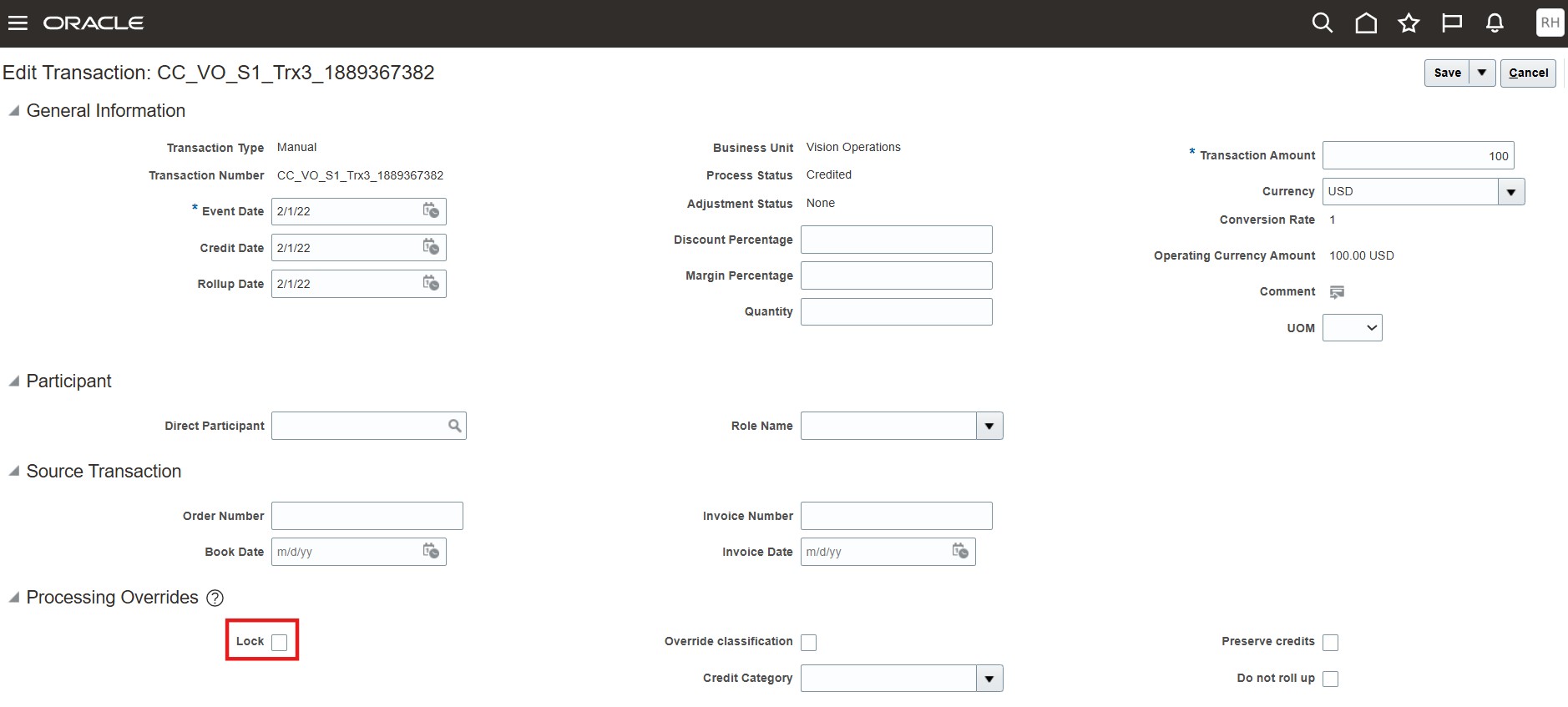
Lock Transaction
Note that all users who have access to Credits and Earnings work area can lock a transaction. However only those users who have the permission can unlock a locked transaction. To set this permission, use the profile option ORA_CN_ENABLE_TXN_UNLOCK. The default value at site level is N for this profile option. It is recommended to only set it to Y for specific users at user level.
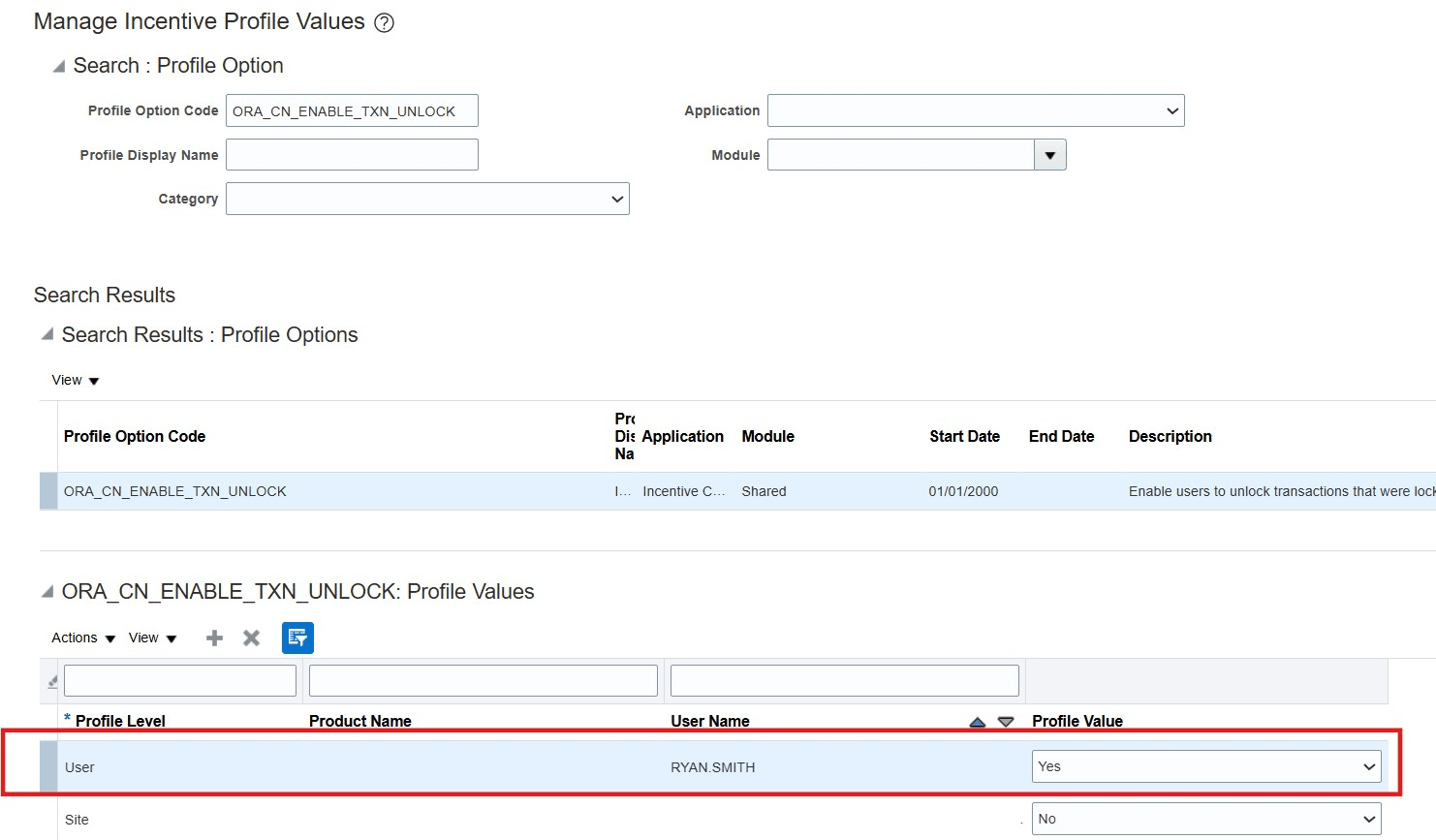
Set Unlock Permission
When you import a transaction using file import
- If the transaction contains a value in the lock flag field, only the lock flag value will be updated, All other fields will be ignored.
- The Lock flag can be updated only for existing transactions and not when you are importing a new transaction.
Use this feature to prevent transactions from being updated, when you are already done processing those transactions and no longer want it to be updated.
Steps to Enable
You don't need to do anything to enable this feature.
Tips And Considerations
If there are any rule changes like a credit rule change or a classification rule change, already processed locked transactions will still be processed during crediting, classification and calculation processes which might result in different credits or earnings. Also, unprocessed transactions will still be processed even when locked.
When you lock or unlock a transaction, if the only update is to the lock flag, the transaction is not obsoleted like regular updates. But if through the UI or via REST services, you update the lock flag as well as any other field of the transaction at the same time, the original transaction will be obsoleted like a regular update,
Access Requirements
- Incentive Compensation Analyst role
- Incentive Compensation Manager role
- Incentive Compensation Administrator role to set permission to unlock transactions.