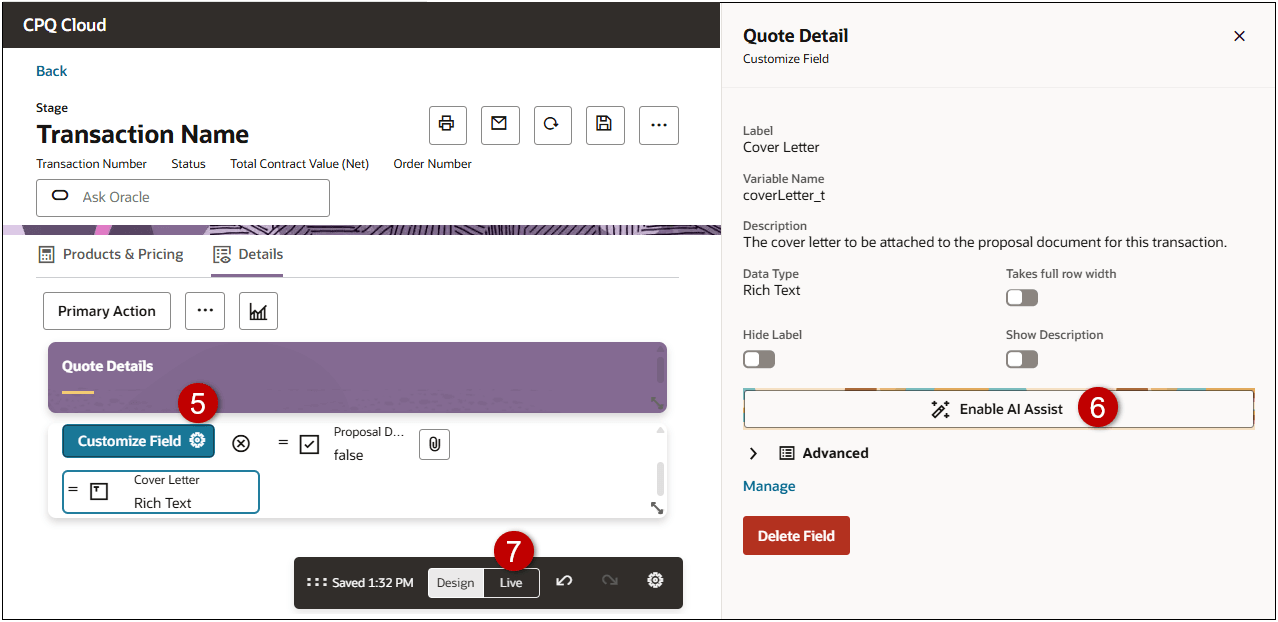Redwood Quote AI-Powered Rewrite Assistant
Oracle CPQ 25D introduces an AI Rewrite Assistant for the Redwood Quote UI to enhance user productivity and communication quality. This feature provides intelligent, context-aware rewriting capabilities for various text entry points including customer emails and Rich Text attributes of a Quote. The goal is to help users quickly refine content for clarity, tone, grammar, and impact - without needing manual edits or external tools.
Key Features & Capabilities:
- One-click rewrite options using AI (e.g., shorten, elaborate, make formal/informal, fix grammar, etc.)
- Contextual awareness based on content type (email vs proposal vs template)
- Seamless integration into existing rich text editors and text input fields
- Safe, non-destructive edits with undo and preview options
- Administration governance: optional toggle to enable/disable rewrite on supported fields
The following image shows AI Rewrite Assistant for a Rich Text attribute. To run the AI Rewrite Assistant, click inside the assist field, select the desired AI assist option, and then click Generate. After you click Generate, the AI Assistant refine the content using the selected option.
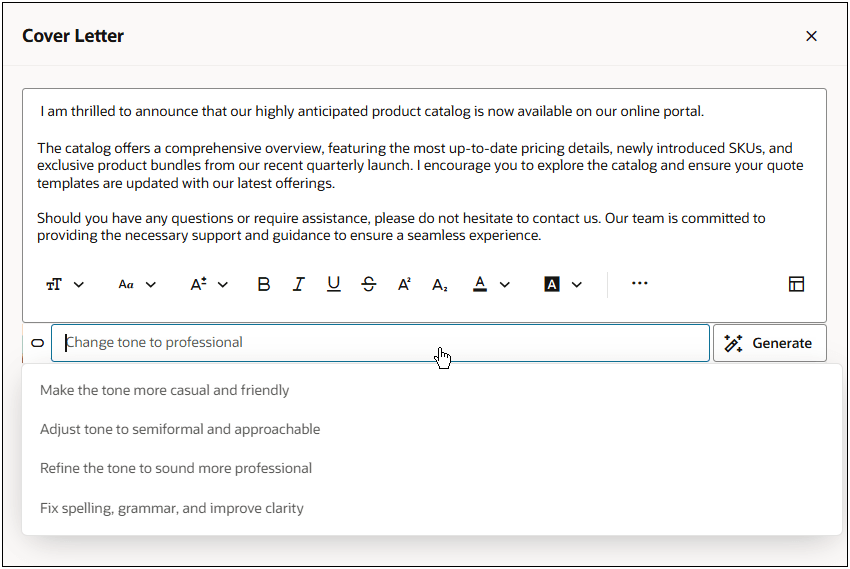
The same AI Rewrite Assistant functionality is also available for the email editor.
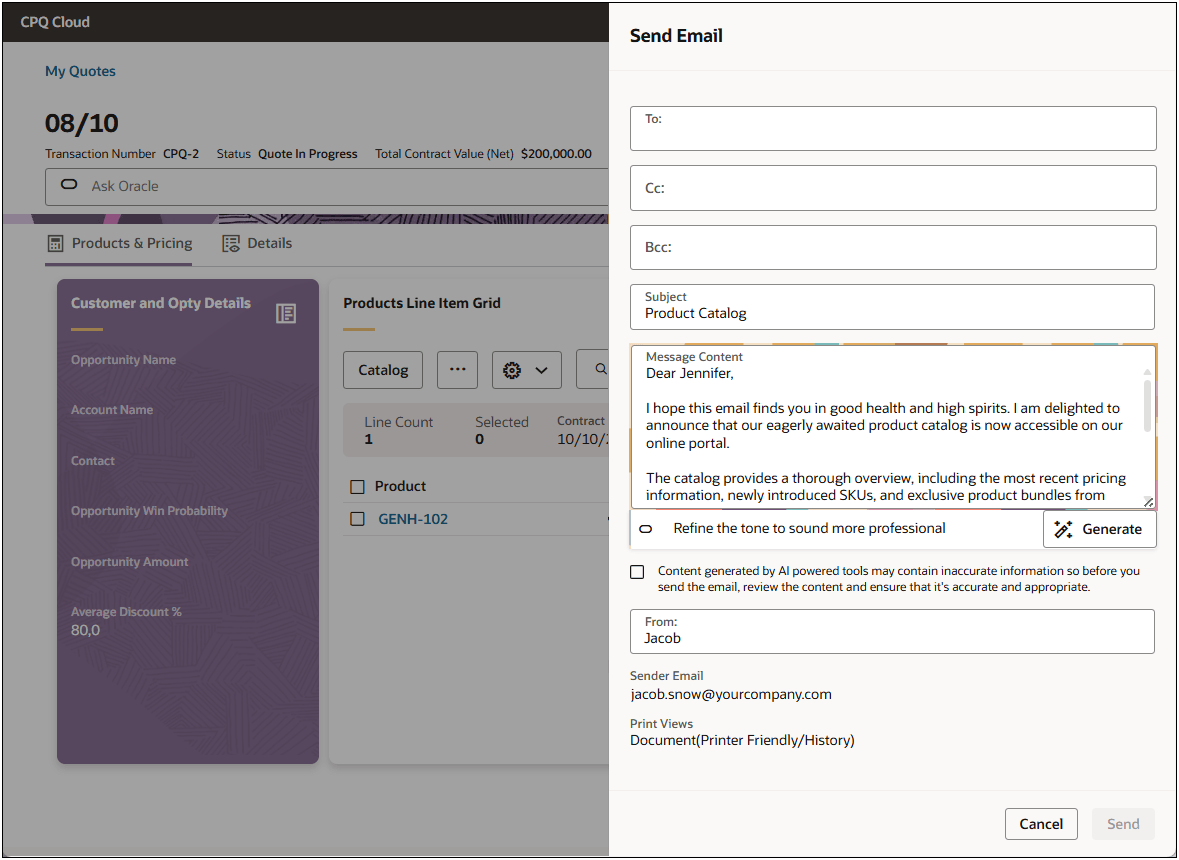
Context-aware re-writing capabilities for text based communications supports the larger vision of smart, user-friendly, and modern CPQ authoring experiences that are both scalable and aligned with Redwood UX.
Steps to Enable and Configure
The AI Rewrite Assistant is only available for customers that have a provisioned Oracle Fusion environment. Setup is not required in Oracle CPQ to enable AI Rewrite Assistant for email.
Enable the AI Rewrite Assistant for a Rich Text Attribute
Complete the following steps to enable AI Rewrite Assistant for a Rich Text attribute.
-
Open or create a quote in the Redwood Quote UI, then click Design.
-
Click the applicable view.
-
Click the applicable section.
-
Click on the applicable Rich Text type attribute.
-
Click Customize Field.
-
Select the Enable AI Assist option.
-
Click Live to save and apply your changes.