Get Account Insights using Account Advisor AI Agent
Use Account advisor AI agent to get insights about an account. Sales reps can easily get insights about account summary that uses account data, key contacts, subscriptions data, invoices and any account research report or financial disclosure documents that a user might have uploaded and attached to the account.
AI Agents make it very easy to get useful account insights from many different sources (based on tools available to account). This helps sales representatives plan out more effective selling activities for an account.
Steps to Enable and Configure
Login as an administrator
- Navigate to Agent Studio from under Tools menu
- On the home screen, you will see Account Advisor template card. Alternatively, you can search for Account Advisor by picking CX as the family
- Choose the option to either copy the template (preferred) or use template and follow the steps to create an Account Advisor Agent team.
- In the agent team, you can make changes like removing a tool if it's not applicable for your implementation or adding tools if you've created custom tools
- Set the roles you want to the agent to made available in under the security tab
- Test in agent studio.
- Save and publish.
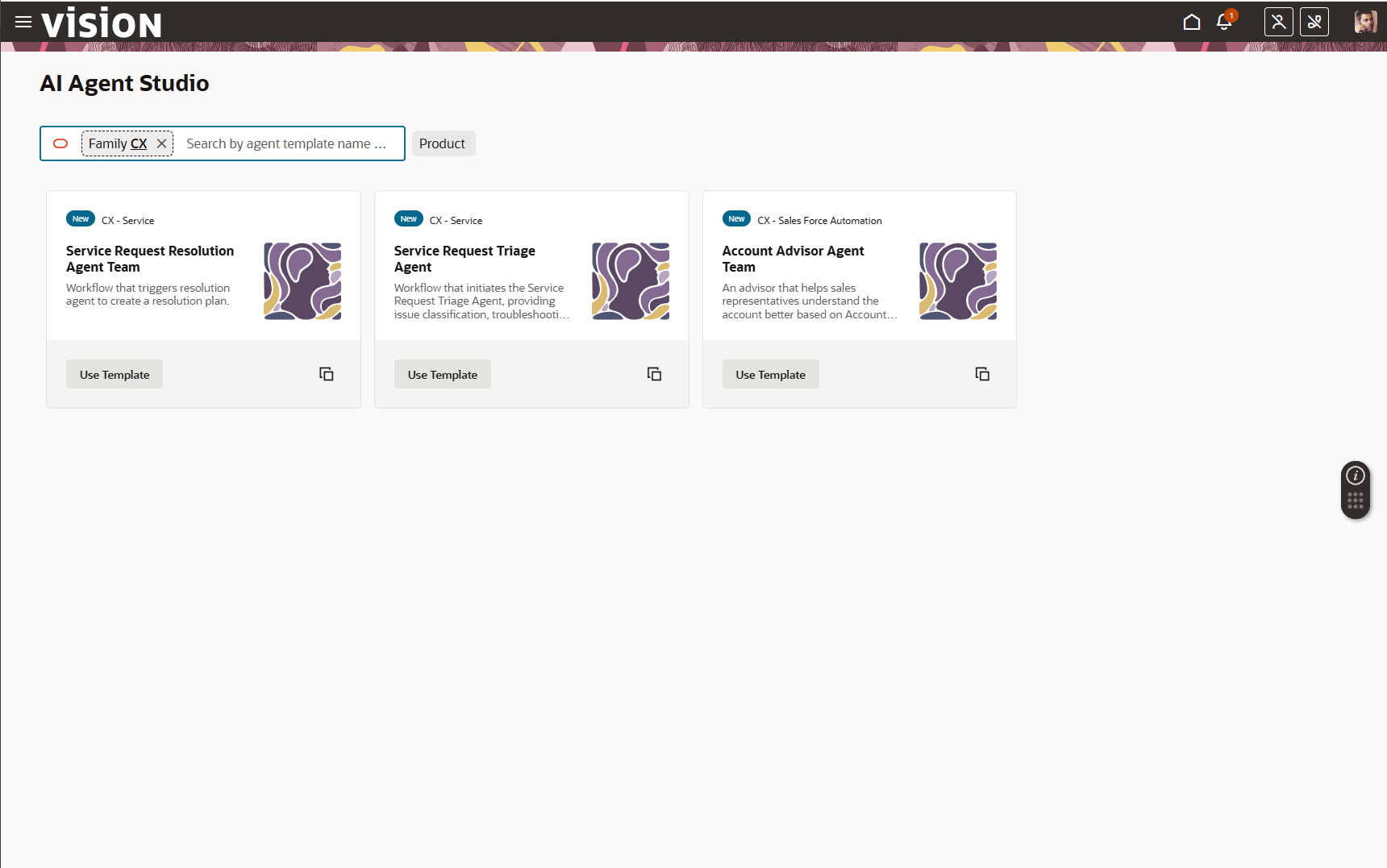
Agent Studio
To invoke Agent Chat interface using Smart Actions
- Create a sandbox and include Application Composer tool
- Create a custom smart action (UI base) and select Agent Team as the Action Type.
- Select the agent you created above from the drop down
- Save
- Test on the account and then publish the sandbox
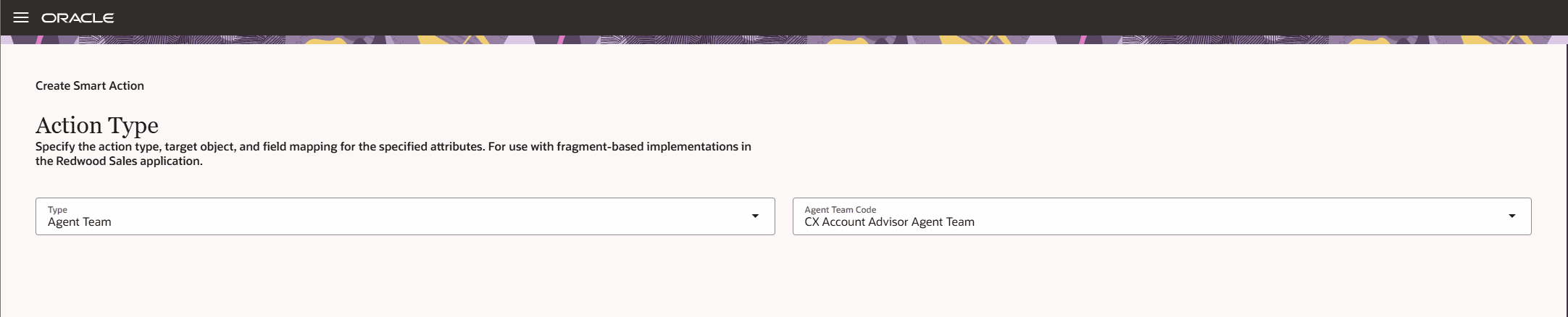
Create Smart Action
Tips And Considerations
- When using "Use Template Option", you will have to manually add details for all tools and topic artifacts before an agent/agent team is created. However, if you use copy option, agent studio will add the same prefix to all the artifacts that you input in the copy option reducing the number of steps
- Once the agent team is created, check to see which tools are relevant per your implementation. If there are certain tools that are not relevant e.g. Invoice, you can remove that from the agent.
- When testing with debug option in agent studio, you can ask questions as follows {"resource": "accounts", "PartyNumber":"<puid of the account to test with>"}
Key Resources
To learn more about agent studio, please refer the following documentation
https://docs.oracle.com/en/cloud/saas/fusion-ai/aiaas/overview.htm
Access Requirements
- Run-time access to AI Agents Chat UI requires user to have HRC_ACCESS_AI_AGENT_CHAT_PRIV