Get Opportunity Insights using the Deal Advisor Agent
Assess opportunities in real-time using Deal Advisor AI agent to get insights based on current and historical sales data, customer insights, engagements, deal progress and all the opportunity-related data. The agent helps sellers and their managers identify upsell potential, mitigate risks, develop strategies based on similar won opportunities, suggest next best actions and more. With a conversational interface, the agent offers a helpful set of starting questions and intelligent follow-up questions for further exploration based on the context.
Users can start conversation with the Deal advisor agent by using the Deal advisor smart action from the dashboard, Opportunity list page or from the Opportunity summary page.
The deal advisor delivers actionable insights to sales teams, accelerates deal cycles and improves win rates by helping sellers focus on the right actions at the right time. Managers can use the agent to get brief but comprehensive insights into the deal, customer engagements and proactively identify risks.
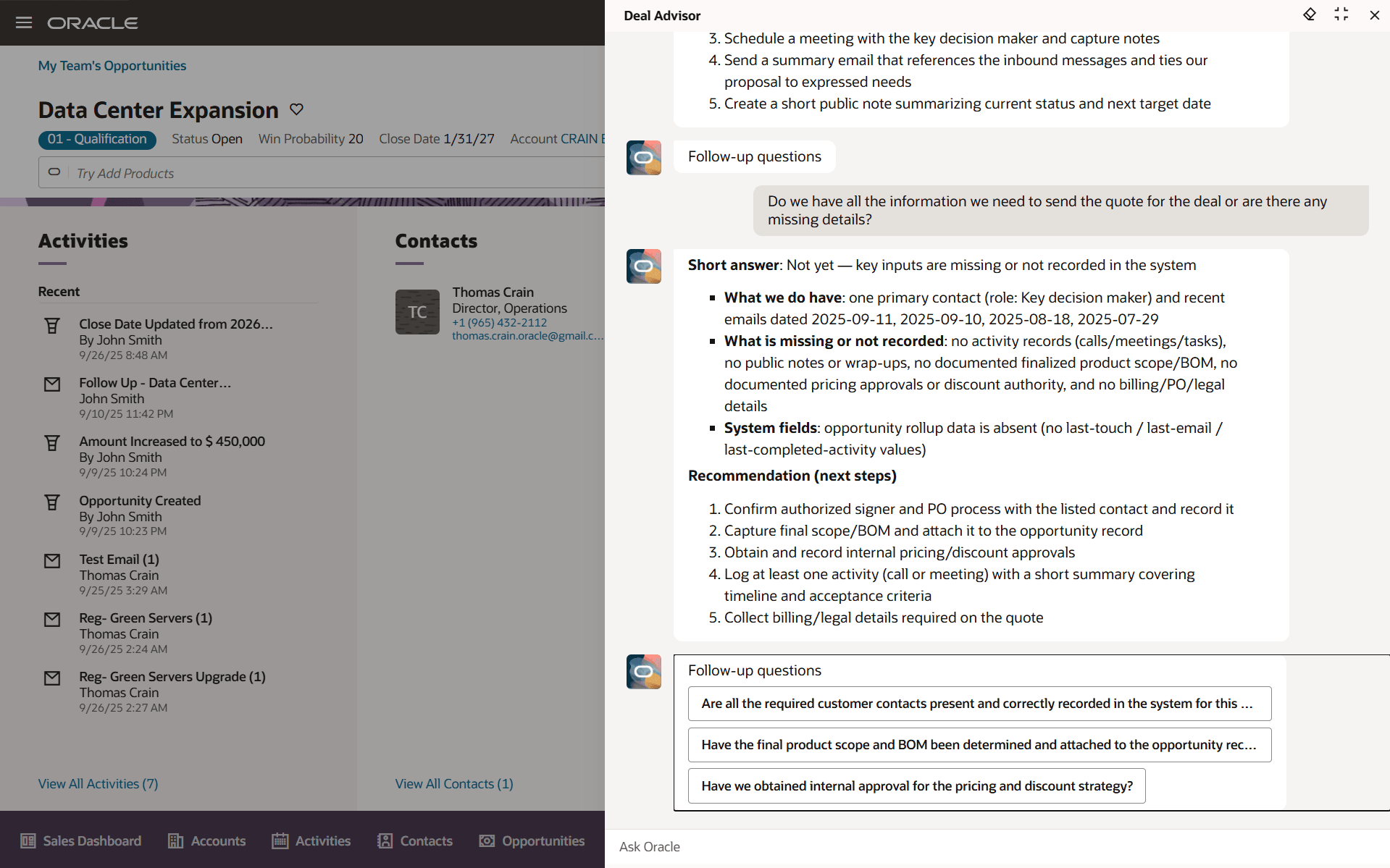
Deal advisor in Opportunity
Steps to Enable and Configure
Leverage Application Composer to expose and adjust page layout and attributes. To learn more about extending your application using Application Composer, visit Oracle Help Center > your apps service area of interest > Books > Configuration and Extension.
Step 1. Enable the Deal Advisor Agent
- From the Navigator Menu, go to Tools > AI Agent Studio.
- On the AI Agent Studio home screen, ensure you are in the AI Agent Studio tab.
- You will see a card for Deal Advisor Agent Team (or you can search Deal with CX family selected).
- On the Deal Advisor Agent Team tile, choose one of the following:
- Copy Template: Recommended for quick setup. This automatically creates the Agent Team and artifacts.
- Use Template: For advanced customization. You will manually create all artifacts (Agent Team, Agent, Tools, Topics, and Business Objects).
- Once copied/created:
- Open the new Agent Team.
- Make any changes based on your customization needs (for example: remove or add tools).
- Under the Security tab, set the roles who can access the agent.
- Test the agent in AI Agent Studio to confirm it works.
- Click Save and Publish.
- Note down the Agent Team ID for later use.
Step 2. Create a Smart Action to Access the Agent
- Create a publishable sandbox and include Application Composer in it.
- In Application Composer, create a Custom Smart Action (UI based).
- Select Agent Team as the Action Type.
- From the dropdown, choose the Deal Advisor Agent Team you created in Step 1.
- Save your Smart Action.
- Test the action from a Opportunity list foldout page to ensure the agent responds correctly.
- Once validated, publish the sandbox to make it available to end users.
Key Resources
To learn more about agent studio, please refer the following documentation
https://docs.oracle.com/en/cloud/saas/fusion-ai/aiaas/overview.htm
Access Requirements
Before enabling the Deal Advisor Agent, make sure the correct roles and privileges are assigned:
- To create and configure AI Agents the user must have the role: ORA_DR_FAI_GENERATIVE_AI_AGENT_CX_ADMINISTRATOR_DUTY
- To access or use AI Agents end users must have the role: ORA_DR_FAI_GENERATIVE_AI_AGENT_RUNTIME_DUTY
- For Chat UI access to AI Agents at runtime users must also have the privilege: HRC_ACCESS_AI_AGENT_CHAT_PRIV
Work with your Security Administrator if you don’t have these roles assigned.