Use Mobile Inventory for Healthcare Providers
You can now use a mobile device to perform cycle counts, receiving, put away, stocking inquiries, stock issues, pick confirm, subinventory transfers, and periodic automatic replenishment (PAR) counts. These mobile flows support scanning relevant barcode data using either a camera-based or device-based scanner.
You can access the new mobile flows by clicking the Inventory Management (New) menu entry under the Supply Chain Execution navigation group. Alternatively, you can directly navigate to individual mobile pages by clicking on the individual Quick Actions. For example, clicking the PAR Count (Mobile) quick action takes you directly to the PAR Count mobile page.
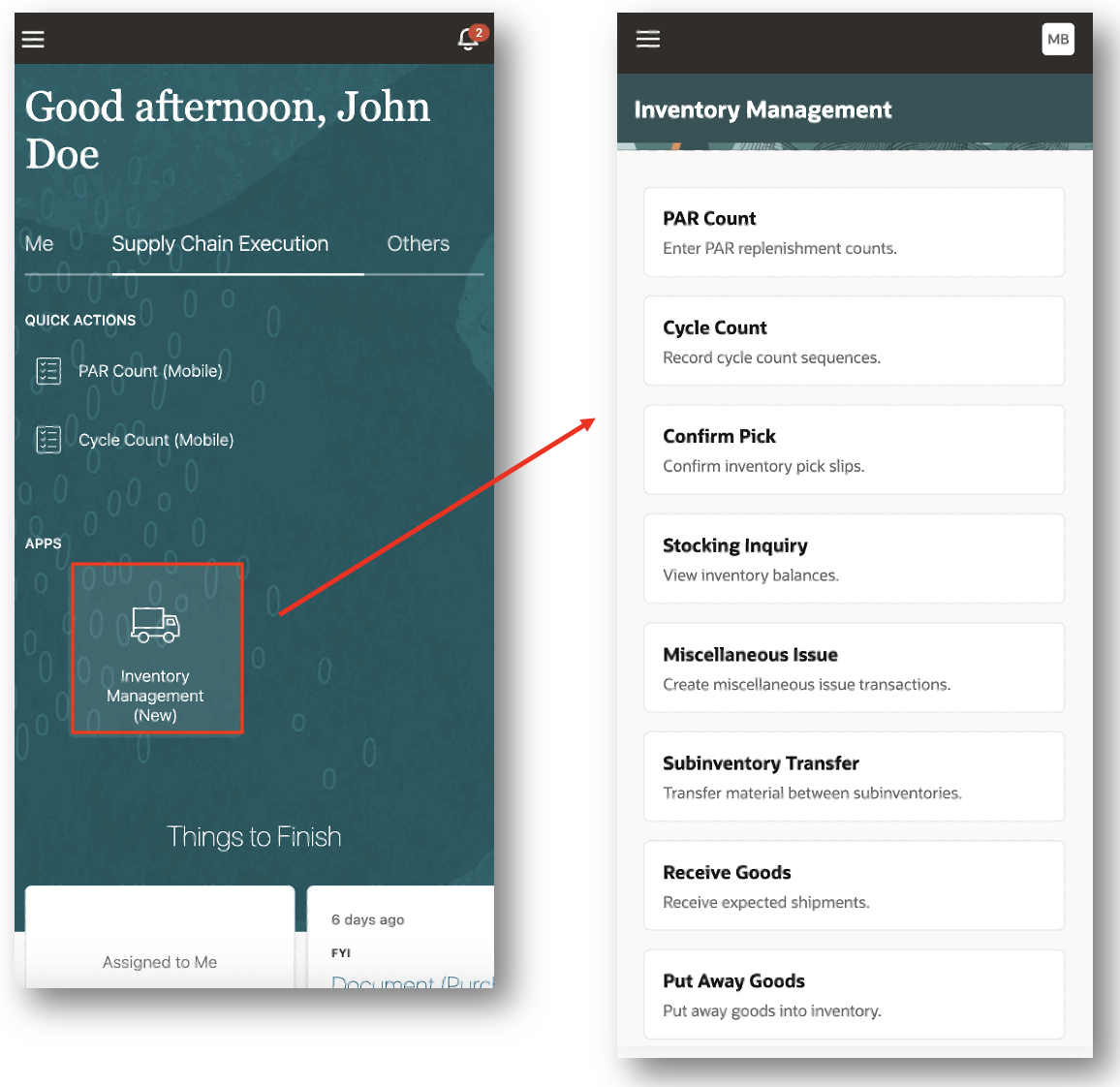
Inventory Management (New)
PAR Count
As a health care provider, improve your efficiency by entering Periodic Automatic Replenishment (PAR) counts using a mobile device in real time, as well as in an offline mode. You can scan the PAR locations using an external barcode device, invoke the camera on your mobile device to scan a PAR location, or enter the PAR location manually by choosing from a list of values. You can trigger replenishment of the items with the two-bin count method or the order PAR replenishment count type by simply scanning the items. You can enter the quantity to order and the counted quantity for items with a replenishment count type of Order Quantity and On-Hand Quantity respectively. You'll receive a confirmation message when you do an End PAR Count action for a PAR location. You can switch to another PAR location within the same organization if you're done with PAR counts for one PAR location.
The offline mode capability lets you seamlessly perform PAR counts for PAR locations which don't have internet connectivity. You need to stay connected to the Oracle Cloud at the time of choosing the organization before you begin to record your PAR counts in an offline mode. This caches the data for all the PAR locations in the chosen organization allowing you to work offline. You can record your PAR counts the same way as you do in the online mode while you work offline. The recorded PAR counts are synced with Oracle Cloud as soon as your mobile device detects an internet connection.






PAR Count (Mobile)
Pick Confirm
Use a mobile device to perform picking transactions in real time, while physically moving goods from a source to a destination subinventory (staging). Search for open pick lines by pick slip number or order number, and then validate picking information by scanning barcoded identifiers or entering them manually.
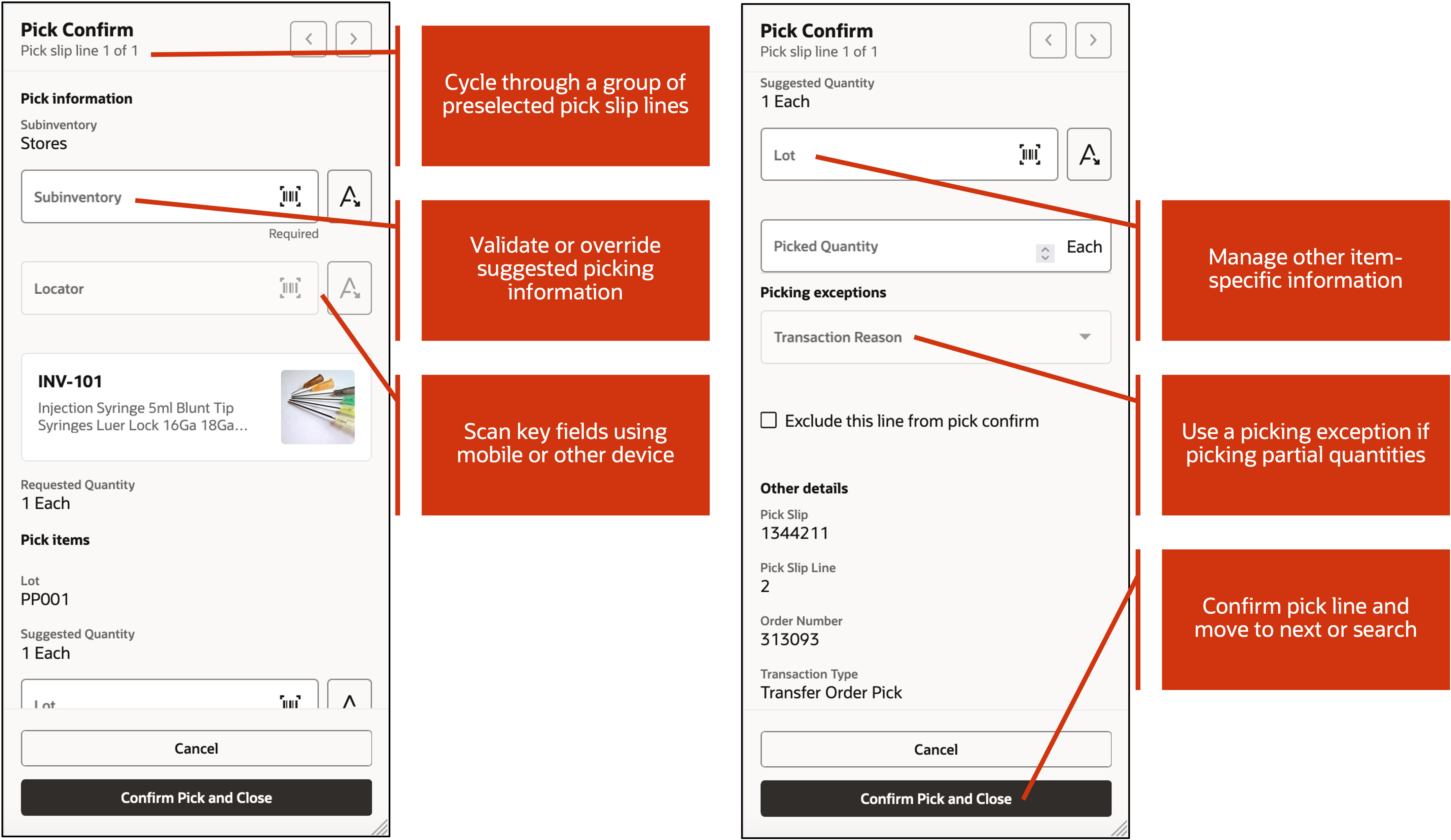
Pick Confirm (Mobile)
Receive Goods
Improve your organization's receiving process by using a mobile device to receive your goods. You can search for your expected shipments by scanning a barcode identifier or entering a purchase order, transfer order, or shipment number. You can save time by selecting multiple items when performing a receipt. You can optionally enter receipt details such as tracking number, packing slip, attachments, and descriptive flexfields. Once you've entered your receipt details and submitted the transaction, you'll receive a confirmation toast message indicating that the receipt was successfully created.
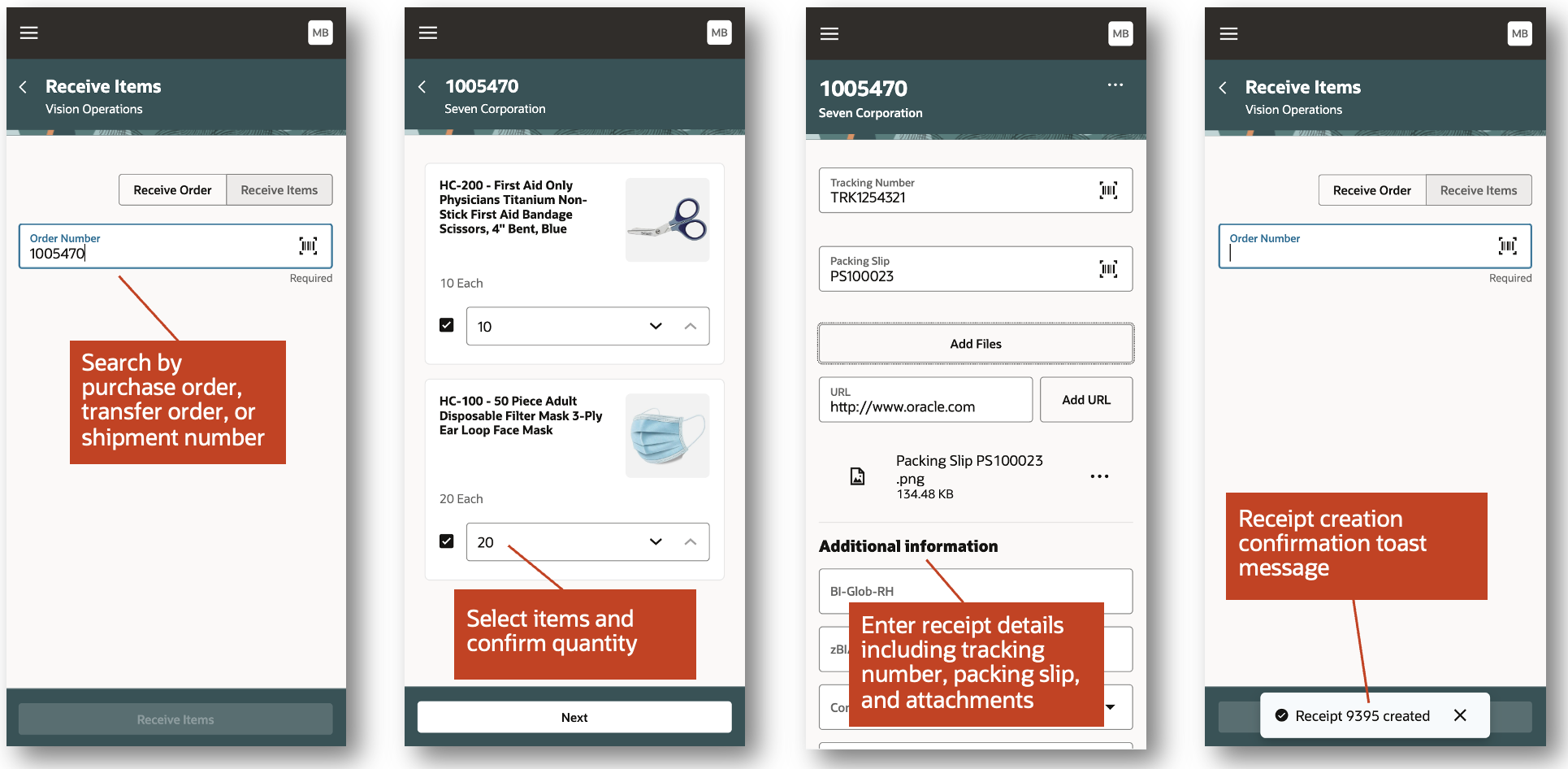
Receive Goods (Mobile)
Put Away Goods
Once you've received your goods, you can easily perform the put away transaction using a mobile device. You can search for your receipts to put away by scanning the receipt or item barcode identifier. Alternatively, you can search by entering the receipt or item number. You can streamline your put away process by selecting multiple items to put away. You can either scan or enter the put away subinventory and locator. You can also select the subinventory and locator using a list of values. In the event the item is lot controlled, serial number controlled, or both, you can scan the associated barcode identifier or enter the lot and serial number. Once you've entered the put away details and submitted the transaction, you'll receive a confirmation toast message indicating that the put away transaction was successfully created.
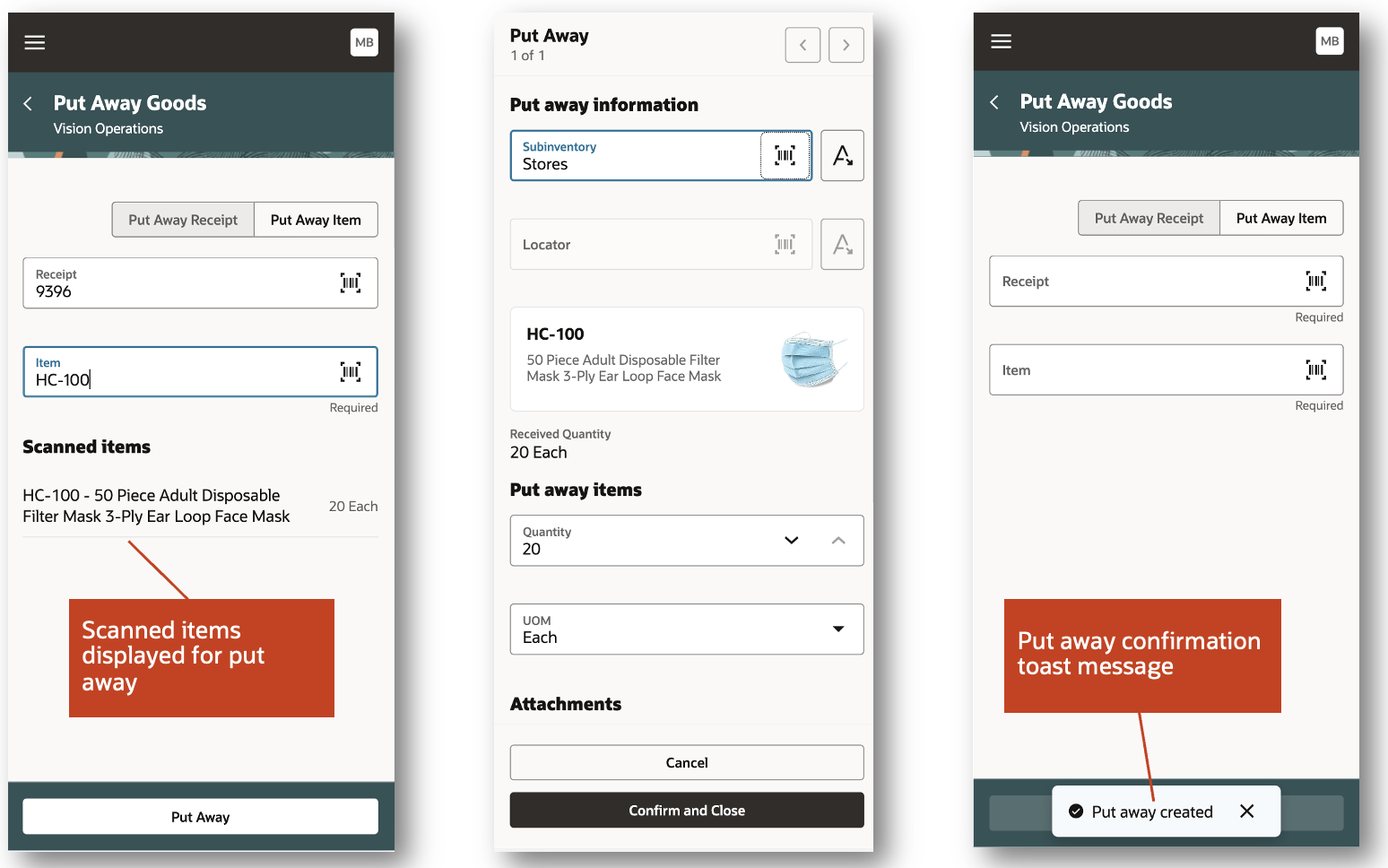
Put Away Goods (Mobile)
Cycle Count
Use a mobile device to record cycle counts in real time while counting the items physically for a quantity-tracked subinventory. You can search the cycle count definition and choose the specific subinventory for which you want to record cycle count entries. This brings up cards for all cycle count sequences corresponding to a cycle count. You can select and click on a card based on the location for which you want to enter the count quantity.
In order to record the count quantity for an item, you need to confirm the subinventory and locator. For a lot-controlled item, you also need to confirm the lot number to record the count quantity corresponding to a lot. Likewise, for a serial-controlled item, you need to confirm the serial number. You can choose to skip an item or lot during cycle counting. The skipped item or lot appears in the list of Uncounted Items. You can skip counting for specific serial numbers when a single count sequence is generated for each serial number. This will make the serial number count sequence appear in the list of Uncounted Items. The cycle count for a serial number is recorded with zero quantity when you choose to skip a serial number during cycle count, which is set up to generate a single count sequence for all the serials.
The Confirm Cycle Count process submits the cycle count entries for a cycle count definition and gives a toast confirmation message.






Cycle Count (Mobile)
Stocking Inquiry
In a healthcare organization, you can now get availability by item or by location on a mobile device. You can view the on-hand quantity for an item in all locations or view the on-hand quantity of all items in a location while you're on the move. The search by item provides a list of locations associated to the item where you have nonzero on-hand quantity. The search by a location provides a list of all the items associated to that location even when you have zero on-hand quantity in that location. It also provides a list of alternate locations that have on-hand quantity for that item.





Stocking Inquiry (Mobile)
Miscellaneous Issue
Using the Miscellaneous Issue mobile page, users can issue out material against an account alias or account number. You now have the ability to walk over to the stocking location, scan the location information (subinventory and locator), scan the item, enter the quantity, and issue the item.
This mobile page provides an enhanced experience where you have a choice of scanning using the barcode scanner or entering details of the location and items.
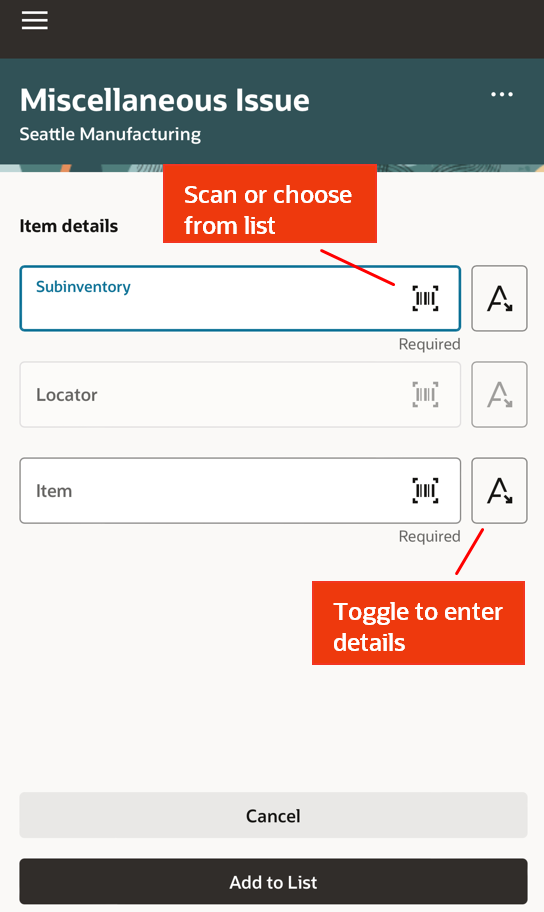
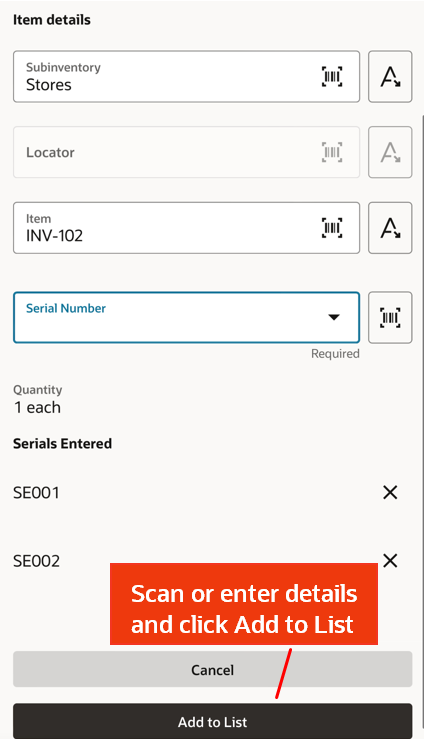
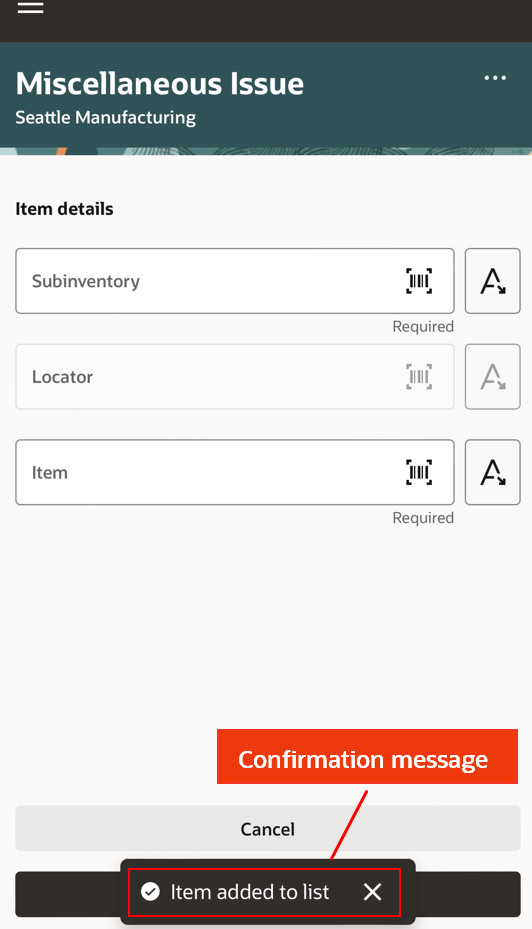

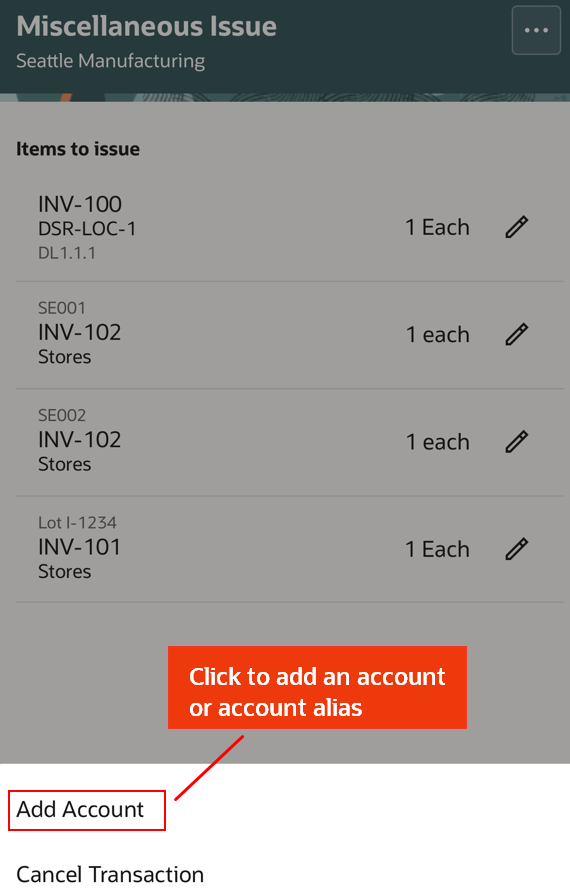
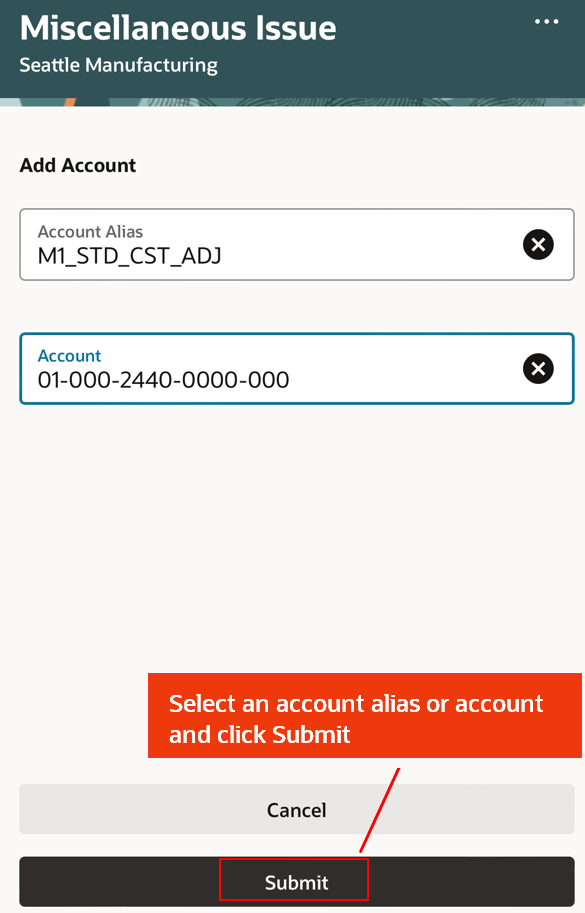
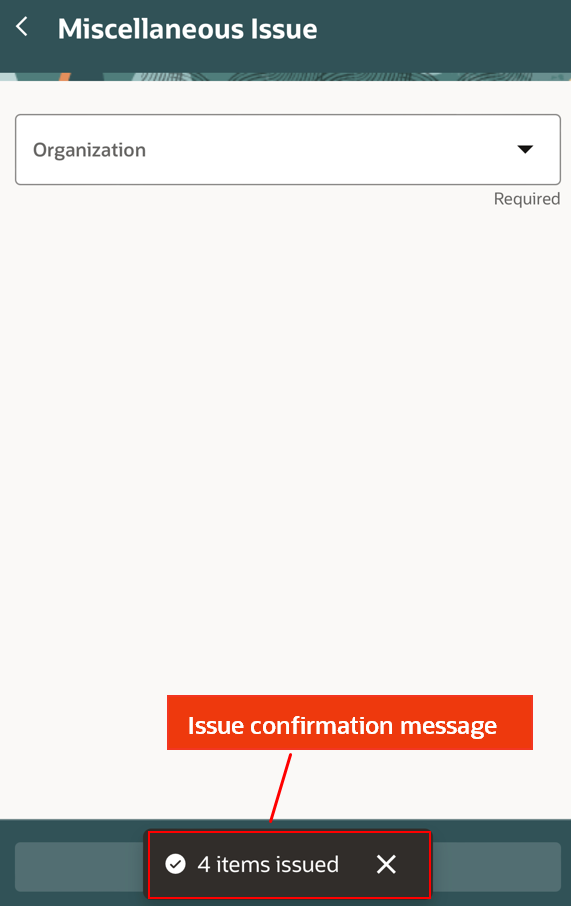
Miscellaneous Issue (Mobile)
Subinventory Transfer
Using the Subinventory Transfer mobile page, users can transfer material from a source subinventory to a destination subinventory. You now have the ability to walk over to the stocking location, scan the location information (subinventory), scan the item, enter the quantity, and transfer the item.
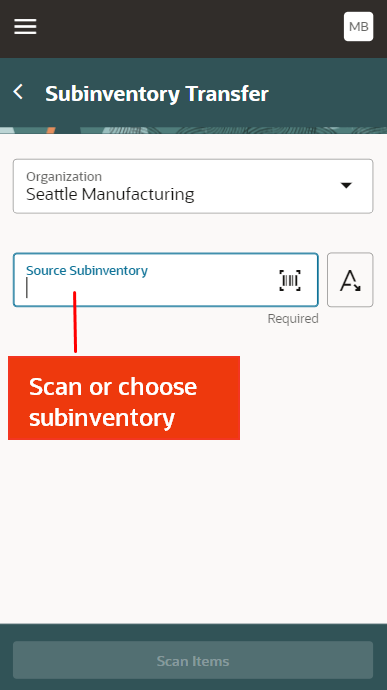
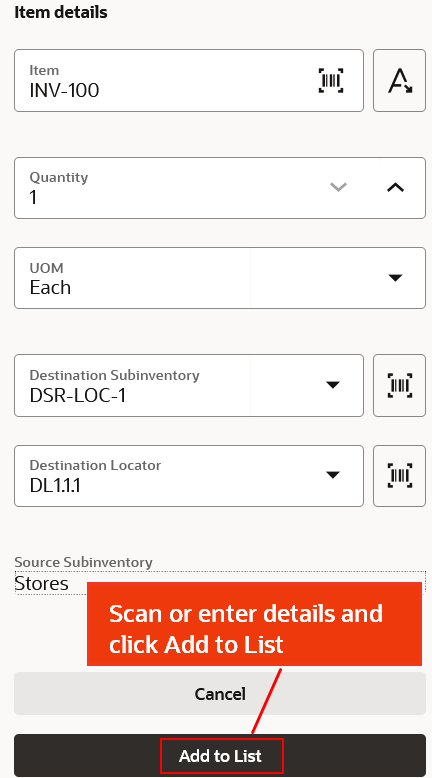
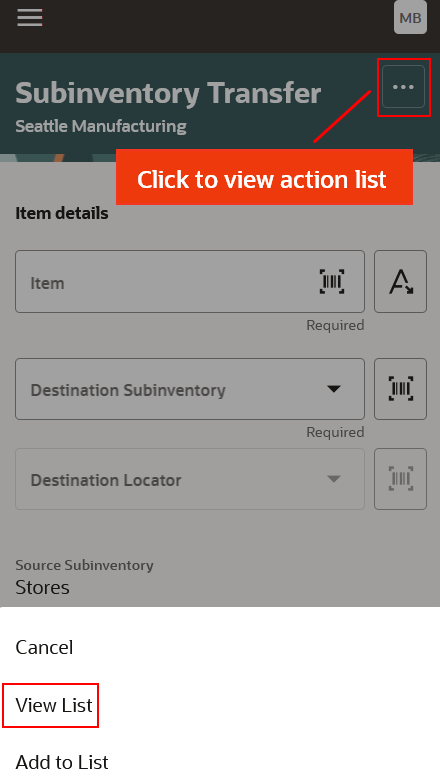
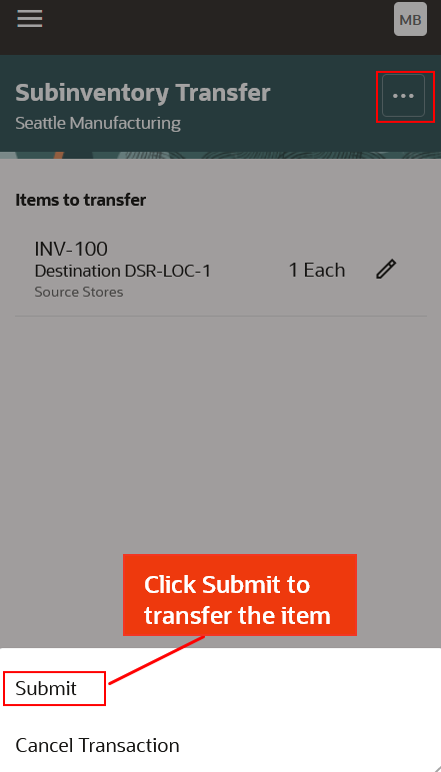
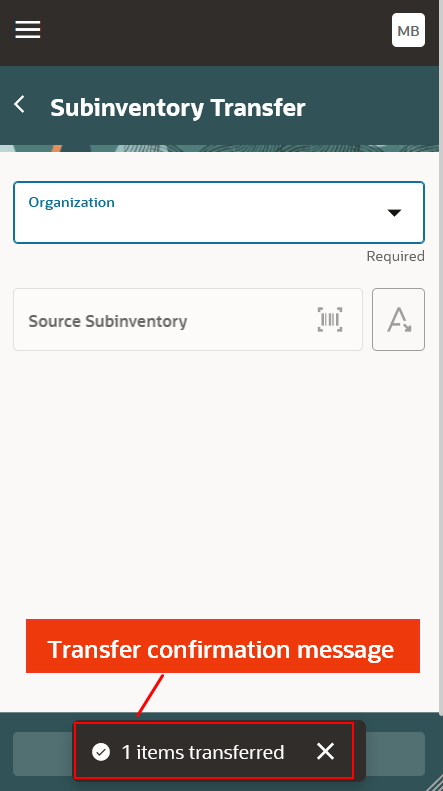
Subinventory Transfer (Mobile)
This feature provides you with a native mobile experience and barcode-scanning capabilities for seven core inventory flows and PAR counting.
Par Count
As a health care provider, improve your efficiency by entering PAR counts using a mobile device in real time, as well as in an offline mode.
Stocking Inquiry
You can now get item availability by item or by location on a mobile device.
Pick Confirm
The mobile platform allows you to execute picking transactions by scanning barcodes as goods are physically moved. This provides convenience, speed, and accuracy for your picking agents.
Receive Goods
This feature streamlines and simplifies your organization's receiving process by enabling your receiving agents to perform receiving tasks using a mobile device. Manual data entry and data input errors are reduced by allowing users to scan key receiving information such as item numbers, tracking numbers, and packing slips.
Put Away Goods
You can now put away your goods using a mobile device. Data accuracy is improved by enabling barcode scanning for key put away information such as item numbers, subinventories, and locators, Ultimately, this feature allows your organization to save time and expedite the receiving process by putting away goods in a timely manner while reducing data entry errors.
Miscellaneous Issue
The Miscellaneous Issue mobile page provides an enhanced experience where you can scan using the barcode scanner and issue material.
Subinventory Transfer
The Subinventory Transfer mobile page allows you to perform transfers from a source to a destination subinventory by using the barcode scanner.
Cycle Count
You can now use a mobile device to record cycle counts in real time.
Steps to Enable
To enable this feature you need to log a Service Request (SR).
In your SR, ask to join the Mobile Inventory for Healthcare Providers Controlled Availability Program. If you're approved, you'll be required to participate in testing and provide feedback. We may request other participation as well.
Tips And Considerations
- These mobile transaction flows are primarily designed for hospital and hospital network use cases.
- Flows are not task based, and they require users to scan available barcodes or manually enter relevant data. For example, scan the receipt number from the receipt traveler during put away or enter the receipt number.
- During the controlled availability period, barcode labels won't be generated within Oracle Fusion Cloud SCM, so you need to use existing labels or generate them using a partner solution.
Key Resources
- Oracle Fusion Cloud SCM: Using Inventory Management, available on the Oracle Help Center.