Use Smart Search to Search For and View Part Requirements
The new Part Requirements search UI uses an elastic search framework, resulting in fast and scalable searches. Use it to search for part requirement lines based on many attribute filters at once, such as Need by, Item Number, Document Type, and so on.
The UI automatically launches with the default filter of Need by set to This Week. You can refine the search by adding, updating, or removing attribute filters as required. Functionalities such as auto complete and fuzzy logic make it easier to search for part requirement lines matching your criteria. From the search results, create transfer orders or reservations for parts by selecting certain part requirement lines, then clicking the Order button.
The UI offers separate views for Field Service Administrators and Field Service Technicians. Administrators can see all part requirements, but technicians can view only part requirements assigned to them.
Access the Part Requirements search UI from the Service Logistics landing page by selecting Part Requirements.
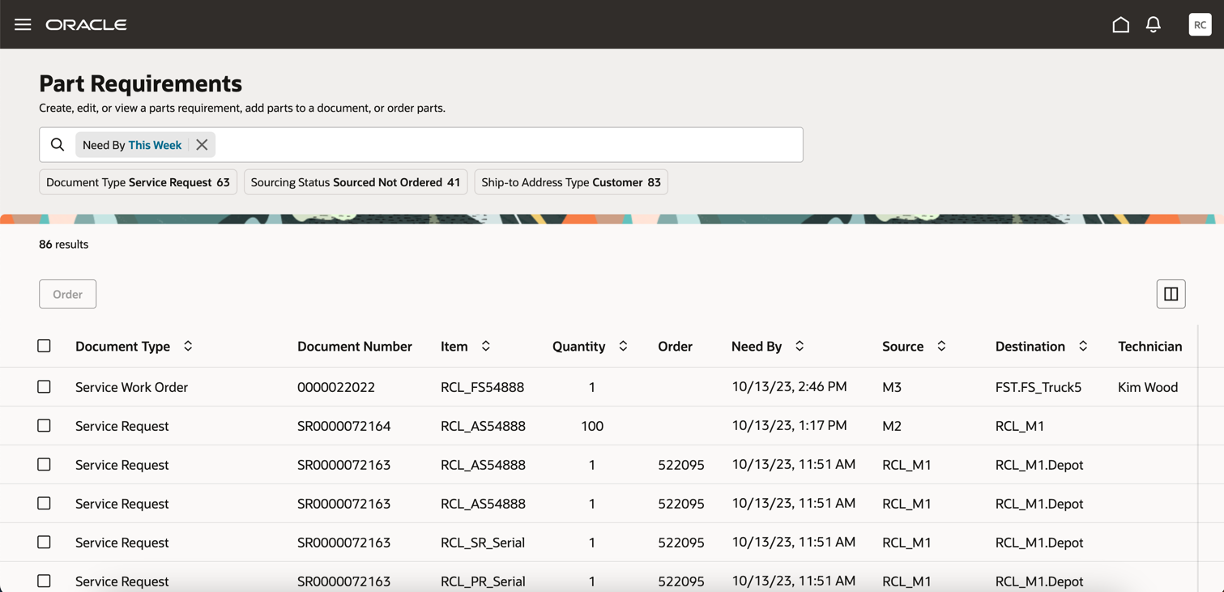
Part Requirements
Using the new Part Requirements search UI, you can search for part requirement lines that require your attention and quickly place orders. For example, a Field Service Administrator can search for the part requirements needed for this week or next week and place orders for them so that the technicians have the parts and can complete the tasks at hand.
Steps to Enable
You don't need to do anything to enable this feature.
Access Requirements
Users who are assigned a configured job role that contains these privileges can access this feature:
- Access Parts Requirements Search for Administrator (RCL_ADMIN_PARTS_REQUIREMENTS_SEARCH_PRIV)
- Access Parts Requirements Search for Technician (RCL_FSTECH_PARTS_REQUIREMENTS_SEARCH_PRIV)
These privileges are new in this update.