 Sign Contracts with Adobe Acrobat Sign
Sign Contracts with Adobe Acrobat Sign
You can now use Adobe Acrobat Sign to manage the electronic signature process for contract documents created in Enterprise Contracts. When you send the contract for signature, you can optionally add a CC recipient, specify the signing order and add a private message for each signer. Acrobat Sign sends the documents for signature, and you can track the progress from Manage Signatures action or the History tab of the contract. The contract status is set to Active automatically once all the signers have signed the contract.
Sending a Contract for Signature
When you create a contract from a contract type enabled for Acrobat Sign, you can designate one or more party contacts as signers on the Parties page and provide valid email for them. When the contract is in Pending Signature status, a user with edit privileges on the contract can send the contract for signature to the designated signers by email. Such a user can be an administrative user or a user with full access on the contract. The contract author who plans to send the contract for signature must have a valid email address and must be set up as a user in the Adobe Acrobat Sign account that's specified in the electronic signature setup. The Fusion Applications email ID of the user must match the Adobe Acrobat Sign account email ID. When you click on Sign Contract, in the integrated UI, Acrobat Sign agreement is created. You can add more tags in the agreement, add additional signers, add a private message to signers etc.
Contract Parties Tab
The signers are to be added in this tab for the internal and external parties with the signing sequence. You have the option to tag a signer as Information Only.
Managing the Electronic Signature Process
The signer who receives an email from Acrobat Sign can either sign or decline to sign. If the signer declines, the contract status changes back from Sent for Signature to the previous Pending Signature status. The sender of the contract can then make the required corrections to the agreement before re-sending it for signature. After the agreement is sent for signature, the sender can modify the agreement to add additional files and all the signers will see the updated document. Sender can also cancel the agreement and all the signers will receive an email about the cancellation.
Contract Validation
The documents added in the Documents tab of category Contract are appended to the agreement when it's sent for signature. The following formats are supported by Acrobat Sign. .pdf, .doc, .docx, .xls, .xlsx, .ppt, .pptx, .rtf, .txt, .htm, .html, .bmp, .jpg, .jpeg, .gif, .png, .tif and .tiff. If any other document type is added, contract validation process will result in error.
View Electronic Signature History
The sender can view the electronic signature history of the current version of the contract in the Signatures region of the History page.
Track Electronic Signature Status
This scheduled process tracks the electronic signature process and makes the consequent contract status updates. When all signers have signed, this process retrieves the signed contract document from the Acrobat Sign and stored in the Documents tab. The status of the contract is set Active.
Contracts can be sent for signature automatically by running this process. If the contract status is 'Pending Signature', and if AutoSendForSignature ='Y' (the flag is set in the contract header using Webservice) the contract is sent for signing and the status of the contract is set to 'Sent for Signature'.
Contract signature process is made efficient, easy and secure with Adobe Acrobat Sign. The entire signature process from generating the agreement to tracking the signatures can be managed within the contract.
Steps to Enable
Prerequisites
- Your organization must first register and obtain a license directly from Adobe Acrobat Sign.
- After the license is obtained, you must set up an account for your organization on Acrobat Sign's web site. You must create an administrator account on the site. Note that this is a one-time activity.
- Note down the email address and password used for administrator account in Acrobat Sign.
- You can configure only one e-signature provider in the contracts application.
Configure Adobe Acrobat Sign
Navigation-> Setup and Maintenance->Manage Electronic Signature
Select Adobe Acrobat Sign as solution provider and click on Connect button.

Acrobat Sign Configuration
Acrobat Sign login window will open in another tab. Enter the email address and password of the administrator account and click on Sign In button.
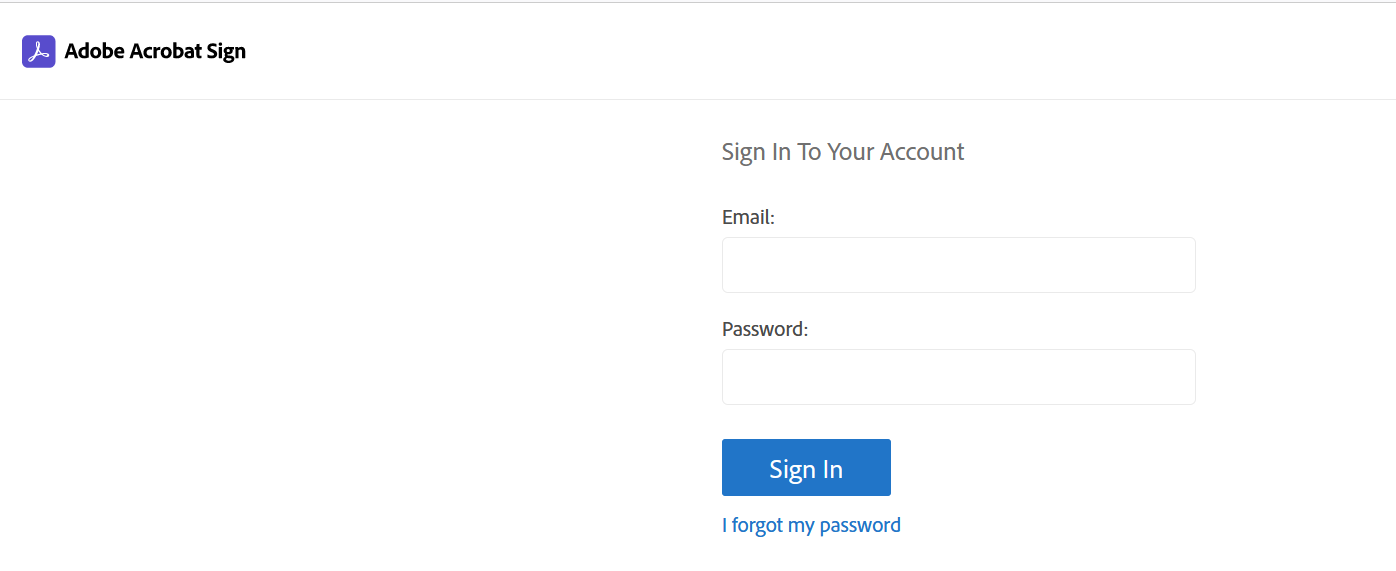
Acrobat Sign Login
Access confirmation page is displayed. Click on the Allow Access button.
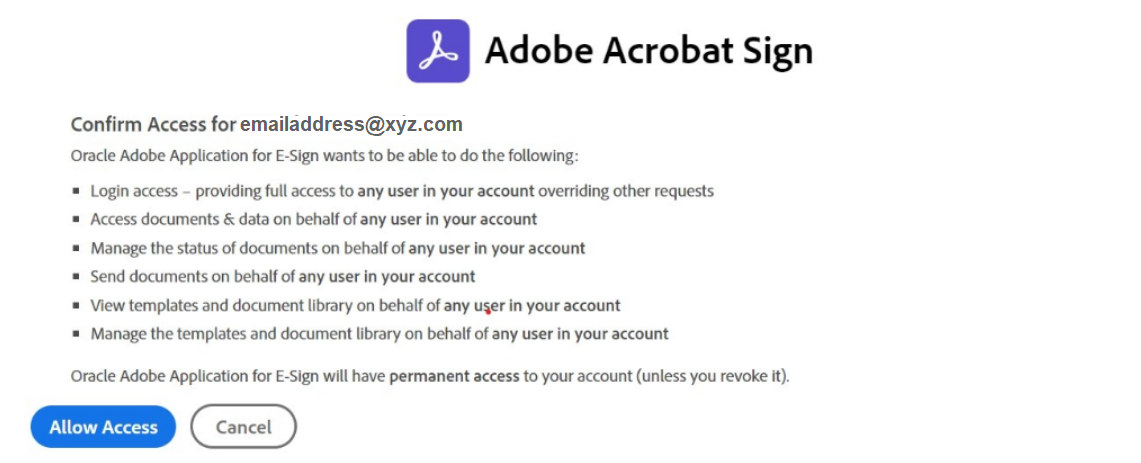
Allow Access
Connection status page is displayed.

Connection Status
Go back to the Manage Electronic Signature UI and click on Refresh button. If the connection was successful, Last Connected On and End Point URL will be displayed. In case of any failure during the setup process, click on the Connect button to retry the setup.

Acrobat Sign Successful Connection
Enable the contract type for Adobe Acrobat Sign
Navigation-> Setup and Maintenance->Manage Contract Type
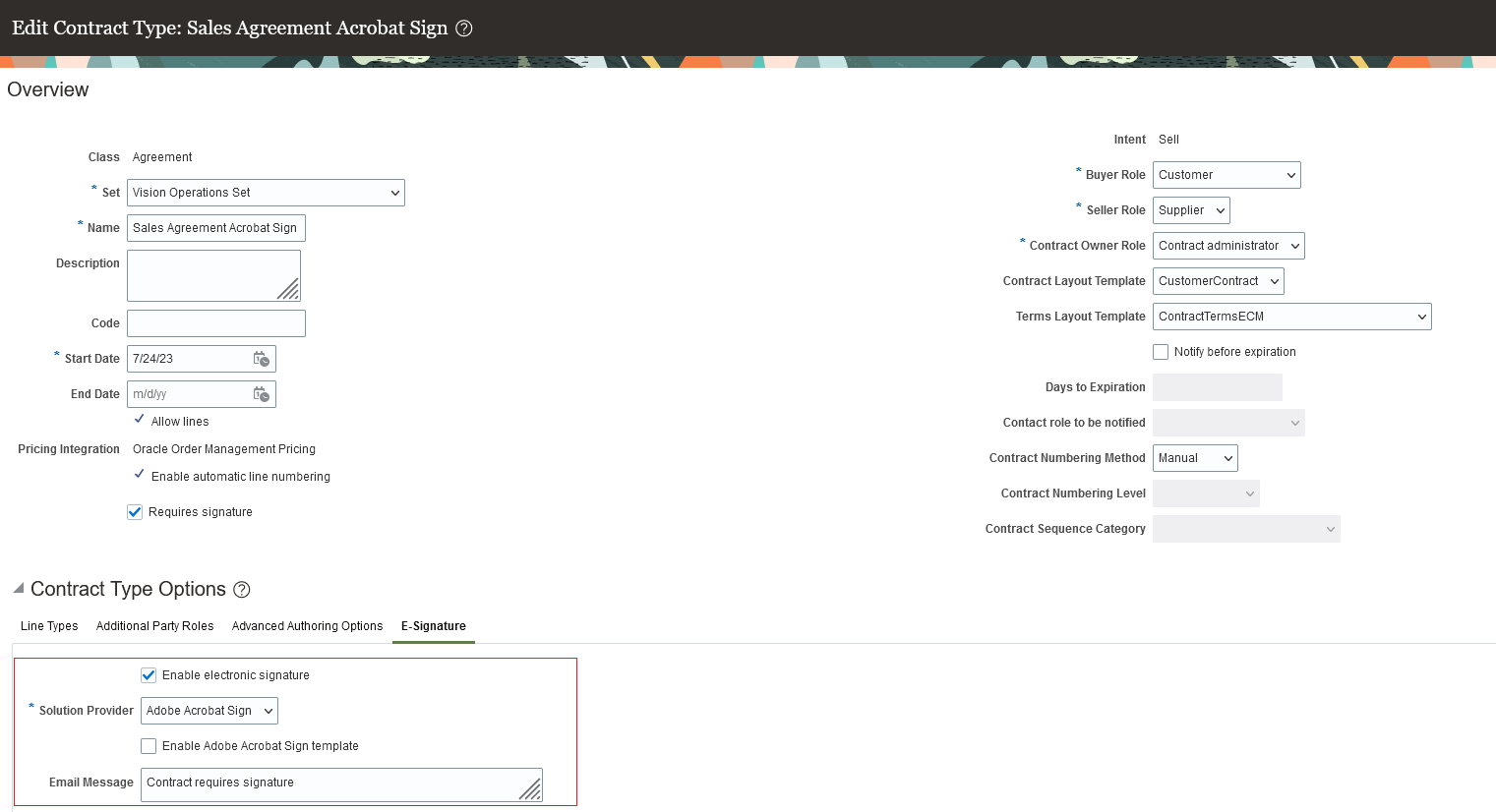
Manage Contract Type
- Select Requires Signature in the Overview tab
- In the E-Signature tab, select Enable electronic signature
- Select the Solution provider as Adobe Acrobat Sign
- Enable Adobe Acrobat Sign Template - Templates to be configured in Adobe Sign account
- Email Message - Meaningful value
If you do not select the terms layout template with the appended signature tags as the default template for electronic signature, then you must manually configure the signatures tags in the Sign Contract page before sending the contract for signing.
Tips And Considerations
Only a single e-signature provider can be configured at any one time in the contracts application. You can configure Adobe Acrobat Sign, DocuSign or OneSpan. This feature is applicable only for contract documents created in Enterprise Contracts.
Key Resources
- Using Customer Contracts - How accepting a contract works
- Implementing Enterprise Contracts - Setup Electronic Signature