Manage Signed Contract Documents
From the Documents tab, you can now manage your signed contract document in its own document category, separate from other supporting documents. It's visibly highlighted on the Documents tab so you can easily find the signed copy alongside the latest contract in the application.
Electronically Signed Contracts
When contracts are electronically signed, the signed contract document that's returned is saved in the new Signed Contract Document category, and the File Name is displayed at the top of the Documents tab.
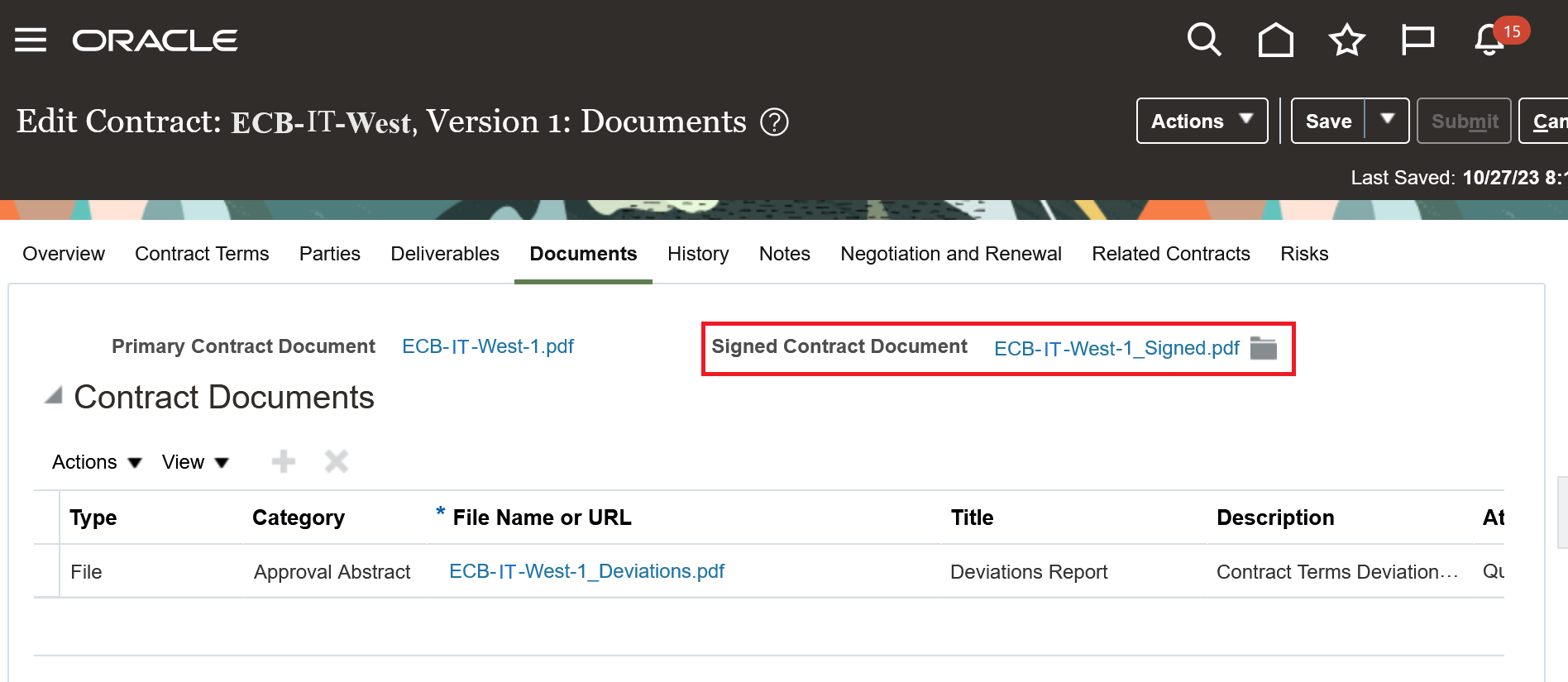
Signed Contract Document for Electronically Signed Contract
When a new version is created for the contract, the latest signed contract document takes the position alongside the primary contract document and the prior signed contract document is retained and saved as a Supporting Document in the Contract Image category.
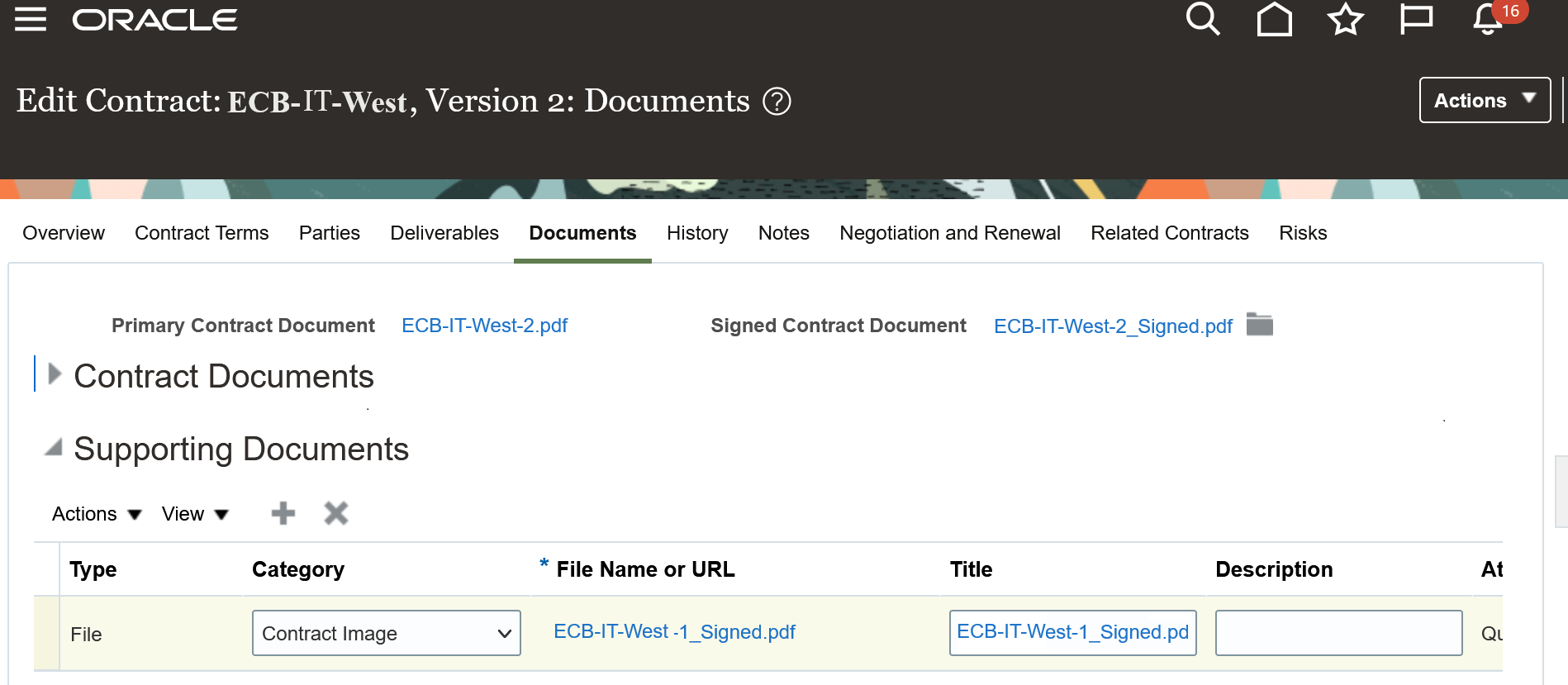
Signed Contract Document on Version 2
Manually Signed Contracts
Contracts that don't go through your own electronic signing process also use the new Signed Contract Document category. These could be contracts that are tracked manually, with wet signatures, or for those signed through electronic processes outside the application. Once you have the signed contract document, you can use the plus icon next to the Signed Contract Document field to add it to the contract as an attachment. You can either browse for the file, or link to it from a URL.
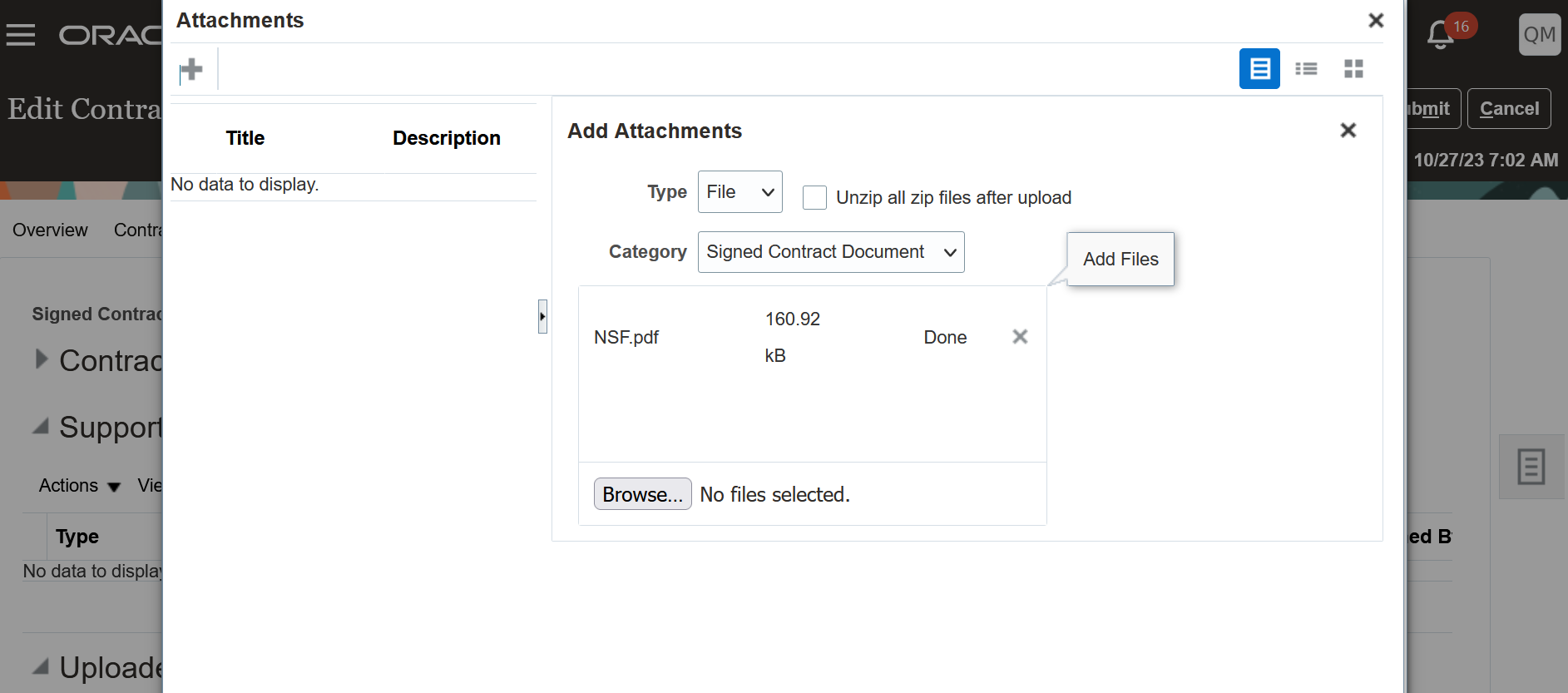
Browse for File
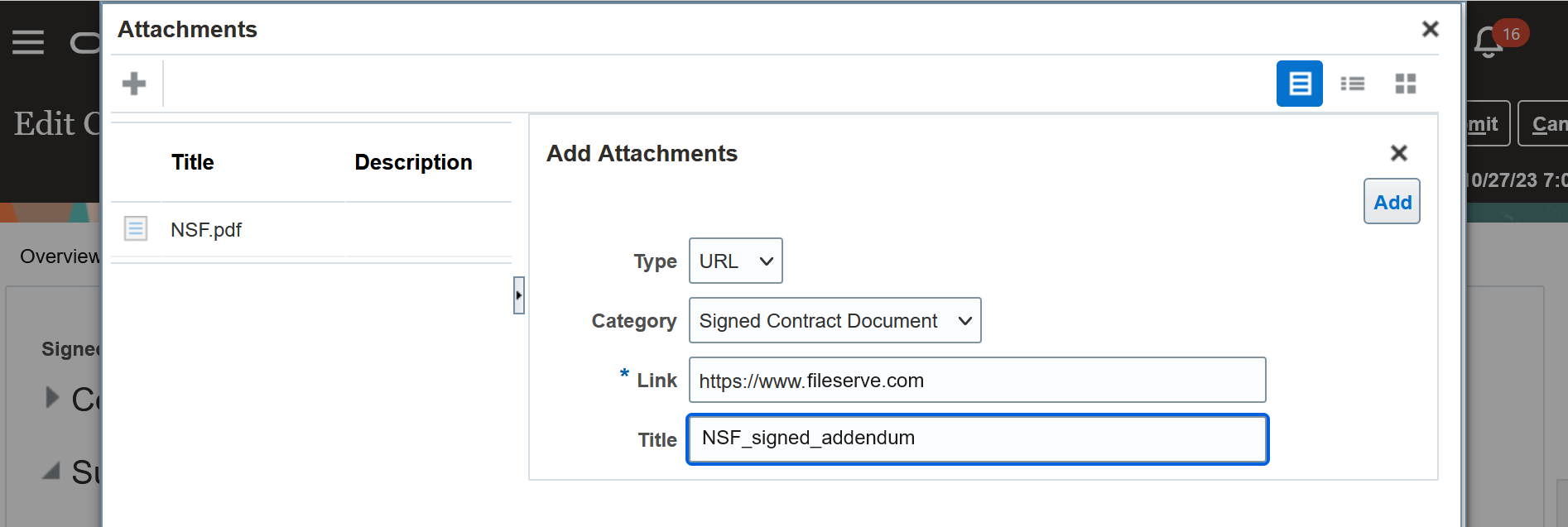
Attach as a URL
You can attach more than one signed contract document. You'll see only one in the Signed Contract Document field, but can see the others by hovering over the Folder icon.
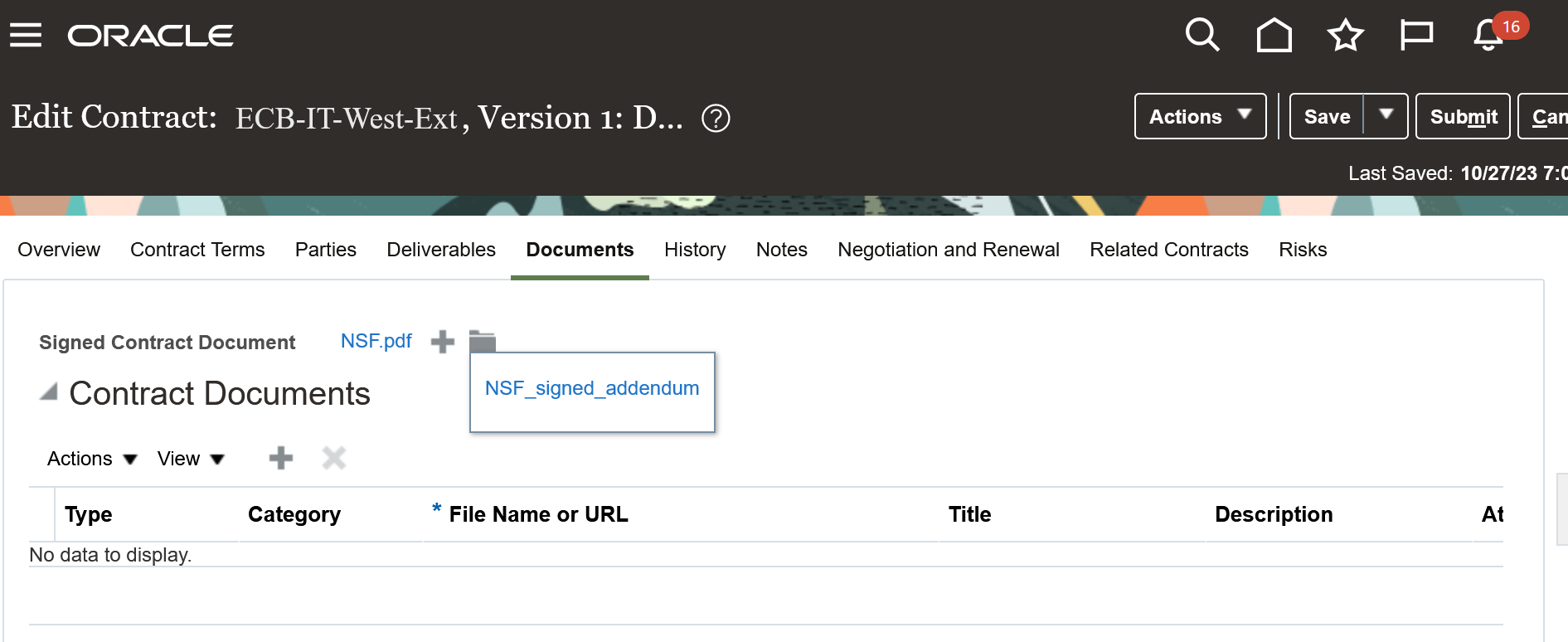
Additional Signed Contract Documents from Folder Icon
Clicking on the Folder icon opens the Attachments summary. You can open or download the documents from here.
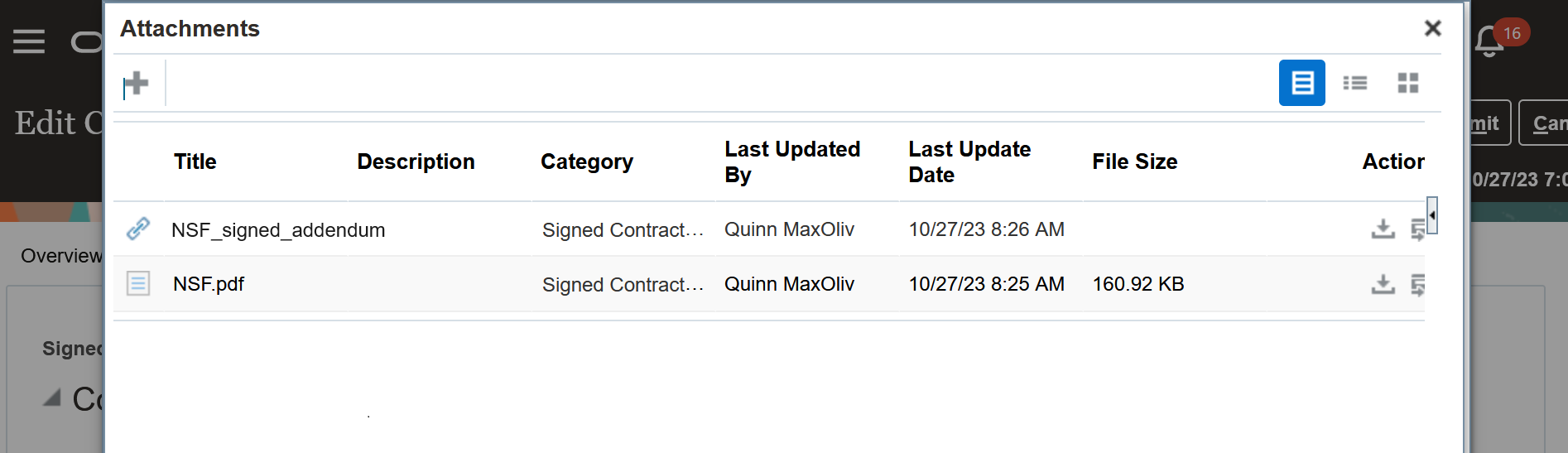
Multiple Signed Contract Documents on Attachment Summary
Deleting a Signed Contract Document
Signed contract documents need to be protected from accidental deletion which is why they're now held in a separate document category. However there still may be a valid case for deleting one, for example the wrong document was attached. In order to delete a signed contract document, the contract must be in either draft or under amendment status, and you must be assigned the privilege to allow deletion of signed contract documents. Once a contract has become active and a signed contract document exists (whether electronically or manually added), you can't delete the signed contract document on that contract under any circumstances. If you need to delete a document, you'd need to amend it first.
If you need to proceed with deleting a signed contract document, you can delete one or more from the attachment summary, or you can directly delete a document from the Documents tab.
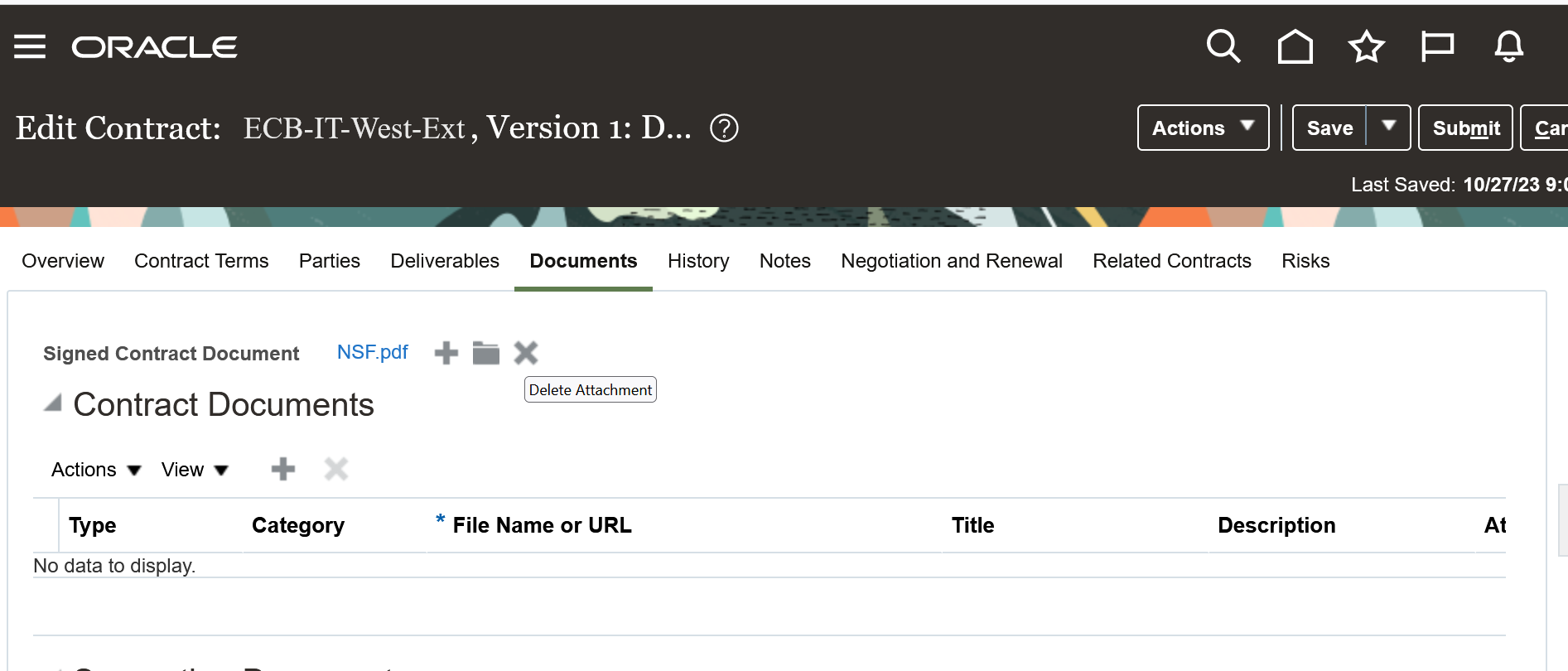
Delete Signed Contract Document
You'll see a warning before you proceed.
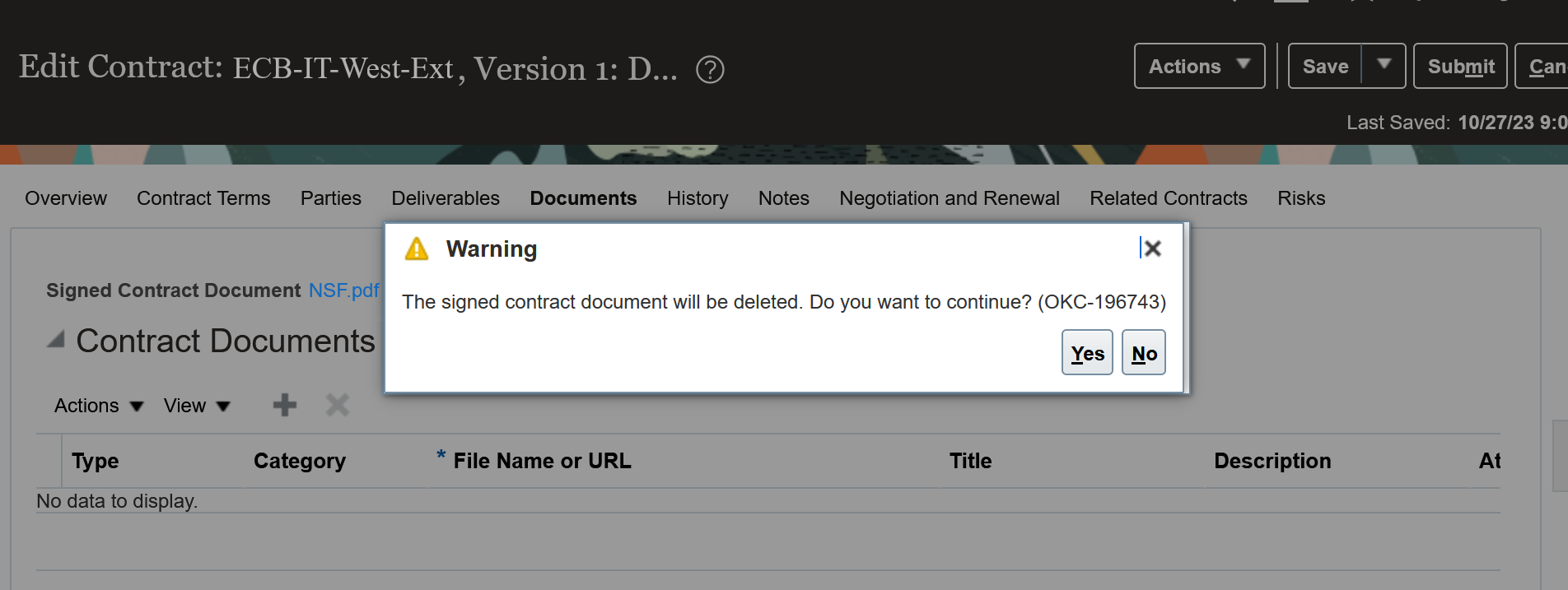
Warning when deleting a Signed Contract Document
This offers better protection for signed contract documents where they can be deleted only in limited circumstances.
Steps to Enable
Use the Opt In UI to enable this feature. For instructions, refer to the Optional Uptake of New Features section of this document.
Offering: Enterprise Contracts
Migrating Signed Contract Documents
If you opt in to use this feature, you can migrate your existing signed contract documents to the new Signed Contract Document category. Before migrating, these signed contract documents will be in the Contract Image category in the Supporting Documents region.
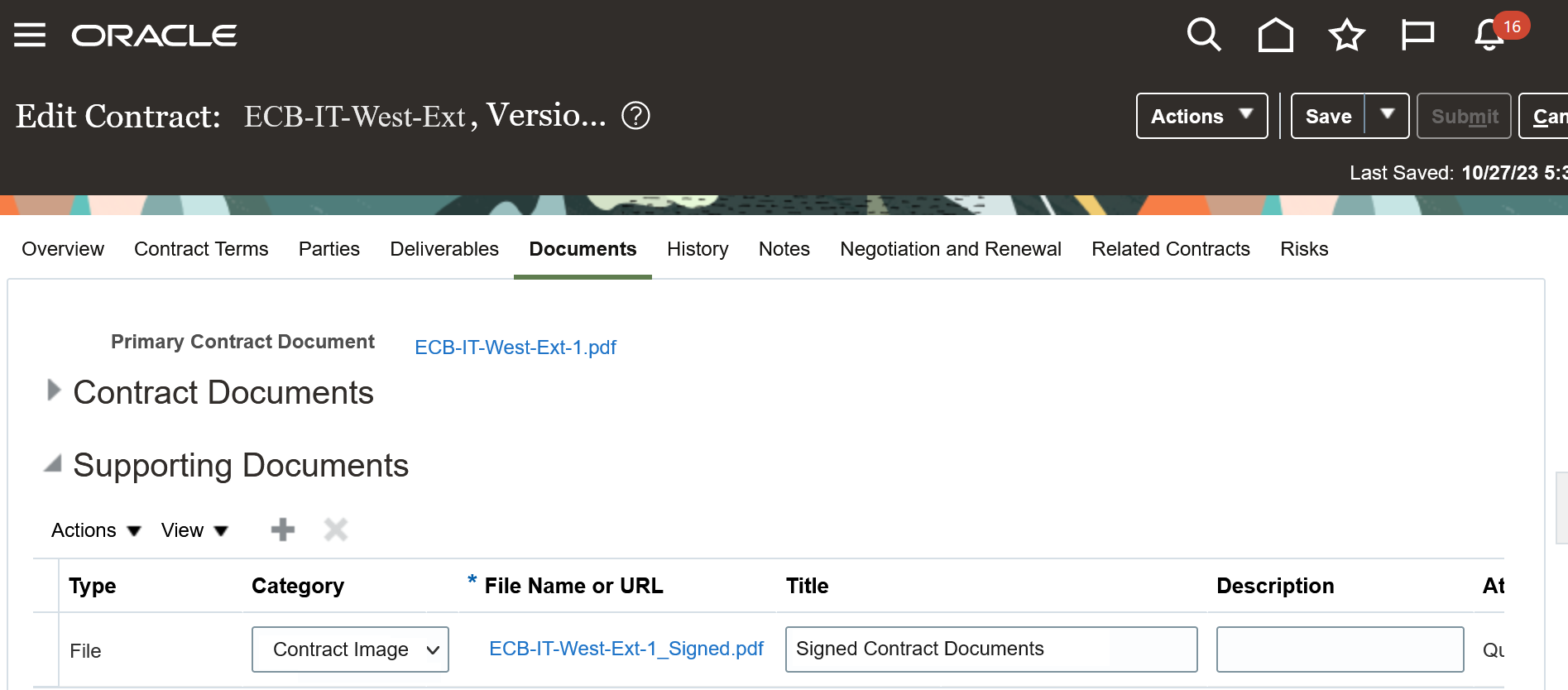
Signed Contract Document Before Migration
After migration, the documents attached as files in the Contract Image category that were selected by the migration process are moved to the new category and the File Name is displayed in the Signed Contract Document field.
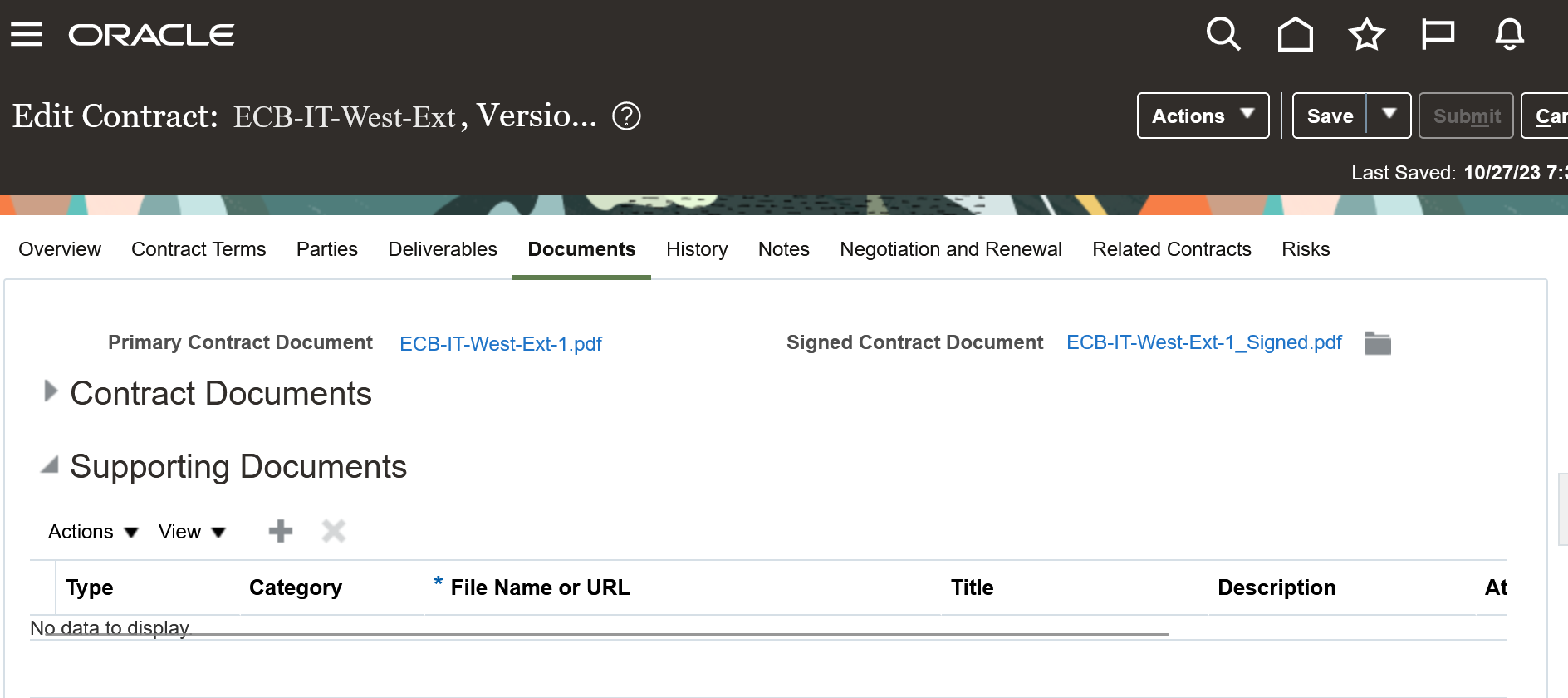
Signed Contract Document After Migration
The migration is carried out by the Migrate Signed Contract Documents scheduled process.
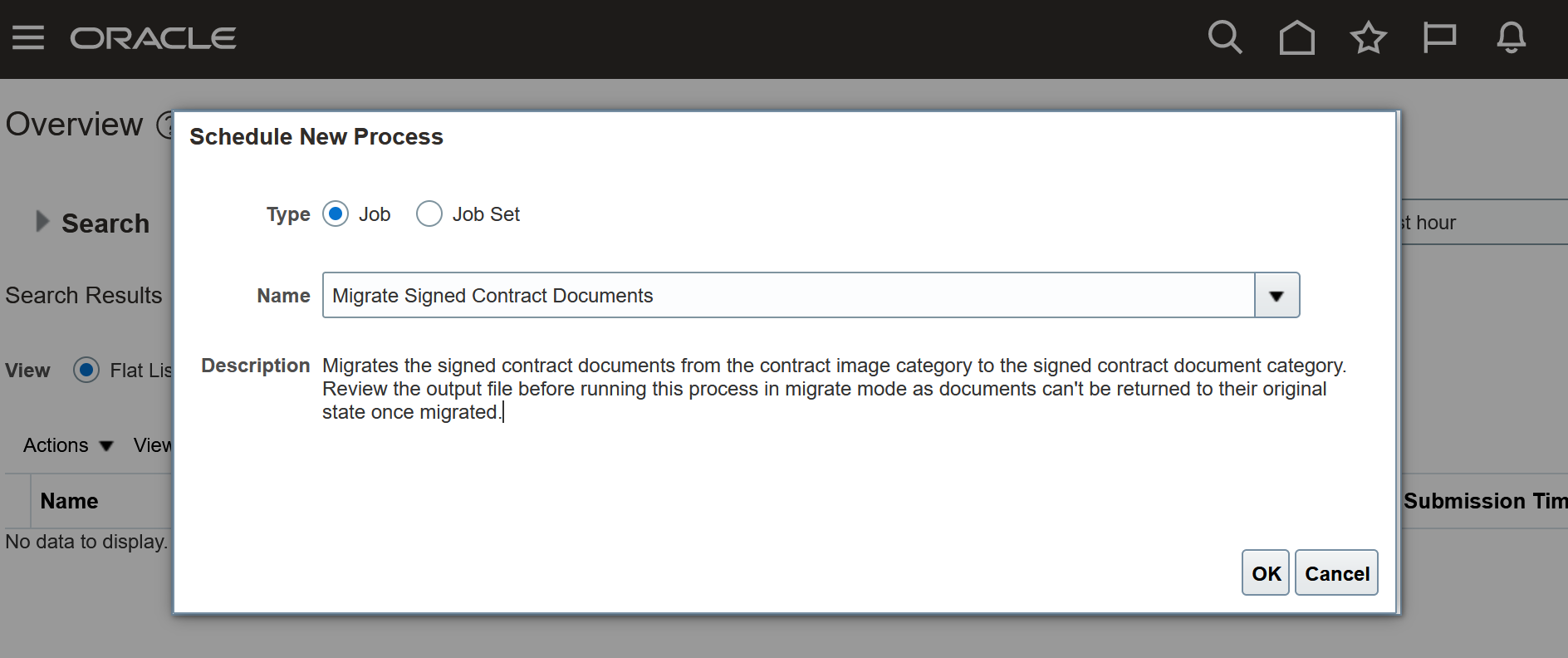
Migrate Signed Contract Documents Scheduled Process
NOTE: You can't undo the migration once the documents are moved from the Contract Image category to the Signed Contract Document category. To be sure you're moving the correct documents, you should first run the process in review mode.
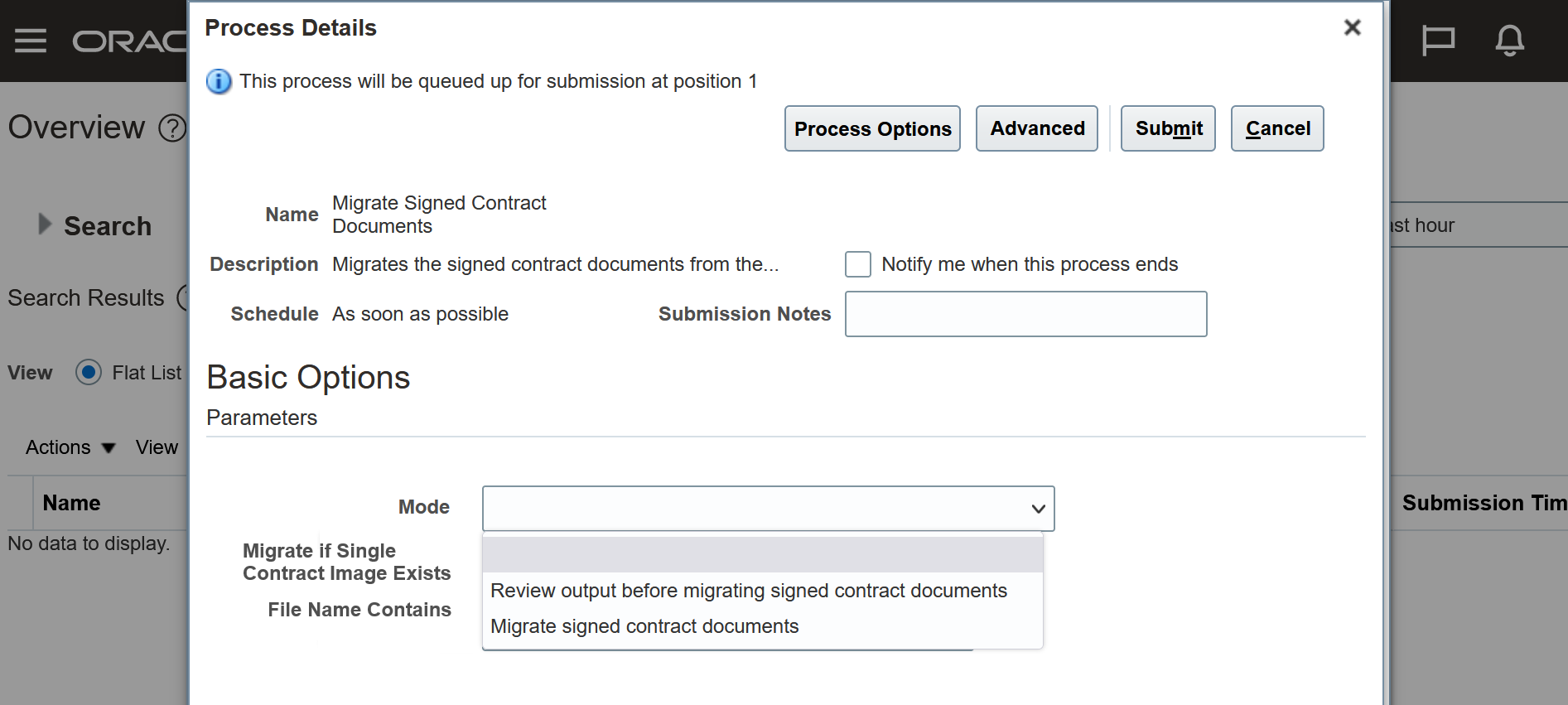
Run first in Review Mode
- Mode - Review output before migrating signed contract documents, or Migrate signed contract documents
After you've selected the Mode, you can further isolate the contract documents that will be included in the migration process with two other optional parameters:
- Migrate if Single Contract Image Exists - If set to Yes, this restricts the process to include contracts if only one document exists in the Contract Image category. If No, this restriction is removed.
- File Name Contains - This gives the option to match the file name of the signed contract document. For example if the file name contains the word 'Signed' the process would include contracts that have been electronically signed since by default they include 'Signed' in the file name when they're returned from the signing process.
At least one of the above two parameters are required. If both are entered, they work together as an AND condition.
Any contracts that already have documents in the signed contract document category will not be included as part of the migration.
Only the latest version of the contract will be identified by the migration process. For contracts that are under amendment, the prior active version will also be picked up so that if the contract amendment is later reverted, the contract that's reinstated will have been migrated by the process.
Documents included in the process can be from either manually or electronically signed contracts, as long as they match the above criteria.
Documents attached as a URL are not included in the process. Those are unaffected and remain under Supporting Documents in the Contract Image category.
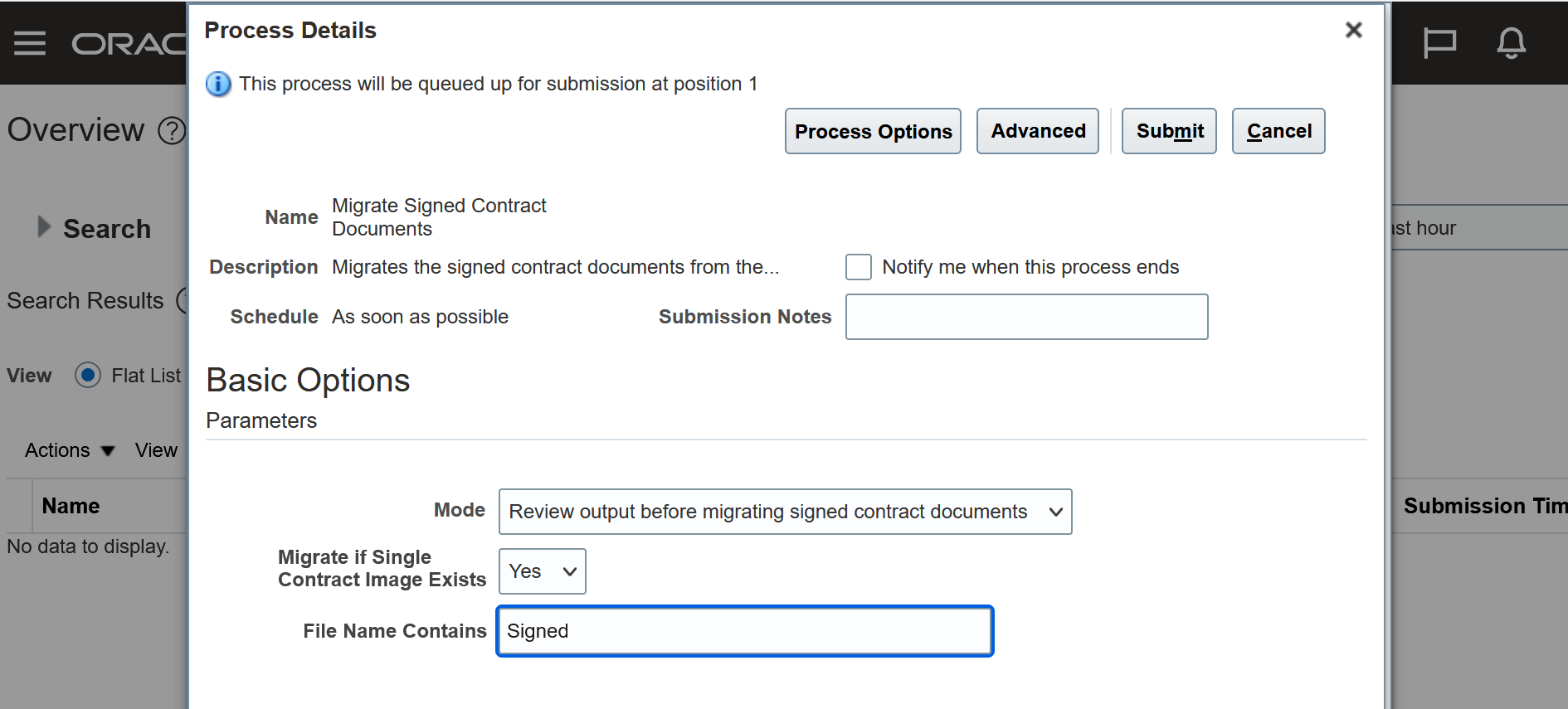
Scheduled Process Parameters
When the Migrate Signed Contract Documents process completes, you can review the output file to check that the documents included in the process are as you expect them to be.
The output file is a text file, but you can save it as a CSV file and open it in Microsoft Excel so you can sort and filter your records.
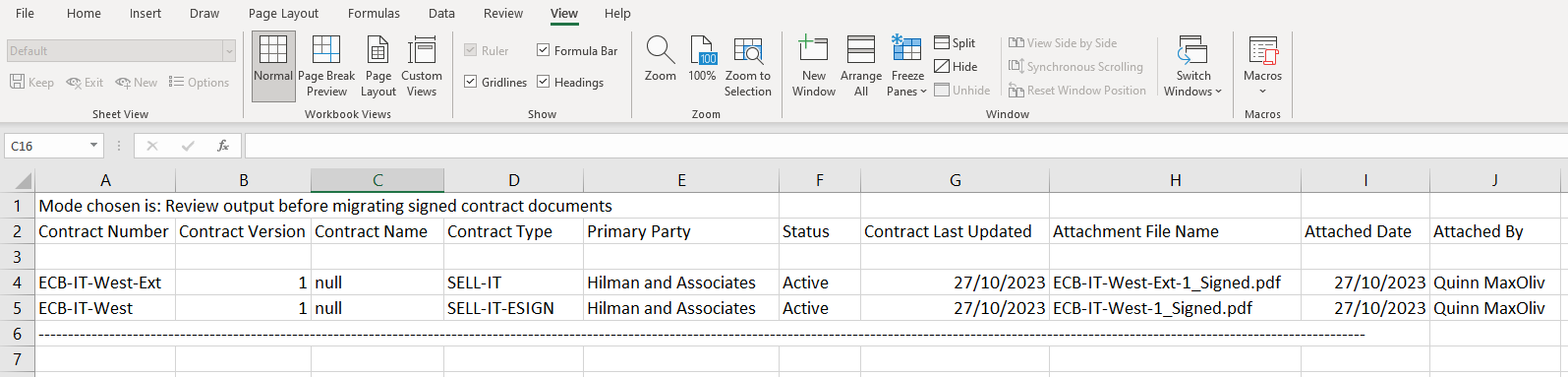
Migrate Signed Contract Documents Output File
Once satisfied with the list of documents, you can run the process again in Migrate mode to process the files and migrate them to the new signed contract document category.
Tips And Considerations
Note that when signing contracts electronically, for example, in DocuSign, you have the option to add other documents that might be intended for internal viewers only. These internal documents are included within the combined document pack when the signed contract document is returned to Enterprise Contracts. You might want to consider this before you share the signed contract document through email or on the Supplier Portal.
Access Requirements
Two new privileges are introduced with this feature:
-
Delete Signed Contract Documents - Allows deletion of signed contract documents for draft contracts, or contracts under amendment.
-
Run Scheduled Process to Migrate Signed Contract Documents - Allows you to run the scheduled process to migrate signed contract documents.
These privileges aren't added to any seeded job role. You'll need to manually add them as required to a limited set of users.