Exchange B2B Messages with Your Trading Partners Using GHX Marketplace
A new predefined service provider, GHX, is available for your electronic healthcare B2B messaging needs. If you subscribe to GHX’s services, you can connect to the GHX supply chain network and exchange B2B messages with your trading partners.
GHX's messages and endpoints are predefined, and a new simplified process is provided to streamline the B2B setup in the Collaboration Messaging work area.
Steps to Enable
At a high level, to set up the predefined GHX service provider:
- Configure GHX to exchange messages with your trading partners.
- Create trading partners.
- Associate the trading partners with your suppliers and select the documents you want to exchange.
These steps are detailed in the Configuring and Managing B2B Messaging for Oracle Fusion Cloud SCM guide.
Configure GHX to Exchange Messages with Your Trading Partners
- Select Manage Collaboration Messaging Service Providers from the Tasks panel tab, search for the GHX service provider, and select Actions > Edit.
The overview tab displays the following GHX details:
- Connection type that's configured.
- Check box to indicate whether credentials are configured.
- Number of trading partners configured for GHX.
- Number of trading partners with override message definitions.
- Number of suppliers set up with GHX as the service provider.
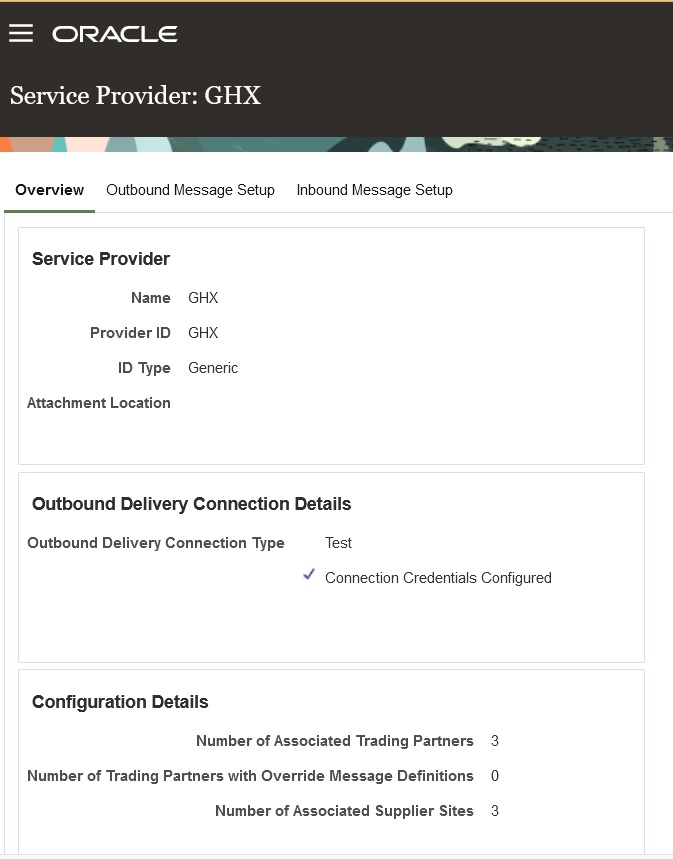
Service Provider Overview
- Select Actions > Manage Delivery Settings to configure the settings for outbound message delivery.
-
-
Select Test or Production from the Outbound Delivery Connection Type drop-down list to reflect the environment you're setting up.
-
Enter the username and password provided by GHX for sending messages to their network in the Service Provider User Name and Password fields.
-
You can modify the outbound purchase order message to email POs to suppliers conditionally, for example, bill-only orders. The email address for these POs is provided in the payload. You can enter an email address in the Recipient Email ID field to use if an email address isn't found in the payload.
-
If some POs are being emailed to a supplier who doesn’t accept specific file extensions as attachments, you can specify a File Extension. After the supplier receives the file, they can rename the extension.
-
By default, the file is zipped when a PO is being sent to a supplier by email. Select the Transmit the PO PDF as an unzipped file when it’s the only attachment check box if you want to send the PO as a PDF file when it's the only attachment.
-
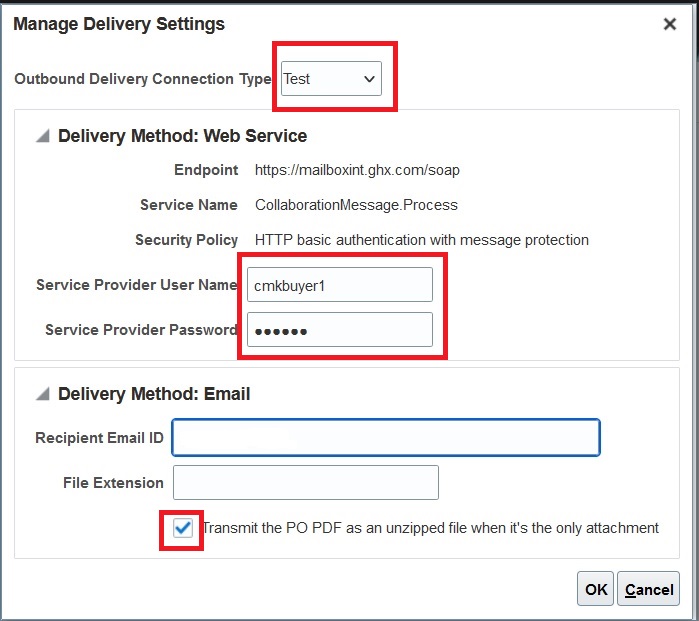
Manage Delivery Settings
- Select the Outbound Message Setup tab to activate the outbound purchase order message, GHX-OAGIS-10.1-Purchase-Order-Collaboration-Message-Out.
The PO message will be sent as an XML message using the web service delivery method by default. Alternatively, you can conditionally send the PO as a PDF file via email to some suppliers by modifying the XSL associated with this message definition. For example, this can be done when sending bill-only orders.
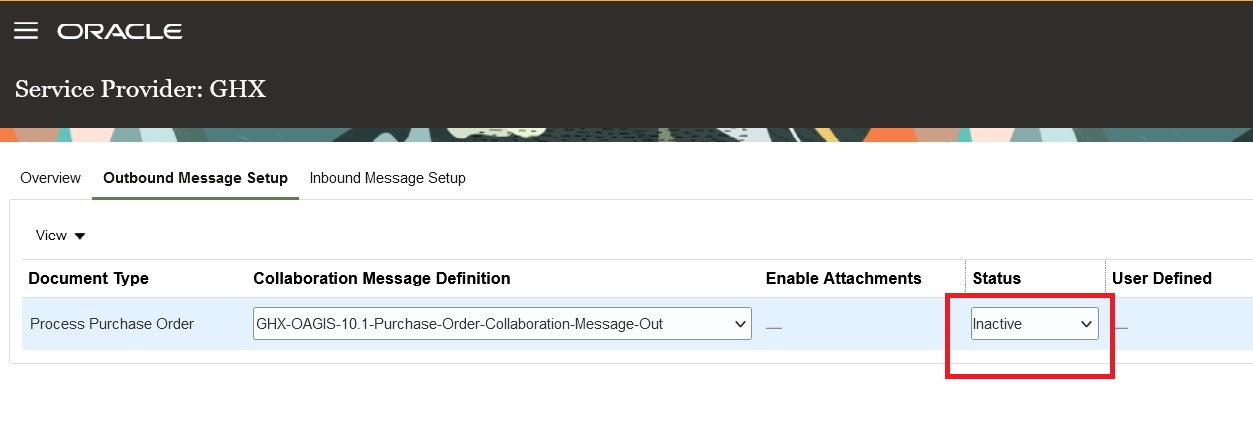
Outbound Message Setup
- Select the Inbound Message Setup tab to activate the messages you plan to use. There are three messages available:
- GHX-OracleB2B-1.0-Purchase-Order-Acknowledgment-In-V2
- GHX-OAGIS-10.1-Invoice-Collaboration-Message-In
- GHX-OAGIS-10.1-Shipment-Collaboration-Message-In-V2
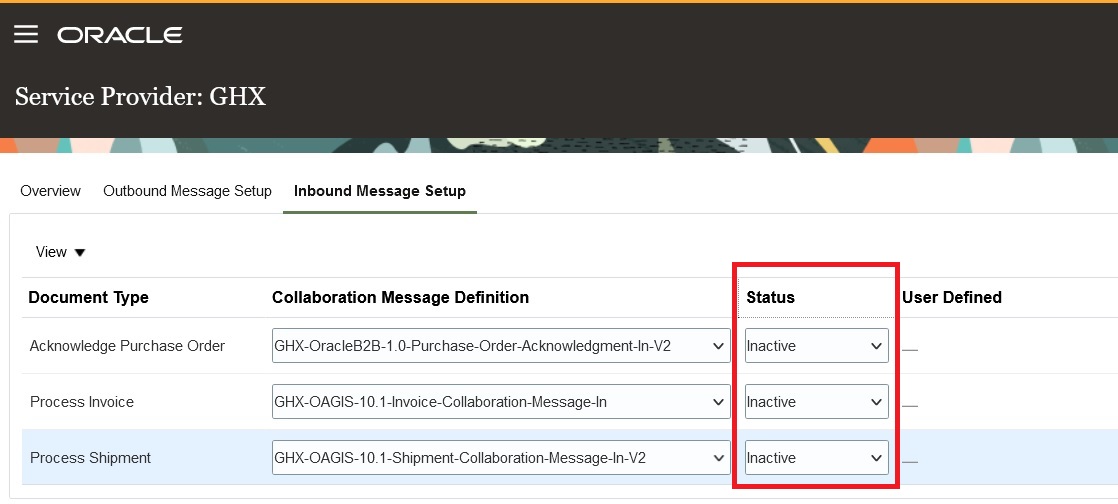
Inbound Message Setup
Create Trading Partners
After completing the service provider setup, create your trading partners.
- Select Manage B2B Trading Partners on the Tasks panel tab.
- On the Manage B2B Trading Partners page, select Actions > Create, and add your trading partners.
- Select GHX as the service provider.
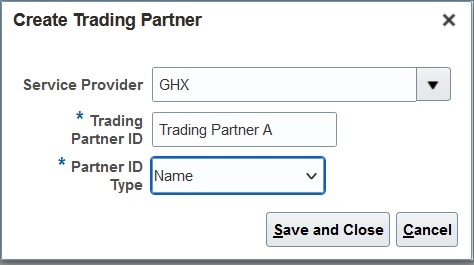
Create a Trading Partner
Associate Trading Partners with Your Suppliers
Next, associate the trading partners with your suppliers and select the documents you plan to exchange.
- Select Manage Supplier B2B Configuration on the Tasks panel tab and search for your suppliers.
- Select a supplier and then select Edit Supplier B2B Configuration.
- On the Edit Supplier B2B Configuration page, select the Trading Partner Assignment tab and click Actions > Add Row to add a trading partner and the GHX service provider.
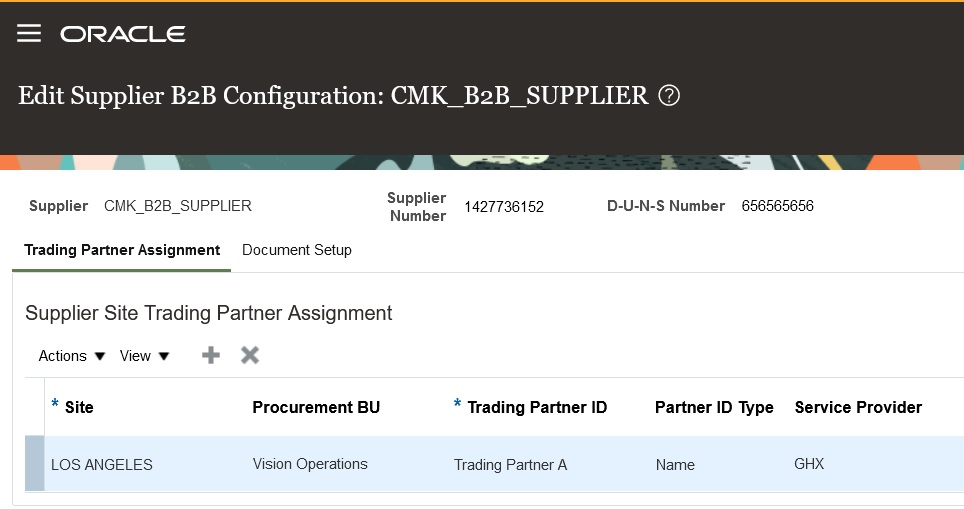
Supplier Trading Partner Assignment
- On the Edit Supplier B2B Configuration page, select the Document Setup tab and add the documents you want to exchange with the selected supplier.
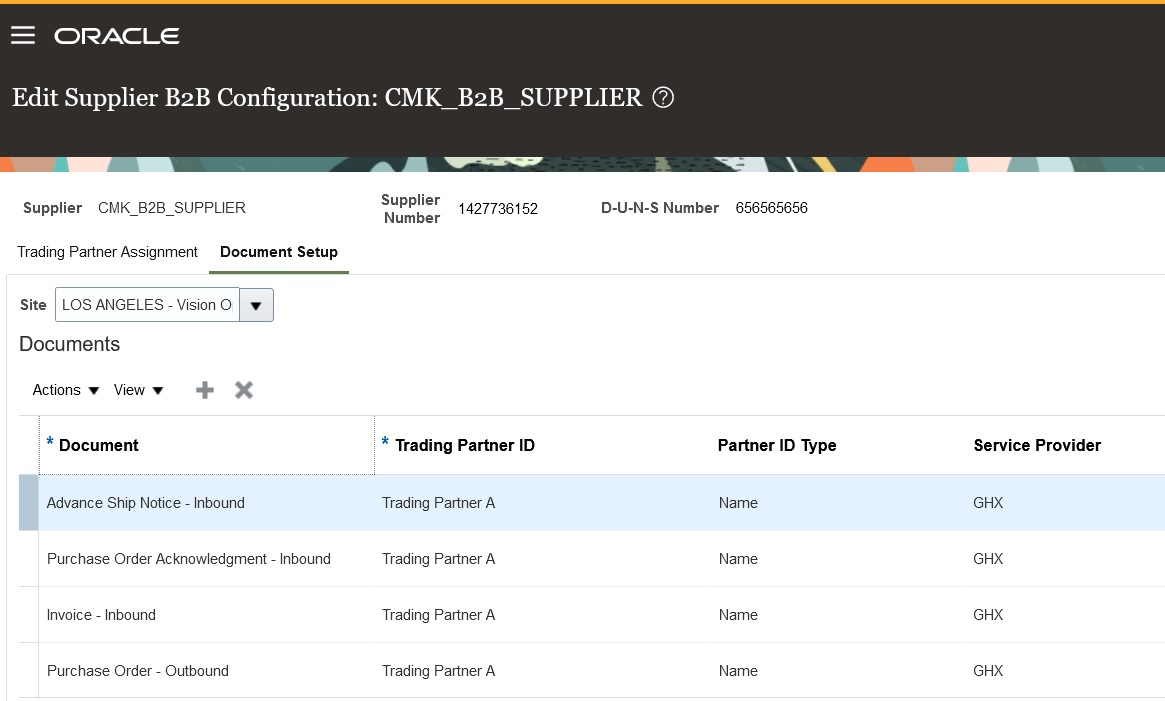
Supplier Document Setup
Tips And Considerations
- If you want to conditionally send POs to suppliers, i.e., for bill-only orders, refer to the Configuring and Managing B2B Messaging for Oracle Fusion Cloud SCM guide for details about modifying the XSL.
- Make sure you provide the email address in the PO payload for sending orders by email. The Recipient Email ID XPath associated with the message definition for GHX-OAGIS-10.1-Purchase-Order-Collaboration-Message-Out determines its location within the payload.
Key Resources
- Refer to the Configuring and Managing B2B Messaging for Oracle Fusion Cloud SCM guide on the Oracle Help Center.
Access Requirements
Users who are assigned a configured job role that contains these privileges can access this feature:
- Manage B2B Supplier Trading Partners (CMK_B2B_SUPPLIER_TRADING_PARTNERS_PRIV)
- Manage B2B Trading Partners (CMK_B2B_TRADING_PARTNERS_PRIV)
- Manage Service Provider (CMK_MANAGE_SERVICE_PROVIDER_PRIV)
These privileges were available prior to this update.