Deliver Goods Using a Mobile Device
When your organization has a single receiving location for perpetually tracked goods, expensed goods ordered by employees, and nonwork-related packages and gift orders, you need the ability to make sure those expensed goods and personal orders are delivered to whoever requested them. Now, you can make these types of deliveries within your organization using a mobile device to record who physically received the goods, take and attach a picture of the delivery, capture the recipient's signature, and add any pertinent delivery notes.
Deliveries can be automatically created after receipt of an expense destination order or an inventory destination order that specifies a destination subinventory set up as a Periodic Automatic Replenishment (PAR) location. Alternatively, they can be manually created from the delivery workbench for goods that don't have a source document. Once deliveries are created, they need to be assigned to a delivery cart from the Receipt Deliveries page. After being assigned, they are eligible for you to deliver using a mobile device.
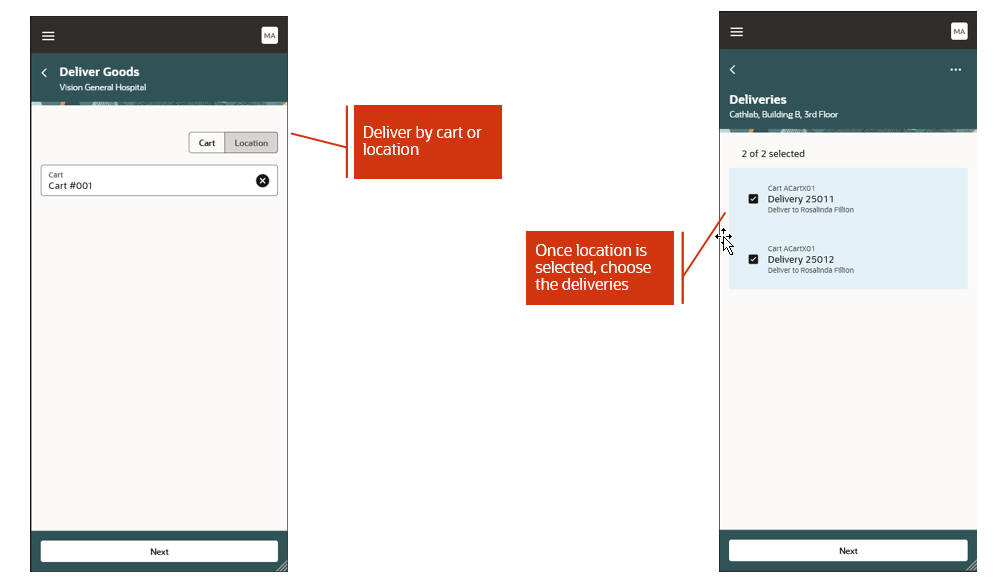
Deliver Goods Page
You can deliver by cart or location. Once you have selected the cart or location, you can choose the deliveries to be delivered.
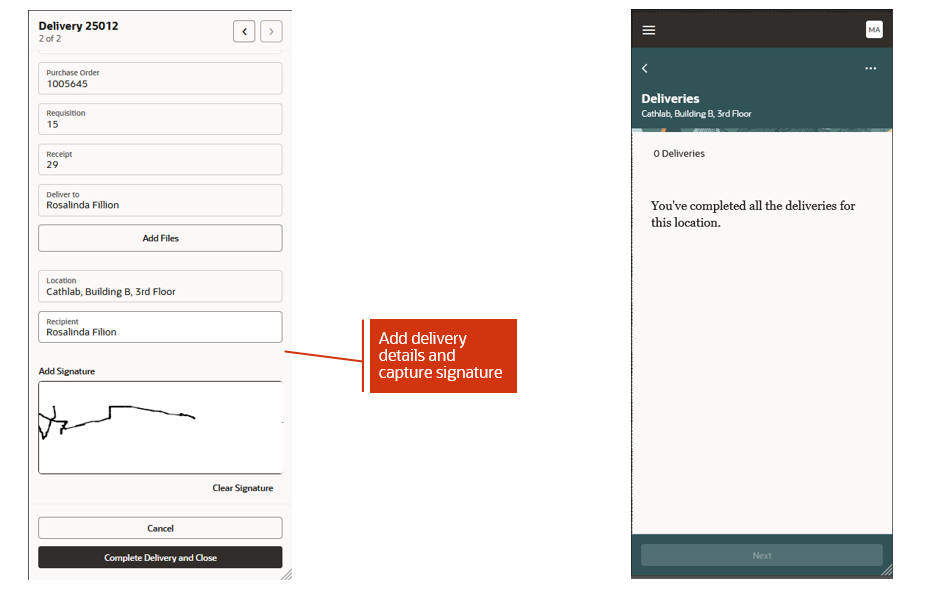
Enter Delivery Details and Confirm
Enter delivery details such as the recipient's name, capture a signature, or attach a picture or notes. Once details are entered, you confirm the delivery to complete the process and return to the Deliveries page. Here you can select any remaining deliveries that are outstanding for this location.
This feature provides you a way to efficiently make physical deliveries to your employees and PAR locations in real time using a mobile device.
Steps to Enable
To enable the Inventory Management (New) work area icon and the mobile inventory features available in the work area, you must perform a set of steps to add the icon to the home page. Those steps are described at the beginning of the Mobile Inventory section in this document. If you've already done those steps, then you don't need to do them again.
You must also enable delivery management by setting receiving attributes on the Manage Receiving Parameters page.
Manage Receiving Parameters
Select one of both of the following attributes on the Manage Receiving Parameters page to enable delivery management:
- Autocreate deliveries for expense destination receipts
- Autocreate deliveries for PAR location receipts
Once you select these parameters, when a receipt is created, a delivery will be automatically created.

Manage Receiving Parameters Page
Key Resources
- Oracle Fusion Cloud SCM: Using Receiving guide, available on the available on the Oracle Help Center.
- Oracle Fusion Cloud SCM: Implementing Manufacturing and Supply Chain Materials Management, available on the Oracle Help Center.
Access Requirements
Users who are assigned a configured job role that contains this duty role can access this feature:
- Deliver Goods Using Responsive Receiving Duty (ORA_RCV_DELIVER_GOODS_PWA_DUTY)
This duty role is new in this update.