Search and Select Items and Their Associated Trading Partner Item References When Creating Blanket Purchase Agreements
Search for items and their associated manufacturers, manufacturer part numbers, suppliers, and supplier items, and select specific combinations to populate your agreement lines. When an item has multiple manufacturer and manufacturer part numbers, you can now select the combination of values you want to return to the agreement line. When an item has multiple supplier items, the application will return the selected supplier item to the agreement line only if its supplier matches the one specified on the agreement.
Before this release, when enabling the Search for Master Items Using Multiple Item Attributes When Creating Purchasing Documents opt in, you could search for items using their associated supplier item number, manufacturer, and manufacturer part number attributes in purchasing documents. It wasn't possible to bring the items and attribute combinations from the item search results into the blanket purchase agreement line. From this release, by enabling the opt in and setting the Populate Trading Partner Item Details on Agreements profile option to Yes, the selected combination from the item search results will populate the supplier item number, manufacturer, and manufacturer part number attributes into the blanket purchase agreement line.
These screen captures illustrate the feature.
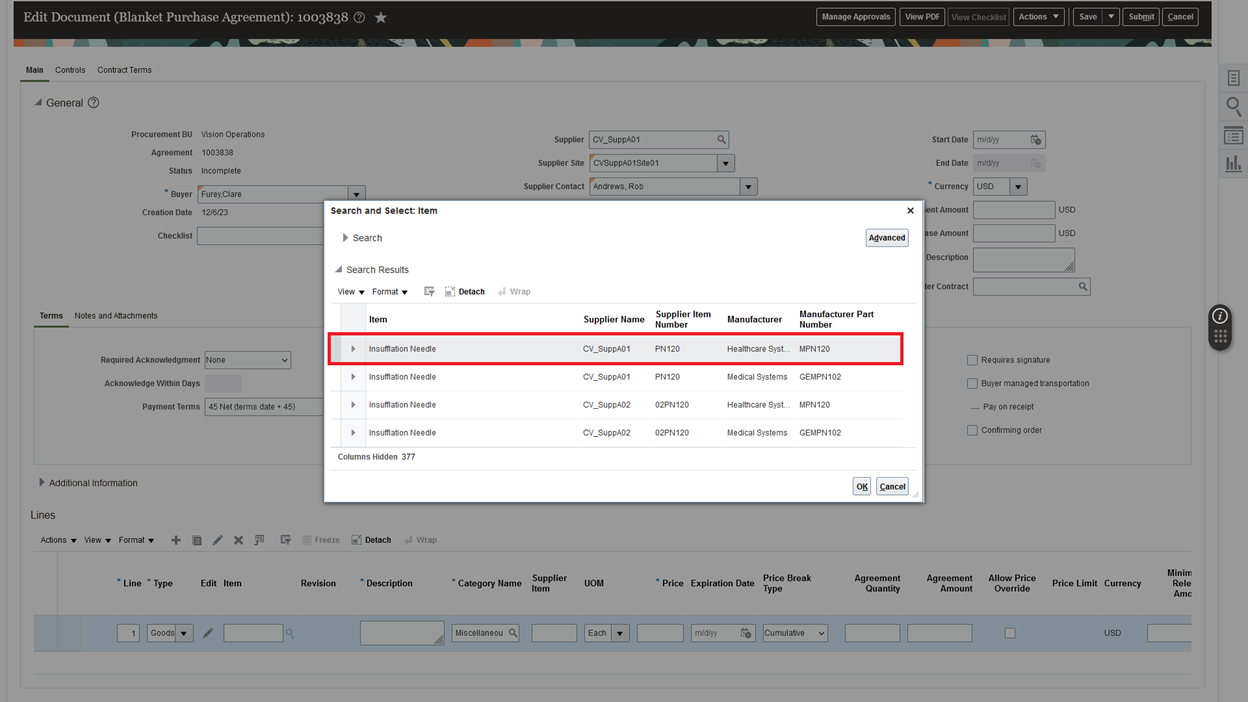
Search and Select the Item on the Blanket Purchase Agreement Line
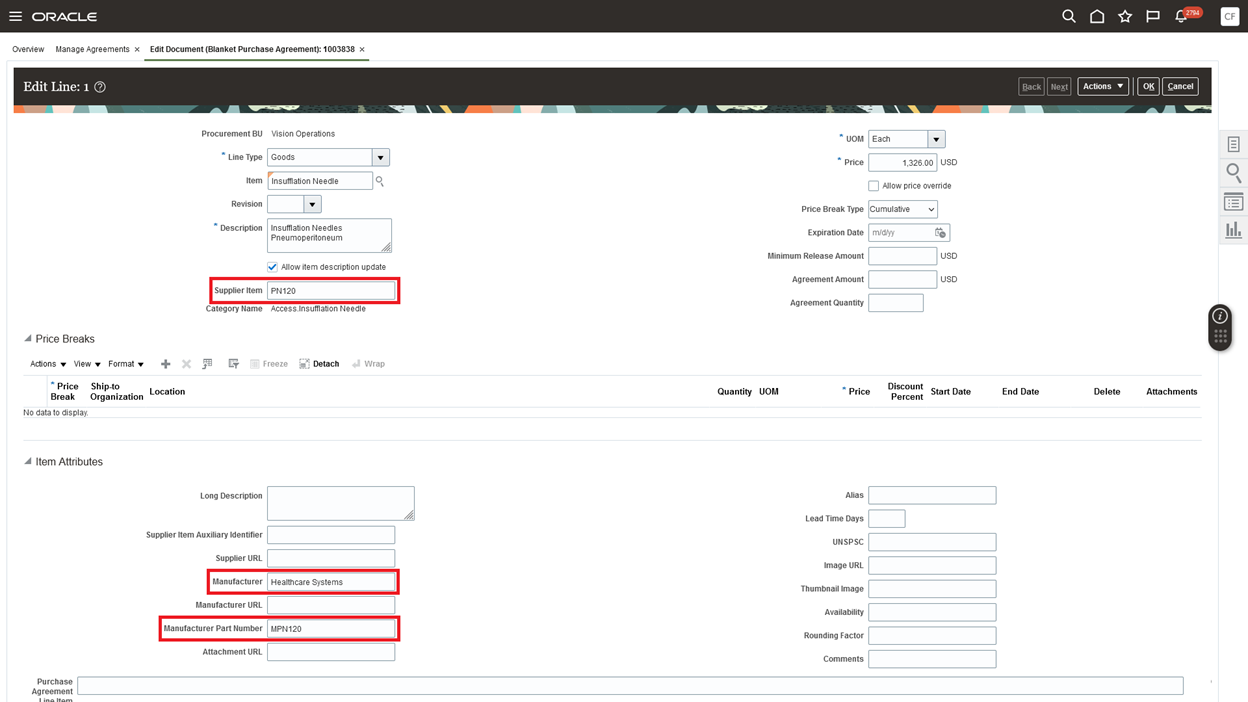
Blanket Purchase Agreement Line Details
Steps to Enable
Use the Opt In UI to enable this feature. For instructions, refer to the Optional Uptake of New Features section of this document.
Offering: Procurement
To use this feature, you must opt in to the Search for Master Items Using Multiple Item Attributes When Creating Purchasing Documents feature and set the Populate Trading Partner Item Details on Agreements (ORA_PO_BPA_ITEM_PICKER) profile option name.
To enable the Populate Trading Partner Item Details on Agreements profile option name, follow these steps:
- In the Setup and Maintenance work area, use the Manage Administrator Profile Values task:
- Offering: Sales
- Functional Area: Sales Foundation
- Task: Manage Administrator Profile Values task
- On the Manage Administrator Profile Values page, search for and select the Populate Trading Partner Item Details on Agreements profile option name.
- Set the Profile Value to Yes.
Tips And Considerations
-
This feature is ideal for implementations where having multiple supplier and manufacturer trading partner definitions per item master is a common practice. In environments where the norm is a one-to-one relationship between item masters and supplier or manufacturer part numbers, enabling this feature may result in data redundancy by managing the same supplier and manufacturer item details on the BPA line and in the item master definition. This increases the complexity of data maintenance and the potential for inconsistencies.
- To transfer the supplier item number, manufacturer name, and manufacturer part number from the search results to the blanket purchase agreement line, configure the Search Results section of the Search and Select Item page to display these attributes. You can add columns for the supplier item number, manufacturer, and manufacturer part number through the View menu on the Search Results section of the page. Having these columns visible in the search results will let you easily select the item with the right combination of attributes to populate into the blanket purchase agreement line.
- In addition to populating trading partner item details on blanket purchase agreement lines through selection from item search results, the Populate Trading Partner Item Details on Agreements profile option now also controls the defaulting of the supplier item number, manufacturer, and manufacturer part number from the item master definition into the blanket purchase agreement line. This applies regardless of whether the Search for Master Items Using Multiple Item Attributes When Creating Purchasing Documents opt in is enabled. If the profile option is set to Yes and you add an item to the blanket purchase agreement line without selecting a supplier item number, manufacturer, or manufacturer part number combination from the search results, the application will automatically default those fields into the blanket purchase agreement line, as long as the defaulting conditions are met.
Here's how it works:
- When the opt in is enabled and the profile option is set to Yes: If you enter an item on a BPA line without choosing a specific combination of item, supplier number, or manufacturer part number from search results, the application will automatically default those fields into the blanket purchase agreement line based on the item master definition, as long as the defaulting conditions are met.
- When the opt in is disabled and the profile option is set to Yes: If you enter an item on a BPA line, the application will automatically default those fields into the blanket purchase agreement line based on the item master definition, as long as the defaulting conditions are met.
These are the current conditions that must be satisfied to default the supplier part number from the master item definition:
- The trading partner type for the item master should be a supplier.
- The trading partner name should match the supplier on the blanket purchase agreement.
- The trading partner item status should be active or null.
- The supplier item relationship start date should be effective while creating a blanket purchase agreement.
- The relationship status should not be obsolete.
- Only one relationship should meet these conditions for the master item.
These are the current conditions that must be satisfied to default the manufacturer and manufacturer part number fields from the master item definition:
- The trading partner type for the item master should be a manufacturer.
- The trading partner item status should be active or null.
- The manufacturer status should be active or null.
- The manufacturer item relationship start date should be effective while creating a blanket purchase agreement.
- The relationship status should not be obsolete.
- Only one relationship should meet these conditions for the master item.
Key Resources
- To know more about how to make attributes such as Manufacturer, Manufacturer Part Number, Supplier Part Number, Cross Reference, or Extensible Flexfields available as keywords for item search, refer to the Build Item Keyword Index topic, available in the Oracle Fusion Cloud SCM: Implementing Product Management guide.
- To know more about how to restrict visibility of certain items to a set of users or roles, refer to the Filter Your Item Selections for Transactions Using Automatic Suggestions feature, available in the Oracle Product Lifecycle Management What's New, update 21C.
Access Requirements
Users who are assigned a configured job role that contains these privileges can access this feature in Purchasing:
- Create Purchase Agreement (PO_CREATE_PURCHASE_AGREEMENT_PRIV)
- Change Purchase Agreement (PO_CHANGE_PURCHASE_AGREEMENT_PRIV)
These privileges were available prior to this update.
To set up this feature, you'll need a configured job role that contains these existing privileges:
- Manage All Application Profile Values (FND_APP_MANAGE_ALL_PROFILE_VALUES_PRIV)
- Setup and Maintain Applications (ASM_SETUP_AND_MAINTENANCE_PRIV)