 Avoid Duplicate Pegging Details Using a Summarized Pegging View
Avoid Duplicate Pegging Details Using a Summarized Pegging View
On the Supplies and Demands tab in the Supply Planning work area, you can see detailed pegging information for a specific order. Previously, in some situations, you would see multiple pegging records for the same pegged order. Multiple records are generated for the same order to account for the end demand pegging, which allows efficient analysis of a particular pegging record to the end demand it’s pegged to.
With this update, you can aggregate multiple records for the same order to one record easily. This aggregation facilitates easy analysis in situations where you just want a streamlined view of all the orders pegged to a particular demand or supply order.
By default, the Supplies and Demands tab shows detailed pegging information. For example, suppose a single supply is consumed in a subassembly associated with multiple end demands. In that case, you’ll see one pegging record for each end demand pegged to that subassembly. In the following illustration, the item KB-CSP-ELEC is used in three subassemblies. Each subassembly is pegged to multiple end demands, causing a planned order for a subassembly to be repeated multiple times.
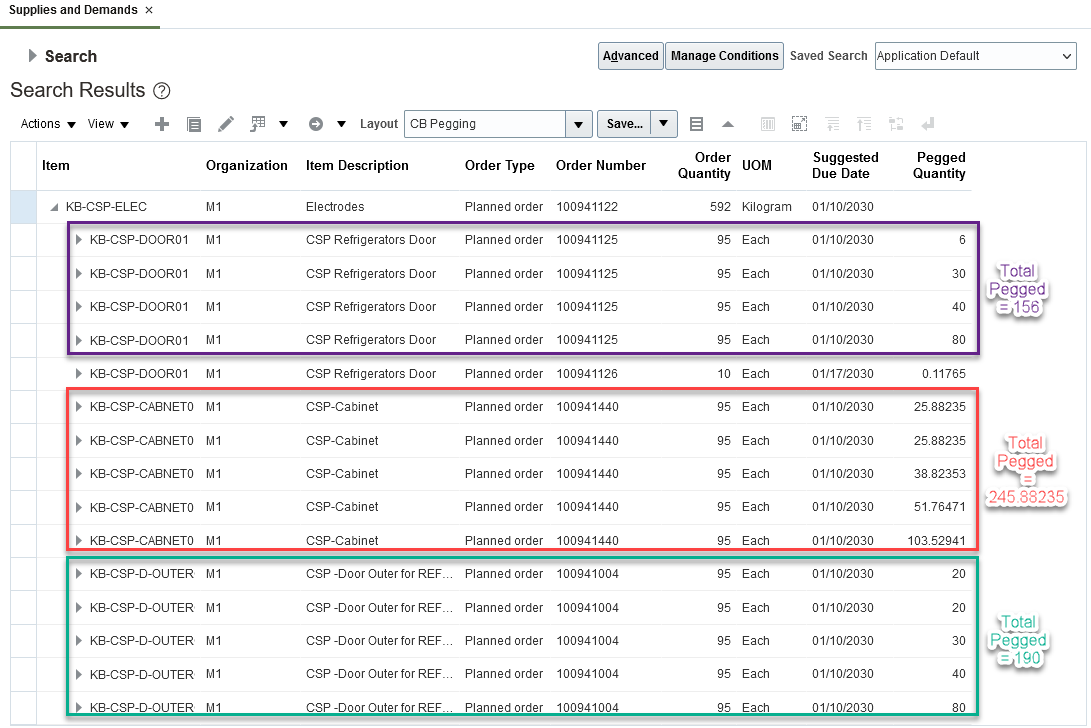
Supplies and Demands Full Pegging View
To see the total quantity of a component pegged to a subassembly, regardless of which end demand the subassembly is used, select the View Summarized Pegging action from the View menu.
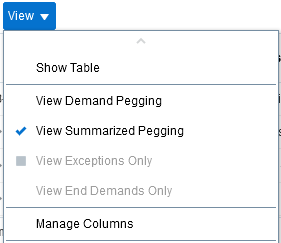
New View Summarized Pegging Menu Option
When View Summarized Pegging is selected, only one pegging row is displayed for each unique supply or demand (depending on the pegging direction). The image below shows how the pegging rows from the earlier illustration have been consolidated after selecting View Summarized Pegging. The 15 pegged rows were consolidated into 4 rows, one for each unique planned order, and the pegged quantity was summarized.
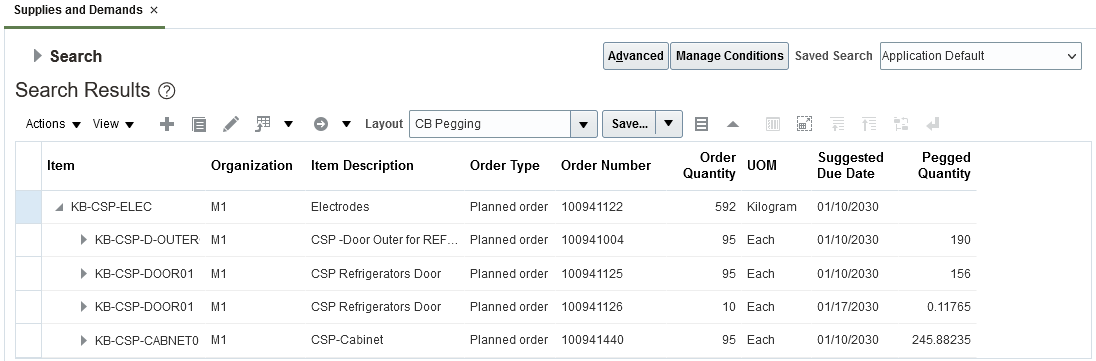
Supplies and Demands Summarized Pegging View
When you select View Summarized Pegging, the pegged child rows are summarized regardless of pegging direction. This means you can either start with a raw material supply and peg to an intermediate supply and eventually to the end demand. Or you can start with an end demand or intermediate supply and peg to the raw material.
Summarized pegging remains on until you either turn it off, close the Supplies and Demands page, or select a different table layout that doesn’t have summarized pegging turned on.
Steps to Enable
You don't need to do anything to enable this feature.
Tips And Considerations
Saving a table layout with summarized pegging:
- When you save a table layout, the layout will include whether summarized pegging is turned on.
- When you select a table layout that was saved when summarized pegging is turned on, the table will be refreshed based on the selected table layout and summarized pegging is enabled automatically.
For performance reasons, some actions aren’t available when summarized pegging is turned on:
- The View Exceptions Only, View End Demands Only, and Expand All actions on the View menu are disabled when summarized pegging is turned on.
- The Include All Child Rows option of Export to Excel is disabled when summarized pegging is turned on. To export child rows, you will need to first expand them in the table and then choose the Include Child Rows if Expanded option of Export to Excel.
Access Requirements
Users who are assigned a configured job role that contains these privileges can access this feature:
- View Supplies and Demands (MSC_VIEW_SUPPLIES_AND_DEMANDS_PRIV)
- Edit Supplies and Demands (MSC_EDIT_SUPPLIES_AND_DEMANDS_PRIV)
These privileges were available prior to this update.