 Forecast Using External Machine Learning Models
Forecast Using External Machine Learning Models
With this update, your data scientists can now create forecasting models that use machine learning algorithms to deliver accurate forecasts for your unique environment. You can then deploy these forecasting models on the Oracle Cloud Infrastructure (OCI) Data Science platform.
Using the new machine learning type called External on the Manage Forecasting Profiles page, you can create a forecasting profile. When you run a demand plan that uses this forecasting profile, your plan data is scored with the use of REST calls to the deployed forecasting models on the OCI Data Science platform. You can then analyze the resulting forecast and incorporate it into your final forecast.
You don’t need to understand the intricacies of the deployed machine learning models to analyze the forecast. Your enterprise can take advantage of the latest advances in machine learning technologies, such as Extreme Gradient Boosting (XGBoost) and recurring neural networks (RNNs), that are available on the OCI Data Science platform.
For your plan, you can use a forecasting profile that’s based on External machine learning along with a forecasting profile that’s based on Bayesian machine learning.
Steps to Enable
Use the Opt In UI to enable this feature. For instructions, refer to the Optional Uptake of New Features section of this document.
Offering: Supply Chain Planning
If you want to use the Forecast Using External Machine Learning Models feature, then you must opt in to this feature, which was released in update 20C: Optimize New Product Introduction Using Recommendations from Planning Advisor. If you’ve already opted in, then you don’t have to opt in again.
Next, perform these setup steps for the Forecast Using External Machine Learning Models feature:
- In the Demand Management or Demand and Supply Planning work area, create a forecasting profile.
On the Manage Forecasting Profiles page, select External as the machine learning type.
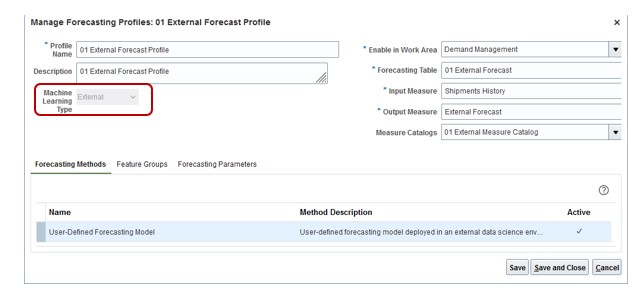
Manage Forecasting Profiles Page
- On the Forecasting Methods tab, a generic forecasting method named User-Defined Forecasting Model is selected by default and can’t be disabled. This forecasting method refers to the forecasting model that you’ve trained and deployed in the OCI Data Science platform and for which you’ll specify the ModelURL forecasting parameter.
- On the Feature Groups tab, add the features that you used to train the forecasting model in the OCI Data Science platform. You can create feature groups from either measures or Product dimension levels and Item attributes.
The feature types are Quantitative and Categorical. Select Quantitative for numeric values, currency values, and percentages that are measurable and can vary over time (for example, price and discount percentages). Select Categorical for qualitative values that are descriptive, such as color, size, maximum weight capacity, and event type, and for any features that use one hot encoding in the forecasting model.
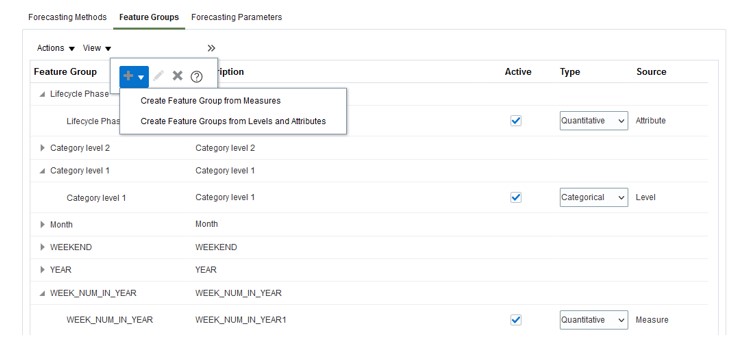
Feature Groups Tab on the Manage Forecasting Profiles Page
- On the Forecasting Parameters tab, provide the model connection details. Oracle Demand Management requires the credentials for the forecasting model and OCI Data Science platform to request predictions through a REST API. In the Value column, right-click the cell for a forecasting parameter, and click Edit in the context menu to open the Edit Forecasting Parameter dialog box in which you can enter the details.
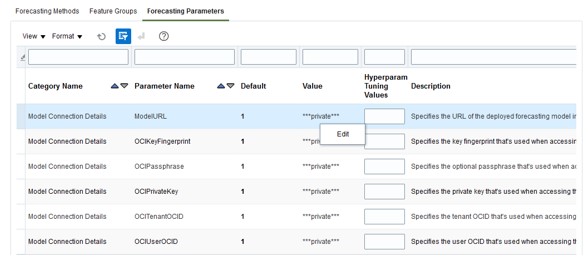
Forecasting Parameters Tab on the Manage Forecasting Profiles Page
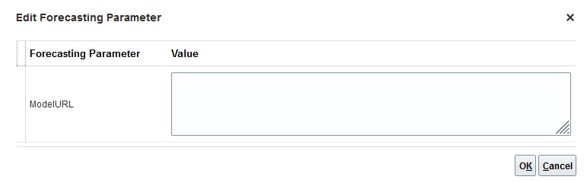
Edit Forecasting Parameter Dialog Box
All the forecasting parameters, with the exception of OCIPassphrase, are required for the REST integration with the OCI Data Science platform.
- In the Selector Tool – Create Analysis Set dialog box, create an analysis set to define the scope for the forecasting profile that uses External machine learning.
- Click the List option for saving members.
- Define member filters using levels from the Customer, Demand Class, Organization, and Product dimensions.
- On the Demand tab on the Plan Options page for your plan, add the forecasting profile that’s based on External machine learning.
You must select the analysis set that you created for the forecasting profile.
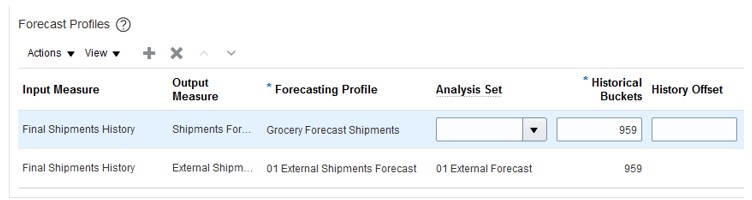
Demand Tab on the Plan Options Page
Tips And Considerations
-
You can use forecasting profiles that are based on External machine learning in only demand and demand and supply plans in the Demand Management and Demand and Supply Planning work areas.
-
You can use a forecasting profile that’s based on External machine learning to support only one user-defined forecasting model in the OCI Data Science platform.
-
You must align the plan’s forecasting time level with the time aggregation of the forecasting model that’s deployed in the OCI Data Science platform. For example, if you’ve trained the forecasting model using shipments data and features aggregated to the time aggregation of the Gregorian month, then set the plan’s forecasting time level to the Gregorian month.
-
You must align the non-time aggregation levels of the forecasting table for the forecasting profile with the non-time aggregation levels of the forecasting model in the OCI Data Science platform. For example, if you’ve created and trained the forecasting model at the Item and Customer Site levels, then define the forecasting table at the Item and Customer Site levels.
-
Only the owner of the forecasting profile that’s based on External machine learning can view and edit the forecasting parameters.
-
The value that the owner of the forecasting profile provides for the OCIPrivateKey forecasting parameter isn’t displayed on the Forecasting Parameters tab after the forecasting profile is created and saved.
Key Resources
Access Requirements
Users who are assigned a configured job role that contains these privileges can access this feature:
- Edit Forecasting Profiles (MSC_EDIT_FORECASTING_PROFILES_PRIV)
- Edit Plan Options (MSC_EDIT_PLAN_OPTIONS_PRIV)
- Edit Plans (MSC_EDIT_PLANS_PRIV)
These privileges were available prior to this update.