Redwood: Manage Supply Chain Planners Using a Redwood Page
You can add, delete, or update planners using the new Redwood page. With the new page, you can review the main attributes of a planner, such as the planner code (name of the planner), description, and the employee associated with the planner code. You can also easily search and filter for planners. Accurate maintenance of the planners is required for various downstream planning processes, such as plan analysis and the release of planned orders.
Planners are the people in your organization who are responsible for a set of items, its inventory level, manufacture, procurement, and transfer. Examples of typical titles of planners are Material Planner, Supply Chain Planner, and Demand Planner.
You can specify an employee of your enterprise as a supply chain planner in your enterprise and associate them to an item at the organization level.
You can add, update, or delete a planner using the new Redwood Planners page.
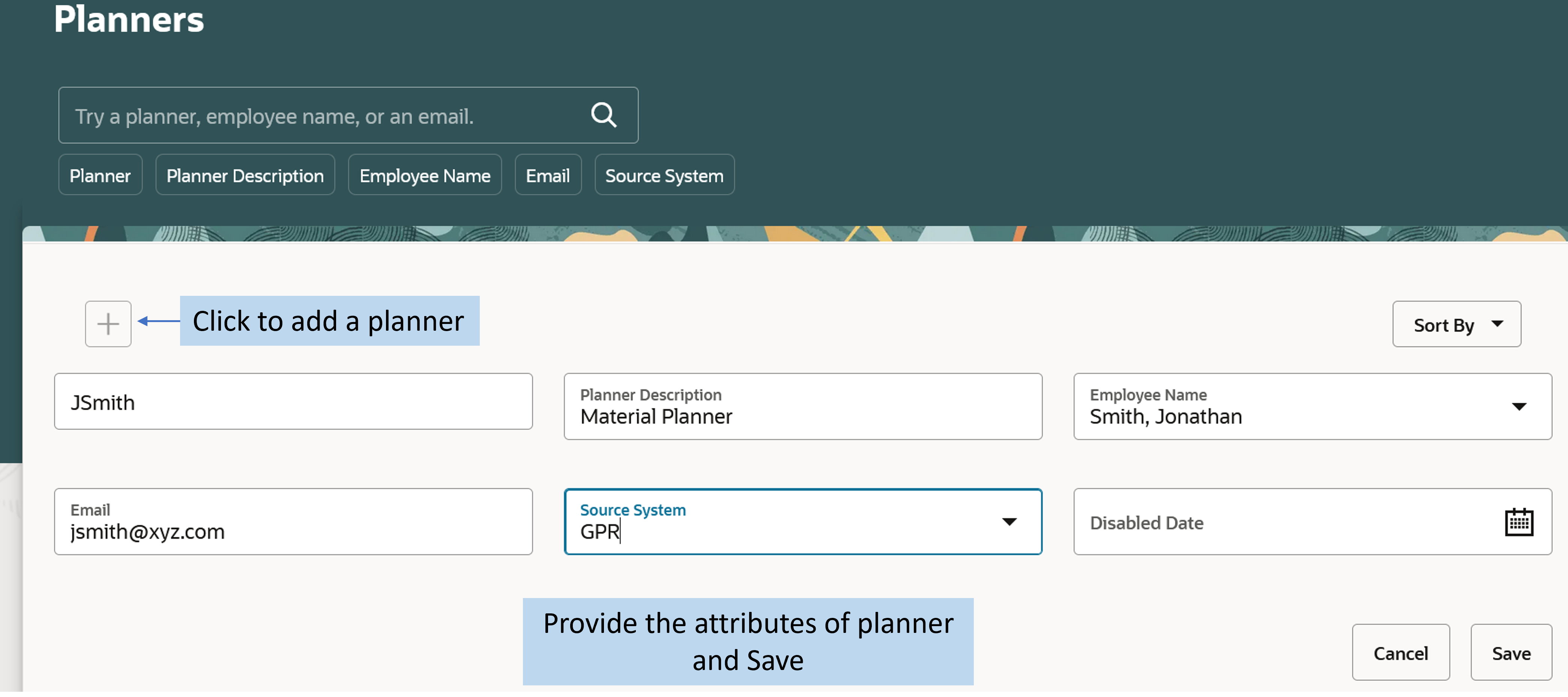
Add a Planner
Use the new Redwood Planners page to edit or delete a planner. Select a planner and then click the Actions icon to edit or delete a planner.
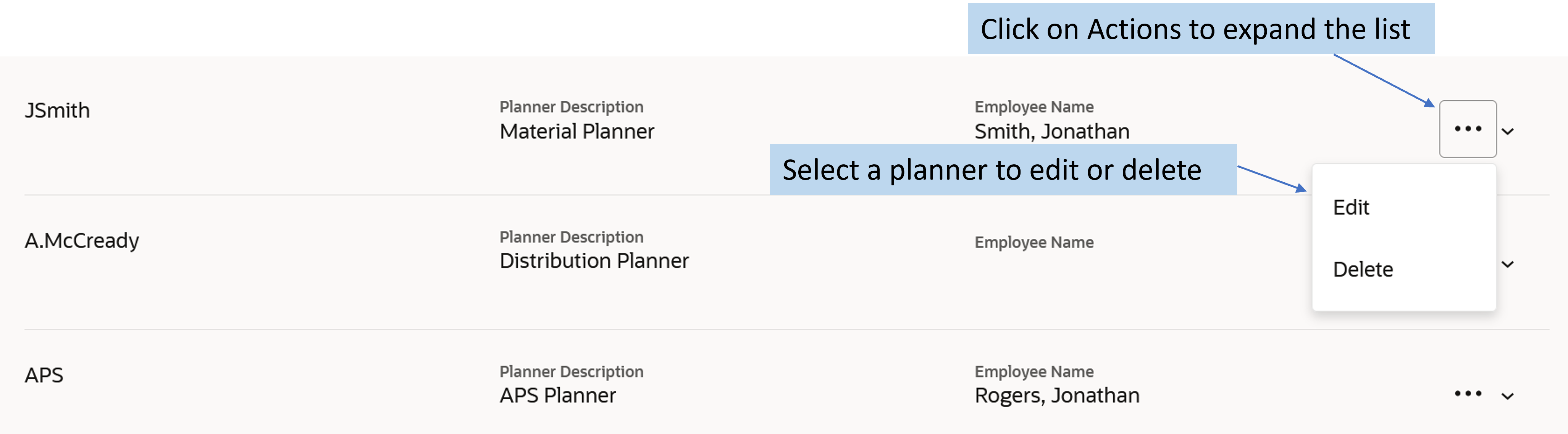
Edit or Delete a Planner
You can edit the attributes of a planner such as Source System and Disabled Date. Each planner is defined in the context of a specific source system.
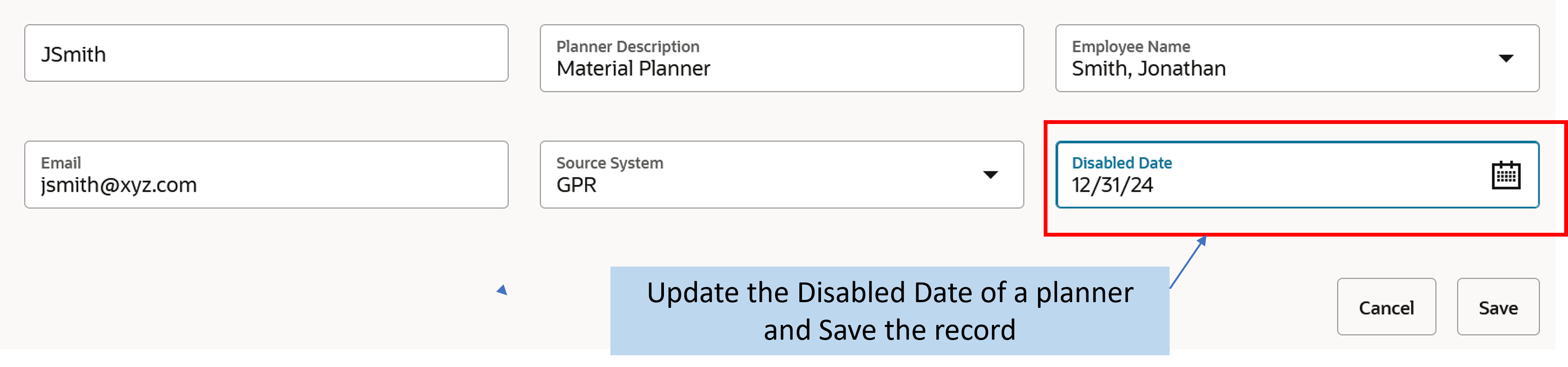
Edit a Planner
You can search and filter planners using a planner attribute value or simply start typing the attribute value. A minimum of three characters is required for the page to start showing matching results. The search is case insensitive.
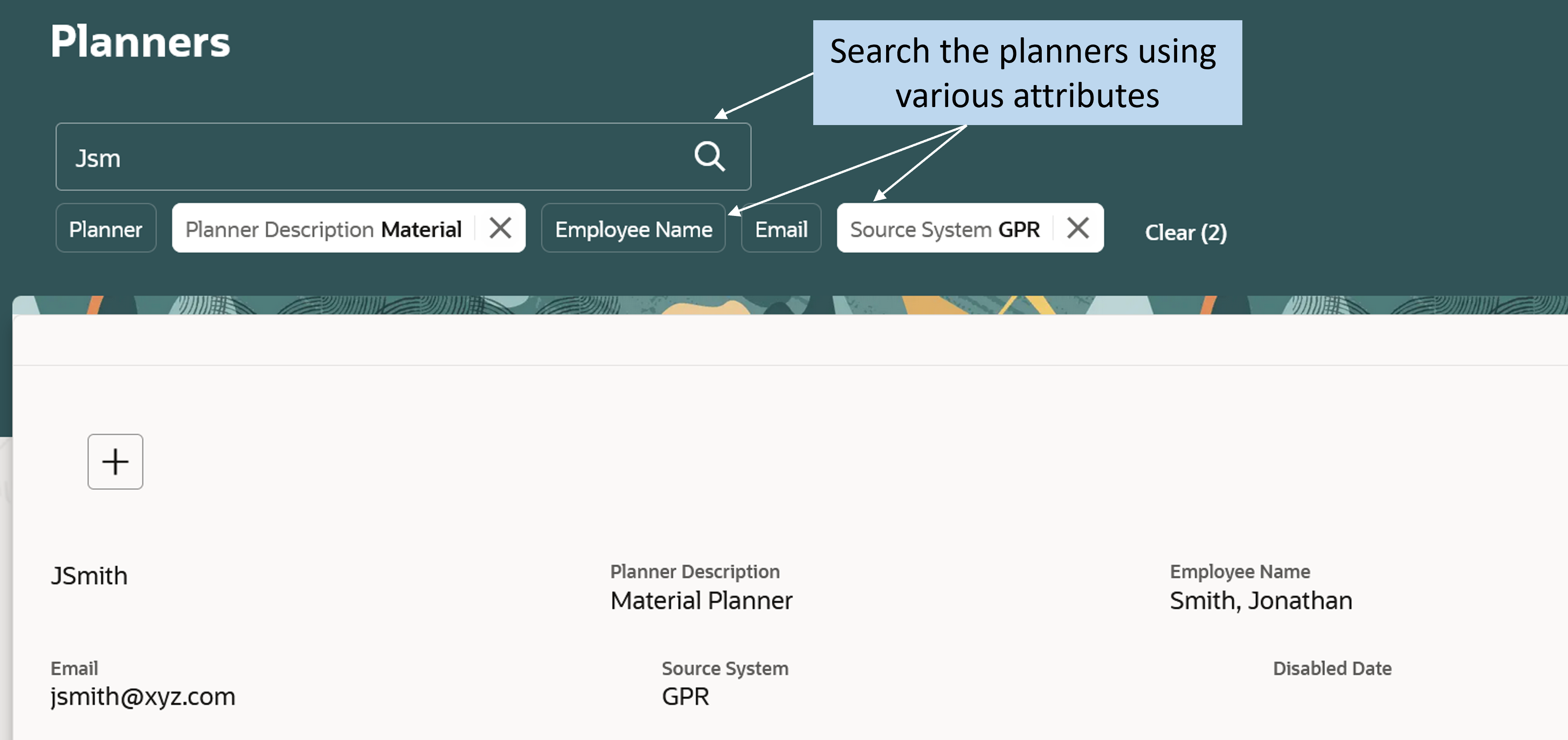
Search for Planners
You can also sort planners based on any attribute. The sort type is ascending.
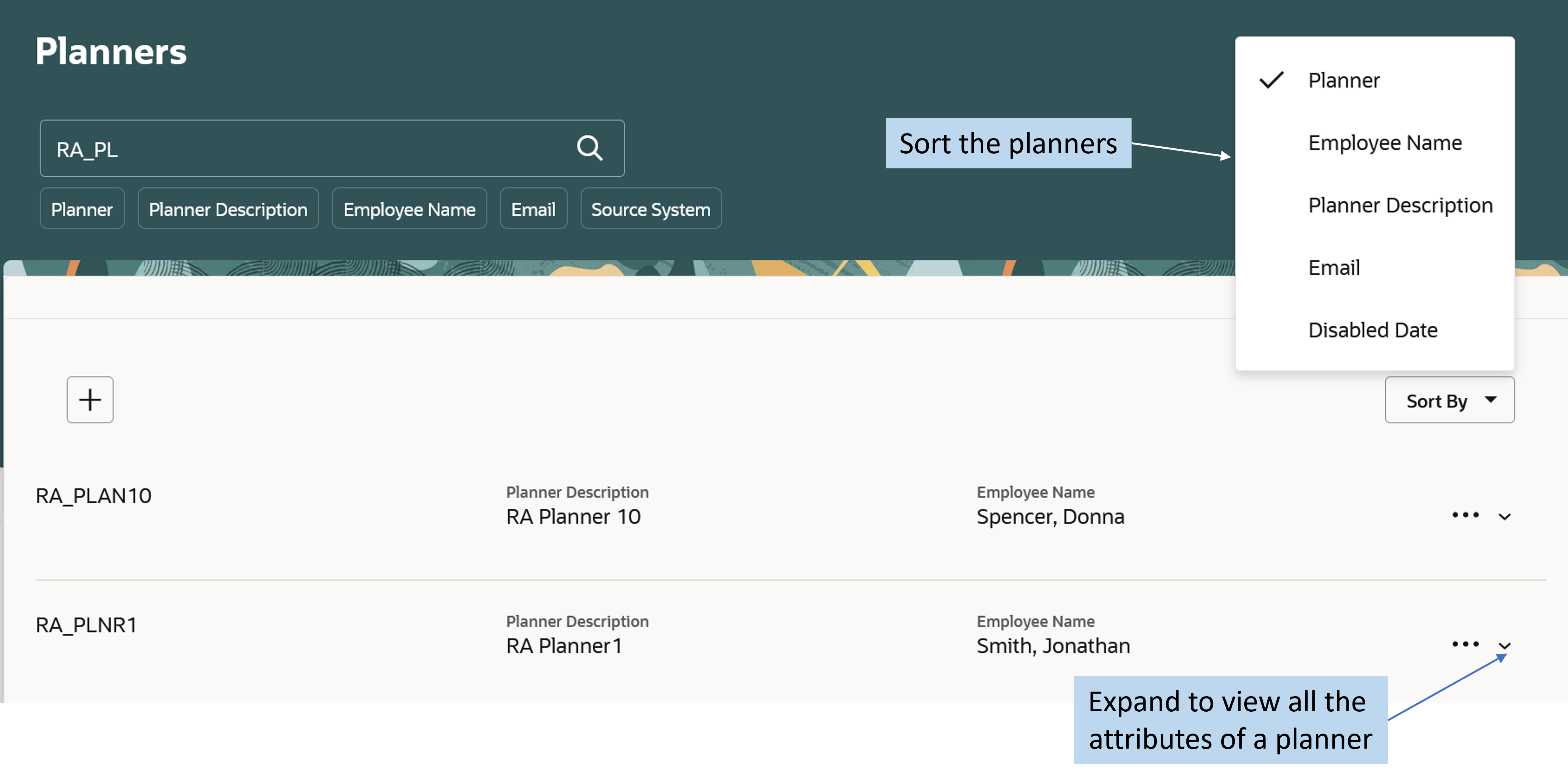
Sort Planners
The Redwood Planners page is available in the following work areas:
- Supply Planning
- Demand & Supply Planning
- Backlog Management
- Demand Management
- Planning Central
- Replenishment Planning
- Sales & Operations Planning
REST Resource:
You can also use the REST API to get, create, edit, or delete planners. The REST resource name is planners.
Steps to Enable
Use the Opt In UI to enable this feature. For instructions, refer to the Optional Uptake of New Features section of this document.
Offering: Supply Chain Planning
To enable the Redwood Planners page, set the value to Yes for the following profile:
- Profile Option Code: ORA_MSC_PLANNERS_REDWOOD_ENABLED
- Profile Display Name: Redwood Page for Planners Enabled
After you set the profile option value to Yes, sign-in again. The Redwood Planners page is displayed in the Task panel.
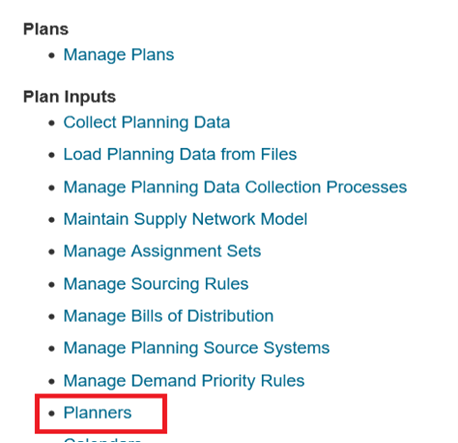
Redwood Planner Page
Click the Planners option to open the Redwood page in a new browser window.
Tips And Considerations
If you want to use the Manage Supply Chain Planners Using a Redwood Page feature, then you must opt in to its parent feature: Replenishment Planning. If you’ve already opted in to this parent feature, then you don’t have to opt in again.
The Employee Name list of values displays a maximum of 25 records on a page. If you need to further filter the search, enter additional initial letters of the employee’s name.
You can continue to add or edit planners using FBDI.
Key Resources
- Watch the Manage Supply Chain Planners Using a Redwood Page demo.
- Visit https://redwood.oracle.com/ for more information about the Redwood experience.
Access Requirements
Users who are assigned a configured job role that contains these privileges can access this feature:
- Monitor Supply Planning Work Area (MSC_MONITOR_SUPPLY_PLANNING_WORK_AREA_PRIV)
- Manage Material Planner (MSP_MANAGE_MATERIAL_PLANNER)
- Manage Search Views (HCM_MANAGE_SEARCH_VIEWS)
- View Planning Objects Using REST Service (MSC_VIEW_PLANNING_OBJECTS_REST_SERVICE_PRIV)
The first two privileges were available prior to this update. Manage Search Views is new to Supply Chain Planning.