Review Planning Calendars Using a Redwood Page
You can use the new Redwood page to review the planning calendars and ensure their accuracy. The tasks previously available to review planning calendars, planning calendar shifts, and planning calendar assignments have been consolidated into a single task called Calendars. The corresponding pages are now available as tabs on the same Redwood page.
Difference in Accessing the Calendars Pages from Tasks Menu
The following figure shows the difference in accessing the Calendar pages from the ADF and Redwood Tasks menu:
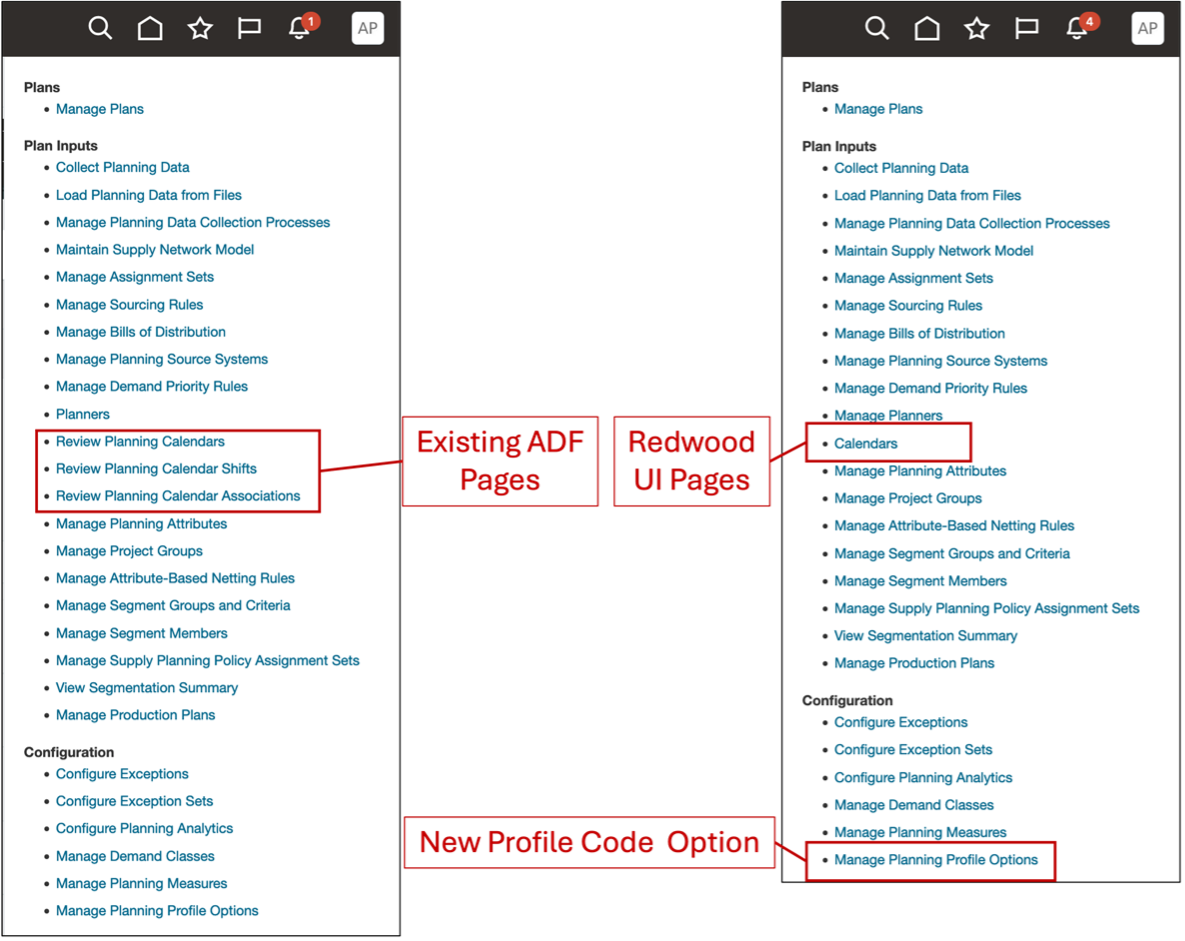
Differences in Manage Tasks Menu – Calendars
Click Calendars to navigate to the new Redwood pages.
Redwood Calendar Pages
The following figure highlights the key elements of the Calendar pages:
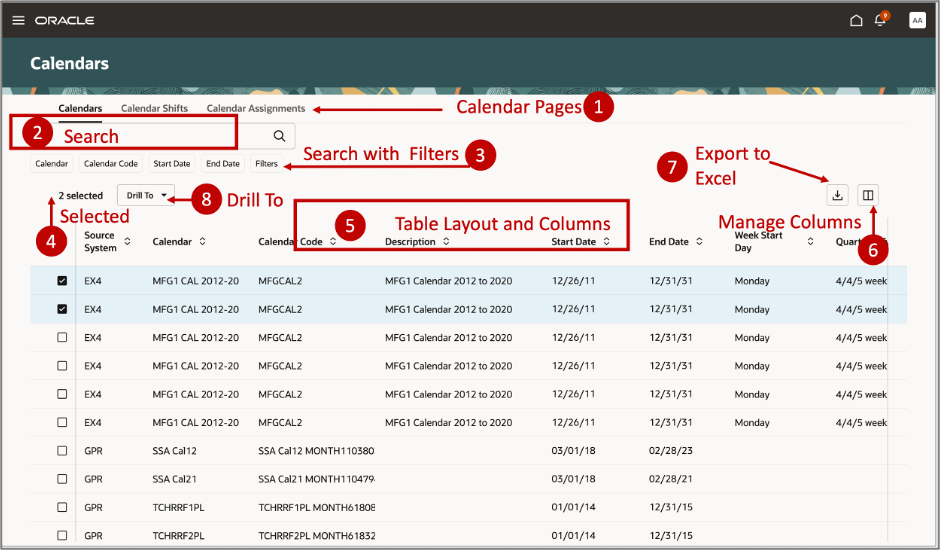
Calendar Page Layout
- Calendar pages: The Review Planning Calendars, Calendar Associations, and Calendar Shifts pages are combined into a single page as tabs for easier access. All calendar shifts and assignments are displayed by default when you navigate to the respective tab. You can search and filter to narrow down specific details.
- Search: You can refine your search using keywords, multiple strings, and dates. There are two kinds of searches on a page:
- Global search for the table: You can refine your search with keywords using the following entities:
- Calendar Code
- Calendar
- Description
- Source System
- Shift Name
- Party Type
- Party Name
- Search with filters: You can refine your search in the table data using keywords, strings, and dates using the predefined filters:
- Calendars page:
- Calendar
- Calendar Code
- Start Date
- End Date
- Calendar Shifts page:
- Calendar
- Shift Name
- Shift Days On
- Shift Days Off
- Exception Type
- Exception Start Date
- Calendars page:
- Global search for the table: You can refine your search with keywords using the following entities:
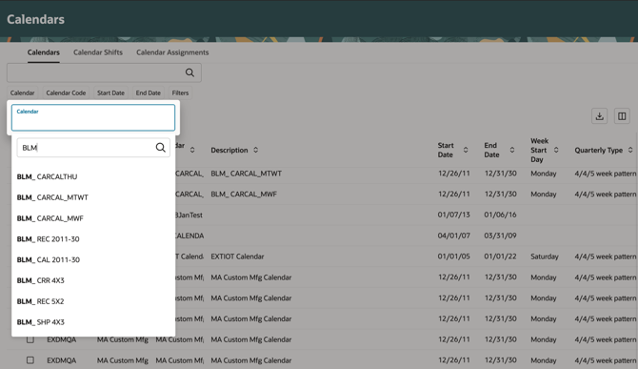
Example of Keyword Search
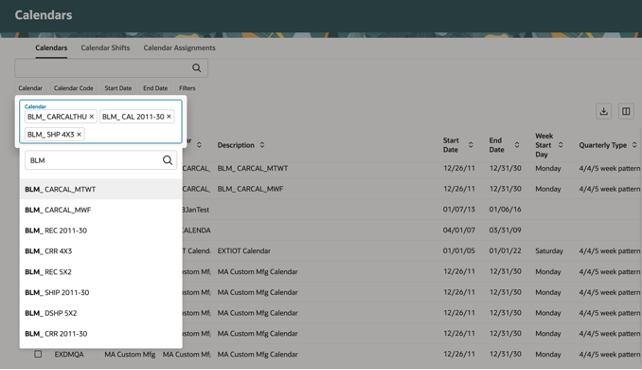
Example of Multiple Calendar Names in Search in Filter Chip
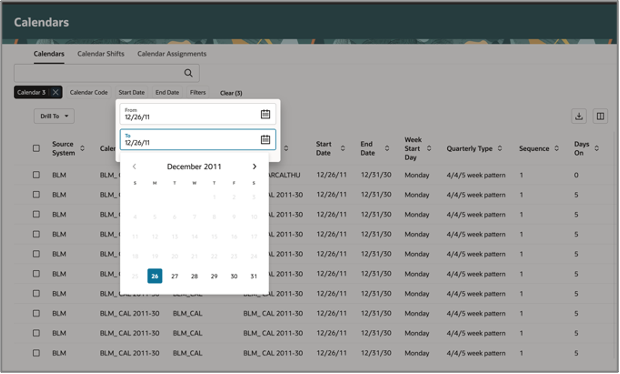
Example for Search Using Date Range Selection Using Filter Chip
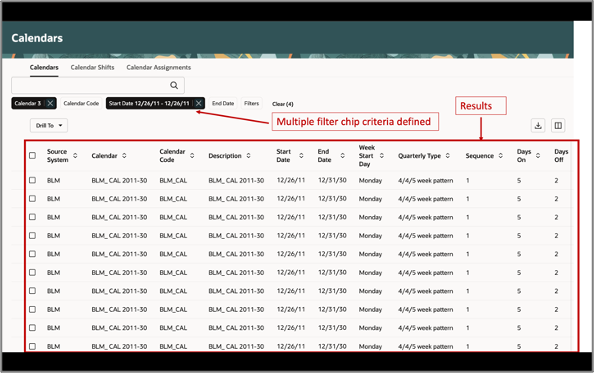
Results with Multiple Search Criteria Defined in Primary Filter Chips
- Filter chips: You can refine the calendar search by clicking the filter chips and selecting one of the filters:
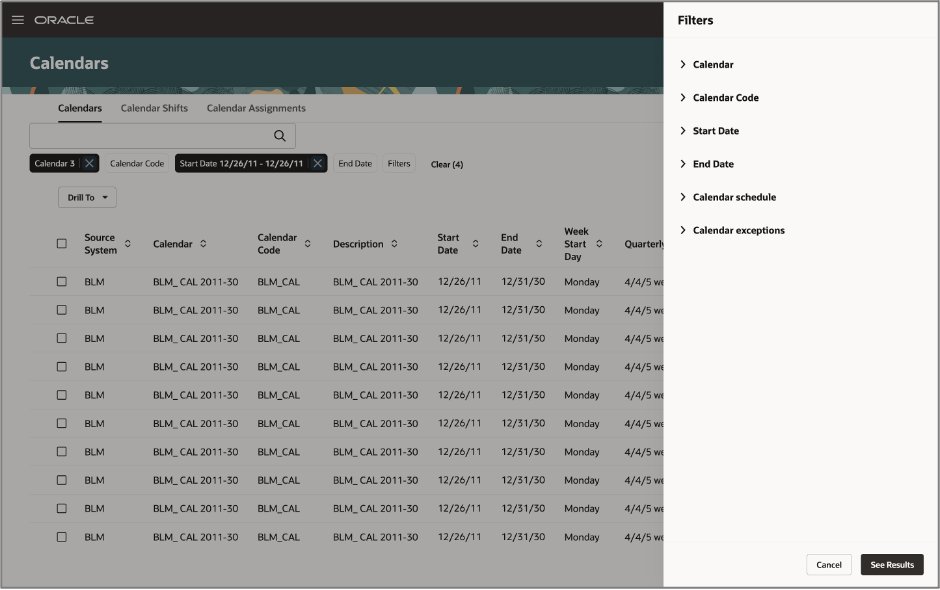
Panel to Select Additional Filters
You can filter the table data using the following criteria:
- Calendar Schedules
- Calendar Exceptions
- Supplier
- Customer
- Carrier
- Organization
- Other
- Party Site
- Source System
- Calendar attributes: You can select calendars to examine their attributes, such as Calendar Associations and Shifts, in detail. Click Drill To to select multiple rows or each row individually.
- Table layout and columns: All the columns and their order are identical to those on the ADF calendar pages. These columns can be sorted in alphanumeric order.
- Manage columns: Use the Manage Columns icon to change the select the required columns. In the Columns dialog box, drag and drop the columns in the desired order. To restore the default layout, click Restore Defaults.
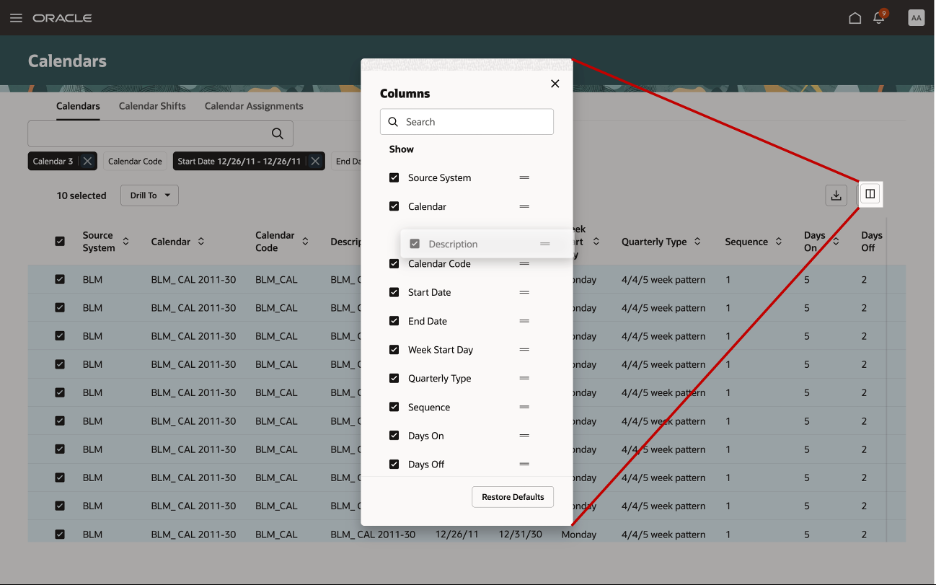
Select Additional Filters
- Export to a comma-separated value (CSV) file: Click the download icon to download the table data in a CSV file and save it to the desired location.
Review Specific Calendars
Select one or more desired calendar rows and click Drill To to review the shifts and association details. Then, select Calendar Shifts or Calendar Assignments, to go to the respective tabs.
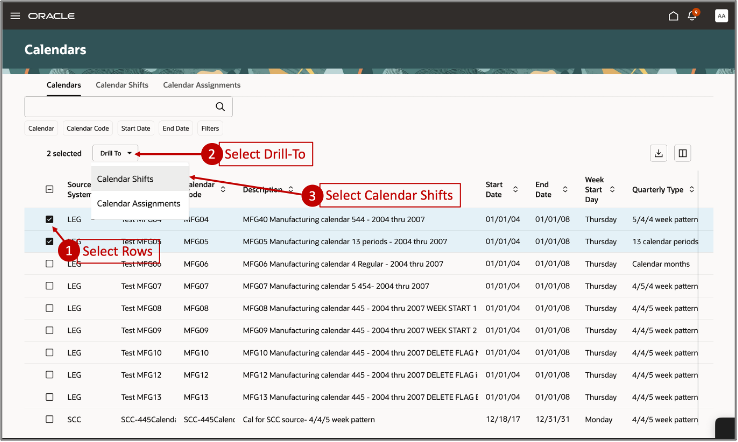
Drill To Button
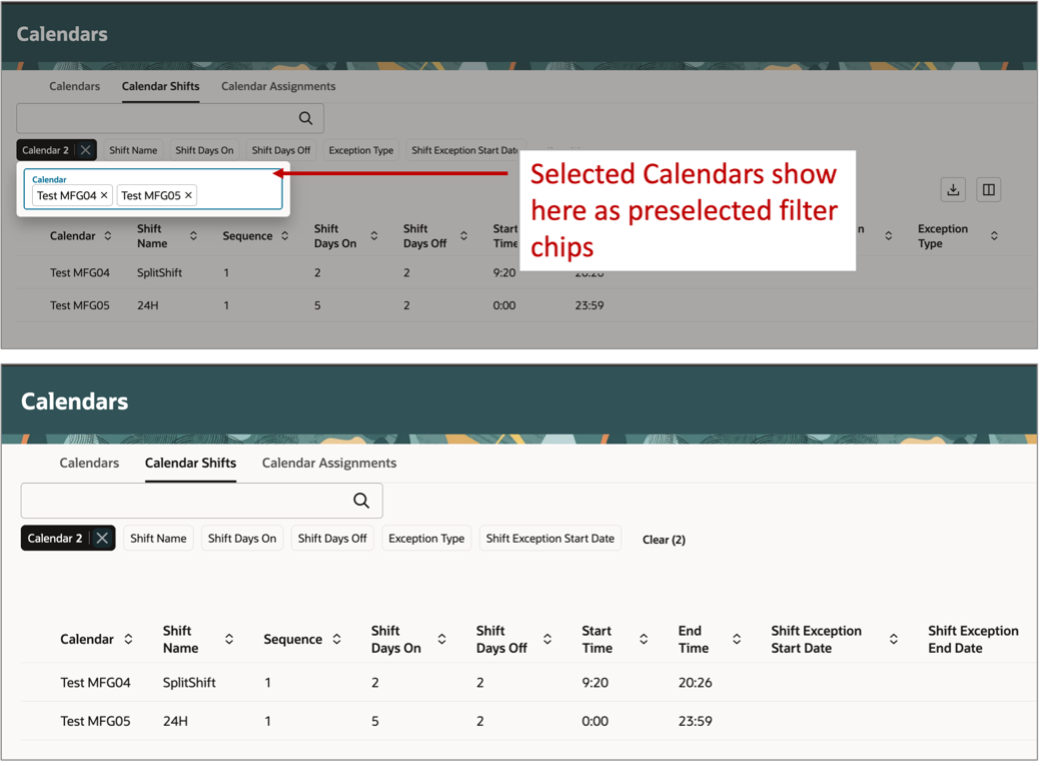
Selected Calendars Preselected as Filters
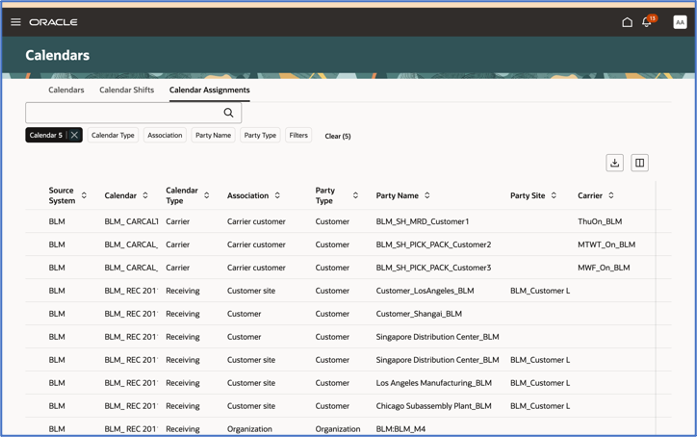
Calendars Assignments Page with Preselected Calendar Filters
The Calendar Shifts and Calendar Assignments table layout and column data remain unchanged from the Calendars page.
Review Calendar Shifts and Assignments using REST
The Redwood Calendars pages are supported by REST services. You can use GET service calls to query calendar information. The following are the new REST services for the Calendars pages:
- Calendars (resource name: calendars)
- Calendar Assignments (resource name: calendarAssignments)
- Calendar Shifts (resource name: calendarShifts)
You can find more details here: REST API for Oracle Fusion Cloud SCM
Steps to Enable
Follow these steps to enable or disable this feature:
- In the Setup and Maintenance work area, search for and select the Manage Planning Profile Options task.
- On the Manage Administrator Profile Values page, search for and select the Redwood Page for Calendars Enabled profile option code.
- In the Profile Values section, set the Site level to Y or N. The default value is N.
- Y = enables the feature
- N = disables the feature
- Click Save and Close. Changes in the profile value will affect users the next time they sign in.
You'll have the option to enable or disable this feature for the next two quarterly updates. After that, this feature will be enabled by default.
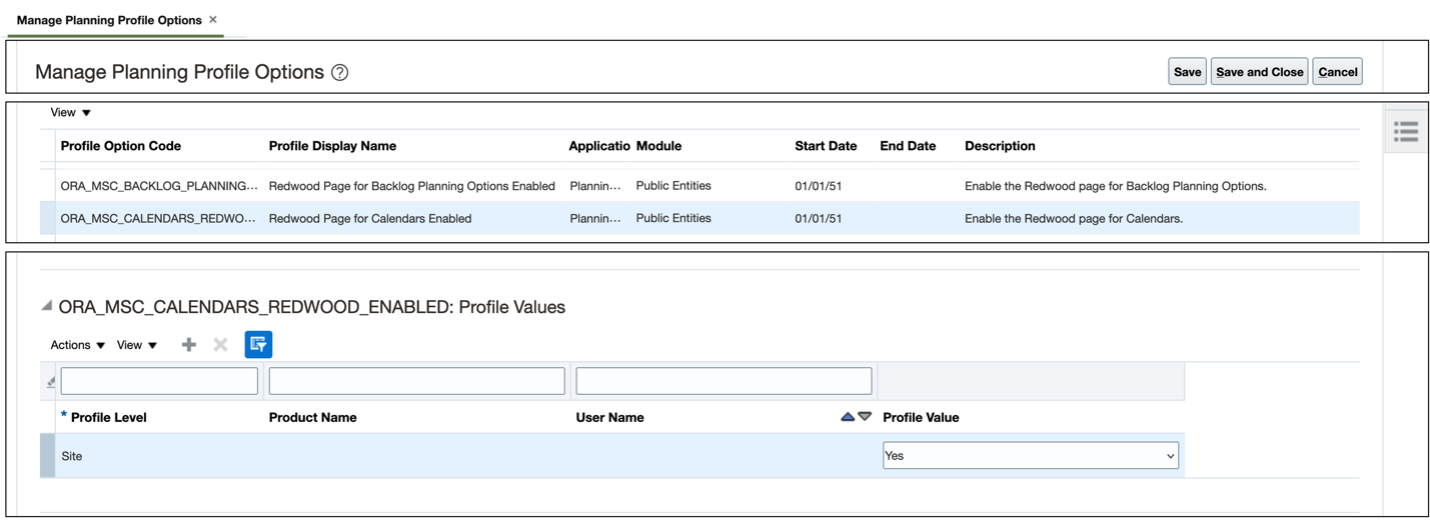
Calendars Profile Option
Tips And Considerations
If you want to use the Review Planning Calendars Using a Redwood Page feature, you must opt in to Oracle Replenishment Planning. If you’ve already opted in, you don’t have to opt in for the feature again.
The saved search feature is not available on the Calendars page, so searches saved in ADF are not accessible.
Key Resources
- Refer to the 24C REST documentation for Oracle Fusion Cloud Supply Planning for examples on making REST API calls to query calendar details.
Access Requirements
Users who are assigned a configured job role that contains these privileges can access this feature:
- View Planning Calendars (MSP_REVIEW_PLANNING_CALENDAR_PRIV)
- Edit Planning Calendars (MSP_REVIEW_PLANNING_CALENDAR_ASSIGNMENT_PRIV)
These privileges were available prior to this update.