Create and Edit Overhead Rates Using Redwood Pages
Overhead rates indicate the indirect costs associated with producing an item and represent one of the key input parameters to a cost scenario.
The types of overhead rates that you can define are:
- Plant Overhead: Plant overheads, such as lighting and cooling, can be absorbed based on the material cost. They can be of a fixed or percentage value, with different absorption types available.
- Work Center Overhead: Work center overheads, such as security, are absorbed by the finished goods based on a fixed rate or a percentage of resource cost incurred in the work center.
You can now create, modify, delete, and search for overhead rates using the Redwood pages. You can verify the overhead rate details for an existing cost scenario and also download the information into a spreadsheet for offline analysis and collaboration. With the new Redwood pages, you can perform advanced edit actions for selected records by using the multiedit capability. Additionally, we have introduced Absorption Type Details which gives you a quick overview of what each absorption type entails.
The Manage in Spreadsheet functionality helps you download the Oracle Application Development Framework Desktop Integration (ADFDI) spreadsheet enabling you to manage a high volume of overhead rates using the native Excel interface. You can search for existing overhead rates, modify them, or create new overhead rates by using this interface.
You can manage the overhead rates only for the cost organizations you've access to.
Search Overhead Rates
When you navigate to the Overhead Rates page, by default, you can view the overhead rates with the status In process, which are sorted by the effective start date in the descending order. You can sort the rates by these attributes:
- Cost Scenario
- Effective Start Date
- Effective End Date
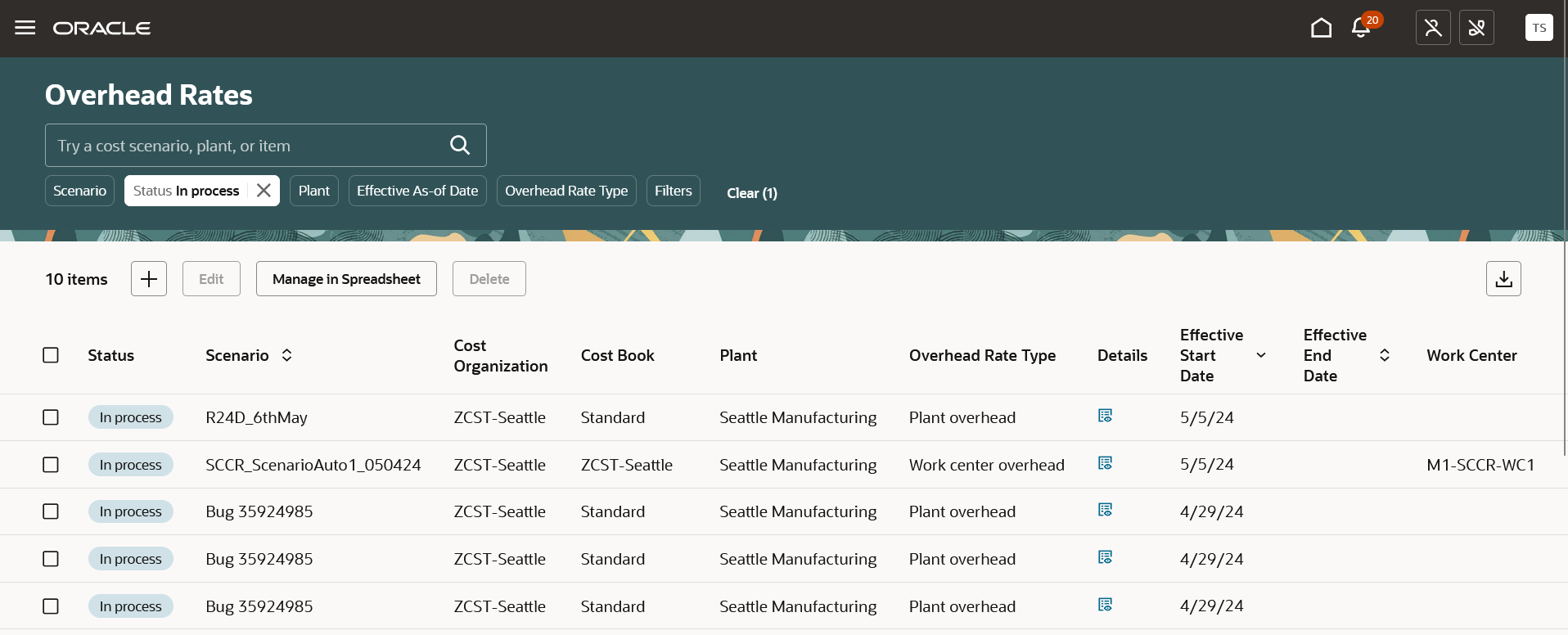
Screenshot displaying the Overhead Rates page
You can change the search criteria by selecting suitable filters available on the page or by keywords.
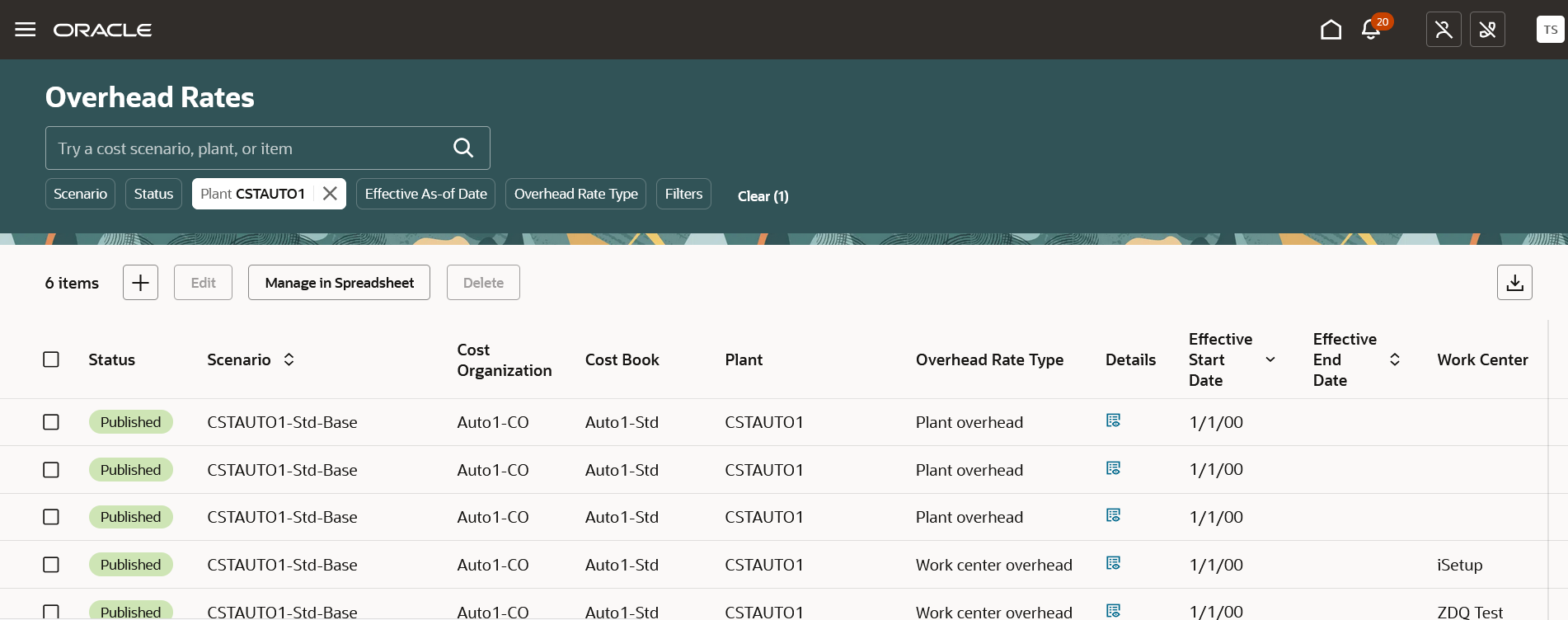
Screenshot displaying user-specified filter
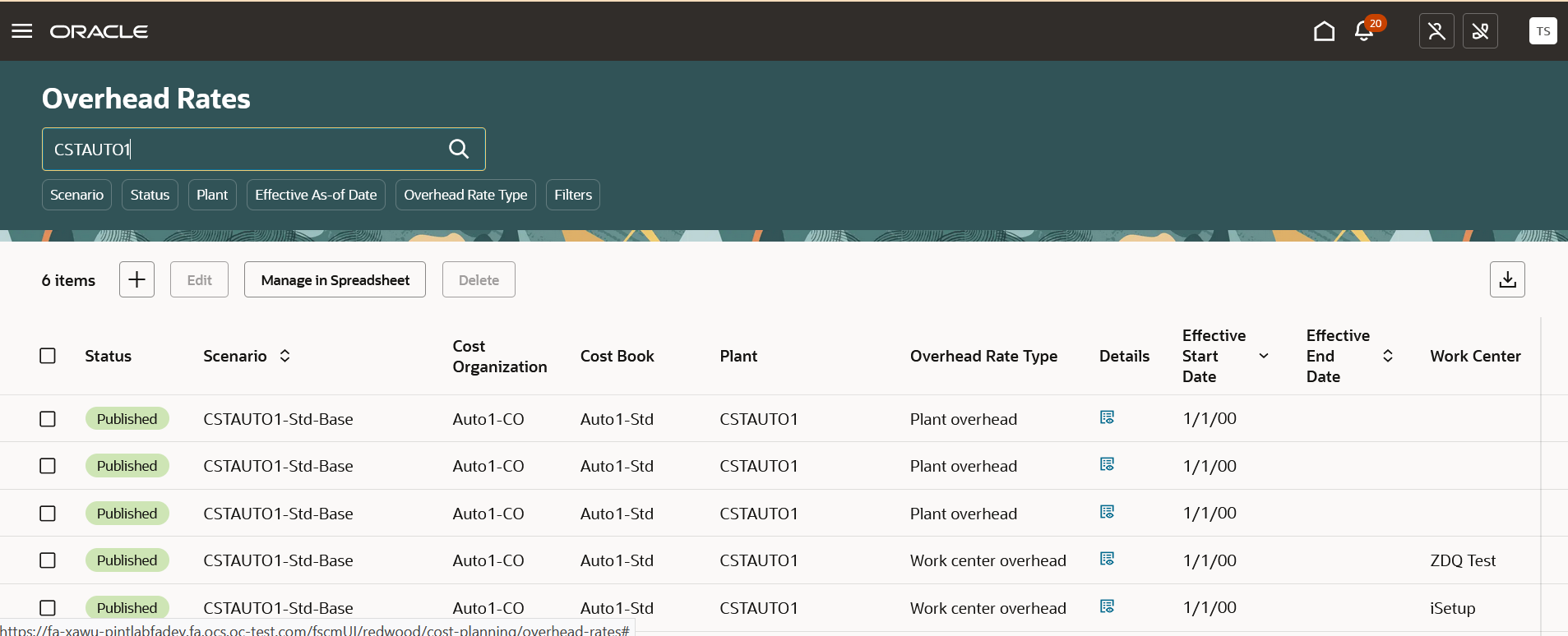
Screenshot displaying search criteria applied using keyword
Additional filter criteria are available using the Filters options to narrow down your search.
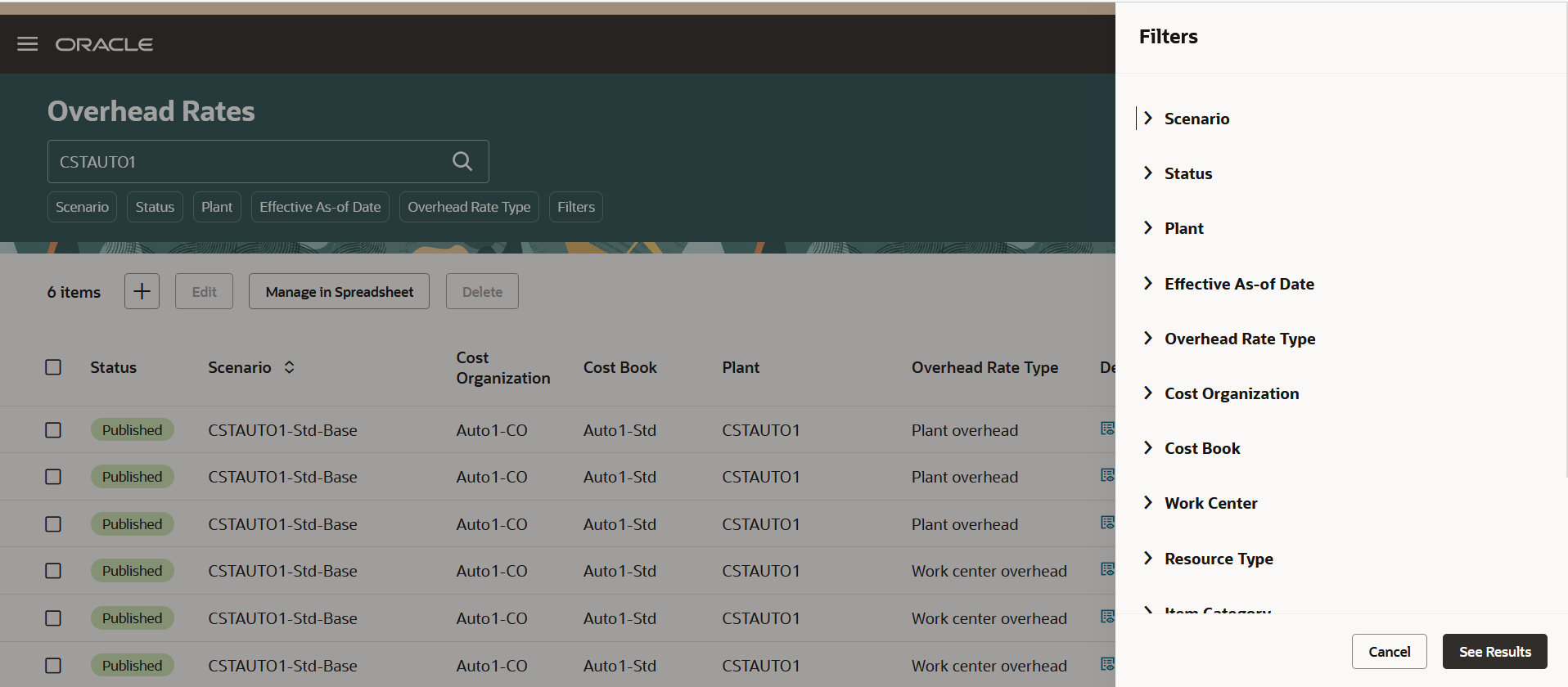
Screenshot displaying additional search filters
View Overhead Rate Details
You can view the details of an overhead rate by clicking the Details icon. The overhead rate details are shown in the read-only mode:
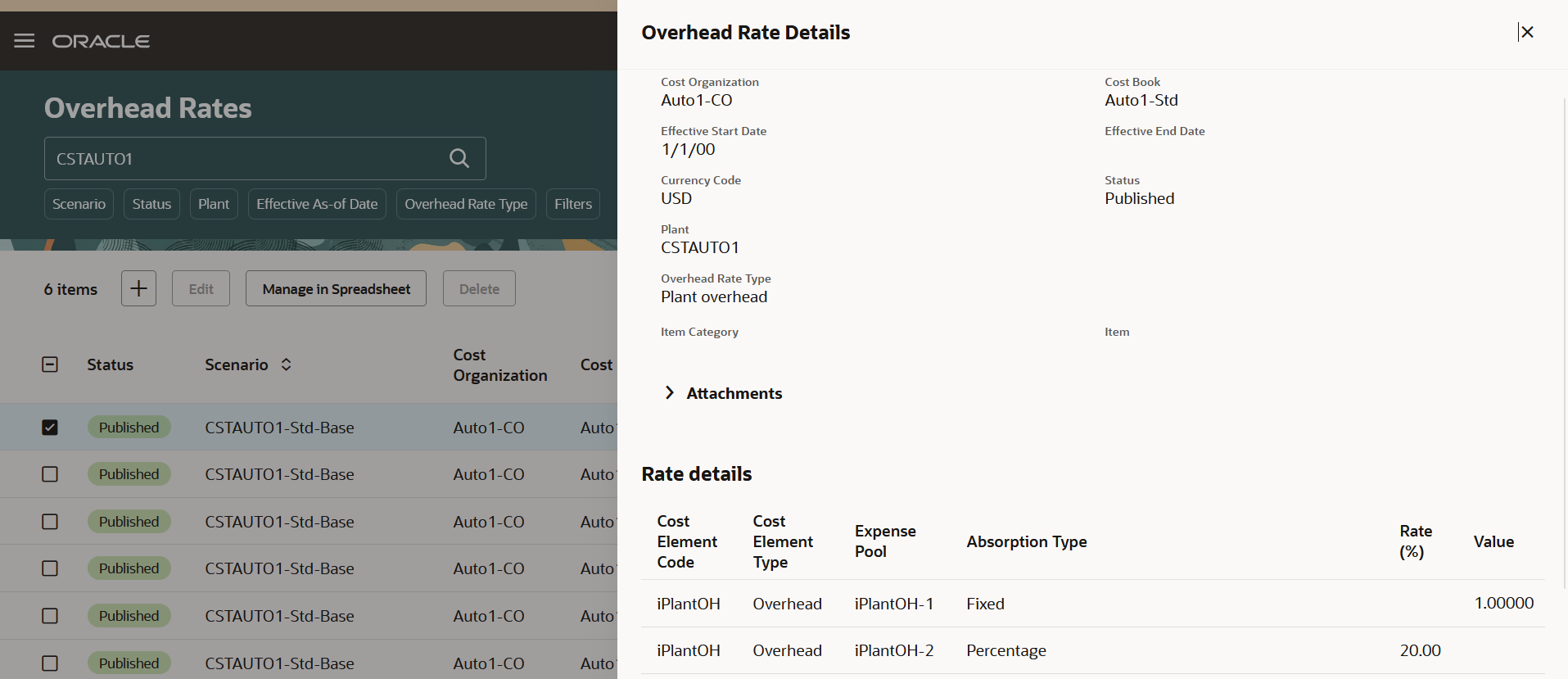
Screenshot displaying Overhead Rate Details
Update Overhead Rate
You can modify the details for one or more overhead rates that are in the In process status.
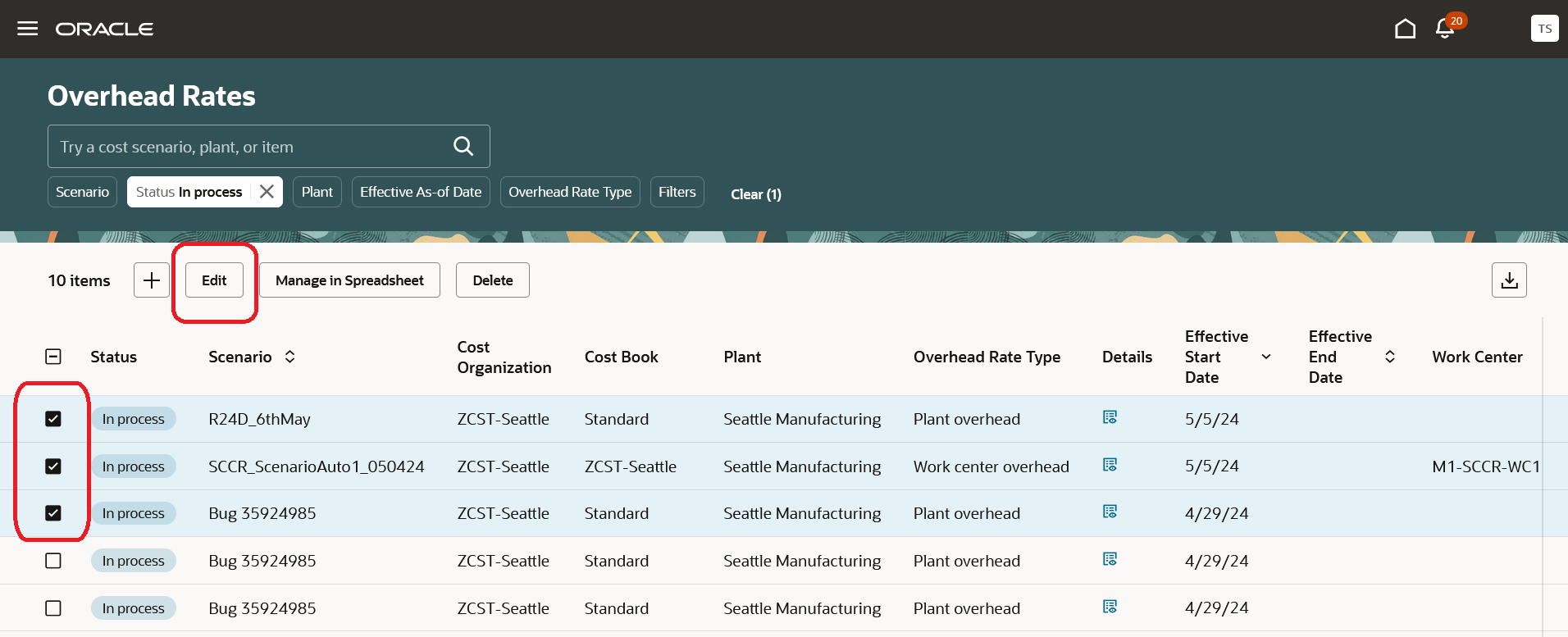
Screenshot for editing one or more overhead rates
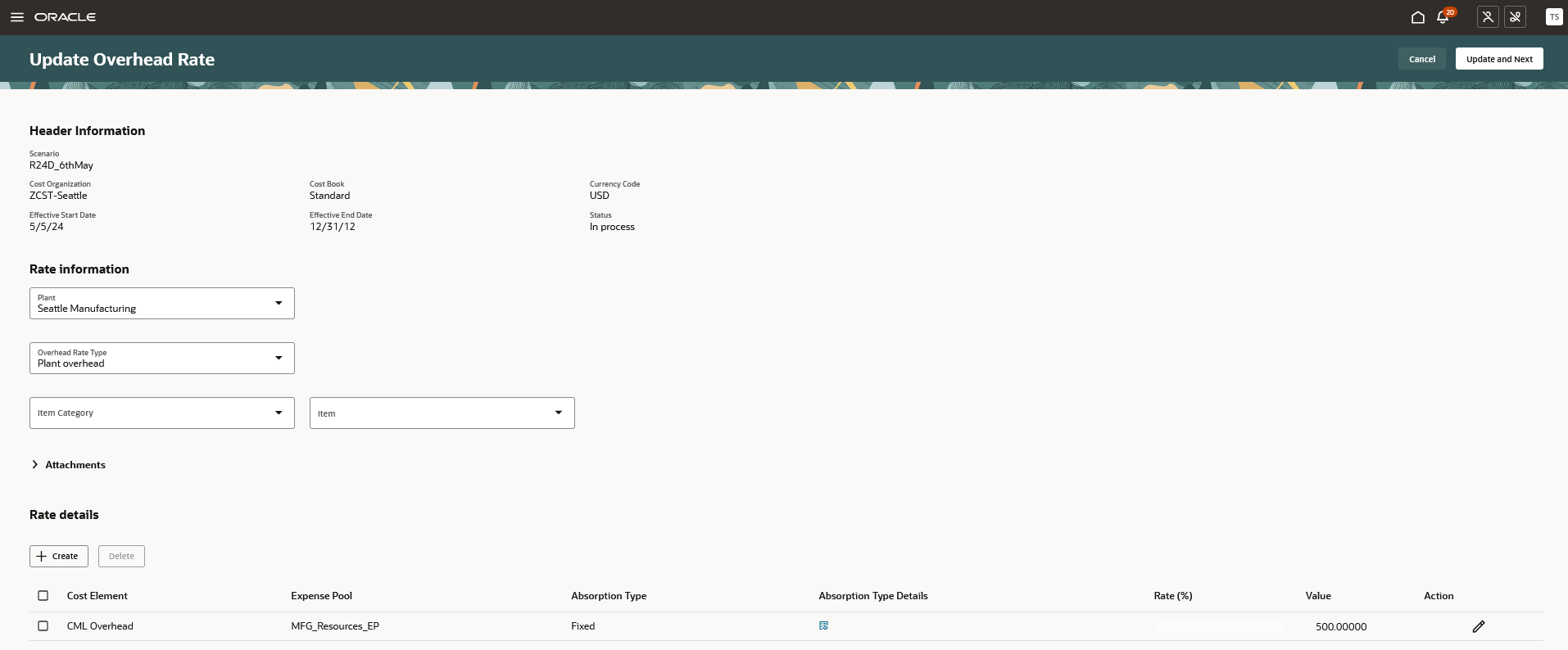
Screenshot of the Update Overhead Rate page
Create Overhead Rate
You can create new overhead rates for cost scenarios that haven't yet been published.
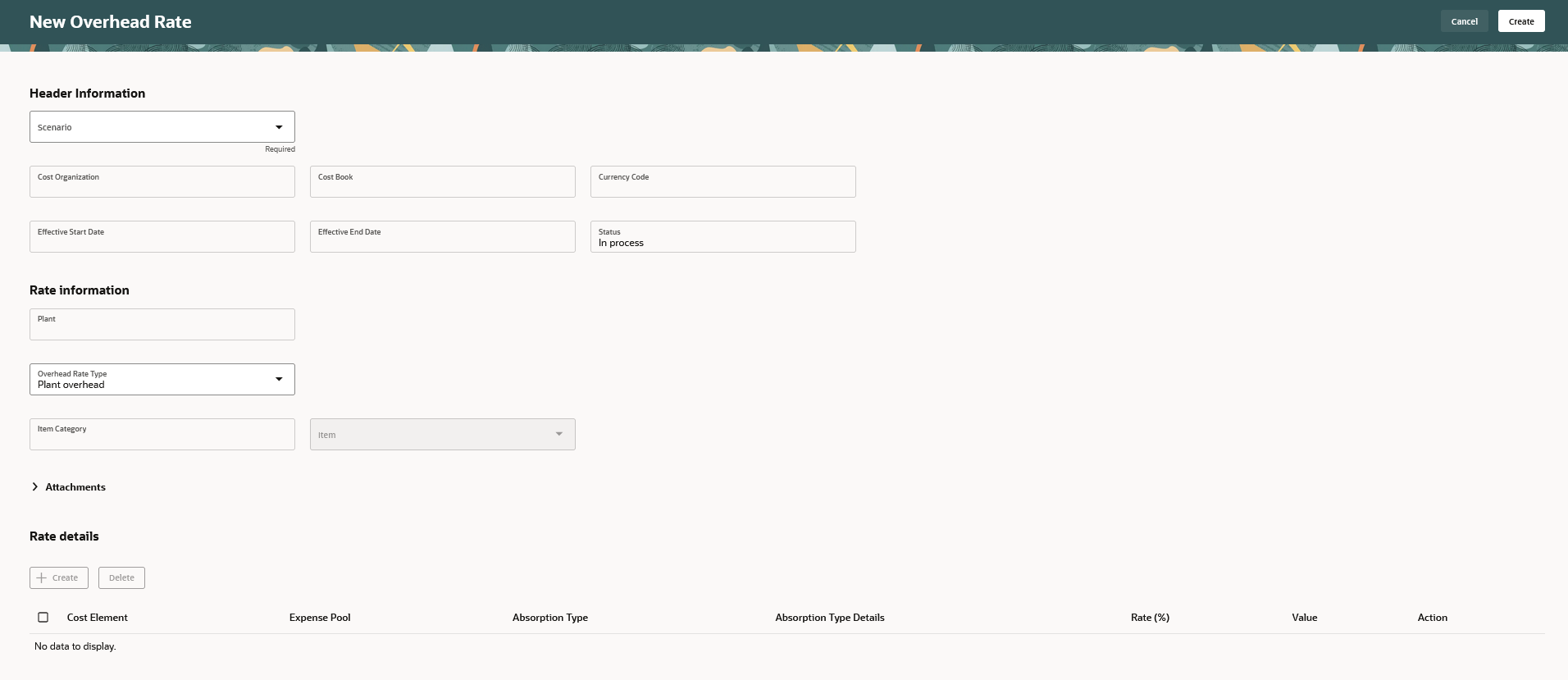
Screenshot of the Create Overhead Rate page
You can only use cost elements of type Overhead to create overhead rates. When creating an overhead rate, the cost element and expense pool should belong to common set or the set associated with the selected cost organization.
Some of the benefits of this feature include:
- Fast track your overhead rates management activity by focusing on overhead rates in the In process status for organizations you manage.
- Expedite your decision-making process by using keyword search or relevant filters.
- Perform offline analysis and collaboration by downloading the data in a spreadsheet.
Steps to Enable
- In the Setup and Maintenance work area, search for and select the Manage Administrator Profile Values task.
- On the Manage Administrator Profile Values page, search for and select the ORA_CST_STD_OVERHEAD_RATE_REDWOOD_ENABLED profile option code.
- In the Profile Values section, set the Site level to Yes. The default value is No.
- Yes = enables the feature
- No = disables the feature.
- Click Save and Close. Changes in the profile value will affect users the next time they sign in.
After you've set the profile value correctly, the task pane under Cost Accounting would show the task menu link as Overhead Rates. Using this link, you can access the Redwood page. You can also navigate to the Redwood page directly from the actions menu of the cost scenario.
Key Resources
- Oracle Fusion Cloud SCM: Implementing Manufacturing and Supply Chain Materials Management Guide, available on the Oracle Help Center.
- Oracle Fusion Cloud SCM: Using Cost Management Guide, available on the Oracle Help Center.
Access Requirements
Users who are assigned a configured job role that contains the following privilege can access this feature:
- Manage Resource and Overhead Rate Plans (CST_MANAGE_RATE_PLANS)