Enable Demand Priority Rules with More than 500 Unique Values
Some organizations prioritize their sales order lines in an external application and want to maintain the same priority during rescheduling. Users within these organizations can now load and execute demand priority rules with over 500 values, so they can assign the unique index value to each order line. As a result, the Oracle Backlog Management can sort and schedule the lines according to the sequence defined in the external application.
The Supplies and Demands tab on the Plan Inputs page displays three planning attributes on the sales order line. These attributes are entered in Oracle Fusion Cloud Order Management or uploaded through an external source file using file based data import (FBDI). These display attributes allow users to specify user-defined priority. For example, in the figure below, the attribute DA_Instruction2 shows a value of 1 million, which can be utilized in Oracle Backlog Management to prioritize the sales order.
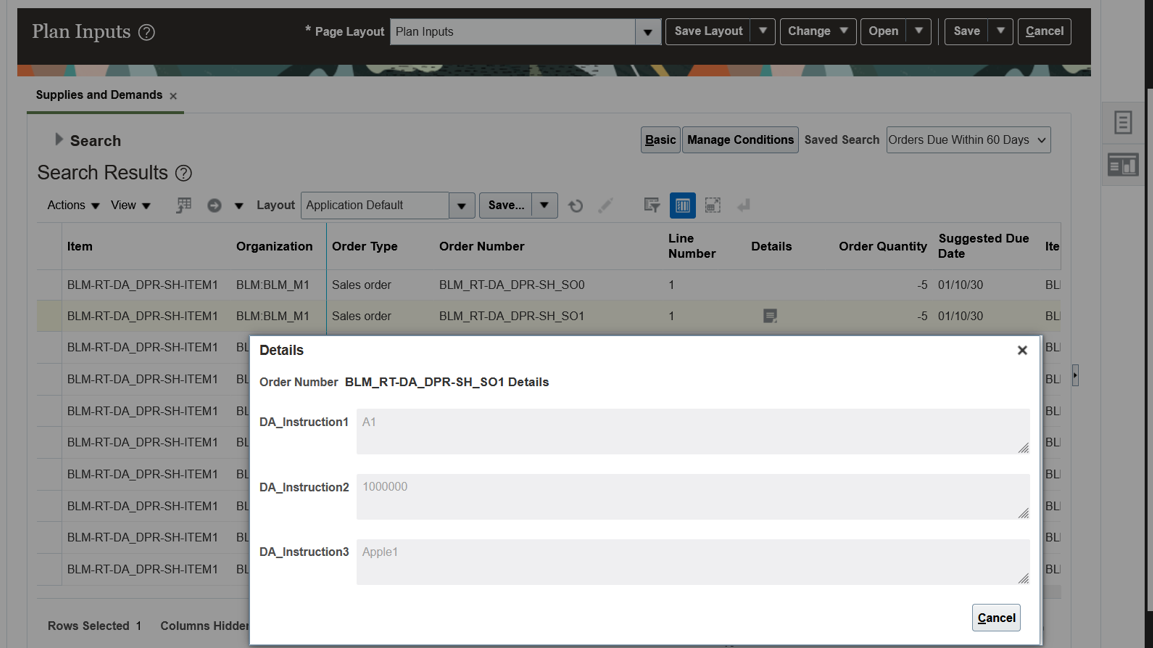
Display Attributes Shown on Supplies and Demand Screen
The display attributes visible on Supplies and Demand screen are also displayed in the Details attribute on the Backlog Analysis page.
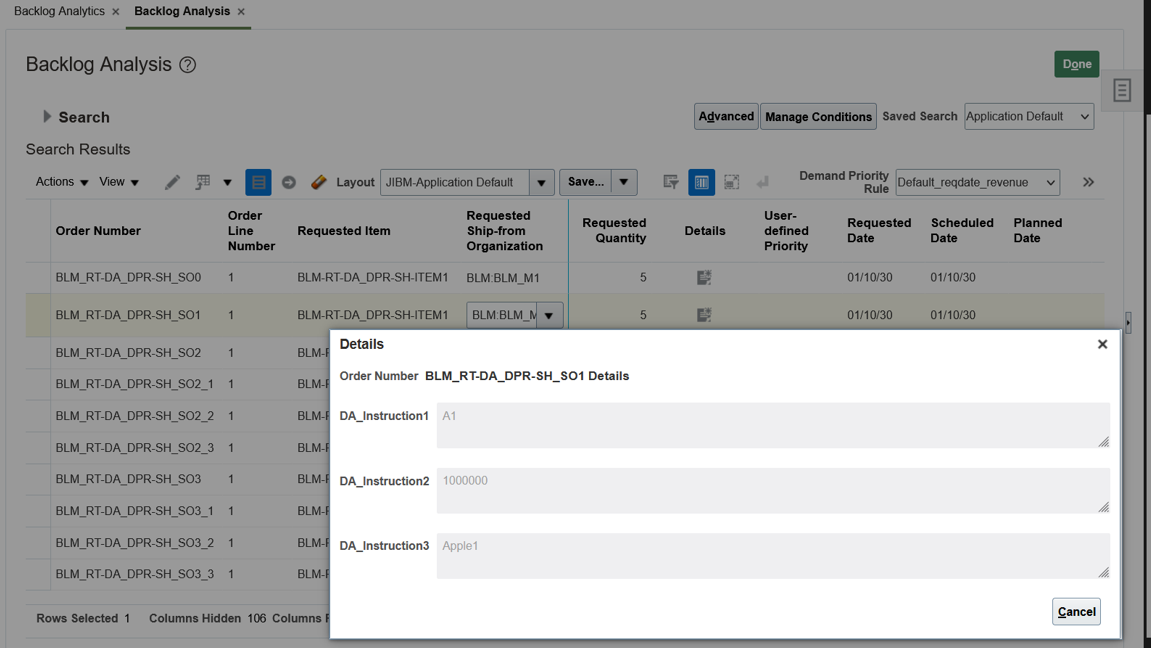
Display Attributes Shown in Details Attribute in Backlog Analysis Screen
Display attributes of type character are configured on the Manage Planning Attributes page. The Allow user-entered attribute value is set to Yes for these attributes. This setting is necessary to allow users to input values for these attributes in Oracle Order Management and to utilize them in the demand priority rule.
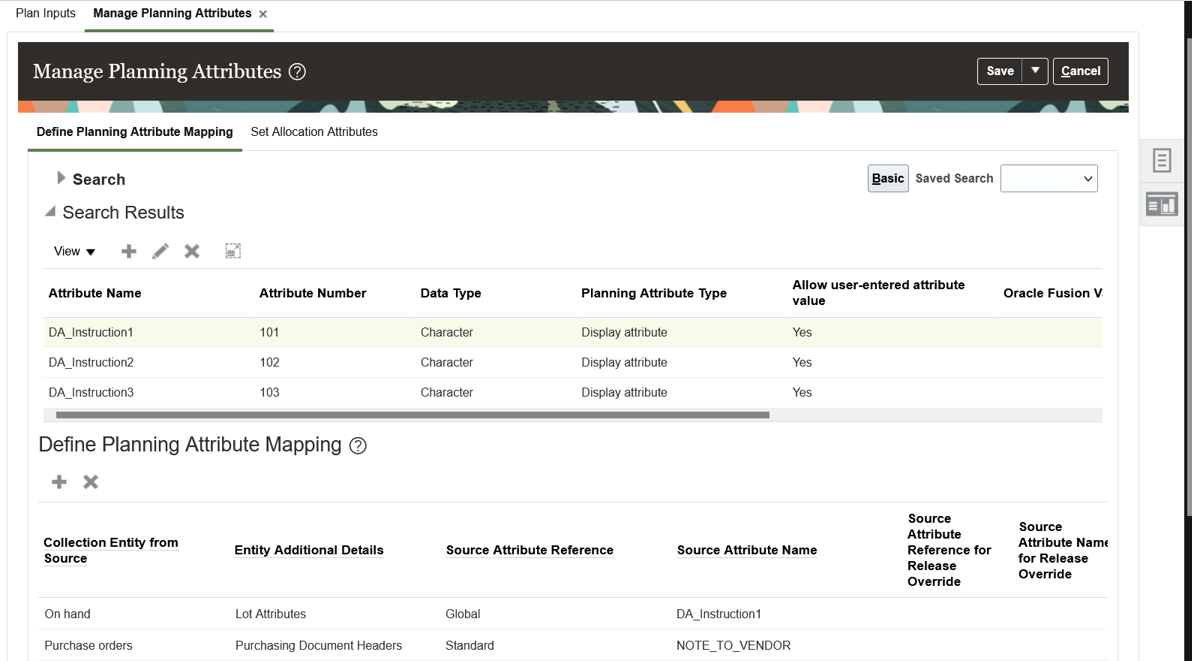
Display Attributes are Created in Manage Planning Attributes screen
Example 1: Using an alphanumerically sorted display planning attributes for demand priority calculation
Let’s learn how the backlog plan prioritizes demands based on the display planning attribute when the Allow user-entered attribute value is set to yes. This example shows how a backlog plan uses the display attribute in a demand priority rule to calculate demand priority for demands. The demand priority rule assigns the display planning attribute DA_Instruction1 as the top priority (rank1) with a sort order of “Alphanumeric values smaller to larger”.
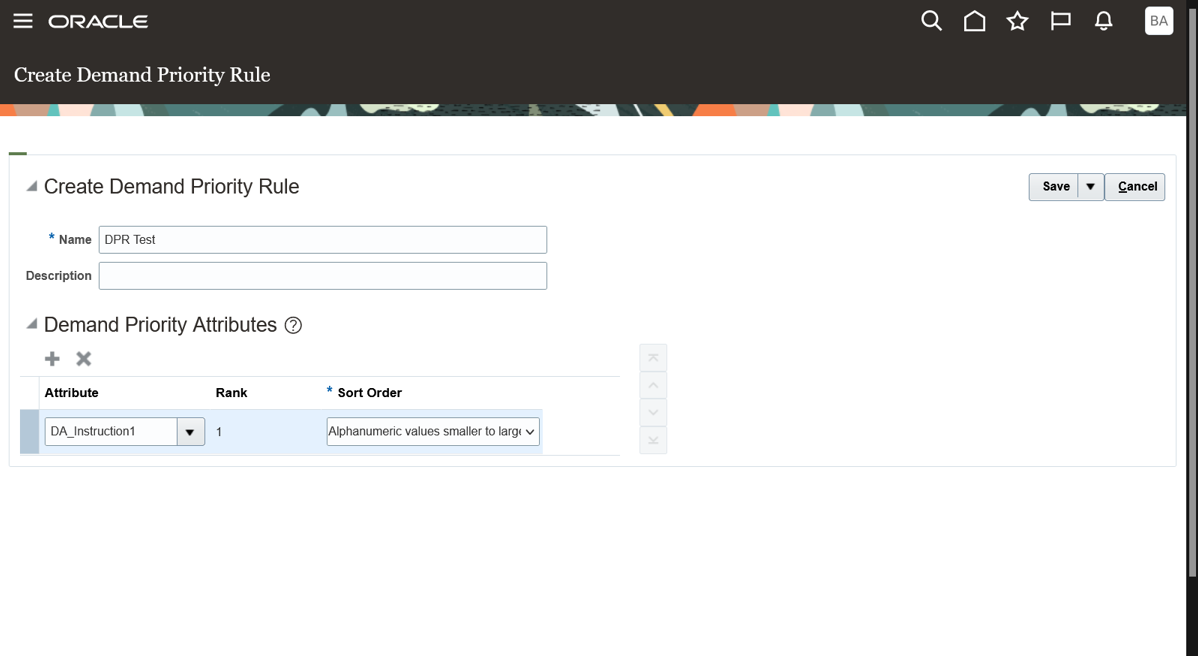
Demand Priority Rule Screen Shows a Display Attribute with Sort Order Alphanumeric Values Smaller to Larger
Oracle Backlog Management utilizes the attribute and sort order defined in the demand priority rule to calculate demand priority numbers, which are then assigned to the demands. You can see these demand priority numbers on the Backlog Analysis page.
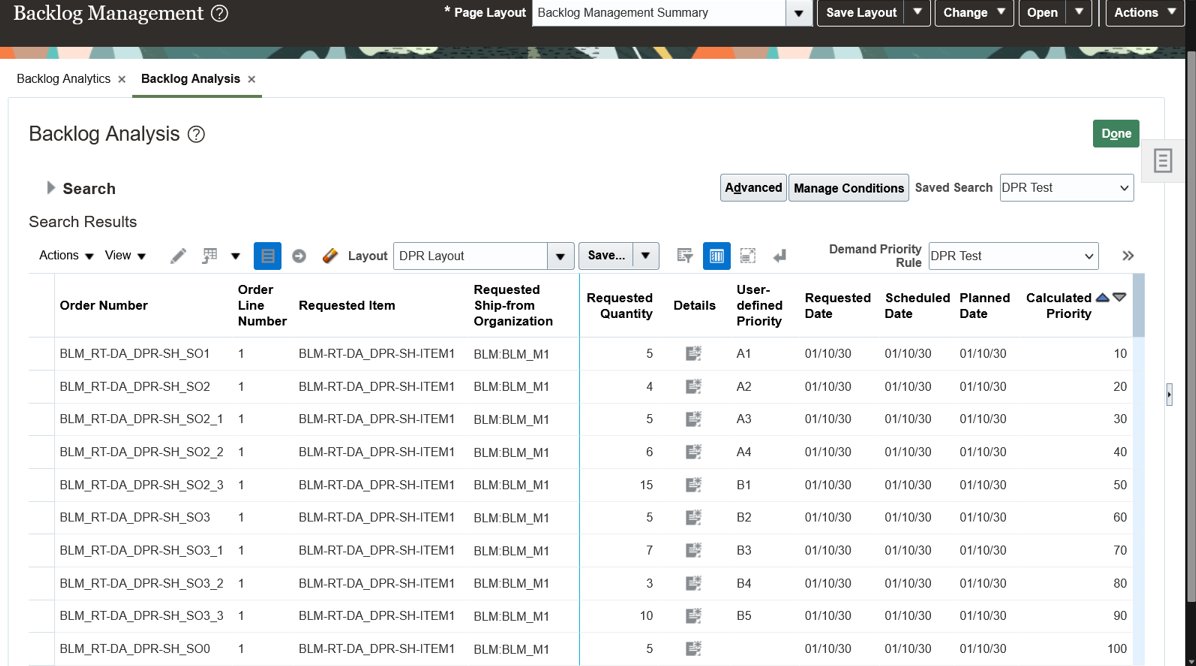
Backlog Analysis Screen After Plan Run Shows User-defined Priority Based on Alphanumeric Values
After running the backlog plan, the display planning attribute appears in the User-defined Priority field. Also, the Calculated Priority respects the sort order, with alphanumeric values ranging from smallest to largest. For example, A1 represents the smallest (most urgent) priority, while B5 represents the largest (least urgent) priority among the user-defined attributes. If no user-defined attribute value is defined for the last order line, it will display the least urgent calculated priority.
Example 2: Using numerically sorted display planning attributes for demand priority calculation
Now, let’s learn how the backlog plan sorts the demands using a display planning attribute. The demand priority rule assigns priority rank 1 to the display planning attribute DA_Instruction2, with a sort order of "Numeric values smaller to larger”.
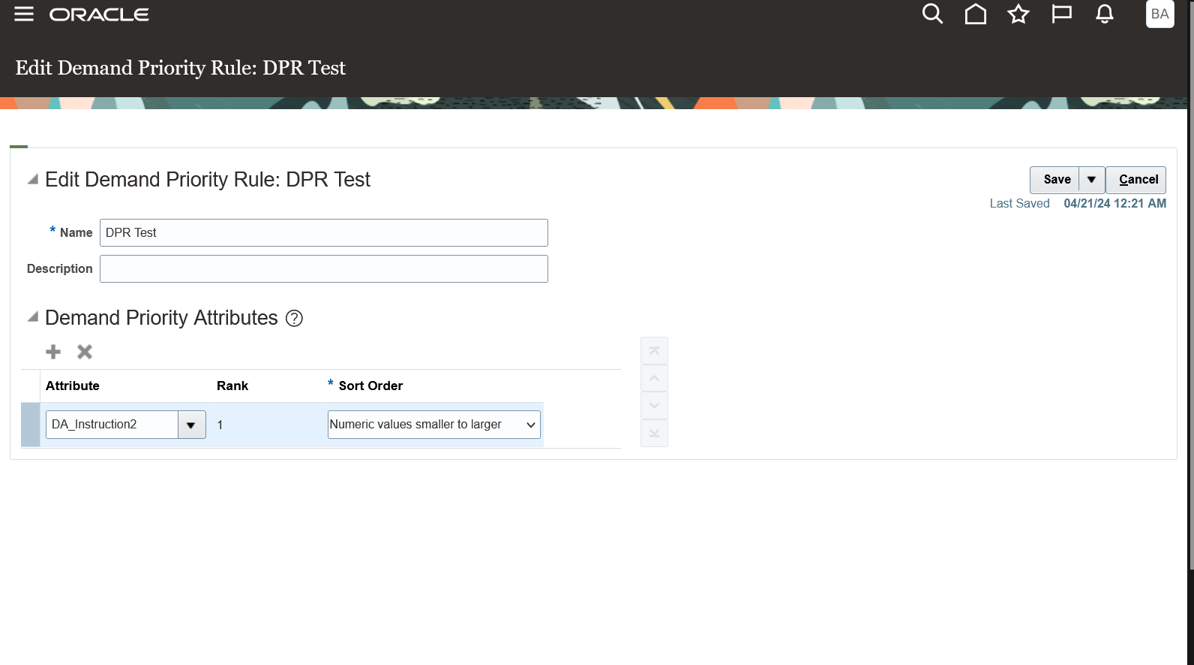
The Demand Priority Rule screen shows a display attribute with sort order numeric values smaller to larger
When the sort order is set to “Numeric value larger to smaller” or “Numeric value smaller to larger”, demands undergo a simplified numeric sorting process. Demand priority numbers are then calculated and assigned accordingly. Alphanumeric attribute values are ignored for this sort order, and demand priority is determined for such demands using internal prioritization or other applicable attributes specified in the demand priority rule. Let’s analyze the effects of the numeric sort order of the display planning attribute on the Backlog Analysis page.
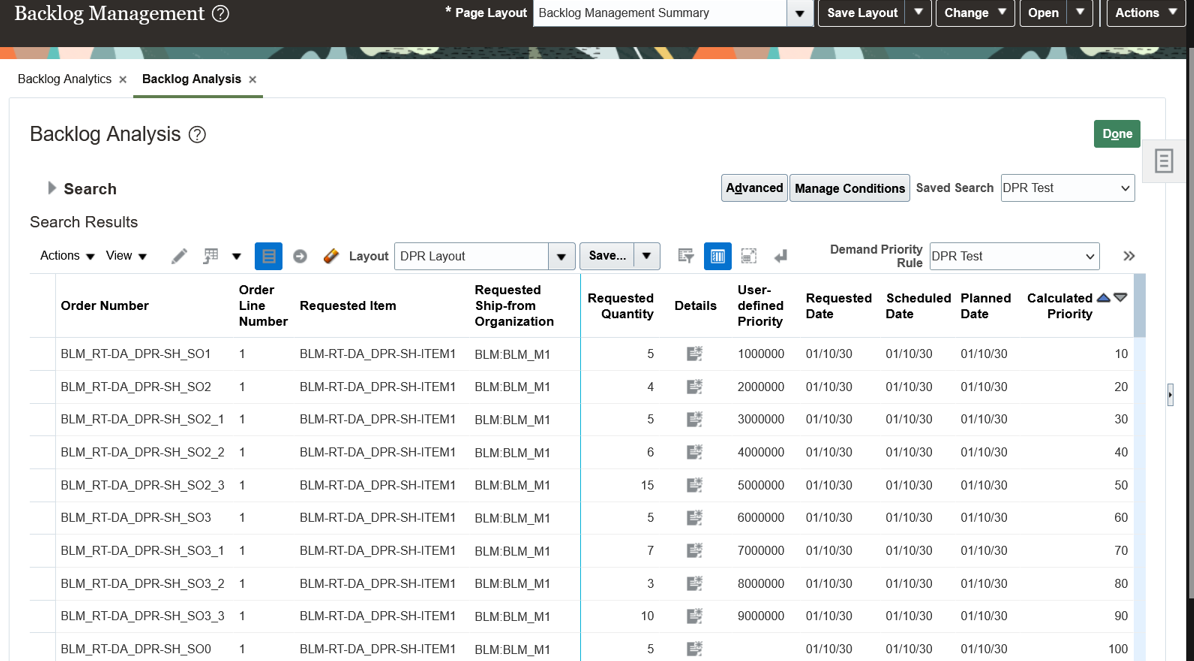
Backlog Analysis Screen After Plan Run Shows User-defined Priority Based on Numeric Values
After backlog plan run, the display planning attribute shows up in User-defined Priority field. Also, the Calculated Priority respects the sort order numeric values smaller to larger with 1 million being smallest (most urgent priority) and 9 million being largest (least urgent priority) among the user defined attributes. For the last order line we have not specified any user defined attribute value hence it shows the least urgent calculated priority.
Steps to Enable
Use the Opt In UI to enable this feature. For instructions, refer to the Optional Uptake of New Features section of this document.
Offering: Supply Chain Planning
Tips And Considerations
When you opt in to use this feature, you must opt in to 2 features in the Supply Chain Planning offering:
- The Backlog Management feature
- The Attribute-Based Planning feature
Additional Tips and Considerations:
- You can utilize up to three display attributes, identified by Attribute Numbers 101, 102, and 103. However, only one of these attributes can be employed in planning within a demand priority rule for a single run of the backlog plan.
- If needed, you can employ a different display attribute in separate runs or simulations by adjusting the priority rule used in the plan, each time selecting a different display attribute.
- You can export the user-defined priority values to Excel from the Backlog Analysis page using the standard export option - Export All. Standard export functionality doesn’t support exporting the Details attribute. To export this attribute, you must utilize either the custom export option or use "Export All" in conjunction with "Set Lines."
- The default layout includes the User-defined Priority attribute but not the Details attribute. If you require the Details attribute, you need to add the attribute to the layout according to your preferences.
- For sets and configure-to-order orders, where the same demand priority applies to all the lines, you should specify same display attribute values for all lines of a set or configure-to-order order.
- In case there are different values across lines of a single set or configure-to-order order, Oracle Backlog Management will use the value that corresponds to highest priority to calculate the Calculated Priority attribute.
- Display Priority Attribute supports decimal and negative values, as well as both numeric and alphanumeric values.
- Recently added attributes User-defined Priority and Details are visible in the Get Demands REST API.
- You can’t release display planning attribute based User-defined Priority attribute when you release backlog planning results to Oracle Order Management or external source.
Key Resources
- Recommended related training:
- Supply Planning Enhancements - Display User-Defined Attributes on Orders – Update 22B for additional details on display attributes
- Oracle Supply Chain Planning Enhancements - Manage User-Defined Text Attributes on Supply and Demand Entities– Update 23A for additional details on display attributes which support user-defined text attribute values
Access Requirements
Users who are assigned a configured job role that contains these privileges can access this feature:
- Monitor Backlog Management Work Area (MSC_MONITOR_BACKLOG_MANAGEMENT_WORK_AREA_PRIV)
- Create Backlog Plan (MSC_CREATE_BACKLOG_PLAN_PRIV)
These privileges were available prior to this update.