Manage Backlog Planning Options Using a Redwood Page
You can now use the Redwood user experience to set your planning options in Oracle Backlog Management. Here are the settings to control the plan scope, behavior, and the links to other applications:
- Plan horizon and start date.
- Days of past-due supply and demand to be considered.
- Demand fulfillment lead time.
- Default demand priority rule.
- Assignment set for sourcing rules and bills of distribution.
- Category set for category-level rules.
- Supply plan(s) used to source planned supply.
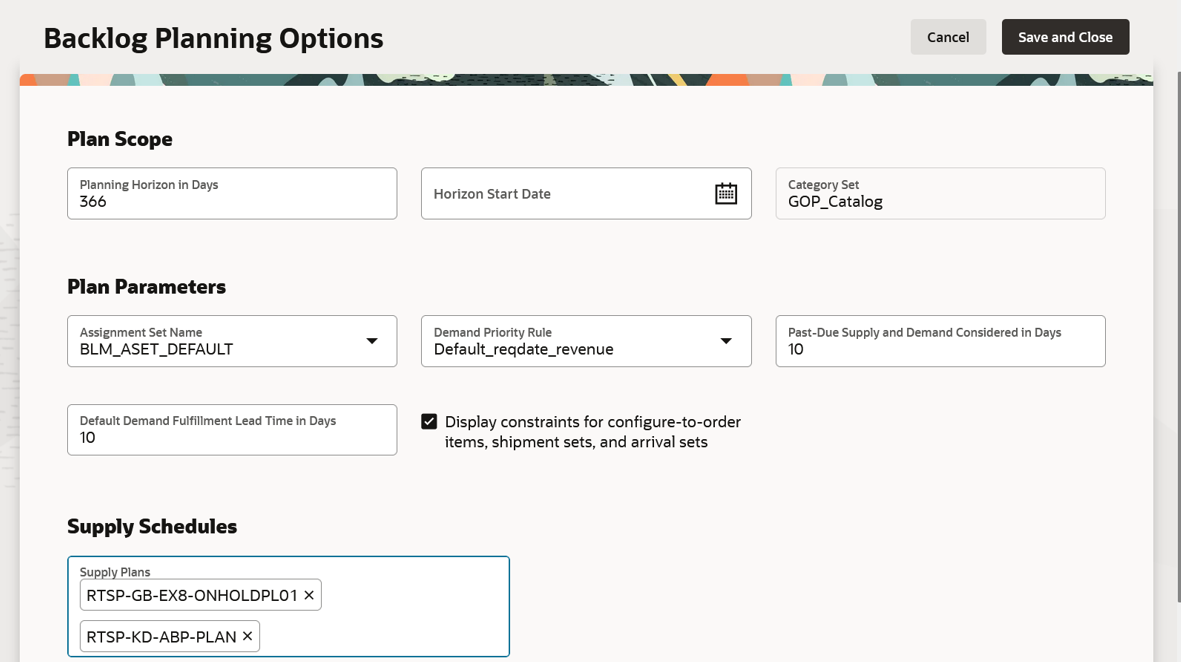
Backlog Planning Options
Steps to Enable
Use the Opt In UI to enable this feature. For instructions, refer to the Optional Uptake of New Features section of this document.
Offering: Supply Chain Planning
To use the Manage Backlog Planning Options Using a Redwood Page feature, you must opt in to its parent feature: Order Backlog Management. If you’ve already opted in to this parent feature, then you don’t have to opt in again.
Follow these steps to enable or disable the Manage Backlog Planning Options Using a Redwood Page feature:
- In the Setup and Maintenance work area, search for and select the task Manage Administrator Profile Values.
- On the Manage Administrator Profile Values page, search for and select the ORA_MSC_BACKLOG_PLANNING_OPTIONS_REDWOOD_ENABLED profile option code.
- In the Profile Values section, set the Site Level to Yes or No. The default value is NO.
- Yes = enables the feature
- No = disables the feature
- Click Save and Close.
- After setting the profile value to enable the Redwood page, you need to log out and log in again to access the Backlog Planning Options Redwood page
Tips And Considerations
- Backlog Management planning options set up in previous releases will be seamlessly shown on this Redwood page.
- The Allocation Attributes section is not available in this Redwood page. The Allocation Attributes section can be accessed in the Plan Inputs work area, in the Manage Planning Attributes page on the Set Allocation Attributes tab.
- The backlog planning options can also be configured using a REST API.
- The Backlog Planning Options Redwood page will open in a new browser tab.
- You need to set up the following attributes that are indicated as Required on the Backlog Planning Options Redwood page:
- Planning Horizon in Days
- Assignment Set Name
- Demand Priority Rule
- These validations apply for the Backlog Planning Options Redwood page:
- You must enter a positive whole number for Planning Horizon in Days.
- You must enter a positive whole number for Past-Due Supply and Demand Considered in Days and Default Demand Fulfillment Lead Time in Days.
Key Resources
- Recommended related training:
- Introduction to Backlog Management (update 19D) Readiness Training
- Automatically Include Planned Orders from a Supply Plan (update 20B) Readiness Training
- Backlog Management - Other Enhancements (update 22B) Readiness Training
Access Requirements
Users who are assigned a configured job role that contains these privileges can access this feature:
- Monitor Backlog Management Work Area (MSC_MONITOR_BACKLOG_MANAGEMENT_WORK_AREA_PRIV)
- Create Backlog Plan (MSC_CREATE_BACKLOG_PLAN_PRIV)
These privileges were available prior to this update.