Create Requisitions as an Advanced User
As an advanced user, create requisitions using the Enter Requisition Line action in the Responsive Self Service Procurement application. You can create requisition lines by providing an item or service details, source, descriptive flexfields, notes, and attachments. After the line is created with the delivery and billing information set in your preferences, you can make updates if necessary.

Enter Requisition Line Menu Item
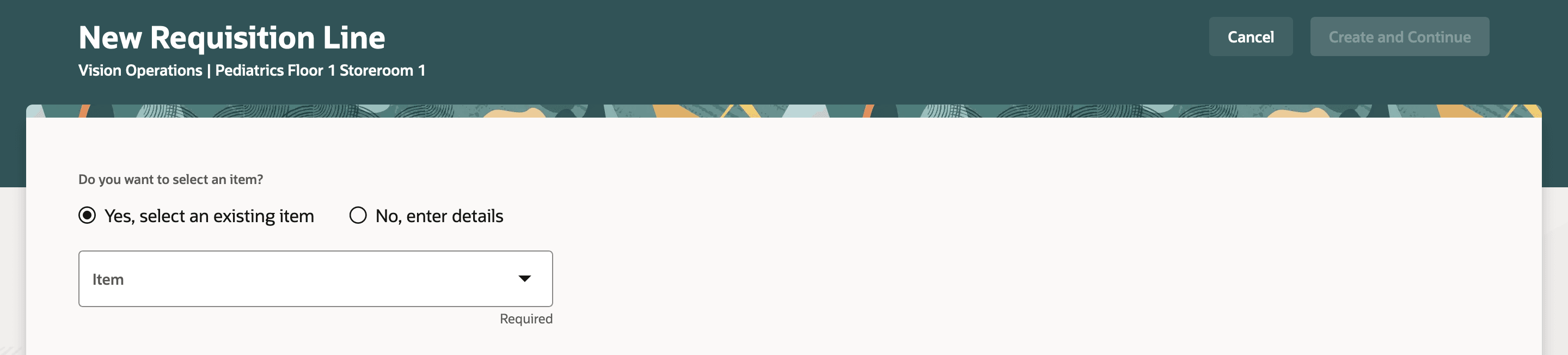
New Requisition Line Page
You can search for an item by these attributes:
- Item Number
- Description
- Long Description
- Manufacturer
- Manufacturer Part Number
- Supplier
- Supplier Item
- GTIN
- Purchasing Category
For the selected item, you can also specify whether to procure it from a supplier or through an internal transfer.
For internal transfers, the top-ranked source organization will be set as default. You can review all the available sources and choose one that best suits your needs. The available quantity is also displayed for your reference to help you make an informed decision.

Internally Transferable Item with the Available Sources
Similarly, when sourcing items from a supplier, you can view all the eligible agreements sorted by agreement priority. You can search the agreements by agreement number, supplier, and purchasing site.
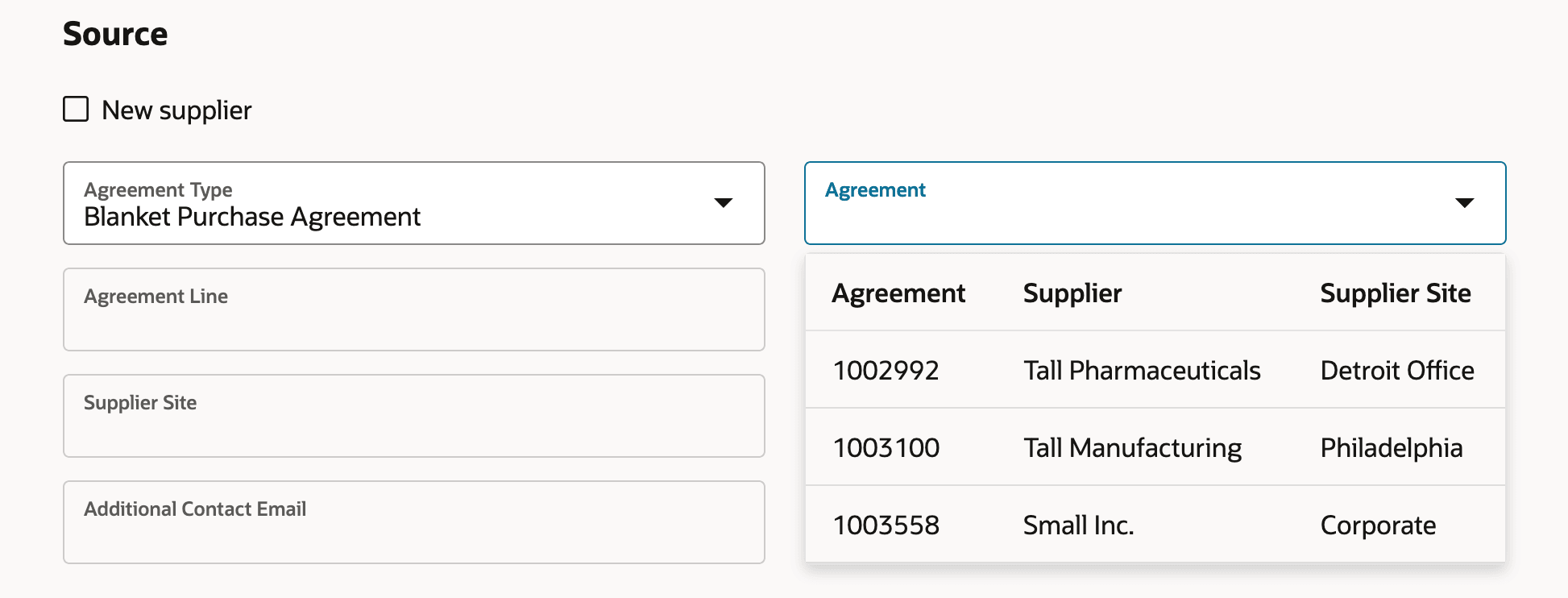
Purchasable Item with the Available Agreements
When you choose an agreement that has multiple eligible agreement lines, the lines will be displayed in ascending order with the price, manufacturer, and manufacturer part number details. You must select the desired line.
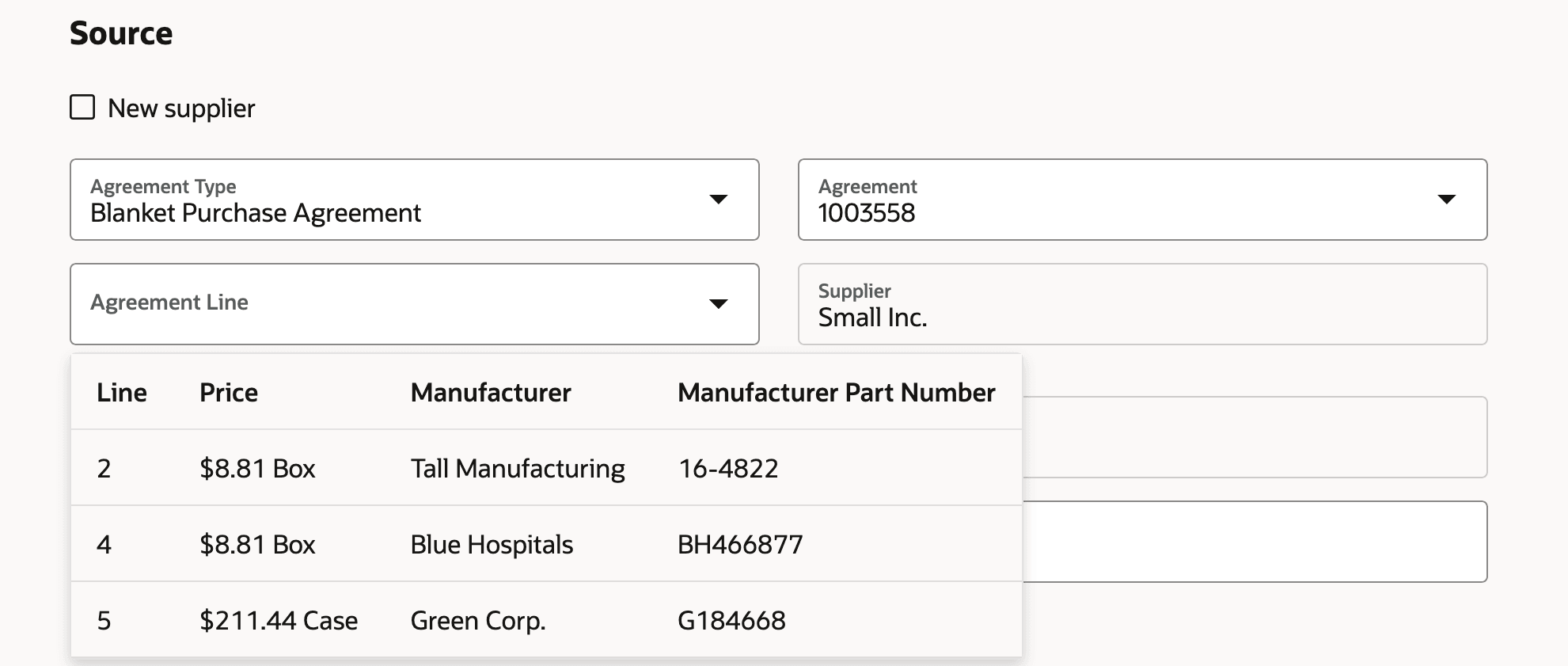
Purchasable Item with the Available Agreement Lines
You can also view, search, and select from all eligible contract purchase agreements by agreement number, supplier, and purchasing site. You can select a contract purchase agreement with or without providing an item.
After you provide the item and source details, you can also view and enter the information for these as relevant:
- Manufacturer
- Pricing
- Descriptive flexfields
- Information Templates
- Special Handling Descriptive flexfields
- Notes
- Attachments
When you click the Create and Continue button after providing all the required details, the requisition line will be created with the requester, deliver-to location, and project setup in your preferences. On the next page, titled Delivery and Billing Details, you can review and update any information as required.
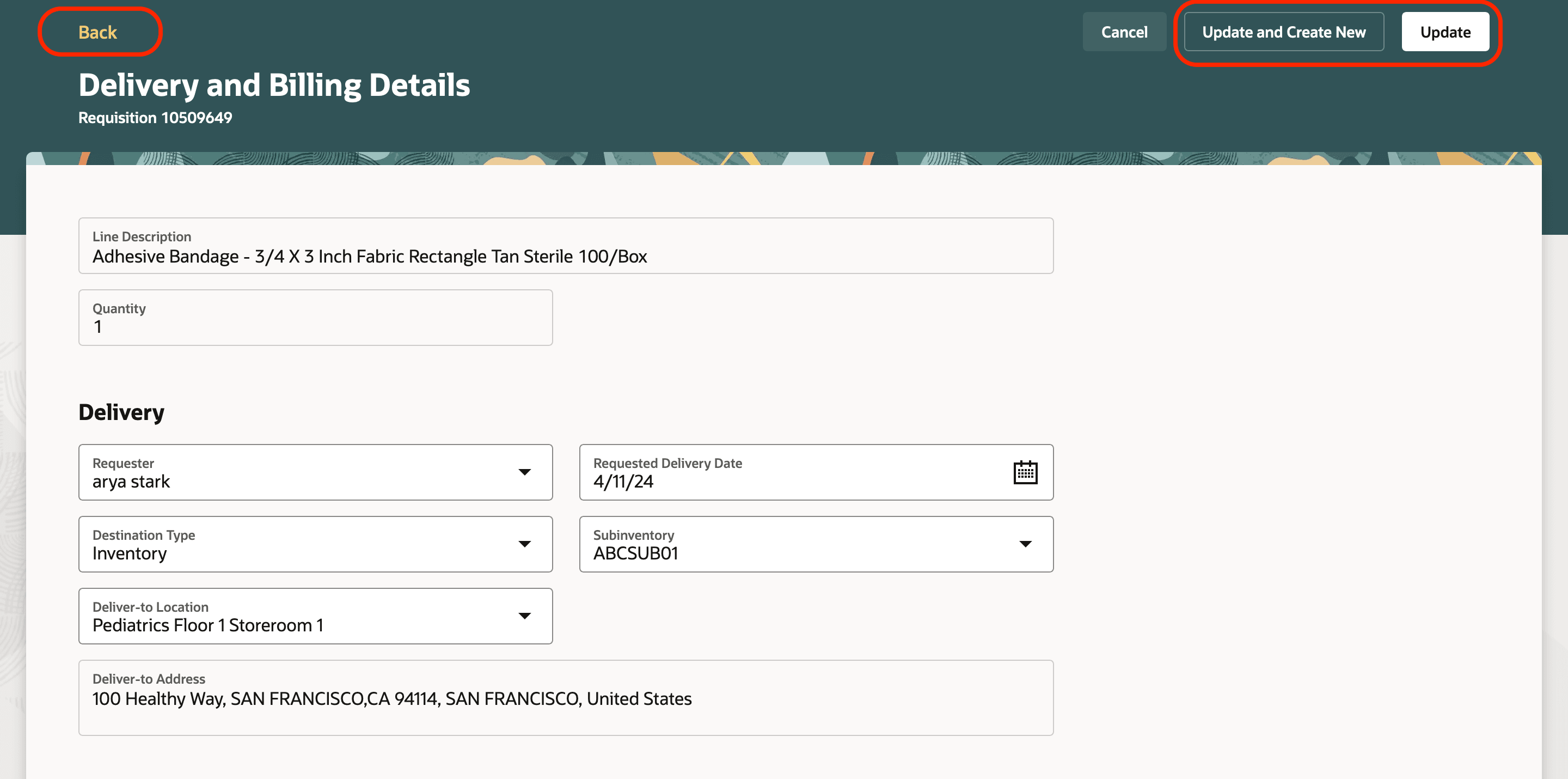
Delivery and Billing Details for the Created Line
In this update, we have realigned the information displayed on the Line Product Details and Line Delivery and Billing Details pages. You can see these changes when you go to these pages after adding a requisition line using the Enter Requisition Line action. Also, these changes apply when you access these pages through any of the catalog shopping flows. The only exceptions are noncatalog requests and smart form-based requisition creation.
Here's a comparison of the changes made in this update, in comparison to update 24B.
Changes in Line Product Details page
| Release | 24B | 24C |
|---|---|---|
| Page Header | Line Product Details | Line Details |
| Sections |
|
|
Changes in Line Delivery and Billing page
| Release | 24B | 24C |
|---|---|---|
| Page Header | Line Delivery and Billing Details | Delivery and Billing Details |
| Sections |
|
|
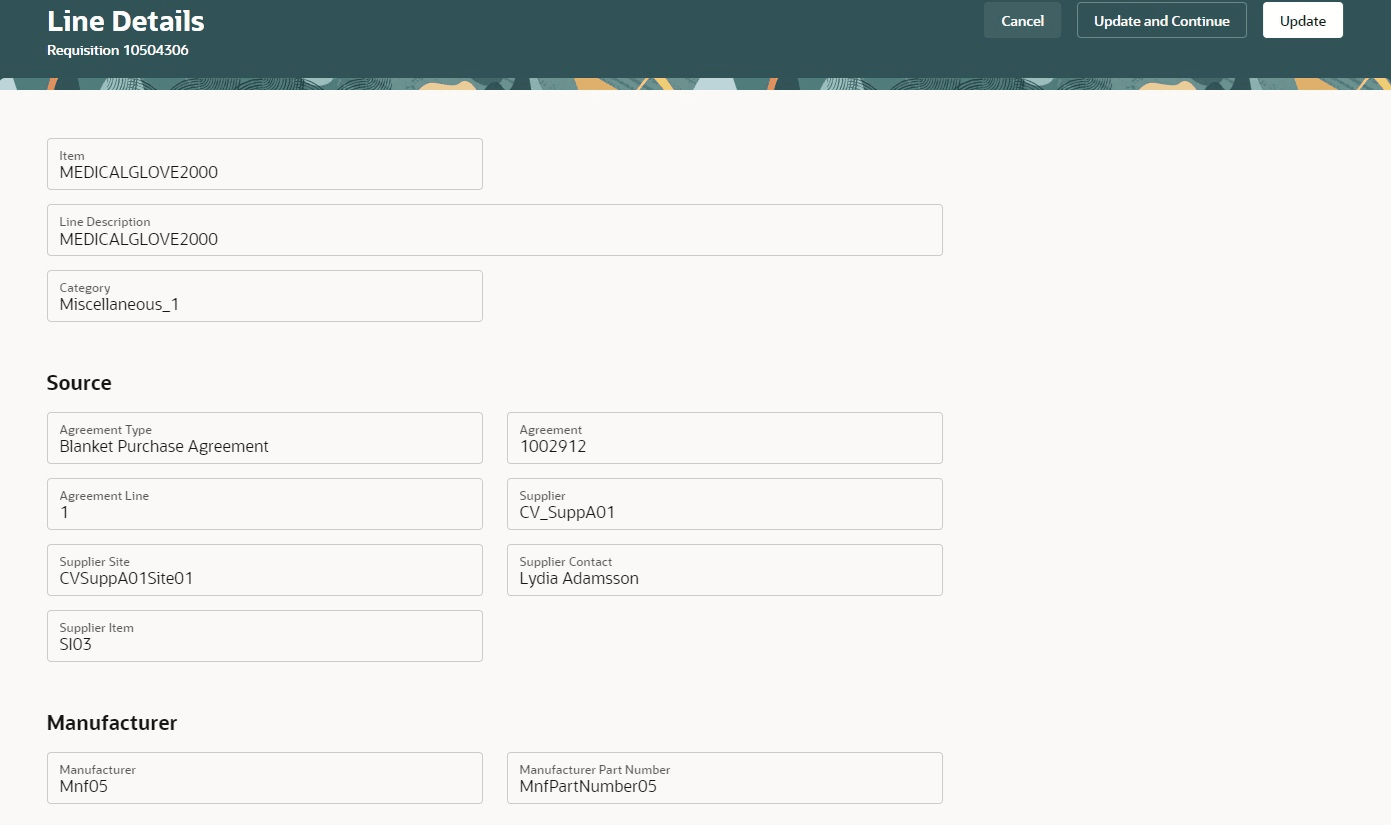
Source and Manufacturer Information on the Line Details Page
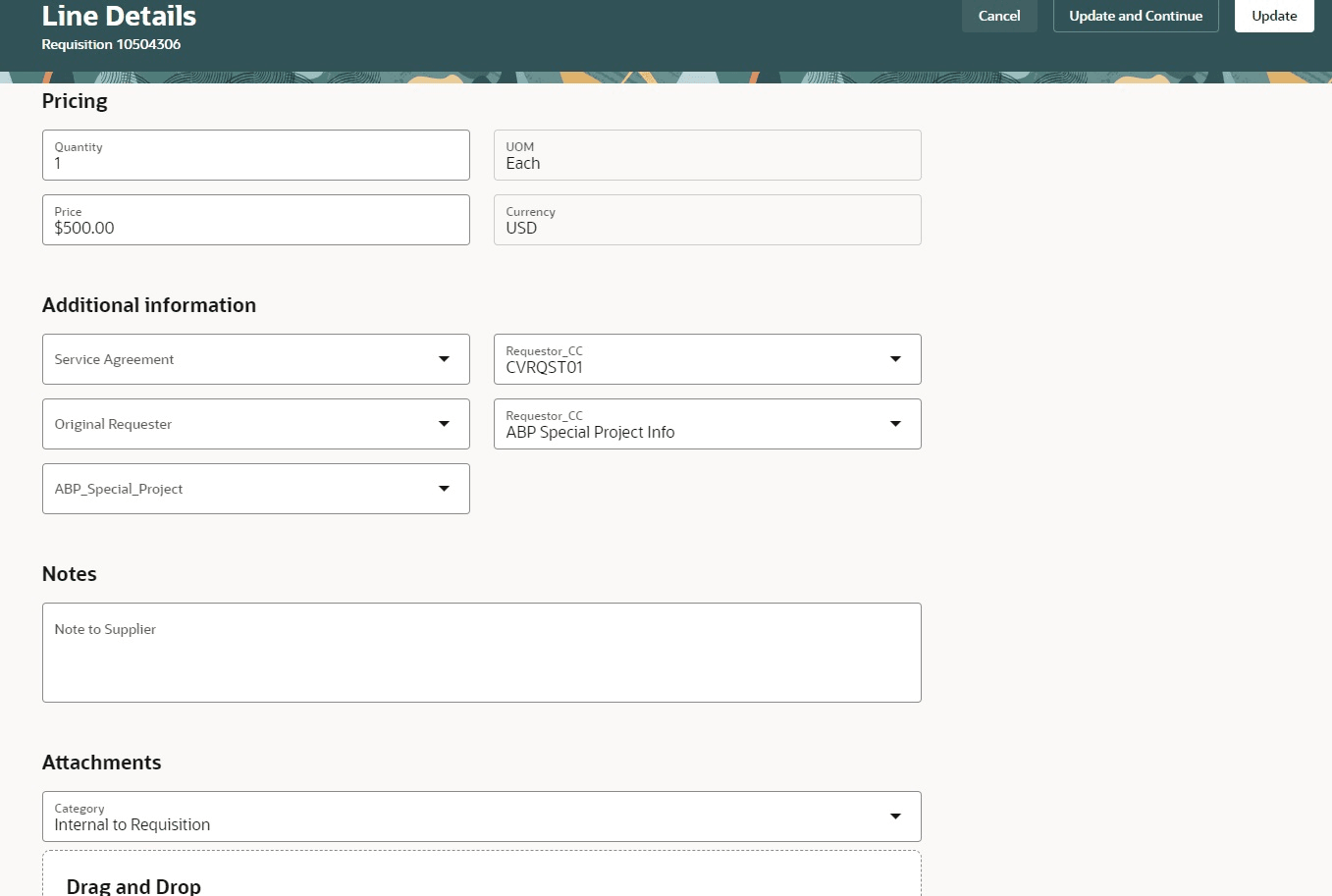
Pricing, Additional information, Notes, and Attachments on the Line Details Page
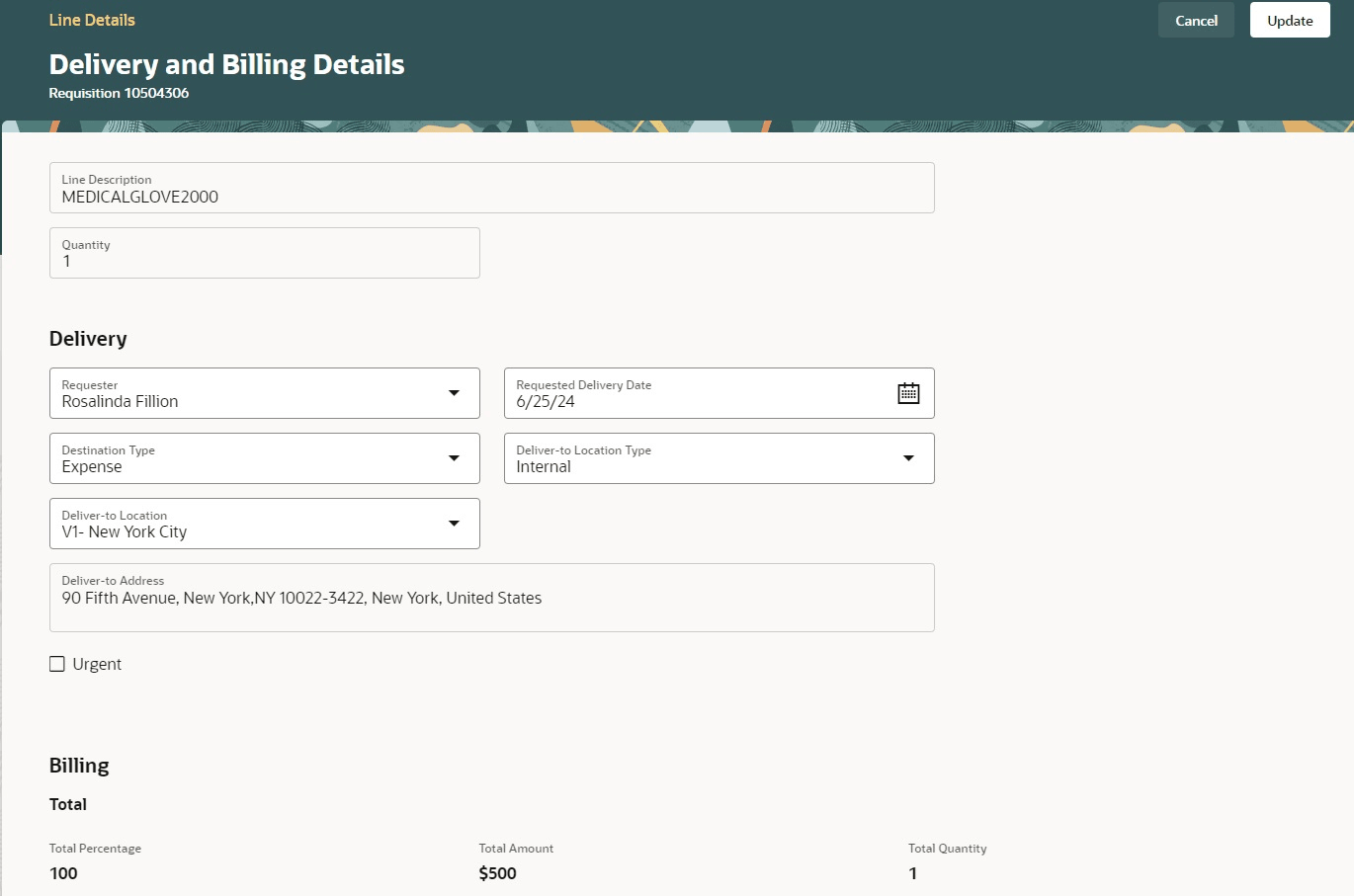
Billing and Delivery Details Page
- To add more lines, you can use Update and Create New button.
- The Update button will take you to cart where you can review the details, make updates as required, and submit.
- The Back link will take you to the Line Details page showing the details of the item that you just created. On the Line Details page, you can review the details and make updates.
Steps to Enable
Use the Opt In UI to enable this feature. For instructions, refer to the Optional Uptake of New Features section of this document.
Offering: Procurement
If you want to use the Create Requisitions as an Advanced User feature, then you must opt in to its parent feature: Procure Goods and Services Using the Responsive Self Service Procurement Application. If you’ve already opted into this parent feature, then you don’t have to opt in again.
If you are opting in to the parent feature for the first time, to view and search the purchase agreements, perform these steps:
- Navigate to Tools > Scheduled Processes.
- Click the Schedule New Process button.
- Submit this scheduled process:
- Process Name: ESS job to create index definition and perform initial ingest to OSCS
- Parameter Value for Index Name to Reingest: fa-prc-pa
Tips And Considerations
- You can update the description of a master item only if the item setup is configured to allow description updates on purchasing documents.
- For blanket purchase agreement-based lines, you can update the following:
- Price only if the agreement line is configured to allow price override and the ORA_POR_BPA_PRICE_OVERRIDE profile option is set to Yes.
- Description only if the agreement line is configured to allow description override and the ORA_POR_BPA_DESCRIPTION_OVERRIDE profile option is set to Yes.
- The supplier site's invoice currency will be automatically populated if the ORA_POR_USE_SUPP_SITE_INVOICE_CURR profile option is set to Yes.
- When an item is selected, values for UOM will show even if they don't apply to the item. However, you can't proceed with an invalid selection, as you will be presented with an error when you pick a UOM that doesn't apply to the item.
- For internal transfer flows:
- The available quantity in each source organization is always shown in the primary UOM of the deliver-to organization.
- The available quantity in a source subinventory isn't displayed in the Responsive Self Service Procurement application.
- After the requisition line is created, you can't change the source type from inventory to supplier and vice versa.
- When the transfer price for internal material transfers is in a currency other than the primary ledger currency of the requisitioning BU, you can't change the default conversion rate type and conversion rate date.
- Agreements with Consignment Terms Enabled aren't supported.
- The Enter Requisition Line and the Delivery and Billing Details pages are enabled for business rule extensibility.
- The Enter Requisition Line and the Delivery and Billing Details pages are enabled for guided journey support.
Key Resources
- To know how to provide the required privileges to your requesters to use your own configured role instead of the Requisition Self Service User role, refer to the How You Configure Roles for the Responsive Self Service Procurement Application topic.
- For more information on how to enable guided journeys for Redwood pages, refer to the Enable Guided Journeys for the Rebuilt Redwood Pages feature, available in the Oracle Fusion Cloud HCM Common What's New, update 23B.
- For more information on extending Redwood pages, refer to the Extending Redwood Pages Using Visual Builder Studio (VBS) feature, available in the Oracle Fusion Cloud HCM Common What's New, update 23D.
Access Requirements
Users who are assigned a configured job role that contains these privileges can access this feature:
- Manage Requisition with the Responsive Self Service Procurement Application (POR_MANAGE_REQ_WITH_PWA_PRIV).
- Create Requisition with Quick Entry (POR_CREATE_REQUISITION_ALLOW_QUICK_ENTRY_PRIV).
-
View Total On Hand Quantity in Supply Source (DOS_VIEW_AVAILABLE_ONHAND_QTY_PRIV) to view available quantity in a source organization.
- View Subinventory List of Values by Web Service for Self Service Procurement User (INV_VIEW_SUBINVENTORY_LOV_PRC_WEB_SERVICE_PRIV) to view subinventory list of values.
These privileges were available prior to this update.
To set up this feature, you'll need a configured job role that contains this existing privilege:
- Manage Scheduled Job Definition (FND_MANAGE_SCHEDULED_JOB_DEFINITION_PRIV)